LibreOffice 5.3 comes with plenty of new features and it’s the major upgrade ever for the popular office suite. The most awaited ribbon interface which is a immensely popular in Microsoft Office is now available in the latest release. WPS Office already has the ribbon interface. For a complete list of what’s new in LibreOffice 5.3, head over to the official webpage given at the end of this article.

Install LibreOffice 5.3 in Ubuntu, Linux Mint, and elementary OS
LibreOffice 5.3 is not yet propagated into the official repositories. Therefore apt-get command will not fetch the latest version. If you already have LibreOffice installed, you should be having version 5.1 as of today (Feb 8, 2017). You can check your LibreOffice version by opening one of the applications from the suite, for instance LibreOffice Writer and then click ‘Help’ > ‘About’.
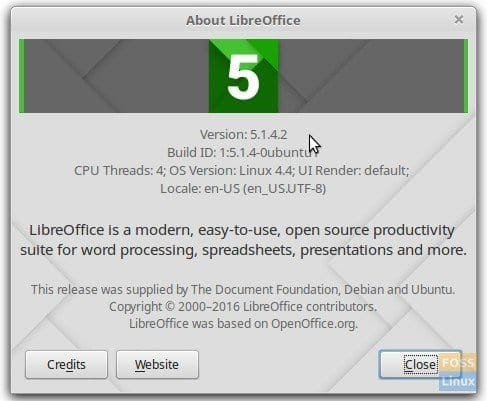
Installed LibreOffice version
As you see, my test PC still has Version 5.1.4.2 even after installing all updates including updating repository sources. It’s possible to install LibreOffice 5.3 alongside the older version already installed on a PC, but I don’t recommend doing so due to possible conflicts. I suggest to uninstall the old version and then install the latest version i.e. LibreOffice 5.3.
Uninstall Older version of LibreOffice
STEP 1: Launch ‘Terminal’
STEP 2: Run the following command. Elementary OS users first may need to enable PPA before attempting the below command. This command will remove the LibreOffice suite from your PC.
sudo apt-get remove libreoffice-core
STEP 3: Finally, we shall clean the configuration files using purge command:
sudo apt-get remove --purge libreoffice-core
That’s it. Older version of LibreOffice is now uninstalled from your PC. You can go ahead and install LibreOffice 5.3.
Install LibreOffice 5.3
STEP 1: Since PPA doesn’t have the 5.3 version yet, you need to download the debian binary package from official website. I wouldn’t recommend snapd command which can procure the LibreOffice 5.3. It is known to cause issues like missing icons and sometimes doesn’t even launch the apps.
STEP 2: I will assume that the downloaded file goes to ‘Downloads’ directory. Extract the contents.
STEP 3: Launch ‘Terminal’.
STEP 4: Navigate into the Downloads directory.
cd Downloads
STEP 5: Use ls command to see the folder contents:
ls
STEP 6: Copy the folder name which was extracted. You have to select the file name and then right-click ‘Copy’. Ctril+C and Ctrl+V won’t work in terminal.
STEP 7: In my case, it’s a 64-bit version. So I would go into the LibreOffice_5.3.0.3_Linux_x86-64_deb directory.
cd LibreOffice_5.3.0.3_Linux_x86-64_deb
STEP 8: Now go into DEBS directory where all the installation files are located.
cd DEBS
STEP 9: Finally run the dpkg command.
sudo dpkg -i *.deb
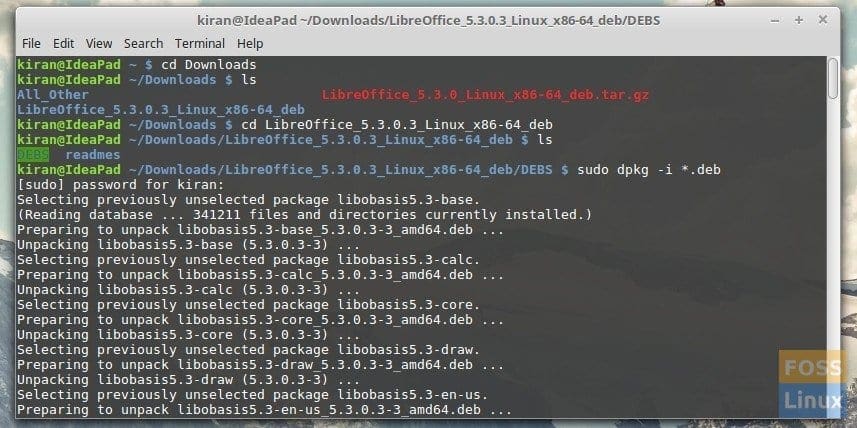
LibreOffice 5.3 installation on Linux Mint 18.1
That’s it. LibreOffice 5.3 should be installed on your PC. Enjoy!
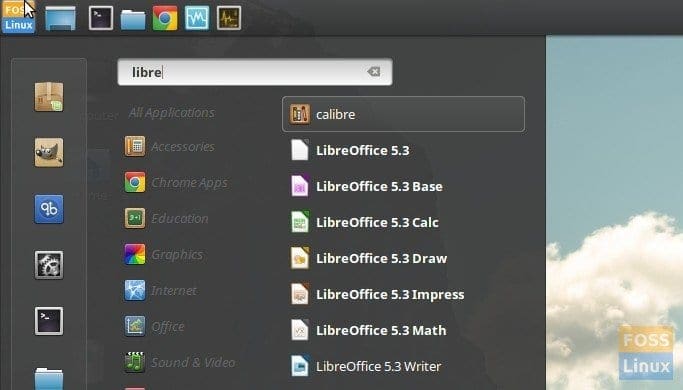
LibreOffice 5.3 installed on Linux Mint 18.1

