The hierarchy tree of Linux Mint makes it an Ubuntu-based Debian-based Linux distribution that is community-driven. This historical and developmental attribute of this Linux distro makes it an ideal candidate to offer free and open-source bundled applications to a vast range of its Linux community users. Additionally, after completing out-of-the-box multimedia support, users directly benefit from its proprietary software support through multimedia codecs.
The Upside of Linux Mint
Since Linux Mint shares the same DNA with Ubuntu distro, and we are well aware of Ubuntu’s reputation in the Linux community, you might be asking yourself why you should switch sides when the popularity of Ubuntu speaks more volume. There is not much to differentiate in the functional and design architecture of the two Linux distros. However, Linux Mint’s impactful footprint in the Linux community despite being a drop in the ocean of reputable Linux distros is not because of some unique feature it presents but because of its handling. A beginner is less likely to get stuck on an OS usage traffic under Linux Mint than under another Linux distro since it might require a user to have somehow an idea of the OS functional objective they are trying to achieve.
If we are to quickly parade Linux Mint’s uniquely comparative features that outshine those of other popular Linux distros, it would be as follows.
Cinnamon’s Low Memory Usage
Linux Mint prioritizes performance over the outlook. Thus, it considers some features in Linux distros like Ubuntu’s GNOME desktop unnecessary and disregards implementing them in its Cinnamon desktop to optimize its memory usage. Its light touch on resources gives it an edgy performance advantage making it a favorite for computers attributed with old configurations.
Fast, Sleek, and Light Software Manager
This Linux distro gives you a snappy performance when handling resources from its software center. Its interaction is fast, and its loading speed since it does not eat up too many resources.
More Features in Its Software Resources
The essential software resource features that you will find in most Linux distros include an efficient way to manage and revert the system’s settings and also the ease of managing package repositories. Linux Mint goes further into the software resources features by offering options like easily removing duplicate entries and foreign packages and adding missing keys without necessarily being a Linux expert. It also automates software source troubleshooting.
More of Desklets, Applets, and Themes
Theme installation might not be rocket science in other Linux distros, but Linux Mint does a swift and better job. The installation of new tools like GNOME tweaks is not applicable in its platform for you to configure and use alternate themes. You only need to understand how to use its system settings.
Its Theme System Settings, shadowed by the get more online option, grants you access to other community-based theme options. The design of its settings is configured to cater for both applets and desklets separately.
Default Apps
Consider the usage of the Ubuntu distro, and this Linux distro lets you configure and install the needed codecs during the OS installation. Failure to do so might lead to some system performance challenges. You can also install these missing packages through the relevant package command because the Ubuntu Software Center is unlikely to list them for you. With Linux mint, its Software Manager is effective in retrieving such packages through a simple search. You do not have to spend too much time on the command-line utility.
Longterm Support for Its Many Desktop Choices
5-year system and security updates offer on the table for whichever Linux Mint’s desktop edition (Cinnamon, XFCE, or MATE) you choose to go with or use. This flexibility of system update support with whichever desktop edition is not the case with all Linux distros. Their long-term system updates support might only apply to a specific desktop edition.
Snap Store Disabled by Default
There have been some unsettling ripples in the Linux community due to Canonical’s decision to merge-replace some aspects of APT with Snap. This decision did not consider the Linux users’ consent and forced some of them to get rid of their loyalty badge regarding some Ubuntu flavors. Linux Mint takes this user consent seriously into consideration by disabling Snap by default. You can activate and configure Snap under Linux Mint through the APT package manager if you feel the urge to use it.
Lots of Pre-Installed Apps
Its snappy package and update manager lets you make the desired update selection, preview the system update history, and be detailed with each package update info. You will only appreciate this snappy functionality when you get a one-on-one interactive session with Linux Mint. The update manager also grants you direct access to TimeShift for a quick backup and/or restore session through a single click.
Linux Mint 20.1 Ulyssa Release
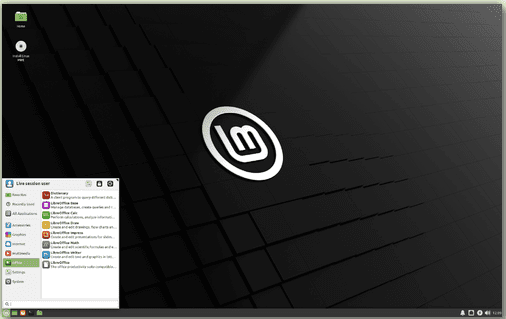
Linux Mint 20.1 Ulyssa XFCE Linux Edition
It was important for you to get a preview of the upside of Linux Mint before we reviewed the Linux Mint 20.1 version release. You will now understand the feature updates or upgrade support this newly improved Linux distro offers its users. Since this Linux Mint 20.1 version release is a member of the Linux Mint 20 series family, it qualifies as the first point release. The developers behind the 20.1 version release have plenty of improvements to showcase apps and bug fixes related to its flavors: MATE, XFCE, and Cinnamon. This new release’s support extends to 2025, giving you enough time to enjoy the new desktop experience refinements.
Web Apps
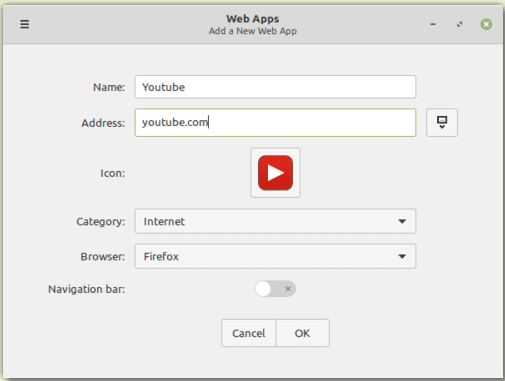
The New Web App Manager
Linux Mint 20.1 introduces this first entrant on the rolled down red-carpet to feature a unique twist on how we deal with web applications. You can now transform and interact with your web applications in the same manner or way you deal with your desktop applications. This feature is available through the newly included utility called Web App manager. When launched, it requests a website name and address and uses it to turn your website into a feel-like-native desktop application. If you have interacted with the Electron framework, this Web App manager works similarly. It creates an Electron wrapper based on the website details you availed, then packages it as a shortcut accessible from your desktop environment. Its behavior will be like that of a native app because it will operate independently and easily launch from a separate window. Consider using this app when dealing with web platforms like WhatsApp Web and YouTube because they have the lowest chances of compromising user-sensitive information. Converting websites related to your financial lifestyle into a desktop app can be risky.
The processes involved are easy and straightforward.
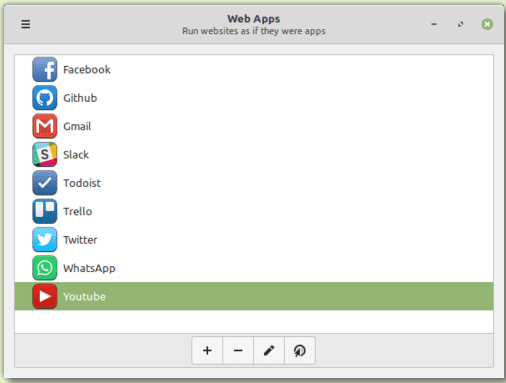
Transform Website to Web App
You can achieve an outlook like the following.
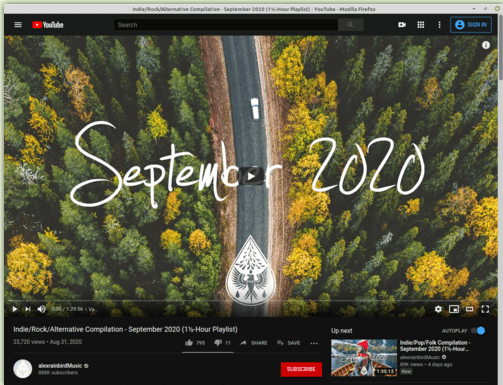
Web App Running on Its Window
It includes your converted web apps alongside other system apps on your OS application menu.
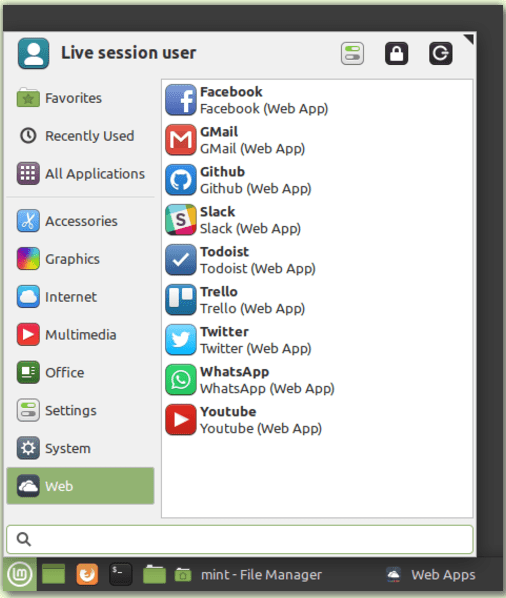
Web Apps Category on OS Application Menu
The flexibility of multitasking between apps on a desktop environment supersedes a web browser’s user case.
Hypnotix IPTV App
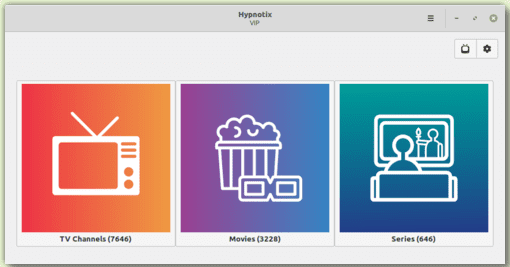
Hypnotix IPTV Player App
Linux Mint 20.1 also introduces a cool and fancy way of meeting your entertainment needs through the Hypnotix IPTV player that caters to M3U playlists.
Because it supports Live TV, you only need to have a stable internet connection to enjoy free to premium TV streams on news, music, and videos. You can also customize your streams for its supported .mp3 playlists.
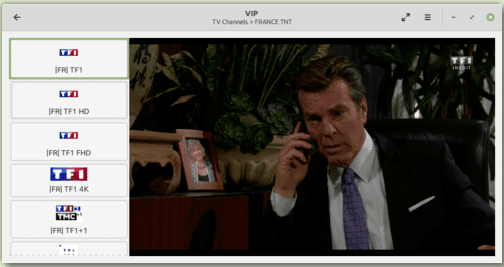
Hypnotix IPTV Live TV Support
Depending on your IPTV provider or the playlist you are working with, the VOD (Video on Demand) section through this app lets you enjoy various movie-supported formats and some thrilling TV series.
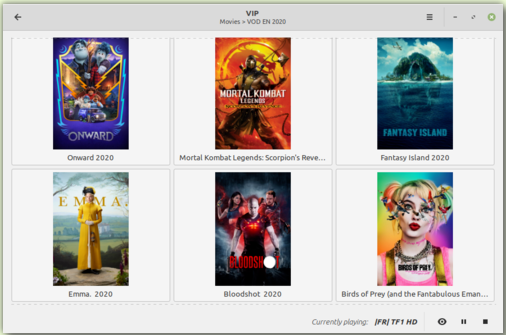
Hypnotix Movies and TV Series Support
Because Linux Mint does not attribute itself as an IPTV provider, that should not scare you away. The Hypnotix app packages its free IPTV provider, namely Free-IPTV, which guarantees you free and publicly available Live Television Channels.
Improvements in Printing and Scanning
If you found yourself using the Ubuntu 18.04 and Linux Mint 19.3 Linux distro versions or other younger versions before these, then you can recall that your printer and scanner usage depended on the available compatible drivers. Regardless of whether you had to configure them manually or came with the Linux Kernel, their availability was mandatory.
Ubuntu 20.04 and Linux Mint 20 distro versions came with the surprise shipment of ippusbxd driver. The functional architecture of this driver layered an IPP (Internet Printing Protocol) over USB functionalities. This concept then resulted in what we are all familiar with as driverless scanning or printing. It created a standardized way of detecting and using devices without further driver installation and configuration. The excitement of this innovation came with the downfall of ippusbxd because IPP over USB forced drivers’ bypass and later inhibiting their functional efficiency.
Linux Mint 20.1 excludes the need for ippusbxd and returns the older OS printing and scanning functionalities applicable in its earlier versions, i.e., Linux Mint 19.x going backward. However, HP printers and scanners will enjoy an upgrade of the HPLIP driver to version 3.20.11 for the latest support in user printing and scanning needs. This Linux distro’s documentation section left a slot for the Sane-Airscan and IPP-USB drivers, accessible through the Linux Mint 20.1 repositories. They are perfect driver candidates for printers and scanners not compatible with other secondary software drivers.
Xapps Improvements
Linux Mint 20.1 has made the Slick Greeter app’s clock format configurable regarding its login screen. The Xed editor app now caters for the automatic closing of brackets for the users that made it their favorite source code editor. For those attached to the Xviewer app, you might have previously found it difficult to manage the mouse wheels’ secondary and primary behavior or tilts due to restricted configuration flexibility. Under Linux Mint 20.1, you have complete configuration flexibility. Also, the Pix app allows its users to apply filters by rating.
Artwork Improvements
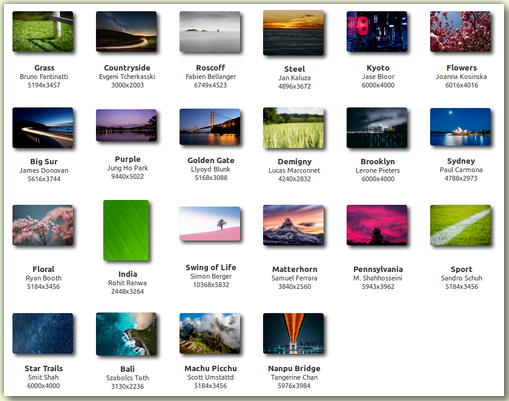
Linux Mint 20.1 New Backgrounds Collections
The system background provisions and collections under Linux Mint 20.1 can only be described as superb. You will never miss a captivating background from the available collection to meet your Linux Mint system’s beautification needs.
Other Improvements
Under Celluloid, hardware video acceleration is default-enabled for reduced CPU usage, better performance, and smoother playback. It is a proven outcome in most user computers. PackageKit now handles the driver manager because of its stronger package dependencies resolution features and the superb improvements on its user interface. The Linux Mint 20.1 repository now hosts Chromium. If you follow up on the mintsystem and mintdrivers projects, they are currently under earlier-release backports with their individually customized translations. There is also a significant improvement in the drop zone and user interface of the mintupload upload manager.
LTS Strategy
As mentioned earlier, Linux Mint 20.1 will allocate security updates to its user community up to 2025. Up to the 2022 calendar, future Linux Mint versions that want to succeed Linux Mint 20.1 will use a similar package base to it. This move makes it flexibly possible for users to make future upgrades from Linux Mint 20.1 to other version releases that will be available. Again, up to the same 2022 calendar period, the Linux Mint developers will solely focus on this 20.1 version release package base and won’t be considering the development of other package bases.
How to Upgrade to Linux Mint 20.1
Assuming that you are a die-hard Linux Mint fan and are currently running Linux Mint 20 release version, your continuous usage and update of this Linux distro should have prompted you of a new Linux Mint 20.1 version release via the terminal or its software update manager. Regardless of whether you go the prompt or not, you can finalize this upgrade with two approaches. Some circumstances might require that you wait a day or two for the update notification before proceeding with the upgrade.
1. Through the Update Manager
It is the recommended way of upgrading to Linux Mint 20.1. Firstly, you will need to disable your OS screensaver to save yourself from unnecessary and annoying screen glitches during the upgrade process. Also, ensure that the Update manager you are using is at its latest version by launching it and applying the availed updates. Trace the Update Manager’s panel, click on the edit menu, and finally Upgrade to Linux Mint 20.1 Ulyssa. A system wizard will pop up with some information for you to follow through. Therefore, you should wait until it completes the needed background processes. The waiting process might take a while, do not interrupt it. The upgrade will complete in no time, and you should be able to reboot your machine to access the new and improved Linux Mint 20.1 Ulyssa.
Updating the Menu Items of Grub Bootloader
The Update Manager upgrade approach might fail to update your Grub loader’s menu items. Your Linux Mint version might still read 20 instead of 20.1, which is somewhat harmless. But if you want your Mint upgrade to also reflect on the Grub Bootloader menu, execute the following command on your Mint terminal with Sudo privileges and then restart your system.
$ sudo update-grub
2. Through the Terminal
Alternatively, you can achieve a swift upgrade to Linux Mint 20.1 through a terminal command but still ensure that you are a sudoer user or have the needed Sudo privileges to correctly execute the command. Consider this approach when faced with challenges from the Update Manager upgrade approach.
The first step before making the Mint 20.1 upgrade is updating your sources list. If you are currently a Mint 20 user, your source list will be under Ulyan, and we need to work with the Ulyssa source. We can fix this issue from our terminal with the following one-line command. If your current source is in another name, edit the command where necessary.
$ sudo sed -i 's/ulyana/ulyssa/g' /etc/apt/sources.list.d/official-package-repositories.list
Update your system and run the upgrade command.
$ sudo apt update && sudo apt dist-upgrade
Take a coffee break as the command runs and come back when it’s finished. Reboot your system and welcome yourself to Linux Mint 20.1 Ulyssa.
Considering Fresh Install of Linux Mint 20.1?
Some users might be after a clean and fresh install of Linux Mint 20.1. The following mirror locations will cater for the download of all its flavors (MATE, XFCE, and Cinnamon). The mirror locations are prone to update and avail the latest Linux Mint flavors to avoid redundant .iso file.
Download Linux Mint 20.1 Cinnamon 64-Bit
Download Linux Mint 20.1 Cinnamon 64-Bit Edge (with Kernel 5.8)
The Checksum related to these Linux Mint 20.1 ISO files can be accessed from this link.
After successfully downloading these ISO files, use a USB stick to create their related .iso images before installing either of them on your machine. Alternatively, if you want first to test their architecture design and functionality, you can run them on a virtual machine like GNOME boxes and virt-manager.
Final Thoughts
For the available Linux Mint 20.1 flavors, you will get to experience XFCE 4.14, Cinnamon 4.8, and MATE Desktop 1.24 desktop environments. You might also be considering a fresh installation of Linux Mint 20.1. If so, the .iso file you choose to download should constitute Kernel 5.8 edge. It is the latest and feature-rich Kernel version in comparison to the common Kernel 5.4. Also, you have more to gain from the hardware and driver support linked with it.
Enjoy the fresh and elegant Linux Mint 20.1 version release!


3 comments
Thank you for the review This release of Linux Mint 20.1 seems to be solid and quite feature rich. I already have Ubuntu 20.10 installed as my desktop and it runs very well, kind of in two minds if I should take the jump and install Mint instead.. only wish it wasn’t so much work shifting from one distro to another
What a load of effing crap! It is inferior in every way I have discovered. Is there any way to go back? Either that or another version of linux here I come. I have never agreed with “if it ain’t broke don’t fix it!. But this is definitely a case of where the fix was inferior to that one that wasn’t “broke”! And despite what the review says it uses far more PC resources that the previous version.
I have tried the upgrade to 20.1 Ulyssa – Mate on Four different laptops. I prepared for the upgrades and backed up my documents (thank god I did). All the upgrades had issue’s. I scrubbed the idea of upgrading and did fresh installs of 20.1 on all four laptops. Each laptop (a toshiba, a Dell and two HP’s) had it’s own litany of issues. So many things have regressed/broken in this new version of Mint that I am going to go back to Sylvia. Just a few of the issue’s:
1. Sound hardware settings not persistent (hdmi audio keeps resetting to internal speakers on one machine). On another laptop no sound will play regardless of setting…but the speaker test works.
2. Strange instability…..Pithos (a pandora client) starts to buffer and locks up. I’ve never had an issue with that app before.
3. Ever time you reboot you have to reselect your network.
The list is much longer ….I’m just tired of even thinking about it. The same things stay broken and now they are breaking the few things that did work.