KDE is a unique and powerful desktop environment available to MX Linux users. Compared to other MX Linux Desktops, it may be said that KDE demands more computational resources to operate and a fair lot of user expertise and experience to configure. It is also significantly larger than the other desktops.
Therefore it has its own set of recommended system requirements. For instance, the basic visual memory is 64MB. To achieve decent results, you need a minimum of 250MB. This tutorial guide will show how to install and utilize the KDE Desktop Environment on MX Linux.
Advantages of KDE
- A highly configurable graphical user interface (GUI) is more like Windows than GNOME or other well-known alternatives.
- A fantastic, full, and up-to-date ecosystem of tools and apps.
- There is adequate well-structured material that is regularly updated online.
- A proven track record in the past.
- A massive user and contributor community backed by a well-known corporation.
Disadvantages of KDE
- Due to mistreatment, its great degree of customization and numerous configuration choices might make it complicated or prone to failure.
- To display its appealing Graphical User Interface in all its glory, it usually requires a graphics card or excellent graphical power (MISTLETOE).
- It is occasionally regarded as the second most resource-intensive Desktop Environment, behind GNOME.
Follow the procedures provided herein to install KDE Desktop Environment on MX Linux.
There are two KDE installation tools: Synaptic and MX Package Installer
The majority of the customization will consist of tasks always performed on a fresh installation, such as configuring the panel, installing a different mouse cursor arrow, configuring compositing capabilities, and modifying the window look in System Settings. The resultant KDE desktop will be quite generic, using a gray KDE wallpaper with diagonal stripes.
Installing KDE on MX Linux
Note: If you are coming from antiX, you must install the KDE login manager kdm, as the antiX manager (Slim) will no longer operate.
Update System
Update all installed packages to their most recent versions to prevent dependency issues.
sudo apt update && sudo apt upgrade -y
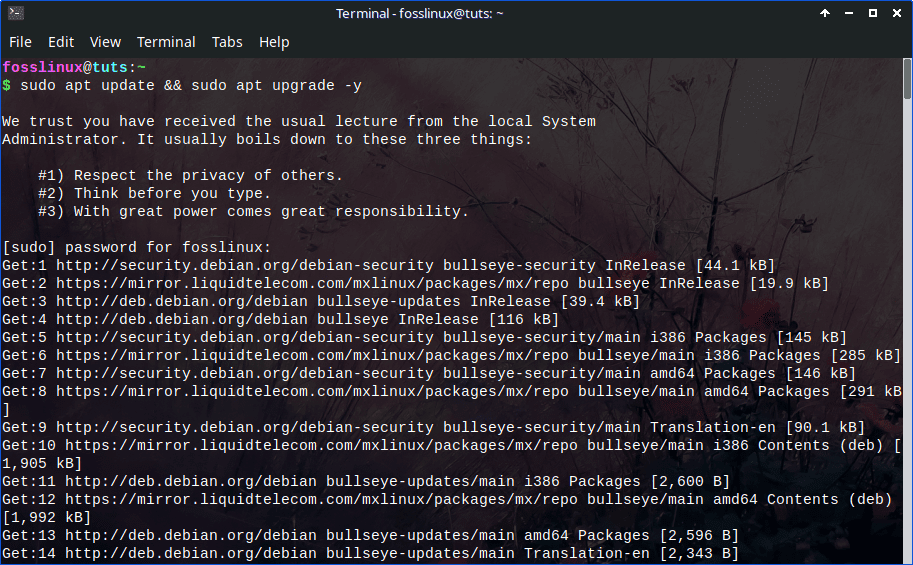
Update MX Linux
Check for and apply any minor distribution system updates that are available.
sudo apt dist-upgrade -y
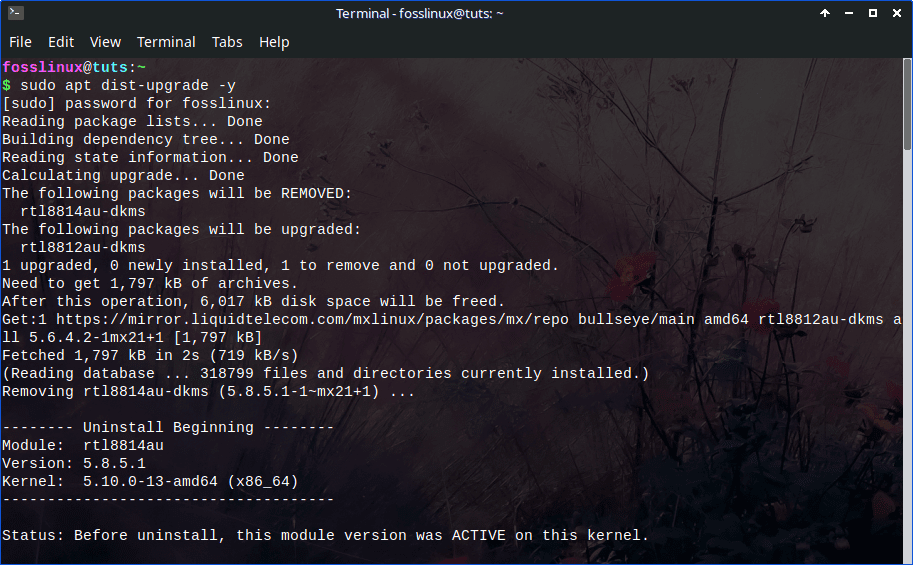
Upgrade dist
Once the upgrade is done, reboot your Linux OS using the line of code below:
sudo reboot
Installation
The MX Package Installer approach is the easiest way to install KDE Desktop Environment on MX Linux. Launch the MX Package Installer program from your desktop.
Now search for the “KDE environment by typing “KDE” on the search bar as shown below:
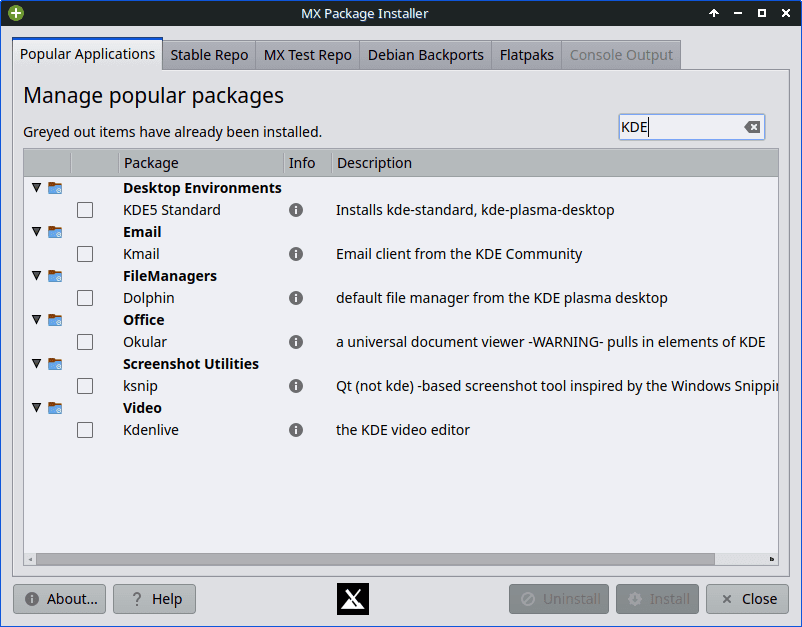
Search for KDE
Now select the “Desktop environments” KDE5 Standard and any other applications of your choice. In this case, I will choose the Dolphin file manager.
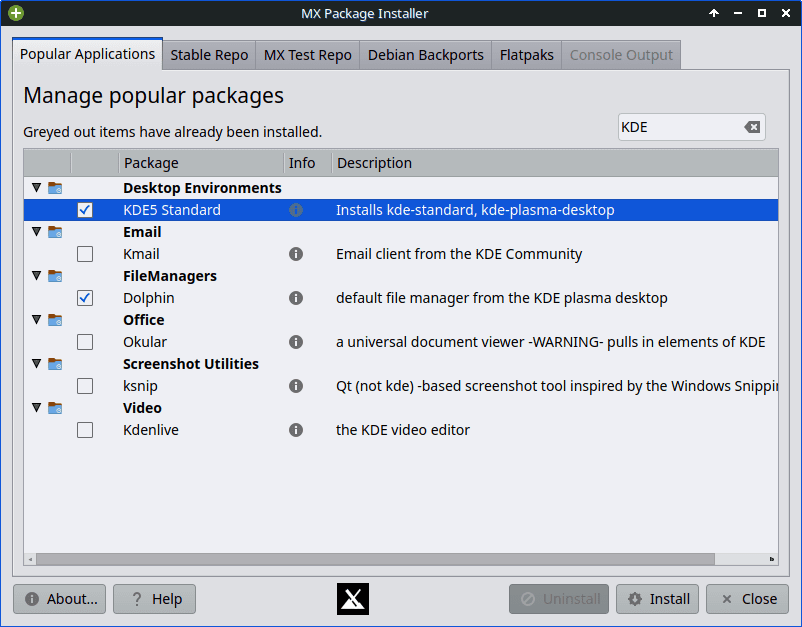
Select KDE5 Standard
To begin the download and installation procedure, click “Install.”
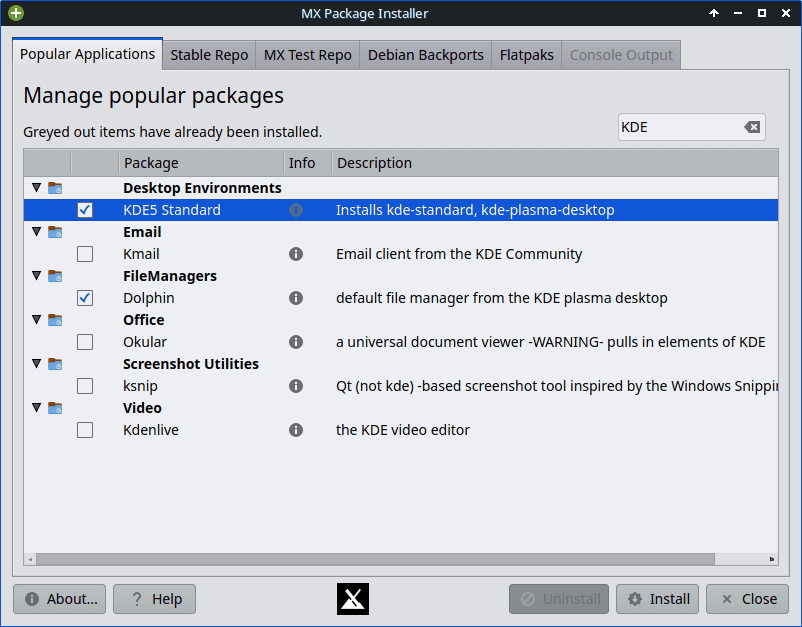
Install applications
Accept the installation of further packages by clicking “OK.”
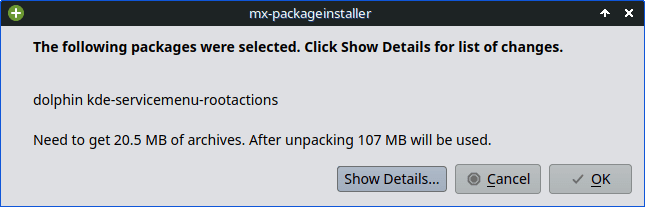
Accept prompt by clicking OK
When prompted, if you wish to continue, press the “y” key followed by the “Enter” key to proceed.
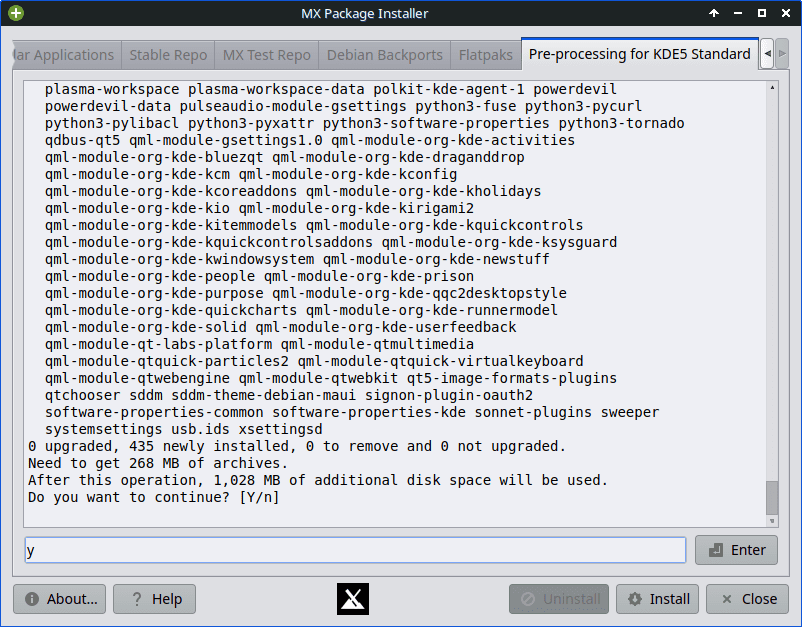
Type Y to proceed
Select the default display manager and press “Next,” as shown in the image below:
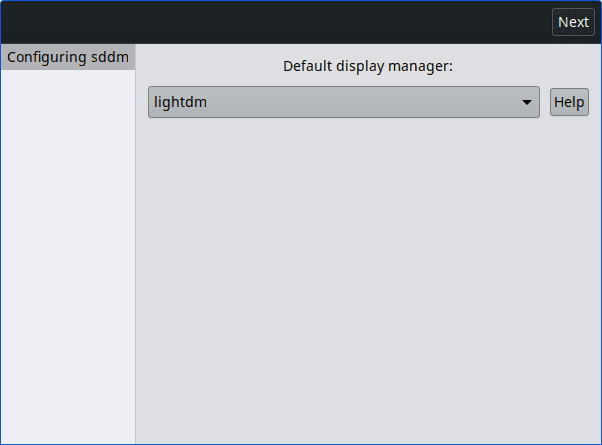
Select default display manager
KDE and its package list will be installed on the MX Linux system. Once the process is complete, reboot your OS.
At the login screen, select the KDE Desktop environment.
To ascertain that the MX Linux has successfully booted to the KDE Desktop environment, check the info about the system.
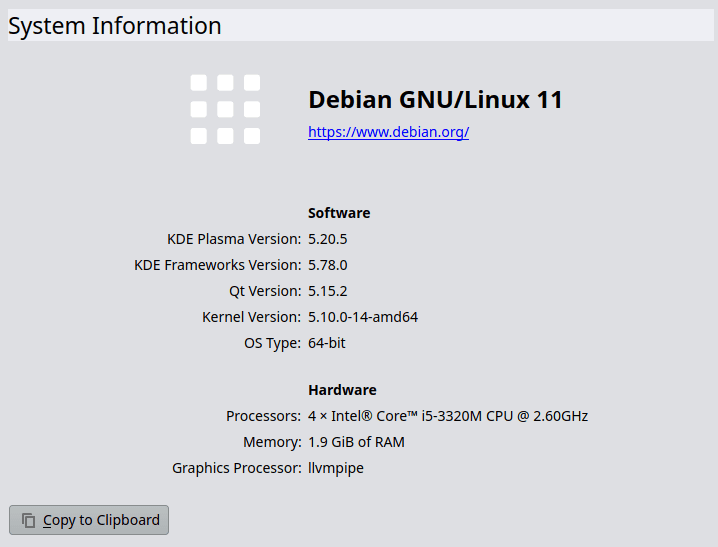
System info
That’s all. We have successfully installed the KDE Desktop environment on our MX Linux.

KDE Desktop
Enjoy the experience and let us know how you feel about this desktop environment. Thanks for reading.

2 comments
you are going to cause a phatty lock up!
Mx-linx no longer calls the tab “stable depot”