Today, I am going to share my insights on one of the core aspects of Linux – understanding the concept of PID and PPID and learning how to find them. Trust me, once you master this, it feels like unlocking a new level in a video game. I have grown to love the elegance and power of Linux, and while it might sound a little geeky, diving into the intricacies of PIDs and PPIDs is a part of that passion.
Understanding the concept of PID and PPID
Before we get into the nuts and bolts, let’s clarify what we are dealing with here. PID, or Process ID, is a unique numerical identifier assigned by the Linux operating system to each process running on a system. Now, you might be wondering – what’s a process? Simply put, a process is a running instance of a program. So, every time you open your favorite text editor, web browser, or even run a command in your terminal, Linux creates a process.
PPID, on the other hand, stands for Parent Process ID. Each process in Linux, except for the very first one, is spawned by another existing process. This spawning process is known as the parent process, and hence it gets a Parent Process ID. What I particularly appreciate about this design is its beauty of order and lineage, reminiscent of a family tree.
Practical examples: Unearthing PID and PPID
To find the PID and PPID in Linux, we use some built-in commands. Let’s step into the practical side and walk through this journey together. Trust me, it’s quite an adventure.
Finding the PID
Open your Linux terminal (Ctrl+Alt+T is the common shortcut). Type in the command ps, followed by a space and then -A. It should look like this: ps -A. This command will list all the processes currently running on your system. The PID is located in the leftmost column.
ps -A
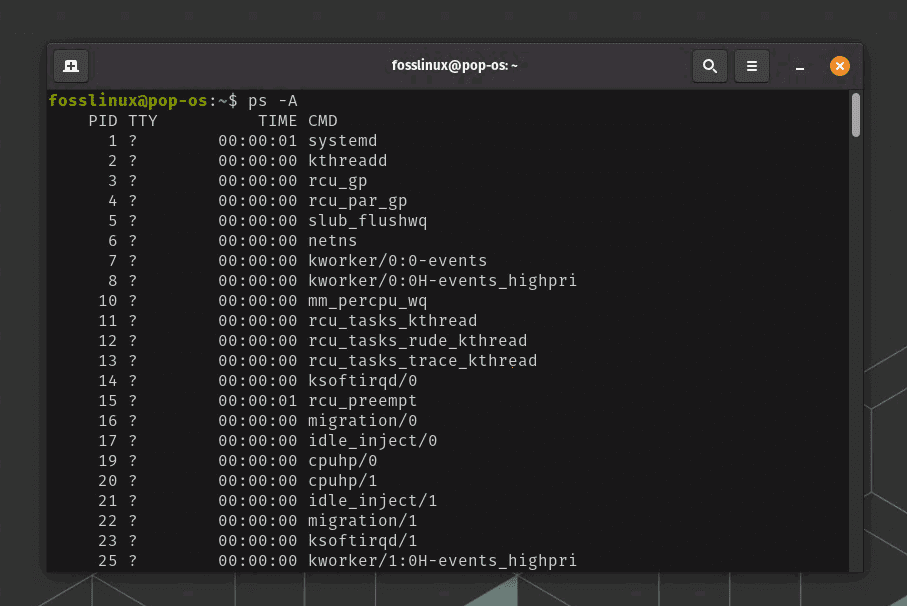
Finding PID in Linux
To narrow down the list, you can use the grep command followed by the process name. For instance, if I wanted to find the PID of chrome, I would use: ps -A | grep chrome. Of course, make sure that the program is running otherwise the terminal won’t output anything just like shown in the below screenshot.
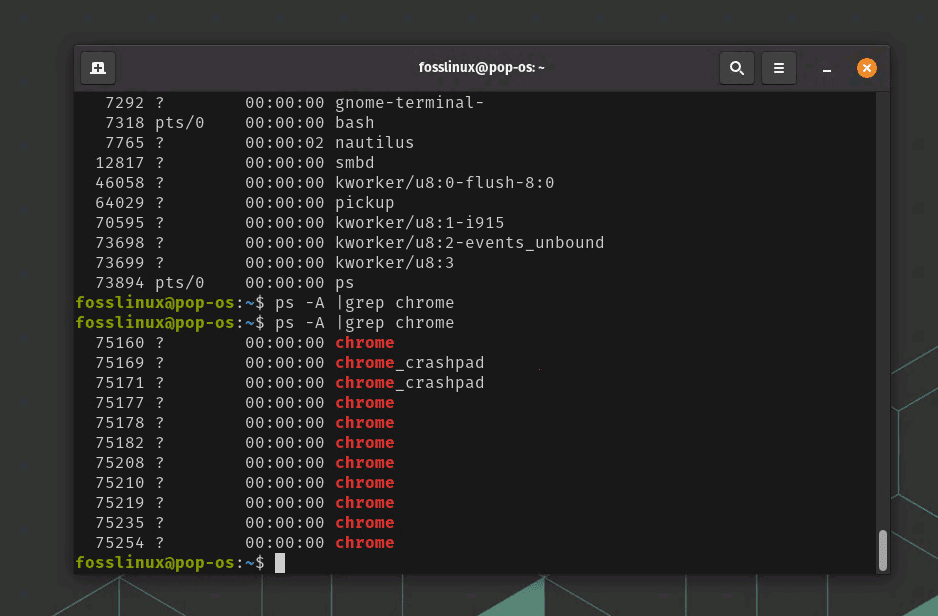
Finding PID of Chrome example
Here’s the fun part – every time I see the enormous list generated by ps -A, I can’t help but feel like a ship’s captain surveying the vast sea of processes. And when I find my target PID, it’s like discovering a new island.
Finding the PPID
To find the PPID, we add a little more flavor to our command. The full command to list all processes with their PPIDs is ps -ef. Here, the ‘-e’ option instructs ps to show all processes, and ‘-f’ gives a full listing that includes PPIDs. The PPID is the third column from the left.
ps -ef
The output of ps -ef will be in this format:
UID PID PPID C STIME TTY TIME CMD
Here’s a breakdown of what each column means:
- UID: User ID that this process belongs to (the user that started this process).
- PID: Process ID.
- PPID: Parent Process ID (the process which started this process).
- C: Processor utilization. Currently, this is the integer value of the percent usage over the lifetime of the process.
- STIME: Start time of the process in hh:mm (only the hour and minute portions are displayed).
- TTY: The terminal type that the user is logged into.
- TIME: Cumulative CPU time.
- CMD: Command name (only the executable name, excluding arguments).
So, the third column from the left is your PPID, which indicates the parent process of each process listed.
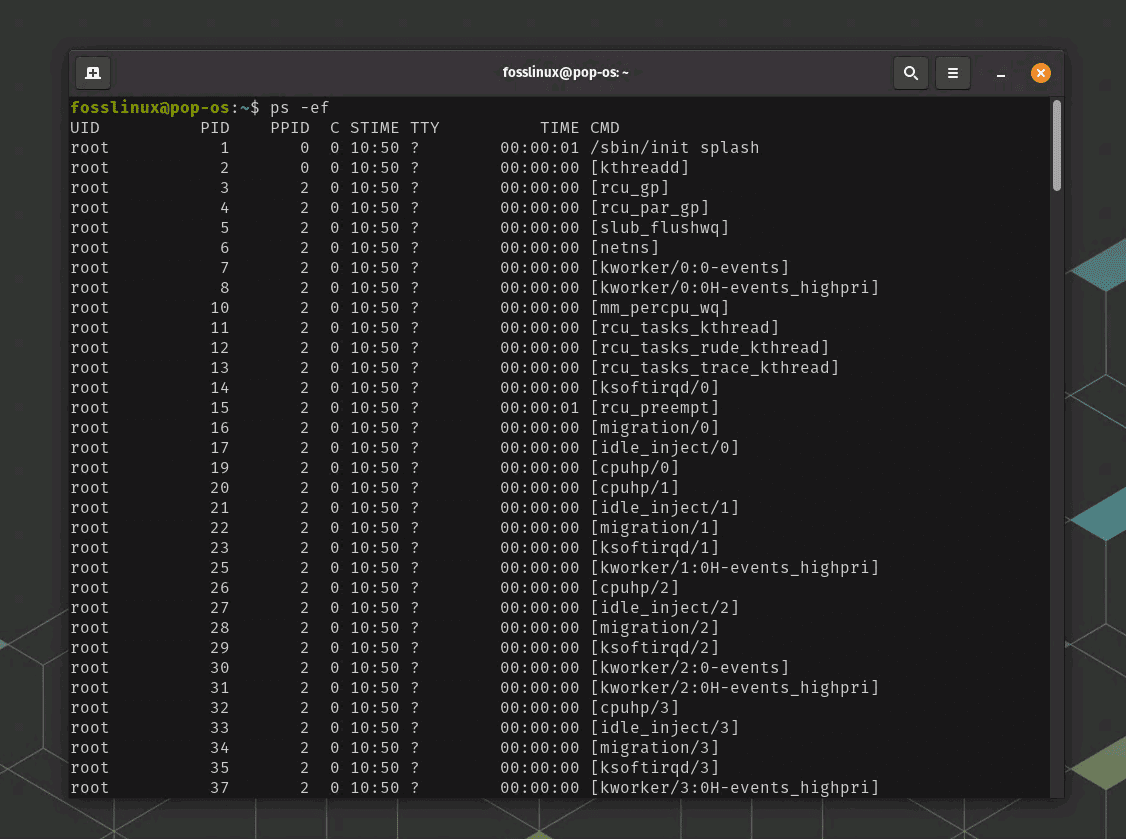
Finding PPID in Linux
Similar to PID example we discussed above, if you are looking for the PPID of a specific process, you can use the grep command to filter the results. For example, if you want to find the PPID of the process named “chrome”, you could use the command ps -ef | grep chrome.
5 Real-world uses of PID and PPID in an organization
In an organization, especially in those with complex IT infrastructures, understanding and efficiently utilizing PIDs and PPIDs can be a valuable skill. It can aid in process management, system monitoring, and troubleshooting, contributing to an overall healthy system.
Let’s dive into some practical real-world examples where PID and PPID knowledge can be useful in an organizational context.
1. Process Monitoring and Management
Every organization needs efficient process monitoring to ensure smooth system operations. Understanding PIDs can help system administrators identify processes that are consuming excessive resources, behaving anomalously, or have become unresponsive, and take necessary actions.
For example, if a certain software is running slowly, you could use the ps command to find its PID, and then use the top -p PID command to monitor its CPU and memory usage in real time.
2. Troubleshooting and Problem Solving
Knowing PIDs and PPIDs is a great help when troubleshooting issues. If a particular process is not working as expected, a system administrator can trace its parent process using the PPID, which can provide valuable insights into the problem.
I remember one instance where an application was crashing mysteriously in our organization. By tracing back through the PPIDs, we discovered that the problem was not with the application itself, but with a parent process that was terminating unexpectedly.
3. Process Automation and Scripting
In many organizations, system administrators write scripts to automate repetitive tasks. Here, PIDs are useful for controlling these tasks. For example, if a script starts a background process that should terminate when the script ends, the script can capture the PID of the background process and ensure it is killed before exiting.
4. Controlling User Processes
Sometimes, system administrators may need to control user processes, especially in a shared computational environment. This could involve stopping a process that is consuming too much of a shared resource, or ending a session that has been left open. By identifying the PID of the offending process or session, administrators can take targeted action without impacting other users.
5. System Documentation and Audit
In organizations with strict audit requirements, maintaining detailed system logs is essential. Including information like which processes were running, when they started and stopped, and which other processes they were related to, can provide valuable data for audits or investigations. With knowledge of PIDs and PPIDs, administrators can capture this information in system logs.
Every time I leverage PIDs and PPIDs to solve a problem or streamline a process in my organization, I feel a sense of accomplishment. It’s a testament to how deeply Linux allows us to understand and control our systems. If you work in an IT role, or aspire to, I encourage you to explore the power of PIDs and PPIDs. They might just become your secret weapon!
Common troubleshooting tips
While learning to find PID and PPID, you might encounter some hiccups. Don’t worry, that’s part of the learning process! Here are some common troubleshooting tips to help you out.
Missing PID or PPID
If you can’t find the PID or PPID for a process, it’s likely that the process has terminated. Processes in Linux have a short life span and can stop running between the time you list the processes and the time you look for a specific one. Always remember to refresh your process list.
Incorrect Process Name
When searching for a specific process using grep, ensure you have the correct process name. For instance, to find the PID for Google Chrome, use ‘chrome’ and not ‘Google Chrome’.
ps: command not found
If you receive an error like “ps -ef command not found,” it indicates that the system cannot find the ps command. This command is usually found in /bin/ps and is a part of the procps or procps-ng package, which is installed by default in virtually all Linux distributions.
Here are few things you can try to solve this issue:
Check if ps command is in the correct directory
Run the whereis ps command. This command should return the path where ps is installed, typically /bin/ps. If it does not return anything or returns a different path, it could indicate a problem.
If the ps command is not in /bin, you may need to add its location to the PATH environment variable. This process can vary depending on the shell and the system you are using, but a common method is to add the following line to your ~/.bashrc file:
export PATH=$PATH:/path/to/ps After adding this line, run source ~/.bashrc to apply the changes.
Reinstall procps or procps-ng package
If ps is not installed or is corrupted, you may need to reinstall it. The command to do so depends on your distribution and package manager. Here are examples for a few popular ones:
For Debian/Ubuntu or any derivatives, use:
sudo apt-get remove --auto-remove procps sudo apt-get install procps
For CentOS/RHEL or any derivatives, use:
sudo yum remove procps-ng sudo yum install procps-ng
Remember to replace procps or procps-ng with the appropriate package name for your distribution.
Also, ensure that you have the necessary permissions to run these commands, especially in a production or shared environment. You might need to contact your system administrator for assistance.
Pro tips for dealing with PID and PPID
Use pgrep command: While ps -A | grep process_name works fine, there’s an easier way to find the PID of a process – using the pgrep command. Just type pgrep followed by the process name, and voila! However, be aware that pgrep returns multiple PIDs if more than one instance of the process is running.
Kill processes using PID: Once you master finding PIDs, you can start managing your processes better. For example, if a process is not responding, you can use the kill command followed by its PID to stop it. Just type kill PID, replacing ‘PID’ with the actual number. But remember, with great power comes great responsibility!
Conclusion
As we wind up our discussion on finding and understanding PIDs and PPIDs in Linux, we hope this deep dive has made you realize the pivotal role these identifiers play in managing and controlling your system processes. By discovering how to find the PID and PPID, you’ve gained an essential skill that can make your Linux journey smoother and more rewarding.
More than just numbers, these unique identifiers hold the key to improved system monitoring, efficient troubleshooting, and even enhanced scripting capabilities. The power they wield in process management is often understated. However, as our exploration has shown, they are indispensable in everyday system administration, especially in an organizational context.

