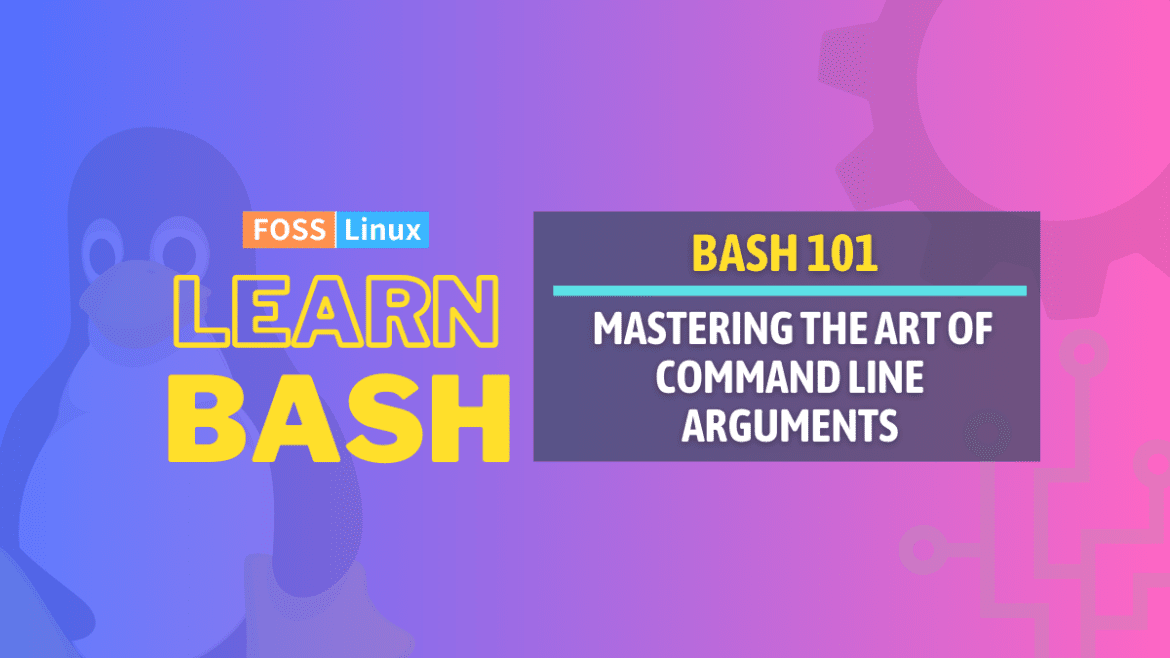Ah, the Bash command line! It brings back memories of late-night coding and solving real-world problems with just a few keystrokes. Over the years, I’ve realized that the power of Bash lies in its ability to handle arguments seamlessly. Today, I’m going to share my knowledge and personal experiences about Bash command line arguments. You might find a few tricks that could save your day or maybe even a few gripes I’ve had (yes, not everything is rainbows and butterflies).
What are Bash command line arguments?
Command line arguments (also known as positional parameters) allow users to input values directly into a script when it’s run. Think of them like slots where you can feed in data. This allows for a dynamic way of running scripts, as each time you can provide different inputs without having to modify the script.
General syntax: script_name arg1 arg2 ...
For example, running ./myscript.sh hello world will pass “hello” as the first argument and “world” as the second to the myscript.sh script.
Quick reference for Bash command line argument variables
| Variable | Description | Example Input |
|---|---|---|
$0 |
Name of the script itself | ./myscript.sh arg1 |
$1, $2, ... |
Direct access to the 1st, 2nd, … argument | ./myscript.sh hello world |
$# |
Total number of arguments passed | ./myscript.sh arg1 arg2 |
$@ |
All arguments as separate entities | ./myscript.sh arg1 arg2 |
$* |
All arguments as a single string | ./myscript.sh arg1 arg2 |
shift |
Shifts positional parameters by one or more places | ./myscript.sh arg1 arg2 followed by shift |
The special variables
Bash has a few special variables that come in handy when working with command line arguments. And trust me, once you understand these, you’ll wonder how you ever lived without them.
$0, $1, $2, …: Direct Access
These variables allow you to access the arguments directly. $0 typically gives you the name of the script itself, while $1, $2, … refer to the first, second, and so on arguments respectively.
Sample command and output:
echo $0 # Outputs the script name echo $1 # Outputs the first argument
Output:
./myscript.sh hello
$#: Counting the arguments
This is one of my favorites. $# gives you the number of arguments passed to the script. So if you’ve ever wondered, “How many arguments did I pass again?”, this one’s for you.
Sample command and output:
echo $# # Outputs the number of arguments
Output:
2
$@ and $*: All arguments
These two always confused me initially. Both $@ and $* refer to all the arguments, but there’s a subtle difference:
$@treats each argument as a separate quoted string.$*treats all arguments as a single string.
Here’s a simple example to demonstrate:
Sample command and output:
for arg in "$@"; do
echo $arg
done
Output:
hello world
Shifting through arguments: The shift command
Now, here’s a fun one. Sometimes you want to move through your arguments, maybe after you’ve processed one. The shift command lets you do just that.
General syntax: shift n
Where n is the number of positions you want to shift. By default, it’s 1.
After running the shift command, $1 will get the value of $2, $2 will get the value of $3, and so on.
Sample command and output:
echo $1 shift echo $1
Output:
hello world
A few advanced tips
Setting default values
Sometimes, you’d like to have a default value for an argument if it’s not provided. Here’s a cool way to do that:
name=${1:-"Guest"}
echo "Hello, $name"
If you don’t provide an argument, it’ll output “Hello, Guest”. If that isn’t nifty, I don’t know what is!
Requiring arguments
On the flip side, if you absolutely need an argument and someone hasn’t provided it, you can do a little check and exit:
if [ -z "$1" ]; then
echo "You must provide an argument!"
exit 1
fi
This is super useful, and I often sprinkle it in my scripts to make sure they’re being used correctly.
Frequently Asked Questions (FAQs) on Bash command line arguments
Over the years, I’ve been asked quite a few questions regarding Bash command line arguments. In the spirit of sharing, I’ve compiled some of the most common queries and my answers to them in this FAQ section. I hope you find them as useful as many others have!
1. Can I pass named arguments to my Bash script?
Answer: Bash doesn’t support named arguments natively like some other languages do. However, you can mimic this behavior by processing the arguments in a loop and associating them with their preceding “names”. A common pattern involves using case statements:
while [[ $# -gt 0 ]]; do
key="$1"
case $key in
-n|--name)
NAME="$2"
shift
shift
;;
-a|--age)
AGE="$2"
shift
shift
;;
*)
# unknown option
;;
esac
done
2. How can I handle an unknown number of arguments?
Answer: This is where the special variables $@ and $* come in. You can loop through $@ to process each argument:
for arg in "$@"; do
echo "Processing argument: $arg"
done
3. Is there a way to get the last argument passed to the script?
Answer: Yes! A neat trick I often use involves arrays. You can get the last argument with:
args=("$@")
echo "${args[${#args[@]}-1]}"
4. Can arguments have spaces?
Answer: Absolutely! You can pass arguments with spaces by enclosing them in quotes. For example:
./myscript.sh "Hello World" "Bash scripting"
In the script, $1 would then be “Hello World” and $2 would be “Bash scripting”.
5. I accidentally passed the wrong arguments. Is there a way to prompt users for confirmation?
Answer: Yes, you can prompt users using the read command. Here’s a simple way to do it:
echo "You entered $1 as the first argument. Is this correct? (yes/no)"
read answer
if [[ $answer != "yes" ]]; then
echo "Exiting the script."
exit 1
fi
This way, you give users an opportunity to double-check before the script proceeds.
Wrapping up and personal thoughts
Diving deep into the Bash command line, we unearthed the treasures and quirks of arguments and their usage. These little inputs, often taken for granted, form the backbone of flexible and powerful Bash scripts.
We started with a foundational understanding of what command line arguments are—slots in scripts that allow for dynamic input. Their usage was beautifully illustrated using special variables, from directly accessing arguments with $0, $1, $2, … to counting them with $# or collectively addressing them via $@ and $*.
Our journey took us through the strategic use of the shift command, a tool that repositions arguments, proving invaluable in many script scenarios. We also delved into more advanced territory, discussing the setting of default values and making sure vital arguments aren’t overlooked.
If you’re just getting started with Bash or have been at it for a while, I hope you’ve found this dive into command line arguments enlightening.