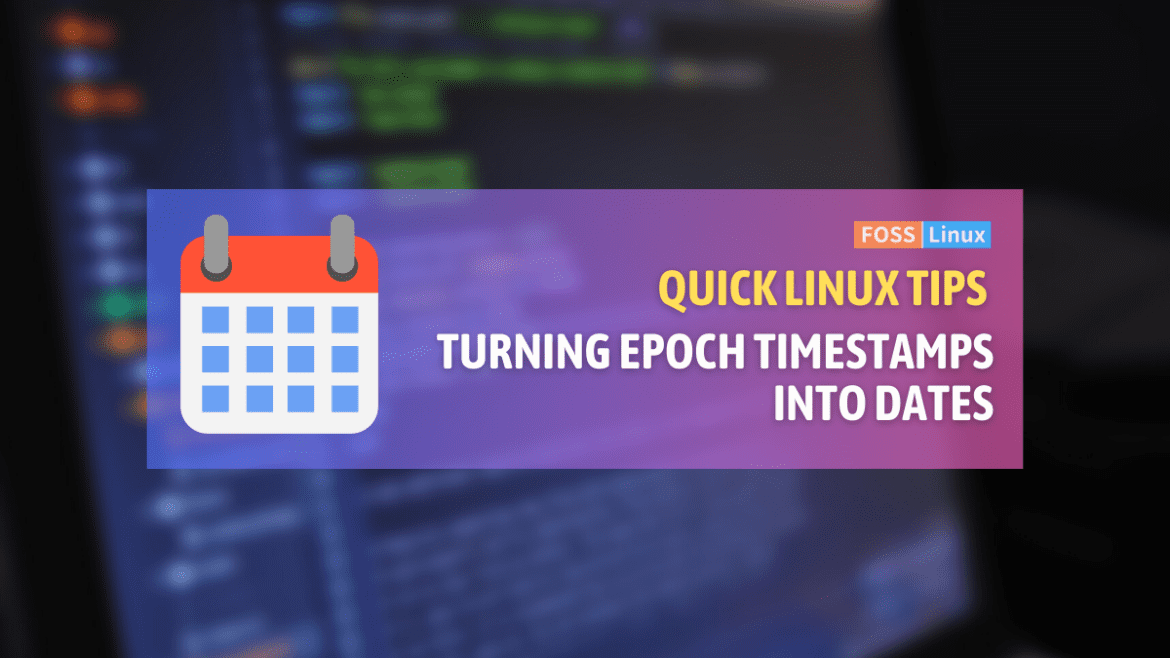Timestamps are all around us. They are present in the files we create and the logs generated by our systems. They provide a snapshot of when an event occurred. However, sometimes these numerical representations can be difficult to read, especially when you need to quickly understand the exact date and time they represent.
If you are a Linux enthusiast, like me (and if you are reading this, you probably are), you’ll appreciate knowing how to convert these timestamps to a more human-readable format seamlessly. In this blog, I will guide you through various commands and tools that will help you achieve this. So, fasten your seatbelts!
Converting timestamp to date in Linux
1. Understanding the Unix Timestamp
Before diving in, let’s get acquainted with the concept of a Unix timestamp. Essentially, it represents the number of seconds that have passed since the ‘epoch’ – 00:00:00 UTC on 1 January 1970 (excluding leap seconds). A lot of times, software and systems use this format to store date and time, thanks to its simplicity and universality.
I remember when I first learned about the Unix epoch – it felt oddly fascinating that so much of our digital world is based on counting seconds from a seemingly random point in history. But hey, who am I to judge? It works!
2. The date Command: Your Best Friend
One of the most versatile tools in your Linux arsenal for manipulating date and time is the date command. It’s like the Swiss Army knife of date conversions!
General Syntax:
date -d @TIMESTAMP
Replace TIMESTAMP with your Unix timestamp value.
Example:
$ date -d @1609459200 Fri Jan 1 00:00:00 UTC 2021
I’ve lost count of the number of times the date command has saved my bacon, especially when checking logs. It’s simple, efficient, and almost always available on Linux systems.
3. Awk to the Rescue
awk is another fantastic tool that I have a love-hate relationship with. While its syntax can be intricate for beginners, its power is undeniable.
General Syntax:
echo TIMESTAMP | awk '{print strftime("%c", $1)}'
Replace TIMESTAMP with your Unix timestamp value.
Example:
$ echo 1609459200 | awk '{print strftime("%c", $1)}'
Fri Jan 1 00:00:00 2021
The first time I tried awk, I was bamboozled. But, like a fine wine, it grows on you. Before you know it, you’ll be using it to solve problems you didn’t even know existed!
4. Perl, Because Why Not?
For those who like to dabble in scripting, Perl is an age-old favorite in the Linux community. It can also help you convert timestamps.
General Syntax:
perl -e 'print scalar(localtime(TIMESTAMP))'
Replace TIMESTAMP with your Unix timestamp value.
Example:
$ perl -e 'print scalar(localtime(1609459200))' Fri Jan 1 00:00:00 2021
Perl was my first scripting language. It’s like that old friend you occasionally meet up with for coffee. Sure, we’ve both changed over the years, but the nostalgia remains.
5. The Power of Python
Python’s vast libraries and user-friendly syntax make it a prime choice for various tasks, including, you guessed it, timestamp conversion.
General Syntax:
python -c "import datetime; print(datetime.datetime.fromtimestamp(TIMESTAMP))"
Replace TIMESTAMP with your Unix timestamp value.
Example:
$ python -c "import datetime; print(datetime.datetime.fromtimestamp(1609459200))" 2021-01-01 00:00:00
Every time I use Python, I’m reminded of its beauty and simplicity. If Linux commands feel overwhelming, using Python can be a breath of fresh air.
Timestamp conversion quick reference table
When working with timestamps, it’s often helpful to have a quick cheat sheet by your side. Here’s a straightforward table that provides a brief overview of commands and their descriptions to help you swiftly convert Unix Timestamps in Linux:
| Command/Tool | Description |
|---|---|
date -d @TIMESTAMP |
Converts Unix Timestamp to human-readable date using the date command. |
echo TIMESTAMP | awk '{print strftime("%c", $1)}' |
Uses awk to convert and print the Unix Timestamp in a standard format. |
perl -e 'print scalar(localtime(TIMESTAMP))' |
Uses Perl to convert Unix Timestamp to a human-readable date. |
python -c "import datetime; print(datetime.datetime.fromtimestamp(TIMESTAMP))" |
Converts Unix Timestamp using Python’s datetime module. |
FAQs: Making Timestamps even simpler
I’ve received numerous questions over the years about timestamps, their conversions, and related quirks. Here’s a selection of the most frequently asked questions and their answers to complement our deep dive.
1. Why do we use the Unix Timestamp format?
The Unix Timestamp, or the Unix Epoch time, is a simple representation of time. It’s just a count of seconds, which makes it easy to store, compute, and transfer between systems. Its universal nature ensures consistency across platforms.
2. Can I convert a timestamp into a different time zone?
Absolutely! Many of the tools mentioned, like the date command, allow you to adjust for time zones. For instance:
$ date -d @1609459200 -u
This command will convert the timestamp to UTC time.
3. What happens when the Unix Timestamp reaches its limit?
Great question! The original Unix Timestamp is a 32-bit integer, which will “wrap around” or overflow in the year 2038 – often referred to as the “Year 2038 problem” or “Y2K38”. However, many modern systems now use 64-bit integers, pushing this limit way into the future.
4. How can I get the current Unix Timestamp?
Using the date command, you can easily fetch the current timestamp:
$ date +%s
This will return the current timestamp in seconds.
5. I’ve seen timestamps with milliseconds. How do I convert those?
If you have a timestamp like 1609459200123 (with milliseconds), you can still use the methods described, but remember to adjust for the milliseconds. For example, with the date command:
$ date -d @$(echo "1609459200123/1000" | bc)
This will first divide the timestamp by 1000 to convert it to seconds and then use the date command for conversion.
6. How accurate are Unix Timestamps?
The Unix Timestamp counts seconds, so its base resolution is one second. However, as mentioned above, many systems store timestamps in milliseconds or even microseconds for higher precision.
Conclusion
During our investigation into Unix timestamps in Linux, we explored their origins and significance based on the concept of epoch time. We also examined various tools and commands, including the date command, as well as the powerful tools of awk, Perl, and Python, each offering a unique approach to converting numerical timestamps into human-readable dates. In the FAQ section, we addressed common questions and challenges, while the quick reference table provided a concise cheat sheet for enthusiasts and professionals. This comprehensive guide highlights the versatility of Linux and its rich toolkit, enabling us to decode and understand timestamps, even when they seem cryptic.