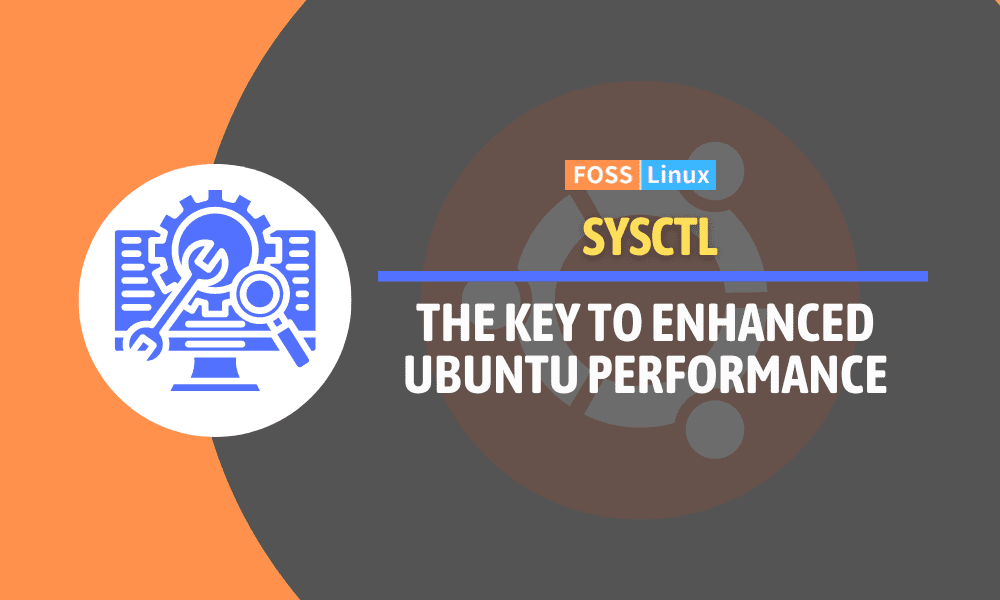In the dynamic landscape of Ubuntu, both in server and workstation environments, sysctl tuning emerges as a crucial tool for optimizing system performance. Presently, as we delve deeper into the realms of Linux, the ability to fine-tune kernel parameters using sysctl not only enhances system efficiency but also tailors it to meet specific workload demands.
Whether it’s managing memory usage, tweaking network settings, or ensuring security, sysctl provides a powerful interface for system administrators and users alike. In this comprehensive guide, we explore the nuances of sysctl tuning, offering practical advice, examples, and a clear distinction between its application in server and workstation contexts.
Understanding sysctl
Before we dive into the nitty-gritty, let’s understand what sysctl is. Sysctl is a tool in Linux-based systems like Ubuntu that allows you to modify kernel parameters at runtime. These parameters control everything from memory management to network behavior, making sysctl a powerful tool for performance tuning.
Why sysctl matters
Sysctl matters because it gives you control over the underlying behavior of your Linux system. By tweaking sysctl settings, you can optimize your system for specific workloads, improve security, and even troubleshoot various issues.
Getting started with sysctl
To start using sysctl, you need to access the terminal in Ubuntu. You can open the terminal by pressing Ctrl + Alt + T or by searching for ‘Terminal’ in the application menu.
Viewing current sysctl settings
To view the current sysctl settings, use the command:
sysctl -a
This command will display a long list of all available sysctl parameters and their current values. Here’s a snippet of what that might look like:
net.ipv4.tcp_fin_timeout = 60 vm.swappiness = 60 vm.vfs_cache_pressure = 100 ...
Modifying sysctl settings
To modify a sysctl setting, you can use the sysctl command followed by the parameter name and its new value. For example:
sudo sysctl -w net.ipv4.tcp_fin_timeout=30
This command sets the TCP FIN timeout to 30 seconds, which can help in releasing network resources faster.
net.ipv4.tcp_fin_timeout = 30
Key sysctl parameters for performance tuning
Now, let’s look at some key sysctl parameters that you can tweak for performance optimization.
Improving network performance
TCP FIN Timeout: Adjusting net.ipv4.tcp_fin_timeout can help in faster release of network resources.After adjusting the TCP FIN Timeout:
sudo sysctl -w net.ipv4.tcp_fin_timeout=30
You’ll see:
net.ipv4.tcp_fin_timeout = 30
TCP Keepalive Time: net.ipv4.tcp_keepalive_time determines the time interval for TCP keepalive packets.And for TCP Keepalive Time:
sudo sysctl -w net.ipv4.tcp_keepalive_time=120
The output will be:
net.ipv4.tcp_keepalive_time = 120
Enhancing system memory management
VM Swappiness: vm.swappiness controls how aggressively the kernel swaps memory pages. Lower values are generally better for systems with sufficient RAM. Here is the command usage:
After changing the VM Swappiness:
sudo sysctl -w vm.swappiness=10
The output will be:
vm.swappiness = 10
Boosting file system performance
Filesystem Caches: Tweaking vm.vfs_cache_pressure can optimize how the kernel handles file system caches.
Here is the command usage:
For Filesystem Caches:
sudo sysctl -w vm.vfs_cache_pressure=50
The terminal will display:
vm.vfs_cache_pressure = 50
Applying sysctl settings permanently
To make sysctl changes permanent, you need to edit the /etc/sysctl.conf file. Here’s how:
- Open the file in a text editor, for example, Nano:
sudo nano /etc/sysctl.conf
- Add your desired settings at the end of the file. For example:
net.ipv4.tcp_fin_timeout = 30 vm.swappiness = 10
- Save and close the file. There won’t be an immediate terminal output since these changes take effect at the next system boot. However, you can apply these changes immediately without rebooting by running:
sudo sysctl -p
This command will load the settings from
/etc/sysctl.conf. The terminal will display the settings that were applied:net.ipv4.tcp_fin_timeout = 30 vm.swappiness = 10
Quick reference table for sysctl performance tuning in Ubuntu
This table outlines some key sysctl parameters and their recommended settings for performance tuning in Ubuntu.
| Sysctl Parameter | Recommended Setting |
|---|---|
net.ipv4.tcp_fin_timeout |
30 |
net.ipv4.tcp_keepalive_time |
120 |
vm.swappiness |
10 |
vm.vfs_cache_pressure |
50 |
net.core.rmem_max |
16777216 |
net.core.wmem_max |
16777216 |
net.ipv4.tcp_rmem |
4096 87380 16777216 |
net.ipv4.tcp_wmem |
4096 65536 16777216 |
net.ipv4.ip_local_port_range |
1024 65535 |
fs.file-max |
2097152 |
Note:
- The settings provided in this table are general recommendations and may need to be adjusted based on the specific requirements and workload of your system.
- Always backup your current settings before making changes, and test each change carefully to ensure system stability.
- To apply these settings, add them to your
/etc/sysctl.conffile and runsudo sysctl -pto activate them without rebooting.
What you should avoid doing when tuning sysctl in Ubuntu
Tuning sysctl parameters in Ubuntu can significantly enhance your system’s performance. However, there are certain practices you should avoid to ensure system stability and security. Here’s a list of don’ts when working with sysctl:
Avoid making arbitrary changes
- Don’t Guess: Avoid changing sysctl settings based on guesswork. Understand what each parameter does before modifying it.
- No Blind Copy-Pasting: Don’t blindly copy sysctl settings from online sources or other systems. What works for one setup might not be suitable for another.
Avoid ignoring system context
- Ignoring Workload Specifics: Don’t apply the same settings across different systems without considering the specific workload and requirements of each.
- Overlooking Hardware Limitations: Avoid setting parameters that your hardware cannot support. For instance, setting extremely high network buffer sizes on a system with limited memory can lead to problems.
Avoid neglecting testing and documentation
- Skipping Testing: Don’t skip thorough testing after making changes. Monitor your system for any instability or performance issues.
- Lack of Documentation: Avoid making changes without documenting them. Keep a record of the original and modified values, along with the reasons for the changes.
Avoid extreme configurations
- Extreme Values: Avoid setting parameters to extreme values unless you are certain of the impact. Extreme values can lead to system crashes or degraded performance.
- Disabling Essential Features: Be cautious about disabling kernel features that are critical for system security or stability.
Avoid overlooking system updates
- Ignoring Updates: System updates can overwrite your sysctl settings. Regularly check and re-apply your custom settings after updating your system.
Avoid making changes without backups
- No Backup Plans: Always have a backup plan. Before making changes, ensure you have a way to revert back to the original settings in case something goes wrong.
Avoid unnecessary persistence
- Making All Changes Permanent: Not all changes need to be permanent. Test temporary changes first before adding them to
/etc/sysctl.conf.
Avoid ignoring security implications
- Security Oversights: Some sysctl settings can affect system security. Ensure that performance tuning does not compromise the security of your system.
By avoiding these common pitfalls, you can safely and effectively use sysctl to tune your Ubuntu system for better performance. With great power comes great responsibility, especially when it comes to system-level configurations.
Personal experiences and recommendations
As a person who has experimented with various sysctl settings, I’ve found that there’s no one-size-fits-all solution. It’s crucial to understand your system’s workload and adjust the settings accordingly. For instance, on my web server, reducing vm.swappiness significantly improved performance, while on my desktop, tweaking network parameters made a noticeable difference.
Sysctl tuning: Differences between Ubuntu Server and Workstation
The sysctl tweaks and kernel tuning techniques discussed are applicable to both Ubuntu Server and Ubuntu workstations, but the context in which they are typically used can vary significantly:
Ubuntu Server
- High Relevance: Sysctl tuning is more commonly and extensively used on servers. This is because servers often have specific performance and reliability requirements, especially when they are handling high network traffic, large volumes of data, or running critical applications.
- Network Performance: Tweaks related to network throughput, TCP stack behavior, and connection handling are particularly relevant for servers, especially web servers, database servers, and file servers.
- Memory Management: Adjustments in memory and swap usage are crucial for servers to optimize their performance for the specific services they are hosting.
- Security Considerations: Some sysctl settings can harden the server against various network-based attacks.
Ubuntu Workstation
- Selective Tuning: On workstations, sysctl tuning is usually less extensive. Most modern desktop environments and kernels are already optimized for general use.
- User Experience Focus: Tweaks on a workstation might focus more on improving the desktop experience, like managing swappiness to balance between RAM and swap usage, which can affect the responsiveness of the system.
- Hardware Compatibility: Workstation users might also use sysctl to fine-tune system settings to get the most out of their hardware, especially in high-performance gaming or multimedia editing scenarios.
Common Ground
- Both Environments: In both servers and workstations, sysctl can be used to monitor and adjust system limits, like the maximum number of open file descriptors, or to tweak network parameters.
- Testing and Caution: Regardless of the environment, any changes to sysctl parameters should be made cautiously and tested thoroughly, as improper settings can lead to system instability.
Frequently Asked Questions (FAQs) about sysctl tuning in Ubuntu
What is sysctl?
Sysctl is a tool in Linux-based systems like Ubuntu that allows you to modify kernel parameters at runtime. These parameters control various aspects of system behavior, from memory management to network settings.
Why is sysctl important for performance tuning?
Sysctl allows you to fine-tune your system’s performance by adjusting kernel parameters to better suit your specific workload and usage patterns. This can lead to improved system efficiency, faster response times, and better resource management.
How do I view current sysctl settings?
You can view current sysctl settings by running sysctl -a in the terminal. This command lists all the kernel parameters and their current values.
Can I permanently change sysctl settings?
Yes, you can make sysctl settings permanent by adding them to the /etc/sysctl.conf file. After editing this file, you can apply the changes immediately with sudo sysctl -p or they will be applied automatically at the next system boot.
Is it safe to modify sysctl settings?
While modifying sysctl settings can improve performance, it should be done with caution. Incorrect settings can lead to system instability. Always backup your current settings and thoroughly test any changes.
How do I revert a sysctl setting to its default value?
To revert a sysctl setting to its default value, remove the entry from /etc/sysctl.conf and reboot your system, or look up the default value and reset it using the sysctl -w command.
Do sysctl settings affect all users on the system?
Yes, sysctl settings are system-wide and affect all users and processes on the system.
Can sysctl settings improve network performance?
Absolutely! Sysctl includes several parameters that can be adjusted to optimize network performance, such as TCP buffer sizes and timeouts.
How often should I tune sysctl settings?
Sysctl settings don’t typically need frequent adjustments. You should consider tuning them when you configure a new system, change its role or workload, or encounter performance issues.
Where can I find more information about each sysctl parameter?
You can find detailed information about each sysctl parameter in the Linux kernel documentation, available online, or in the sysctl.d(5) and proc(5) man pages.
Conclusion
The journey through sysctl tuning is one of balance and understanding. It’s about knowing what to adjust, what to avoid, and recognizing the unique demands of your system, whether it’s running as a high-traffic server or a high-performance workstation. With the guidelines, FAQs, and practical examples provided, users are well-equipped to navigate the sysctl landscape, making informed decisions to optimize their Ubuntu systems.
The key to successful sysctl tuning lies in cautious experimentation, thorough testing, and a deep understanding of your system’s needs. As Ubuntu continues to evolve, so too will the techniques and best practices for kernel tuning, ensuring that sysctl remains an invaluable tool for system optimization.