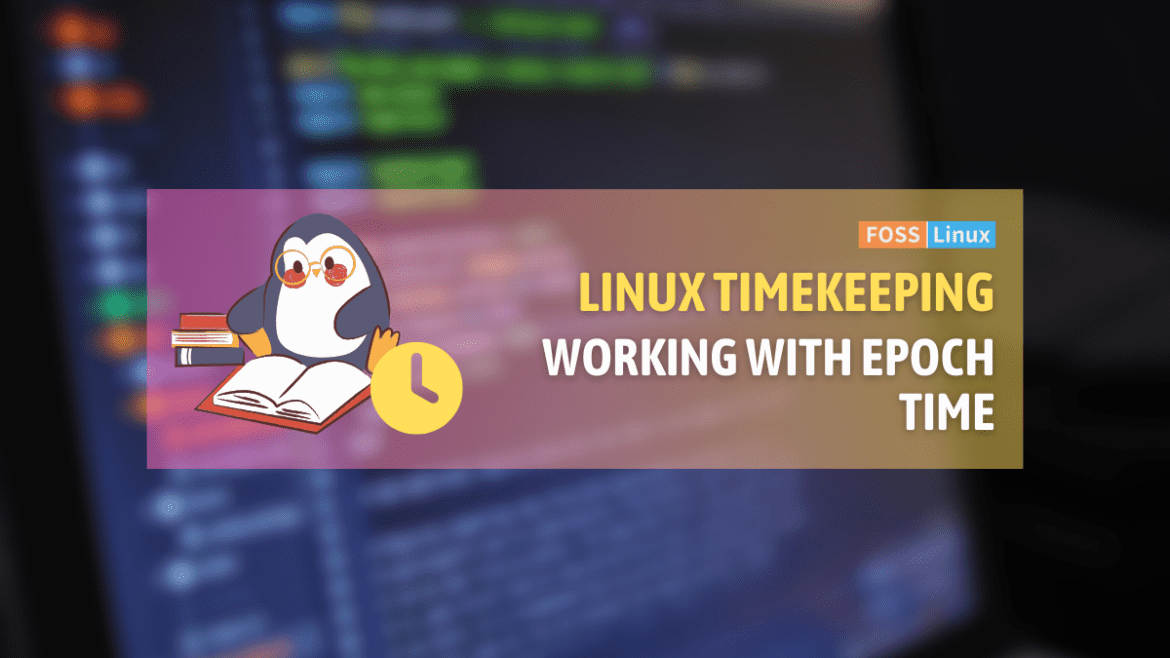Epoch time, a universal method of timekeeping since the Unix epoch, offers a straightforward approach to represent time. This simplicity facilitates various computing tasks, from scheduling to logging. Throughout this article, we dig into the essence of epoch time, explore practical examples of its conversion in Ubuntu, and address commonly asked questions, enriching our toolkit with the knowledge to master time in the computing world.
What is epoch time?
At its core, epoch time, also known as Unix time or POSIX time, is a system for tracking time in computing environments. It counts the number of seconds that have elapsed since the Unix epoch – 00:00:00 UTC on January 1, 1970, not counting leap seconds. It’s a simple yet effective way to represent time, primarily because it’s both unambiguous and linear, making it particularly suitable for computers.
Why this starting point, you might ask? Well, the Unix epoch is somewhat arbitrary, chosen mainly for practical reasons by early Unix pioneers. It marked a new era in computing, and thus, the epoch became a symbolic and technical cornerstone.
Personally, I love the simplicity and universality of epoch time. It strips away the complexities of time zones, daylight saving time adjustments, and calendar quirks, presenting time in a format that’s incredibly straightforward for computers to understand and manipulate. However, it’s not without its quirks—dealing with dates before 1970 or the impending 2038 problem (when 32-bit signed integers overflow) can be a bit of a headache.
Working with epoch time
Most Linux distributions come equipped with tools to display and convert epoch time. Let’s explore some hands-on examples to understand how epoch time is used in real-world scenarios.
Displaying the current epoch time
To get started, let’s see how you can find out the current epoch time. Open your terminal and type:
date +%s
This command will output the current time in epoch format. For example, you might see something like this: 1618921342, which represents the number of seconds since the Unix epoch.
Converting epoch time to a human-readable format
Now, let’s say you’ve encountered an epoch time value, and you want to convert it into a more understandable format. Here’s how you can do it:
date -d @1618921342
Replace 1618921342 with your epoch time value. This command will translate the epoch time into a readable format, such as Thu Apr 20 10:12:22 UTC 2021. I find this conversion feature incredibly handy for debugging logs or when working with APIs that use epoch time.
Setting system time
Although it’s a rare necessity, knowing how to set your system’s time using epoch time can be useful. This operation requires administrative privileges, so proceed with caution and only if you know what you’re doing:
sudo date +%s -s @1618921342
Again, replace 1618921342 with the epoch time you wish to set. I must admit, I rarely use this feature in my day-to-day activities, but it’s a neat trick to have up your sleeve.
Why care about epoch time?
Epoch time is more than just a technical curiosity; it’s fundamental to how computers manage and synchronize time. From scheduling tasks to organizing logs and handling time in applications, epoch time underpins many of the operations that make systems work seamlessly.
In my experience, understanding epoch time has made me better at scripting, debugging, and working with various programming APIs. It’s one of those pieces of knowledge that, once you have it, you start seeing its applications everywhere.
We’ll cover conversion from epoch time to human-readable dates and vice versa, which are common tasks you might encounter.
Converting epoch time to a human-readable date
Imagine you’ve encountered a log file or a dataset that timestamps events in epoch time. Let’s use 1618921342 as our example epoch time. To convert this into a human-readable date, you can use the date command in the terminal:
date -d @1618921342
This command tells the date utility to display the date corresponding to the specified number of seconds since the Unix epoch. The output will look something like this:
Thu Apr 20 10:12:22 UTC 2021
This conversion makes it much easier to understand when an event occurred without having to mentally calculate dates from seconds.
Converting a human-readable date to epoch time
Conversely, you might need to convert a human-readable date into epoch time. This could be useful for setting expiration times in scripts or for applications that require input in epoch format. Let’s convert April 20, 2021 10:12:22 UTC into epoch time:
date -d "2021-04-20 10:12:22 UTC" +%s
This command instructs the date utility to interpret the given date and time, and output the corresponding epoch time. The output will be:
1618921342
Handling time zones
One of the beauties of epoch time is its universality, as it’s always expressed in UTC. However, you might sometimes need to convert epoch time to a date in a specific time zone. Here’s how to convert 1618921342 to Eastern Daylight Time (EDT):
TZ='America/New_York' date -d @1618921342
This will output something like:
Thu Apr 20 06:12:22 EDT 2021
Dealing with daylight saving time
Epoch time simplifies handling daylight saving time since the conversion takes into account any changes in time zones automatically. When you convert epoch time to a human-readable date in your local time zone, the date utility adjusts for daylight saving time as needed.
Frequently Asked Questions about Linux Epoch Time
What is epoch time?
Epoch time, or Unix time, is the number of seconds that have elapsed since 00:00:00 UTC on January 1, 1970, not including leap seconds. It’s a universal time measurement used in computing.
Why is epoch time important?
Epoch time offers a simple, linear way to represent time across different computing systems, making it easier to calculate durations and schedule events without worrying about time zones or calendar peculiarities.
How do I find the current epoch time in Linux?
To find the current epoch time, use the command date +%s in the terminal. This will return the current time in seconds since the Unix epoch.
Can epoch time handle dates before 1970?
Yes, but it uses negative numbers to represent these dates. Not all systems or programming languages handle negative epoch times well, so it’s important to test your specific use case.
What is the year 2038 problem?
The year 2038 problem is a potential issue for systems that store epoch time in a 32-bit signed integer. On January 19, 2038, these systems will overflow, potentially causing errors in date calculations.
How can I convert a specific date to epoch time?
Use the command date -d "your-date-here" +%s, replacing "your-date-here" with the date you want to convert. This command will output the equivalent epoch time.
How do I convert epoch time to a human-readable date?
To convert epoch time to a readable date, use the command date -d @epoch-time-here, replacing epoch-time-here with the epoch time you’re converting.
Does epoch time adjust for daylight saving time?
Epoch time itself does not adjust for daylight saving time since it’s based on UTC. However, when converting epoch time to local time, the date command can adjust for daylight saving based on your system’s time zone settings.
Can I set the system time using epoch time?
Yes, with sufficient privileges, you can set the system time using epoch time with the command sudo date +%s -s @epoch-time, replacing epoch-time with the desired epoch time value.
How do I convert epoch time to a date in a specific time zone?
Prefix your conversion command with TZ='TimeZone', where 'TimeZone' is your desired time zone. For example, TZ='America/New_York' date -d @epoch-time will convert epoch time to Eastern Time (ET).
Conclusion
As we wrap up our exploration of Linux epoch time, we’ve demystified a fundamental aspect of computing that touches on everything from system logging to application development. Our guide from the basics of epoch time to practical conversion techniques and addressing common queries has equipped us with valuable insights into managing and interpreting time in Linux environments.