The next major release from Canonical, the Ubuntu 18.10 (Cosmic Cuttlefish) will feature a new theme called Yaru. This community-based theme was targetted to be included as a default theme in the Bionic Beaver, but the theme wasn’t finished yet, and they didn’t want to release a half-baked product. The developers’ goal is to release a quality theme and complete icon set, from day 1!
What happens to the Ambiance theme?
The current theme “Ambiance” will continue to develop and still get packaged with the Ubuntu 18.10, but it won’t be the default theme. You can manually apply the theme when needed.
Ubuntu 18.10 LTS Yaru Theme
Good news is that the new theme development is in full swing, and it’s confirmed that Ubuntu 18.10 will use the theme as default. It will feature a new fresh looking icon set and a new lock screen too.
How to install Yaru Theme in Ubuntu 18.04 LTS
The following instructions are tested to be working on Ubuntu 18.04 LTS, but it will work on older versions of Ubuntu from 16.04 LTS (xenial) release onwards. Snapd is installed by default in these versions.
In case you are still running older versions such as 14.04 (trusty), you need to first install snapd by entering the following command in the Terminal.
sudo apt update sudo apt install snapd
The best part of this story is that the theme is now available in the Snap Store! You can install it on your current Ubuntu installation and test drive the theme. You can anytime switch back to the default theme, safely.
Step 1) Launch “Terminal”. You can use Ctrl+Alt+T shortcut.
Step 2) Enter the following command in the Terminal and press enter. Note that the theme is still called communitheme in the repo. It’s the old name and will be renamed as Yaru in the future.
sudo snap install communitheme
Step 3) Enter the root password when prompted.
Step 4) After installation is completed, wait for the message “communitheme xxx from ‘didrocks’ installed”.
Step 5) Restart the computer. At the login screen click on the settings icon and select “Ubuntu with communitheme snap” or the Wayland version just in case if you are using Wayland graphics server.
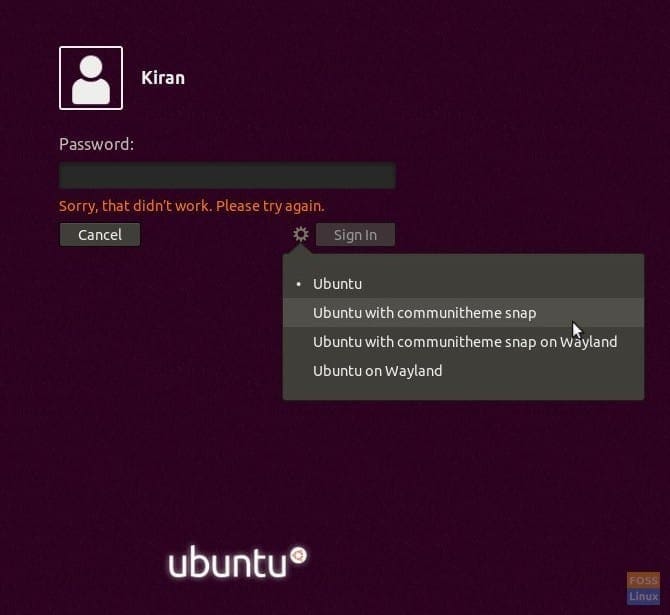
Activation
Step 6) That’s it! You should see the brand new theme in the desktop!

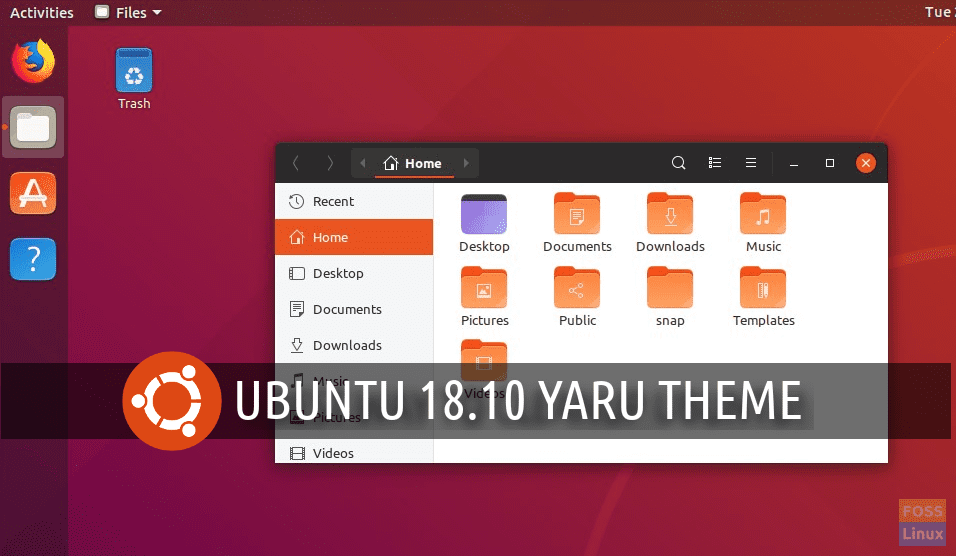
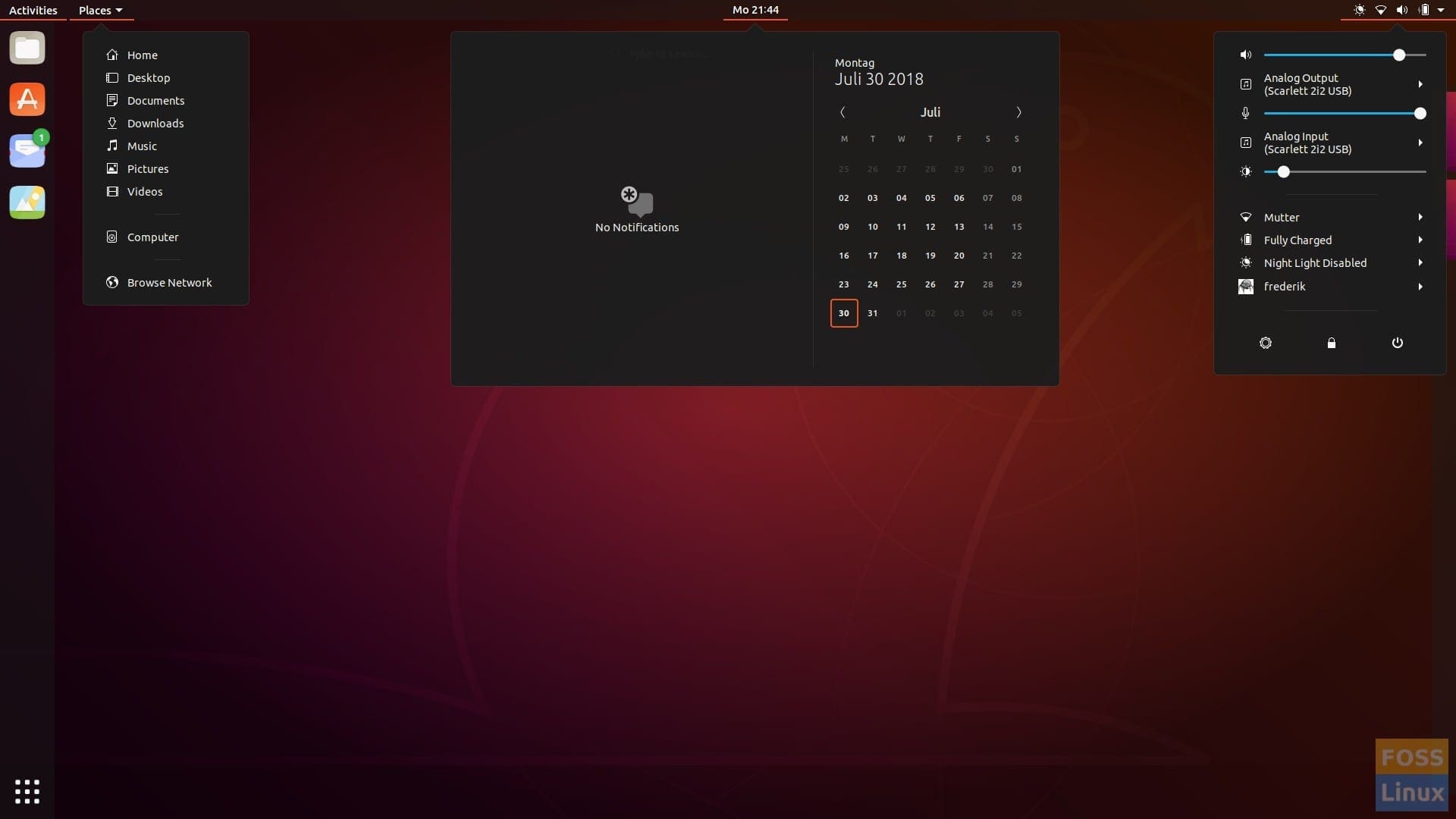
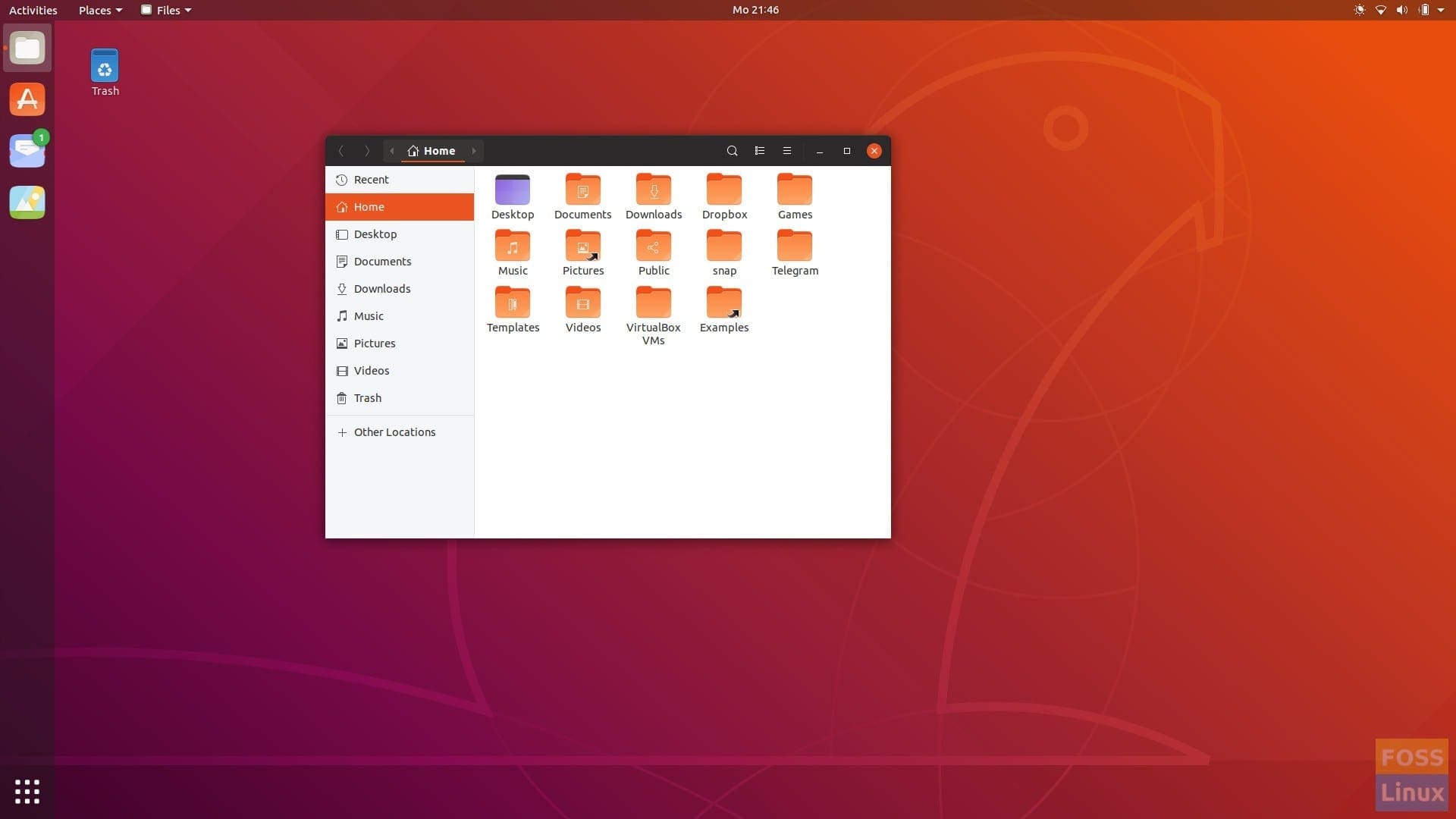
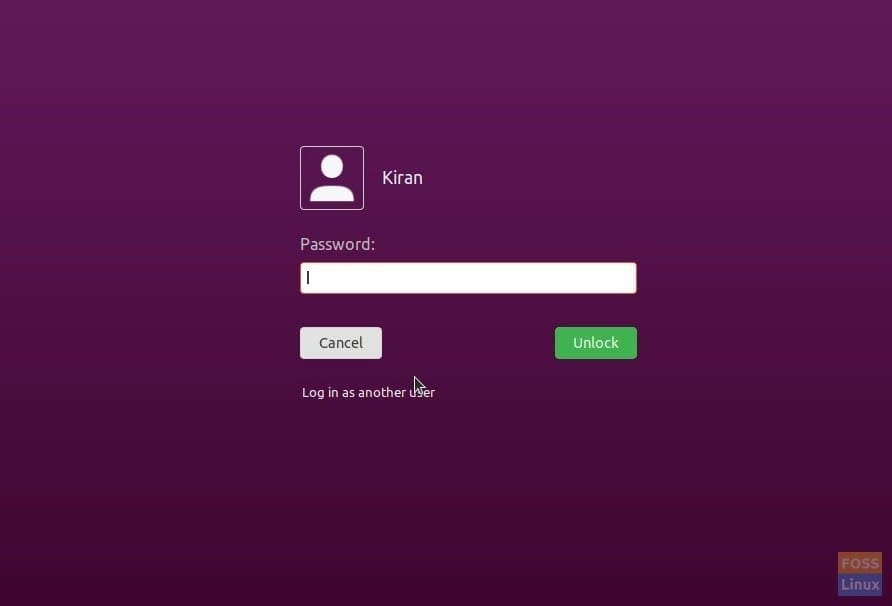
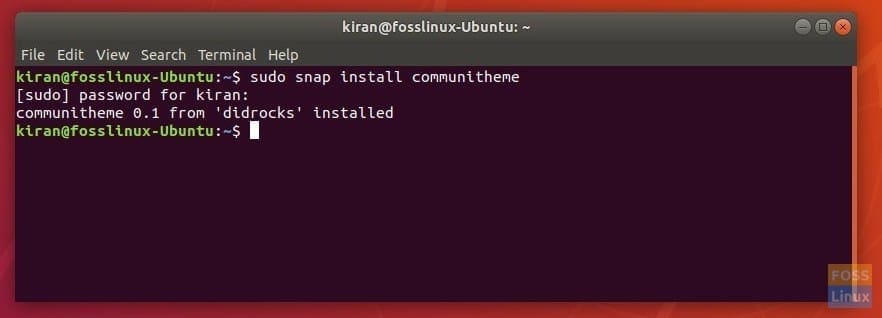
3 comments
nice
they could get rid of that ugly wallpaper still.
Is there a way to install the Ubuntu Yaru theme in Manjaro Gnome?