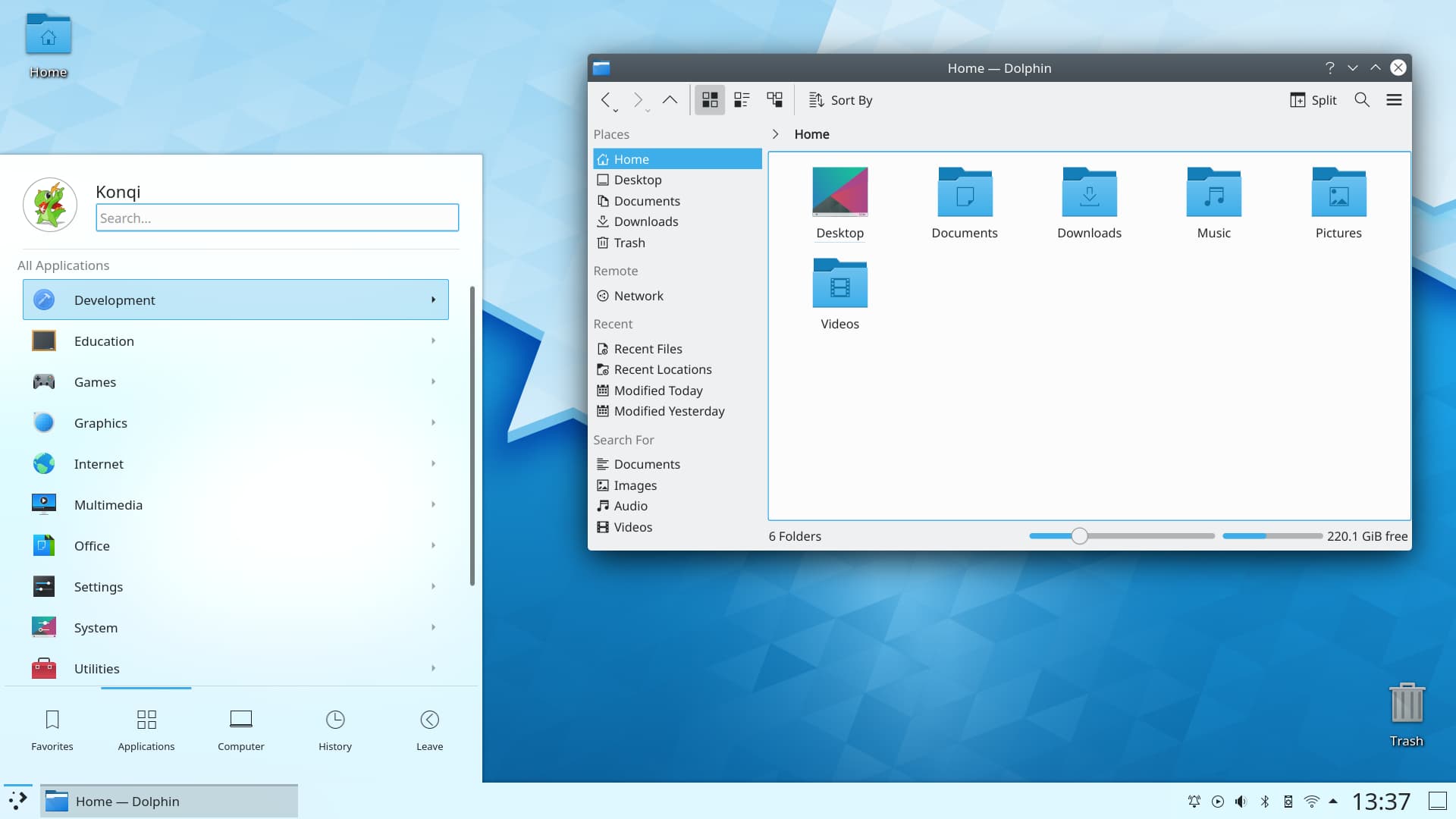KDE Plasma is a modular desktop and one of the best Linux desktop environments available. It is also one of the most customizable Desktop environments, and users can fine-tune everything from the panel to the icons (the widgets). Even though recent updates and changes have seen KDE (KDE Plasma 5) list among the most Lightweight Desktop Environments, running a Linux distribution with KDE Plasma desktop sometimes can be slow when left on an extended period.
That can happen, no matter how powerful your PC might be. Restarting your KDE Plasma Desktop can work well to solve the sluggishness than a full system reboot. That can come in hand, especially when using your PC as a dedicated computer, a server, or you do not wish to terminate the running processes as configurations can be affected.
Why Restart KDE Plasma Desktop Without Rebooting
- To solve the sluggishness of your operating system. Sluggishness of your PC often happens when your machine stays on for a long time. Full system reboot may not be necessary because it is not an issue that affects the whole operating system.
- To save on time. Rebooting the entire system takes a long time as it involves killing a batch of processes, while restarting the Desktop environment alone is instant as it focuses only on specific processes.
- To avoid interference with your current open and running work. Rebooting will kill all the open and running processes.
- To display the changes and updates made on your operating system instantly.
- To recover some components of the KDE desktop, such as the start menu or panel, which may disappear on some rare occasions.
Restarting a KDE Plasma desktop is different depending on the version in which you are running. To know your version of KDE Plasma desktop, run the command below in your konsole. Konsole is the KDE default name for the Terminal, as seen in other Desktop environments.
plasmashell –version
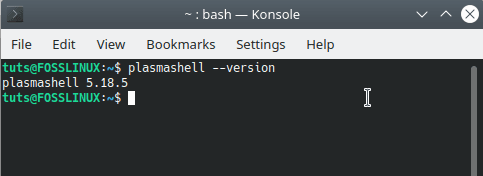
KDE Plasma Version
Our version is 5.18.5, as displayed in the above output. Even though we are running KDE Plasma 5 Desktop, we will also show the procedure for users running KDE Plasma 4 Desktop.
How to Restart KDE Plasma 4 Desktop
1. Launch the konsole using the keyboard keys Alt+F2 and type the command below:
killall plasma-desktop
The KDE Plasma desktop is killed. killall command is used to kill all the processes associated with the given command. In this case, all the plasma-desktop instances will be killed/ stopped except the one that will be started using the kstart command.
2. Upon completion of the execution process in the konsole, type the command below:
kstart plasma-desktop
Your KDE Plasma Desktop will restart. kstart command launches applications as independent services. The Plasma shell is therefore run as an independent service with no links to the terminal.
How to Restart KDE Plasma 5 Desktop
There are two ways of restarting your KDE Plasma 5 desktop:
Method 1
1. Launch shell using the keyboard keys Alt+F2 and type the command below just like the other KDE versions but with a different process:
killall plasmashell
The KDE Plasma 5 Desktop is killed/ stopped.
2. Type the command below to restart your system:
kstart5 plasmashell
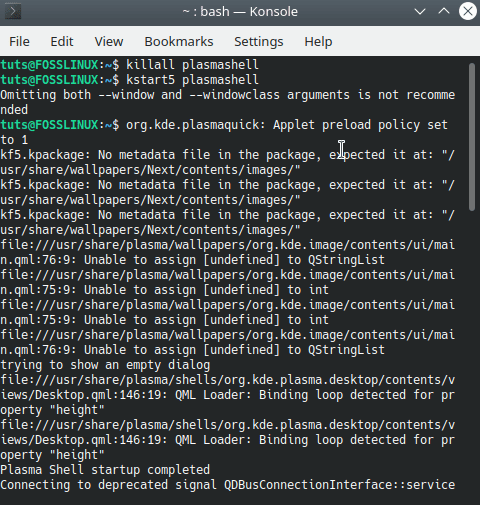
Restart KDE Plasma 5
Sometimes the kstart5 command may not run in KDE Plasma 5 desktop, so that you will opt for kstart in place of kstart5 to restart your system:
kstart plasmashell
Method 2
KDE Plasma desktop being d-bus enabled, the name of the application that runs the Plasma desktop can be provided to kquitapp5 to terminate it.
1. Launch the shell and run the command below to kill the desktop:
kquitapp5 plasmashell
kquitapp5 command takes the name of the application or process you want to stop. The above command stops the plasma desktop upon execution, as the Plasma desktop is run by an application called plasmashell. Stopping the plasmashell application using kquittapp5 command kills the desktop out of your system’s memory.
When the kqitapp5 command is executed, two switches are accepted:
- –service which overrides the application name and allows the specification of the full name of the service you want to stop.
- –path which allows specification of the path to the d-bus interface to be used.
2. Run the command below in your shell to restart your desktop:
kstart5 plasmashell
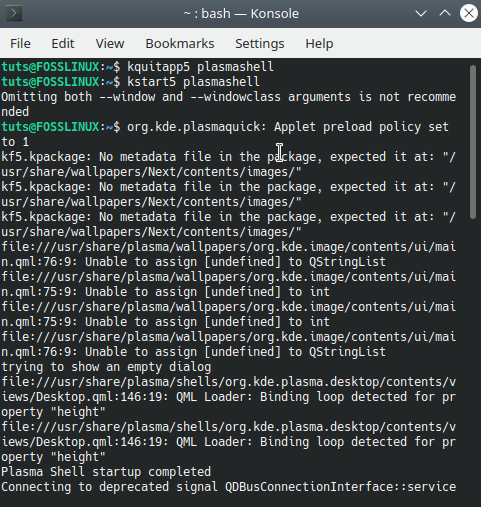
Restart Plasma 5 desktop
Conclusion
That’s it! A complete guide on restarting your KDE Plasma 4 and KDE Plasma 5 Desktop without rebooting the whole PC. Once the Plasma shell is restarted, you will notice that your operating system runs and executes processes faster. The problem of sluggishness is therefore solved without killing all the running applications.