The long wait is finally over. KDE Plasma Desktop 5.20 is released and now available to the masses for download. The KDE team describes Plasma Desktop 5.20 release as an “absolutely massive one.” Released on October 13, 2020, the KDE Plasma Desktop comes loaded with many features. That is quite expected considering the four months of development poured into these releases. For KDE Neon users, Plasma Desktop 5.20 is already available for download.
KDE Plasma 5.20.0 Features
In this post, we will look at the features users can expect with this massive release. Let’s dive in!
1. A Brand New Taskbar
With this new release, the Taskbar is completely redesigned. Previously, with Plasma Desktop 5.19, the KDE Taskbar looked like this:

KDE-Plasma-5.19 Taskbar
After the update, your new Desktop will come with a Taskbar like this shown below:
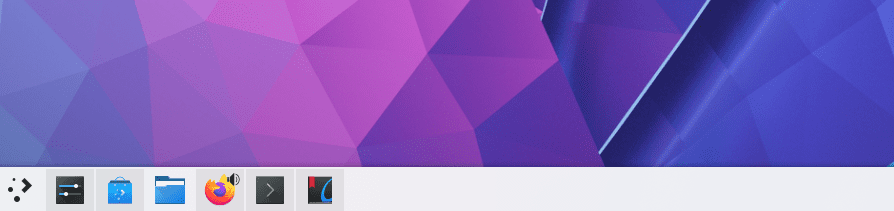
New Taskbar
This unique design comes with a few added features too. For example, if you have two windows open of a single application, you will see a little icon on the Taskbar app. Additionally, you can preview an application’s multiple open windows before selecting the desired window to open. This new Taskbar is much cleaner and saves space. It doesn’t litter the entire space with lengthy application names.
2. New Wallpaper – Shell
If you are one who anticipates for GUI updates, the KDE team hasn’t disappointed. Plasma Desktop 5.20 introduces a new and classy wallpaper named – Shell. KDE Plasma already has a market history of providing some of the best desktop wallpapers. With Shell, KDE just made your Desktop background a lot more awesome with this classy wallpaper.
3. Wayland Improvements and updates
Since the release of KDE Plasma 5.19, the KDE developer team has been pushing many updates and development to its Wayland support. With Plasma Desktop 5.20, there are lots of Wayland fixes, and hopefully, the overall Desktop and applications will work fine under Wayland tech.
For programming updates, the developer used Pipewire – a software project used for handling audio and video streams and hardware on Linux. For example, you can now run OBS Studio (a free and open-source, cross-platform streaming and recording program) seamlessly on your system.
Additionally, if this new release works well without any bugs, Fedora 34 release will probably feature Wayland as the default display server for KDE Plasma spin.
Some of the additional Wayland updates you can expect are:
- Klipper support
- You can now middle-click to paste (at least in KDE apps; GTK apps do not implement this yet)
- KRunner appears at the right place when using a top panel.
- Mouse and touchpad scroll speed is now adjustable.
- Screencasting is now supported.
- The Task Manager now shows window thumbnails.
- The whole desktop session no longer crashes if XWayland crashes.
4. Dolphin Touch Support
Do you have a touchscreen laptop? If Yes, then you have a reason to smile. Plasma Desktop 5.20 File manager (Dolphin) now has full touch support. That will be a huge improvement now that KDE Plasma already has vast development for mobile and touch devices.
5. Disk Failure Notification in Advance
Plasma Desktop 5.20 adds a new feature for SSD devices. If your disk is failing, you will get a notification to do an early backup. Unfortunately, this will work for only SMART devices.
6. Settings Update
With this new release, the Setting module has received quite a set of updates. One of the most notable is the highlighting of changes made. Whenever you make any changes in the Settings window, it is highlighted. That guides you when you make any changes and get a little confused about what you changed before applying them. Honestly, I feel this feature will be of great considering there are so many tweaks available for KDE Plasma Desktop.
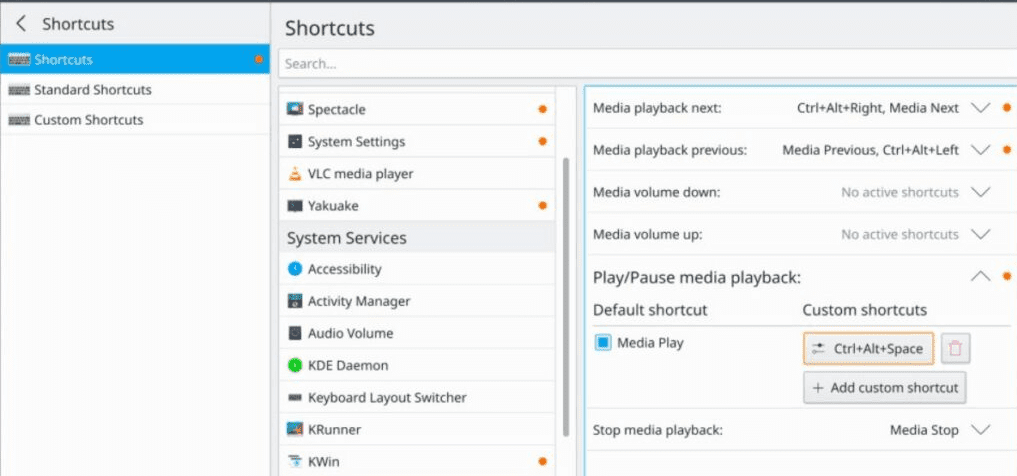
Changes-highlighted-in-Settings
7. Okular
Nearly a year since its development, Plasma Desktop 5.20 introduces new updates to the Okular Document viewer. The annotations toolbar has wholly been redesigned with n effort to make it more discoverable and easier to use. The main window has also received some updates. If you have a multiple page document, you can now view all the document’s page sizes.
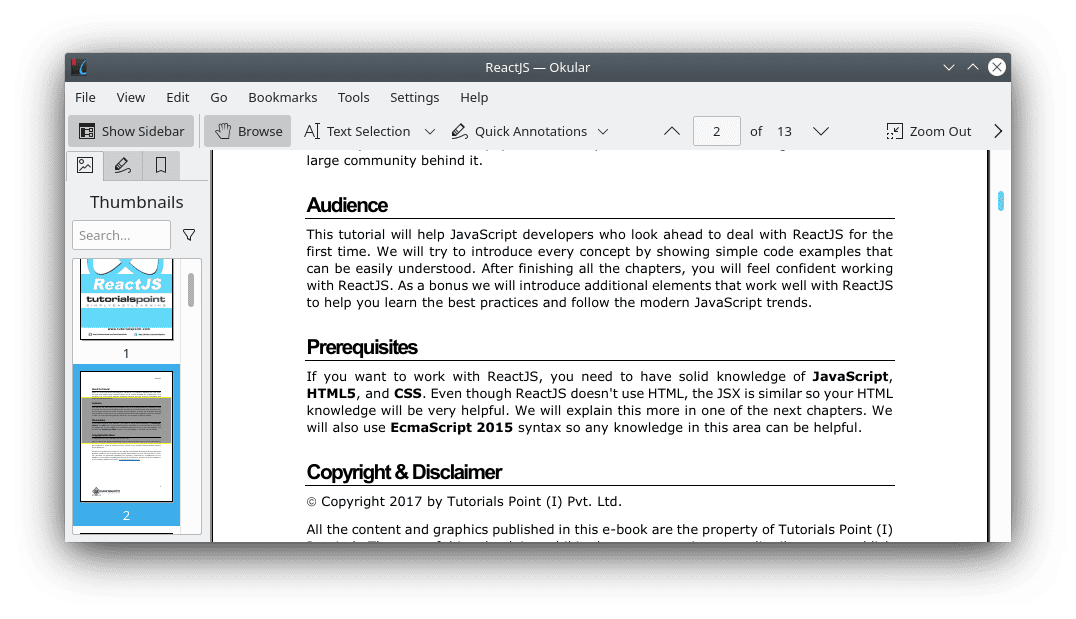
Okular
8. Manage apps preventing sleep and screen lock
The Battery and Brightness applet has also received some updates. You can now view and manage applications that are preventing sleep and automatic screen lock. Additionally, you can view the screen brightness level in a percentage format.
9. Power Saving Updates
An additional feature added to the battery applet is viewing the screen brightness in a percentage format. Additionally, users can now set a charge limit below 100% to preserve battery life.
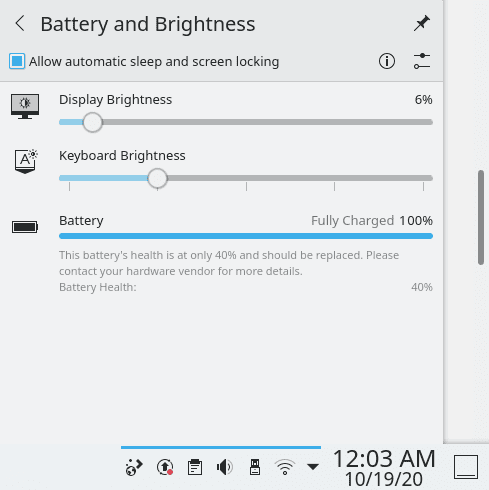
Battery Applet
10. Digital Clock Applet with Date
If you have used a KDE-powered distro before, you already know that the digital clock Applet on the bottom-right doesn’t include a date by default. With Plasma Desktop 5.20, there is a change. You can now view both date and time on the applet.

Digital clock applet
11. Grid-like system tray
Previously, the system tray displayed the various shortcuts and icons in a list format. With this new release, the system tray will be overhauled with a grid-like layout. That makes it much easier to navigate and access applications.
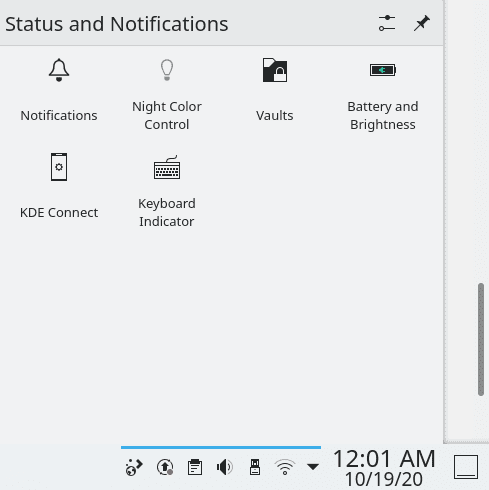
Grid system Tray
Wrapping Up
These incredible changes and updates will make the whole KDE Plasma user experience a lot more exciting than ever. For KDE Neon users, you should receive this update soon. Kubuntu users will probably have to wait until the final release of Kubuntu 20.10. Do you feel there are any changes left out? Please feel free to share it with our readers below.

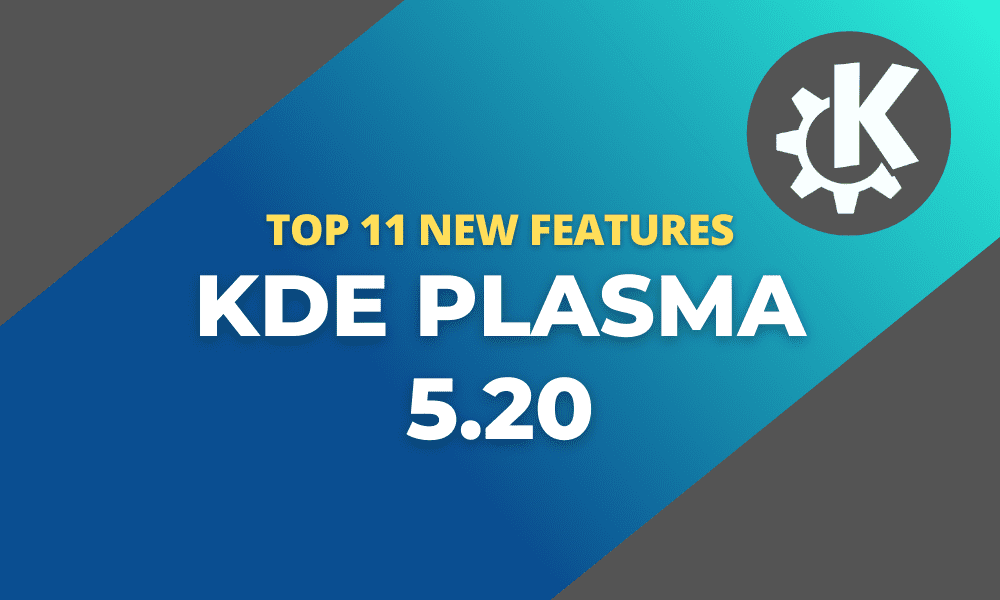
1 comment
> You can now view and manage applications that are preventing sleep and automatic screen lock.
Seems we can only read-only view, but not “manage” applications, that are preventing sleep, or what do you mean by “manage”? I fill the feature request about “manage” feature: https://bugs.kde.org/show_bug.cgi?id=434956