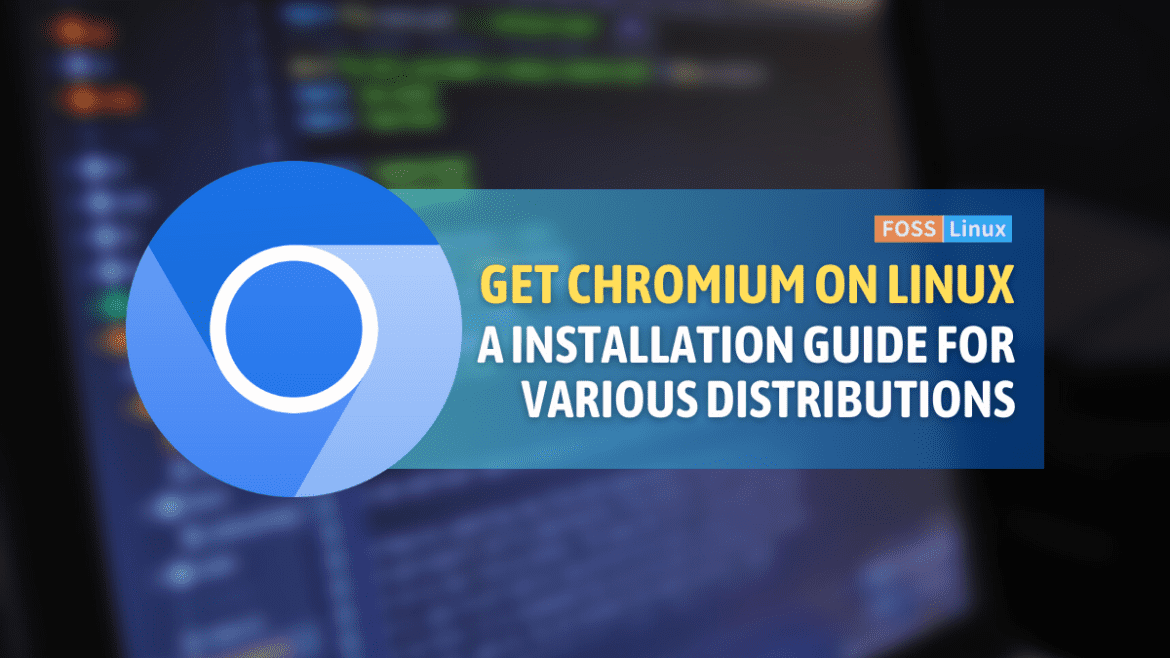In today’s digital age, web browsers are a fundamental tool for users to access the internet. Linux operating systems, known for their flexibility, security, and stability, offer several web browser options. Chromium is one of the most popular web browsers among Linux users due to its open-source nature and high-performance capabilities.
The Chromium web browser is an open-source project that serves as the basis for several popular web browsers, including Google Chrome and Microsoft Edge. Unlike its derivatives, Chromium is free and offers several benefits, including better privacy protection, a lightweight design, and improved compatibility with web standards. If you want to install Chromium on your Linux system, this article will guide you through the process.
So, if you’re a Linux user curious about installing and using the Chromium web browser, you’ve come to the right place. Let’s dive in and discover more about this popular web browser, starting with why we should install this browser on our Linux distros.
Why install Chromium on Linux?
You might want to install Chromium on your Linux system for several reasons. First, Chromium offers better privacy protection compared to other web browsers. Unlike Google Chrome, Chromium does not track browsing data, so your information remains private.
Secondly, Chromium is lightweight and fast. Unlike other web browsers that consume significant system resources, Chromium is designed to use minimal resources, making it ideal for low-end computers.
Finally, Chromium offers improved compatibility with web standards. Since Chromium is an open-source project, it supports a wide range of web standards, making it easier to use web applications and access websites.
Advantages of the Chromium web browser
- One key advantage of Chromium over other web browsers is its customizability. Users can easily add extensions and plugins to enhance their browsing experience, from ad-blockers and password managers to video downloaders and developer tools.
- Chromium also offers excellent security features, such as sandboxing and site isolation, which help to prevent malware and other security threats from infecting your system or stealing your data. In addition, Chromium has an automatic update system that ensures you always have the latest security patches and bug fixes installed.
- Another benefit of Chromium is its excellent compatibility with web standards. Chromium has excellent HTML, CSS, and JavaScript support, making it a perfect choice for web developers and designers. Additionally, Chromium offers excellent support for WebRTC, a real-time communication technology that allows for things like video calls and peer-to-peer file sharing.
Overall, Chromium is a fantastic web browser that offers several benefits over other browsers on Linux. Whether looking for a fast, secure, and customizable browser or one that supports the latest web technologies, Chromium is an excellent choice. So why not try it out today and experience the web in a whole new way?
Disadvantages of the Chromium web browser
While Chromium is an excellent web browser, it does have a few disadvantages that users should be aware of.
- One of the main disadvantages of Chromium is its high memory usage. Chromium can use a lot of RAM, especially when multiple tabs or extensions are open. This can be problematic for users with limited system resources or older hardware, as it can cause their systems to slow down or even crash.
- Another potential issue with Chromium is its lack of built-in support for proprietary media formats like MP3, AAC, and H.264. While Chromium can play these formats with the help of third-party plugins, users must manually install these plugins themselves. This can be an inconvenience for some users, especially those who are not familiar with Linux or the command line.
- Finally, Chromium may not be as privacy-focused as other web browsers like Firefox or Tor. While Chromium offers some privacy features like an incognito mode and ad-blocking, it is still owned by Google, a company known for collecting large amounts of user data. Some users prefer a more privacy-focused browser, such as Tor or Brave.
Despite these disadvantages, Chromium remains an excellent choice for browsing the web on Linux. Its fast performance, excellent web standards support, and customizability make it a popular choice for many users.
Features of Chromium Web Browser
The Chromium web browser is a fast, reliable, and secure web browser that offers several features to enhance the browsing experience. Some of the notable features of Chromium include the following:
- Speed: It is designed to be a fast web browser that minimizes load times and maximizes performance.
- Security: It is designed with security in mind, with features like site isolation, sandboxing, and automatic updates to protect against malware and other security threats.
- Customization: Chromium allows users to customize the browser with a wide range of themes and extensions, making it easy to tailor the browsing experience to your liking.
- Web standards compliance: Chromium is built to be compatible with a wide range of web standards, ensuring that web developers can create websites and applications that work seamlessly across different platforms.
- Open Source: As an open-source project, Chromium encourages community involvement, allowing developers to contribute to its development, submit bug reports, and suggest improvements.
- Omnibox: Chromium’s Omnibox combines the address and search bar, enabling users to enter both website addresses and search queries in the same input field.
- Tab Management: It offers advanced tab management features, including tab isolation to prevent one unresponsive tab from affecting the entire browser and the ability to pin tabs, which keeps them permanently open and accessible.
Different methods of installing Chromium on Linux
There are several methods of installing Chromium on Linux, and the method you choose will depend on your preference and Linux distribution. Here are some methods you can use to install Chromium on Linux.
Method 1: Installing Chromium from the package manager
One of the easiest ways to install Chromium on Linux is by using the package manager. The package manager lets you download and install Chromium and its dependencies automatically.
To install Chromium on Ubuntu or Debian, you can use the following command in the terminal:
sudo apt-get install chromium-browser

Installing Chromium web browser
For Fedora, you can use the following command:
sudo dnf install chromium-browser
For Arch Linux, you can use the following command:
sudo pacman -S chromium
Method 2: Installing Chromium from the official website
Another method of installing Chromium on Linux is downloading and installing the package from the official website. This method is ideal if your distribution does not offer Chromium in the package manager or if you want to use the latest version of Chromium.
Here are the steps to follow:
Step 1: Go to the official Chromium website at https://www.chromium.org/Home and click the “Download Chromium” button.
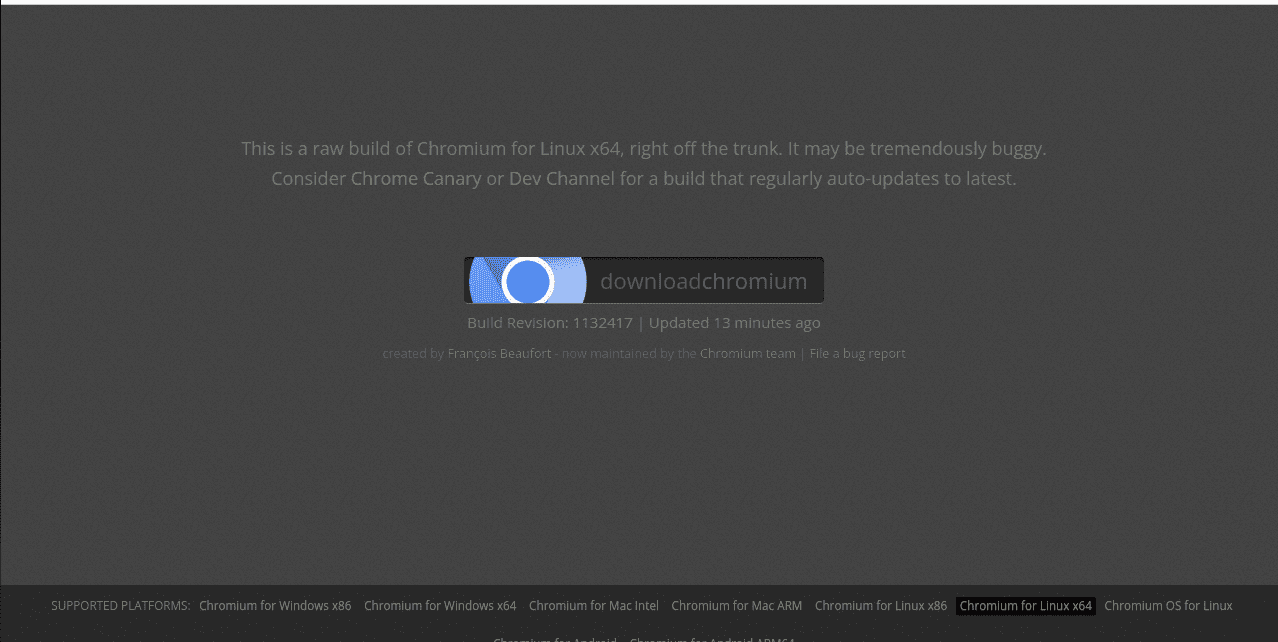
Download chromium
Step 2: Select the version of Chromium that matches your Linux distribution and architecture.
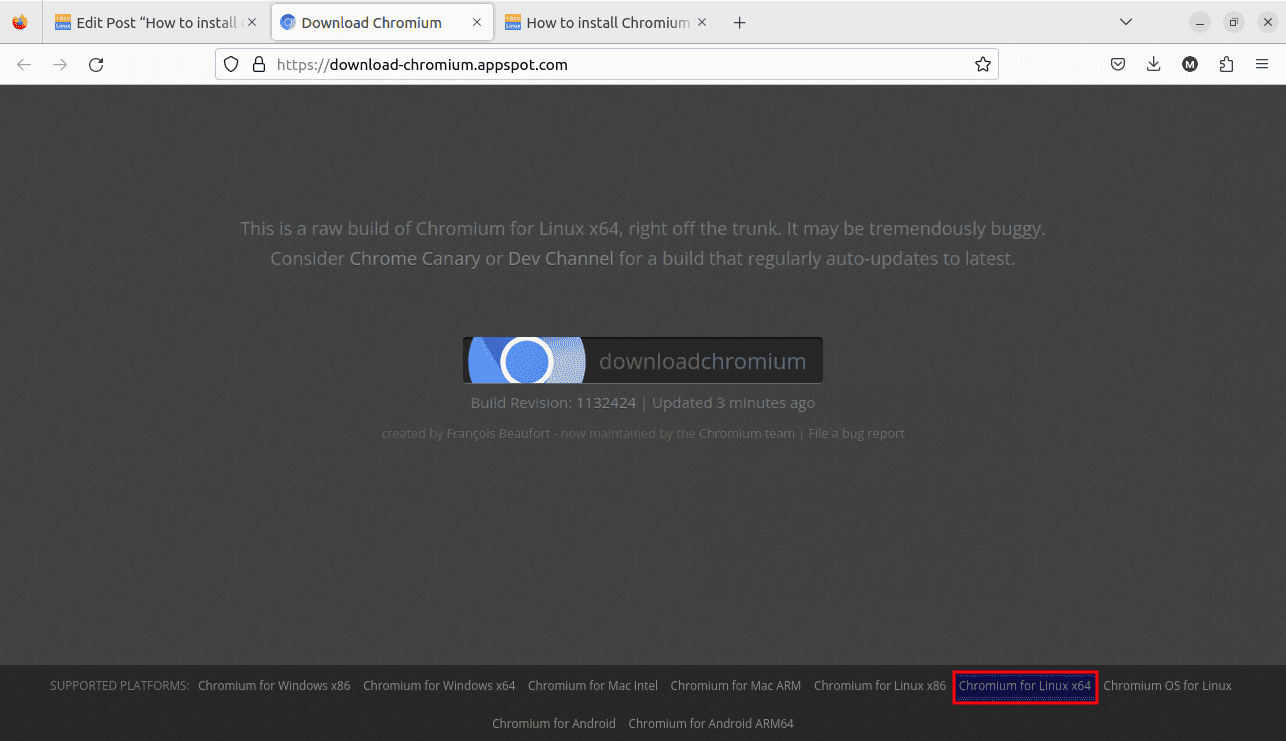
Choose your Linux distribution and architecture
Step 3: Once the download is complete, extract the package to a location of your choice.
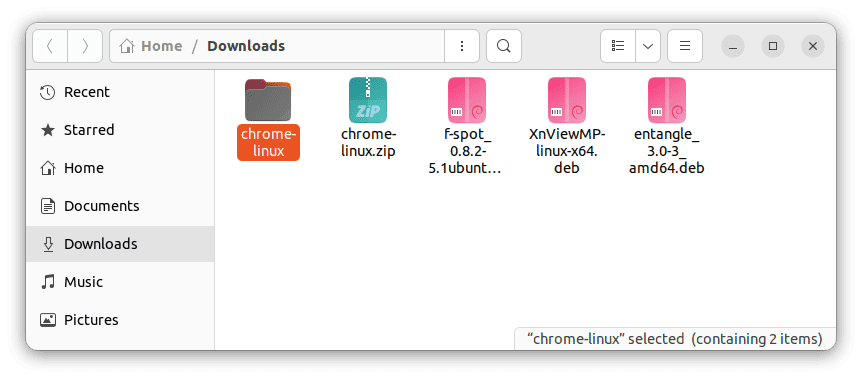
Extract the downloaded chromium installer
Step 4: Navigate to the location where you extracted the package.
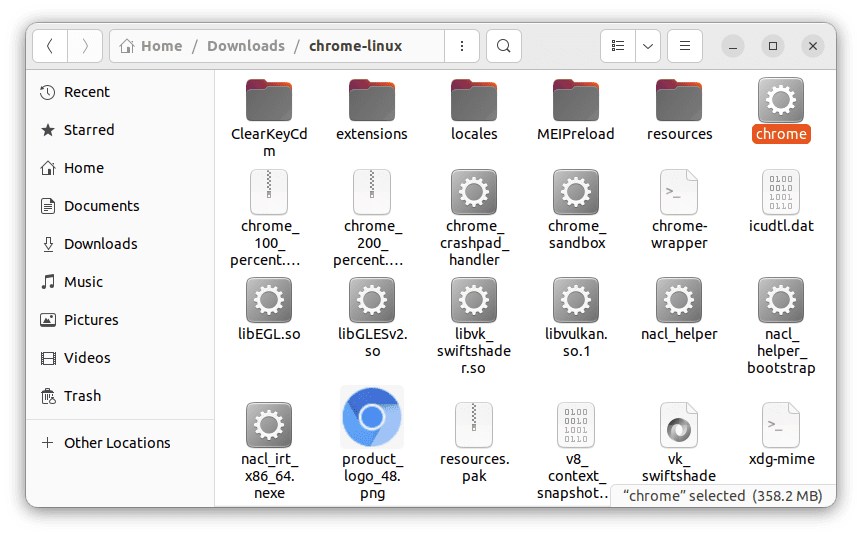
Extracted chromium files
Step 5: Once the files have been extracted, run the Chrome file directly (shown in the extracted files above) to run the Chromium browser
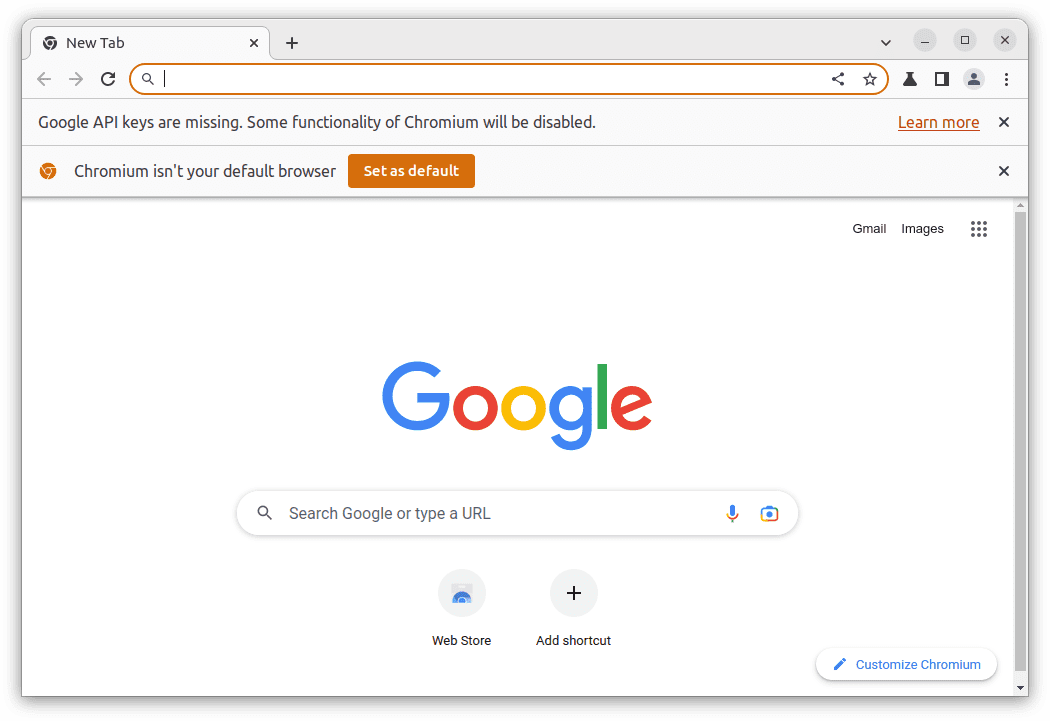
Launch chromium-browser
Method 3: Installing Chromium using a third-party repository
Another way of installing Chromium on Linux is by using a third-party repository. Third-party repositories offer the latest versions of Chromium and allow you to receive updates automatically.
For example, on Ubuntu, you can install the Chromium browser from the official Ubuntu Chromium build by adding the following PPA to your system:
sudo add-apt-repository ppa:saiarcot895/chromium-dev sudo apt-get update sudo apt-get install chromium-browser
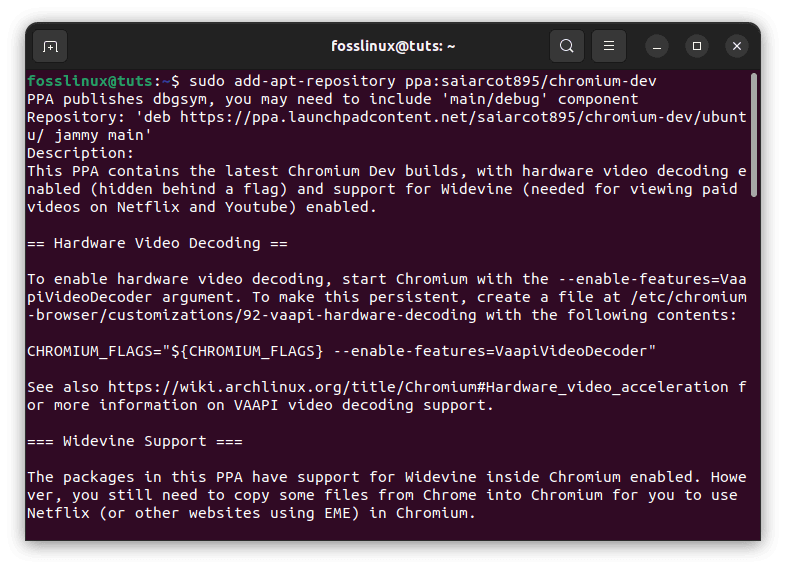
Add third-party repo
Using Chromium on Linux
Once you have installed Chromium on your Linux system, you can launch it from the application menu or the terminal by typing “chromium-browser” or “chromium,” depending on your Linux distribution.
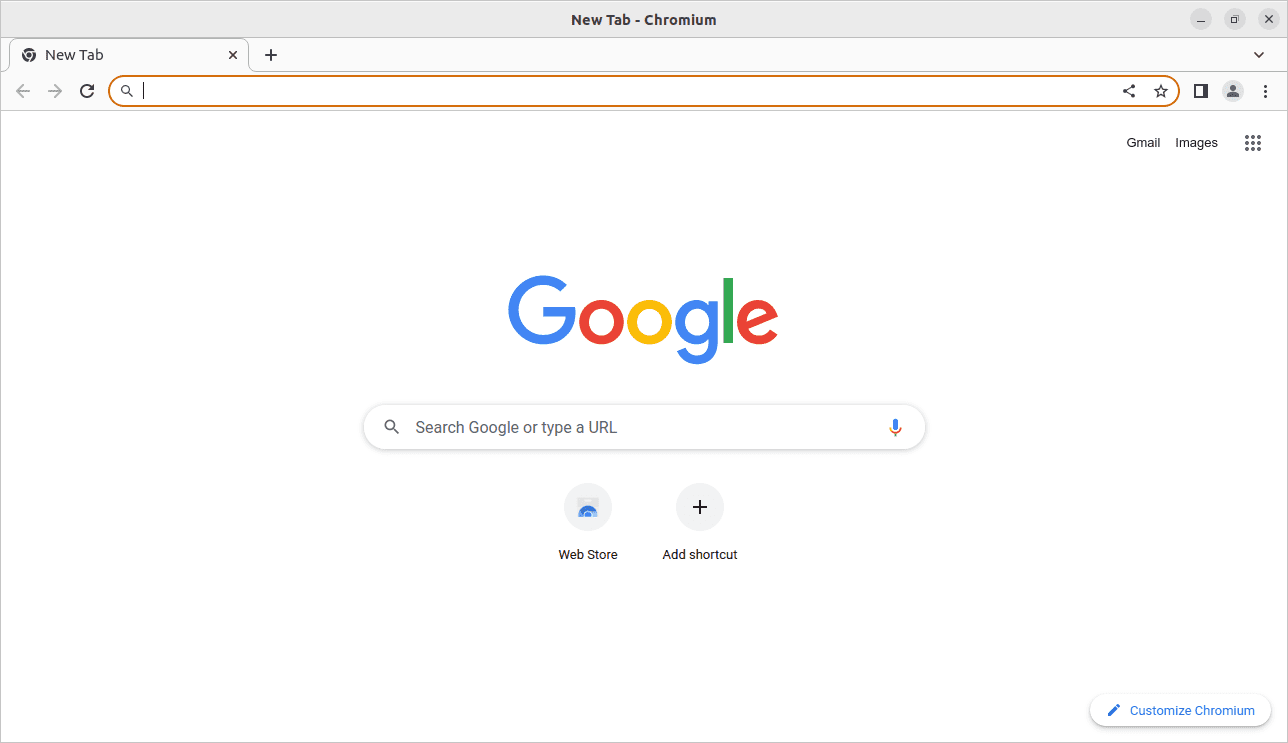
Launch Chromium
When you launch Chromium for the first time, you will be asked to configure some settings, such as your default search engine, language, and privacy preferences.
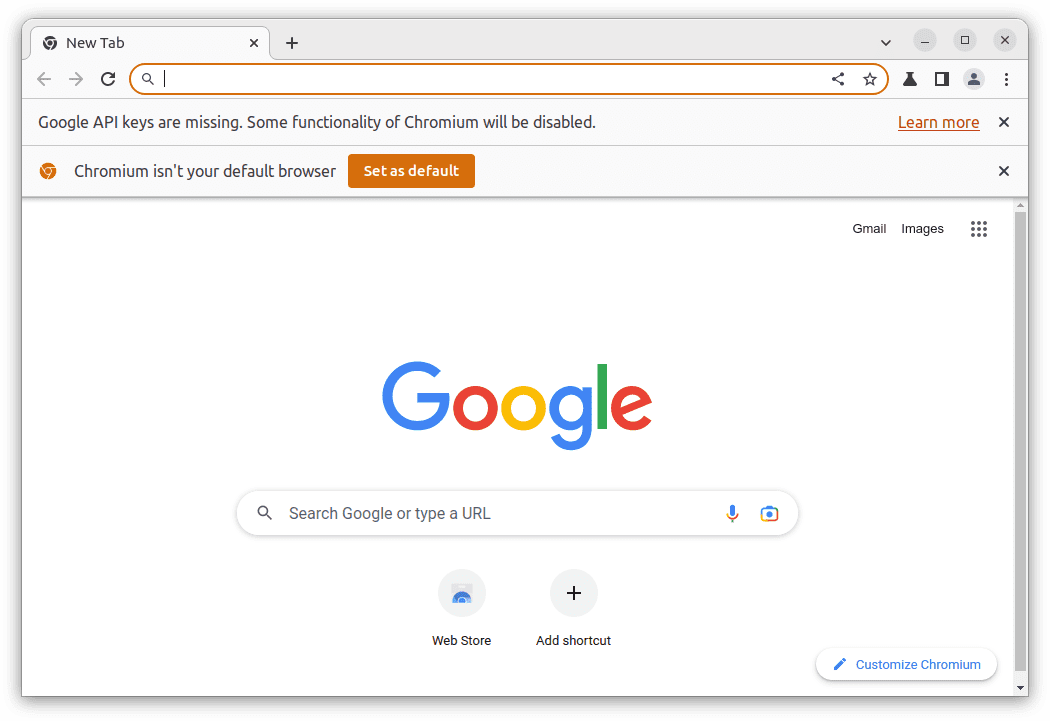
Configure the chromium-browser
Chromium offers a user-friendly interface that is easy to navigate. The main window displays the URL bar, tabs, and menu options. You can open a new tab by clicking the “+” icon or using the keyboard shortcut “Ctrl+T.” You can also open a new window by clicking on the “File” menu and selecting “New Window.”
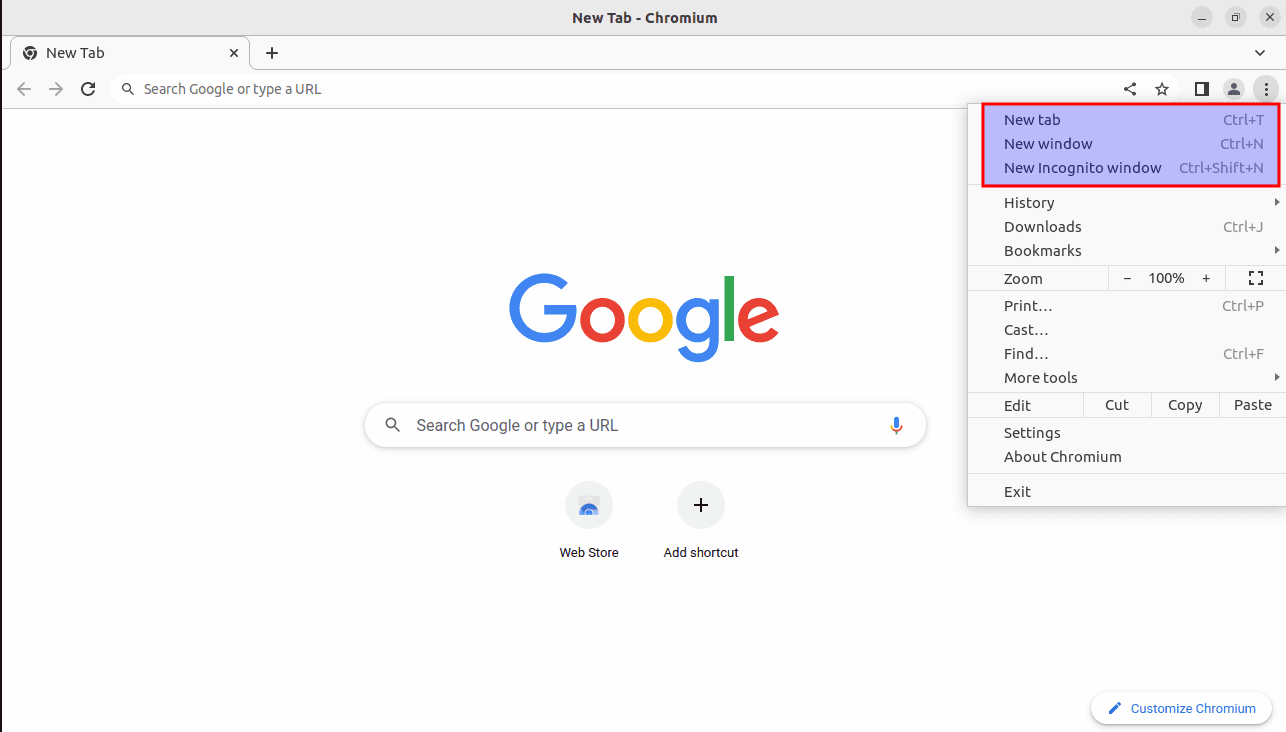
Open a new tab and window
Chromium also supports several keyboard shortcuts that make it easier to navigate the web. For example, you can use the “Ctrl+Tab” shortcut to switch between tabs, “Ctrl+W” to close a tab, and “Ctrl+Shift+N” to open a new incognito window.
New incognito window
Uninstalling Chromium from Linux
If you decide to uninstall Chromium from your Linux system, use the package manager or the terminal.
To uninstall Chromium using the package manager, you can use the following command in the terminal:
sudo apt-get remove chromium-browser
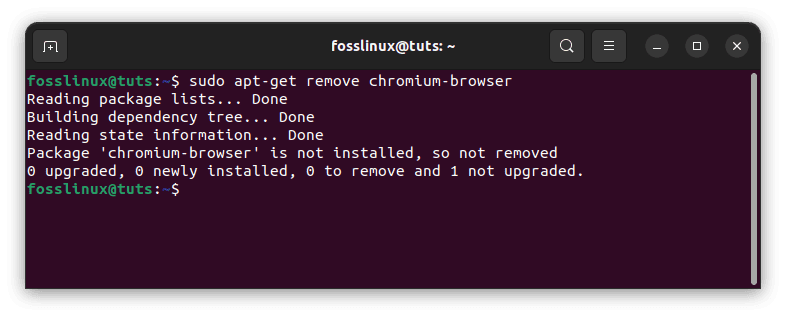
Uninstall chromium
For Fedora, you can use the following command:
sudo dnf remove chromium-browser
For Arch Linux, you can use the following command:
sudo pacman -Rns chromium
If you installed Chromium using a third-party repository or by downloading the package from the official website, you can use the following command to remove it:
sudo dpkg -r chromium-browser
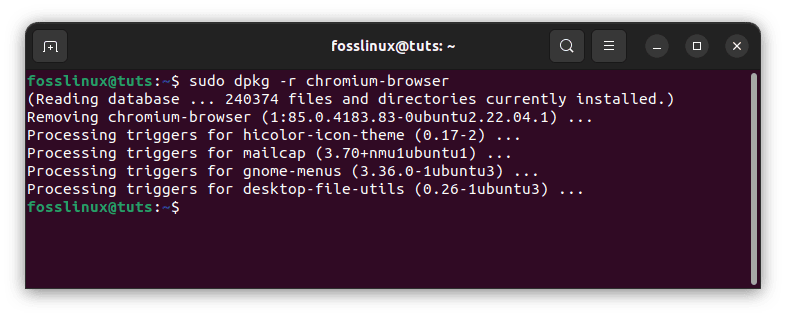
Remove chromium-browser
Note: While this article has focused on installing Chromium on Ubuntu, Fedora, and Arch Linux, the process of installing Chromium on other Linux distributions is similar. The main difference is the package manager and the commands used to install and uninstall Chromium.
Conclusion
Installing Chromium on Linux is a straightforward process that can be done using the package manager, the official website, or a third-party repository. Chromium is a fast, reliable, and secure web browser with several features to enhance the browsing experience. Whether you’re looking for better privacy protection, improved compatibility with web standards, or a lightweight browser that consumes minimal system resources, Chromium is an excellent choice.