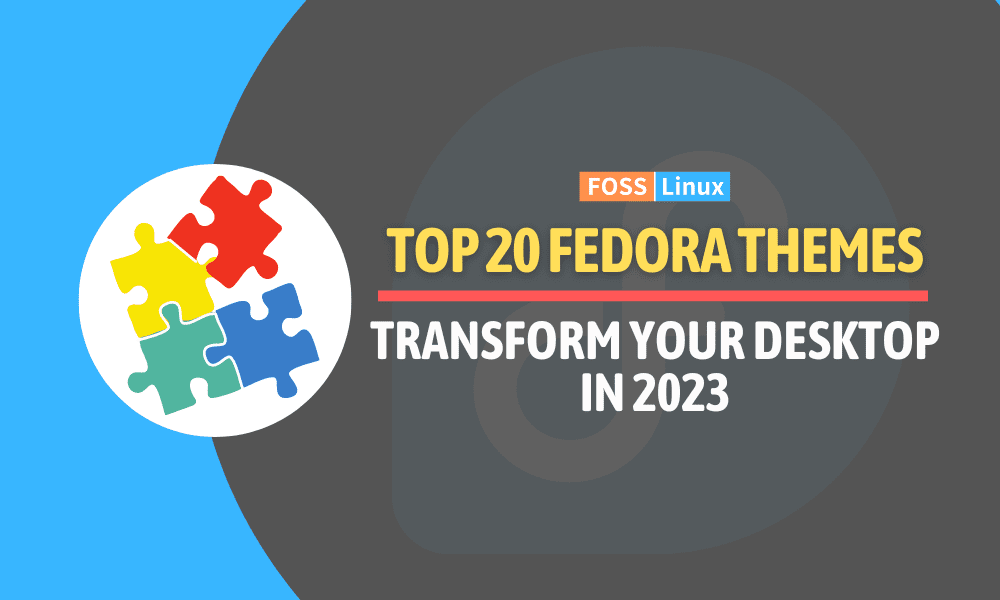Are you ready to transform your Fedora Workstation into a visually captivating and personalized environment? Look no further! In this guide, we will delve into the top 20 themes curated to enhance your Fedora Workstation experience. Whether you seek a modern and sleek design, a vibrant burst of colors, or a minimalist approach, we have gathered an impressive selection of themes that will elevate your desktop to new heights.
Get set to embark on a thrilling journey through Fedora Workstation’s most captivating themes as we guide you through their features, pros, cons, and installation procedures. However, prior to doing so, let’s first examine the important aspects to consider while choosing themes for your Fedora Workstation.
Factors to consider when choosing a theme
- Design Aesthetic: Consider the overall design aesthetic of the theme. Do you prefer a minimalist, flat design or a more vibrant and colourful interface? Choose a theme that aligns with your taste and complements your workflow.
- Compatibility: Ensure that your chosen theme is compatible with your desktop environment. While many themes are designed to work across various environments, some may have specific requirements or limitations. Verify that your selected theme is supported by your desktop environment of choice.
- Customization Options: Assess the range of options the theme offers for personalization. Are you able to tweak and personalize various elements, such as icons, fonts, and colors? Some themes provide extensive customization options, allowing you to create a truly unique desktop experience.
- Integration with Applications: Consider how well the theme integrates with various applications. While most themes work seamlessly with GTK-based applications, some non-GTK applications may not have complete visual integration. Ensure that your frequently used applications align well with the chosen theme.
- Performance Impact: Keep in mind the potential impact on system performance. Some visually intricate themes may require more system resources, leading to a slightly slower performance. If your workstation has limited resources, opt for lightweight themes that have minimal impact on system performance.
- Updates and Maintenance: Check if the theme is actively maintained and receives regular updates. Themes that are actively maintained are more likely to be compatible with future versions of Fedora Workstation and will continue to provide a consistent experience over time.
- User Feedback and Reviews: Consider reading user feedback and reviews for the theme you are interested in. This can provide insights into any potential issues, compatibility concerns, or user experiences with the theme. It can help you make an informed decision.
By considering these important aspects, you can select a theme that heightens the visual appeal of your Fedora Workstation and aligns with your preferences and requirements. Remember, the perfect theme is the one that makes you feel inspired, productive, and at home in your digital workspace.
Now that you have an overview of what is required before choosing the correct theme, let’s delve in and unlock the true potential of your Fedora Workstation!
The 20 Best Themes for Fedora Workstation [2023 Edition]
1. Flat Remix Theme
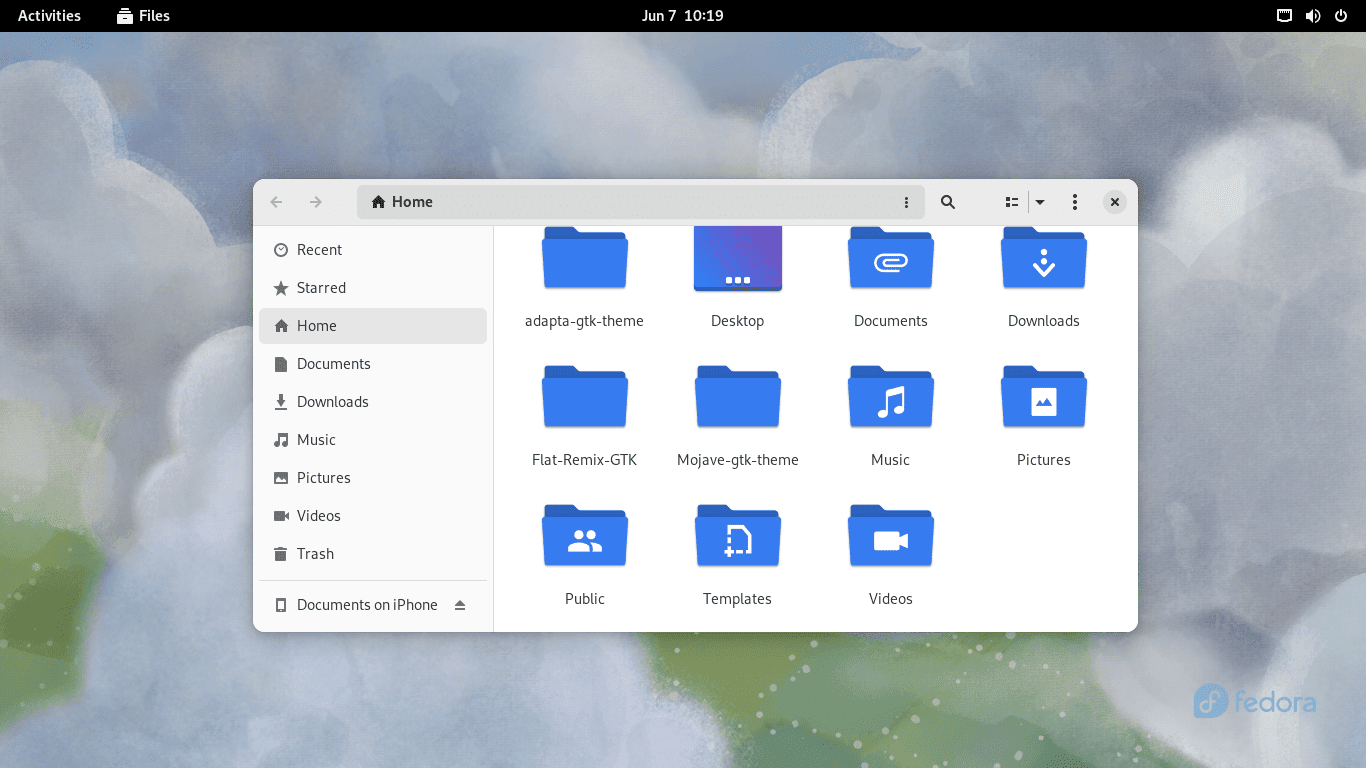
Flat remix theme home screen
Flat Remix Theme offers a modern, elegant aesthetic, blending vibrant colors with minimalist elements. Its flat design approach creates a visually pleasing and clean desktop environment.
Features:
- Modern and elegant design: Flat Remix Theme incorporates a flat design language that brings a touch of modernity to your Fedora Workstation.
- Vibrant color palette: The theme utilizes a range of vibrant colors, infusing energy, and liveliness into your desktop.
- Minimalist elements: Embracing minimalism, Flat Remix Theme ensures a clutter-free and focused desktop experience.
Pros:
- Clean and uncluttered look: Flat Remix Theme’s minimalist design promotes productivity by creating a visually organized desktop.
- Vibrant colors: The use of vibrant colors adds visual interest and a dynamic atmosphere to your Fedora Workstation.
Cons:
- Limited customization options: While Flat Remix Theme offers an appealing default appearance, customization options may be somewhat limited.
Installation Procedure:
To install Flat Remix Theme, follow these steps:
- Open the terminal.
- Execute the following commands:
sudo dnf install flat-remix-gtk2-theme flat-remix-gtk3-theme gsettings set org.gnome.desktop.interface gtk-theme "Flat-Remix-GTK" gsettings set org.gnome.desktop.wm.preferences theme "Flat-Remix-GTK"
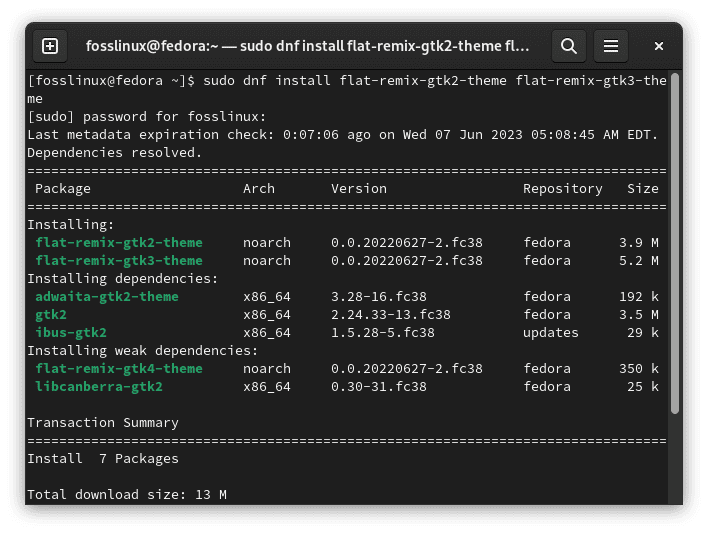
Download and install flat-remix theme
2. Adapta-Nokto Theme
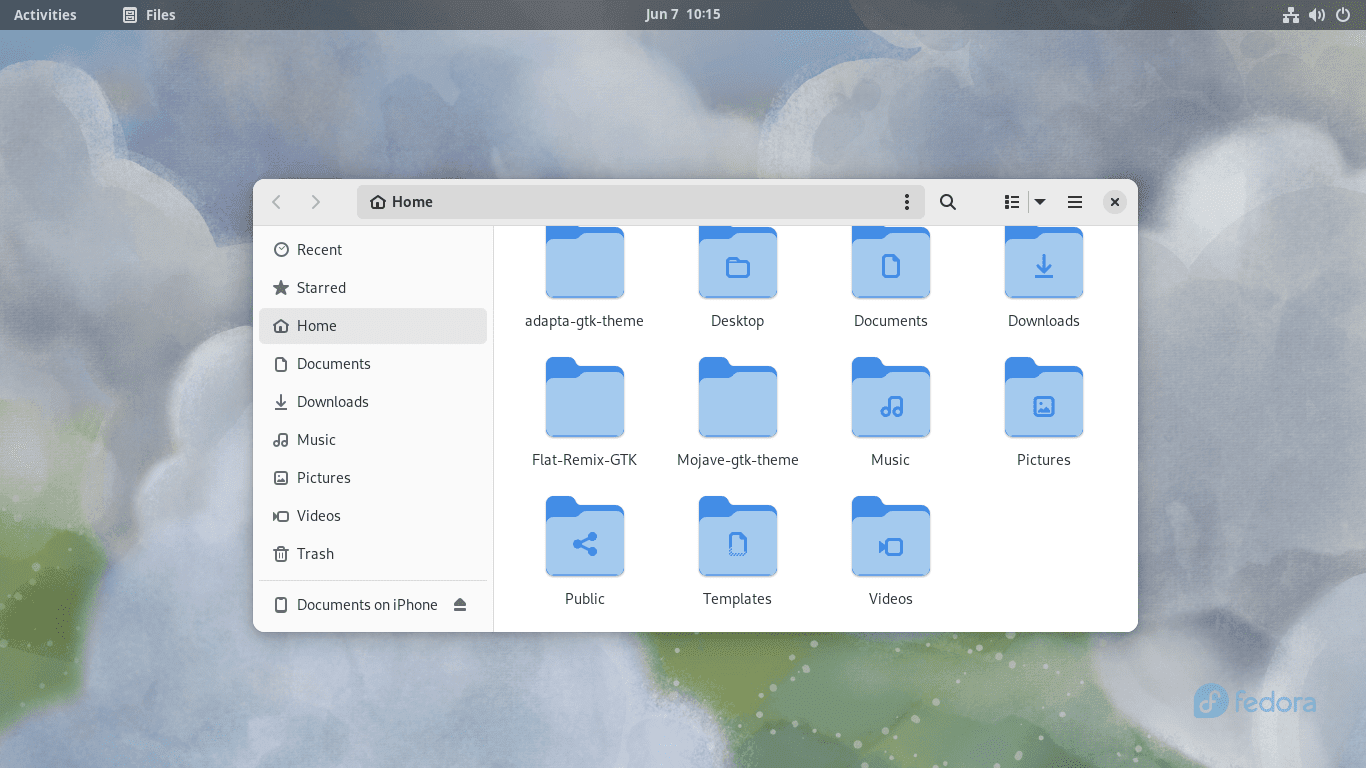
Adapta-Nokto theme home screen
Adapta-Nokto Theme takes inspiration from Material Design, delivering a visually stunning experience with a default dark mode. This theme incorporates smooth animations, adding a touch of elegance to your Fedora Workstation.
Features:
- Material Design-inspired theme: Adapta-Nokto Theme follows the principles of Material Design, providing a modern and visually appealing interface.
- Dark mode by default: The theme offers a sleek, elegant dark mode that enhances the overall desktop experience.
- Smooth animations: Adapta-Nokto Theme incorporates smooth animations, creating a seamless and visually pleasing user interface.
Pros:
- Visually appealing and modern design: Adapta-Nokto Theme adds a touch of sophistication to your Fedora Workstation.
- Excellent support for GTK applications: The theme seamlessly integrates with GTK-based applications, ensuring a consistent user experience.
Cons:
- Preference for dark themes: Users who prefer brighter themes might find the default dark mode less appealing.
Installation Procedure:
To install Adapta-Nokto Theme, follow these steps:
- Open the terminal.
- Execute the following commands:
#Remove exisiting Nokto themes
sudo rm -rf /usr/share/themes/{Adapta,Adapta-Eta,Adapta-Nokto,Adapta-Nokto-Eta}
rm -rf ~/.local/share/themes/{Adapta,Adapta-Eta,Adapta-Nokto,Adapta-Nokto-Eta}
rm -rf ~/.themes/{Adapta,Adapta-Eta,Adapta-Nokto,Adapta-Nokto-Eta}
#Install required dependencies
sudo dnf install autoconf automake inkscape gdk-pixbuf2-devel glib2-devel libsass libxml2 pkgconfig sassc parallel
#Clone and navigate to the cloned directory
cd && git clone https://github.com/adapta-project/adapta-gtk-theme
cd ~/adapta-gtk-theme
#Install Adapta-Nokto Theme
./autogen.sh
make
sudo make install
#Apply the installed theme to your Fedora Workstation
gsettings set org.gnome.desktop.interface gtk-theme "Adapta-Nokto"
gsettings set org.gnome.desktop.wm.preferences theme "Adapta-Nokto"
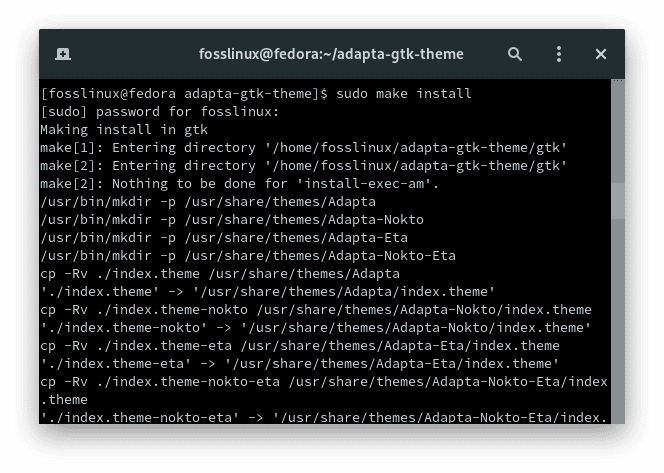
Install Adapta-Nokto theme
3. Papirus Icon Theme
Papirus icon theme home screen
Papirus Icon Theme adds vibrancy and personality to your Fedora Workstation by offering a vast collection of colorful icons for various applications. It ensures a visually appealing and cohesive look across your desktop.
Features:
- Vibrant and colorful icons: Papirus Icon Theme offers a wide range of icons with vibrant colors, injecting liveliness into your desktop.
- Extensive application coverage: The theme covers a vast number of applications, ensuring most of your installed software will have matching icons.
- Consistent and unified design: Papirus follows a consistent design language, providing a cohesive look across different icons.
Pros:
- Visually appealing and lively desktop: Papirus Icon Theme adds personality and liveliness to your Fedora Workstation.
- Extensive coverage of application icons: The theme ensures that your favorite applications have visually consistent icons.
Cons:
- Limited icon coverage for less popular applications: While Papirus covers many applications, some less popular software may not have custom icons.
Installation Procedure:
To install Papirus Icon Theme, follow these steps:
- Open the terminal.
- Execute the following commands:
sudo dnf install papirus-icon-theme gsettings set org.gnome.desktop.interface icon-theme "Papirus"
Download and install papirus icon theme
4. Numix Theme
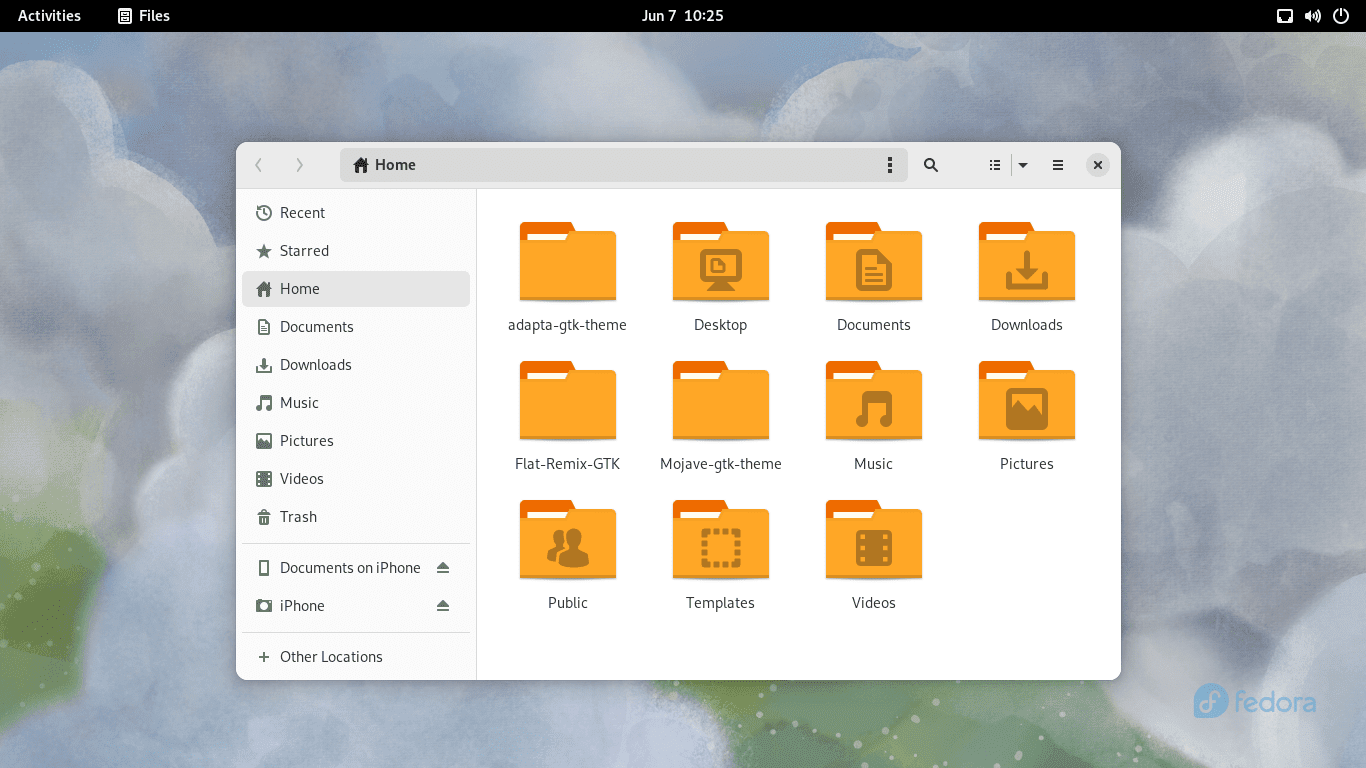
Numix theme home screen
Numix Theme is renowned for its simplicity and elegance, providing a consistent and unified look across various desktop elements. It offers a clean and minimalistic experience for your Fedora Workstation.
Features:
- Simplicity and elegance: Numix Theme embraces a simple and elegant design, enhancing the overall aesthetics of your Fedora Workstation.
- Consistent and unified look: The theme ensures a cohesive appearance across different desktop elements, creating a visually pleasing experience.
Pros:
- Clean and minimalistic design: Numix Theme’s simplicity promotes a clutter-free, focused desktop environment.
- Consistent and unified appearance: The theme provides a cohesive look across various elements, contributing to an organized desktop.
Cons:
- Limited customization options: Numix Theme may not offer an extensive range of customization options compared to other themes.
Installation Procedure:
To install Numix Theme, follow these steps:
- Open the terminal.
- Execute the following commands:
sudo dnf install numix-gtk-theme gsettings set org.gnome.desktop.interface gtk-theme "Numix" gsettings set org.gnome.desktop.wm.preferences theme "Numix"
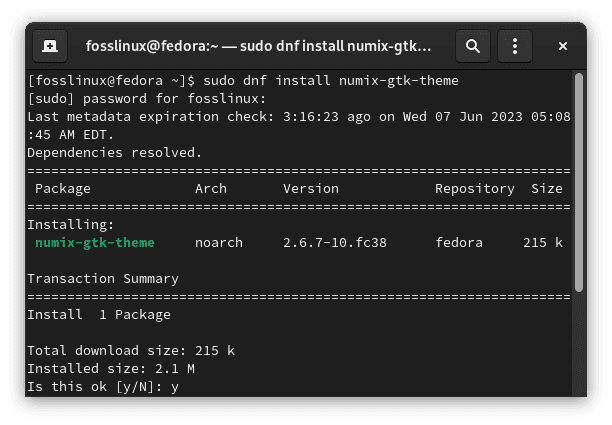
Download and install numix theme
5. macOS Mojave Theme
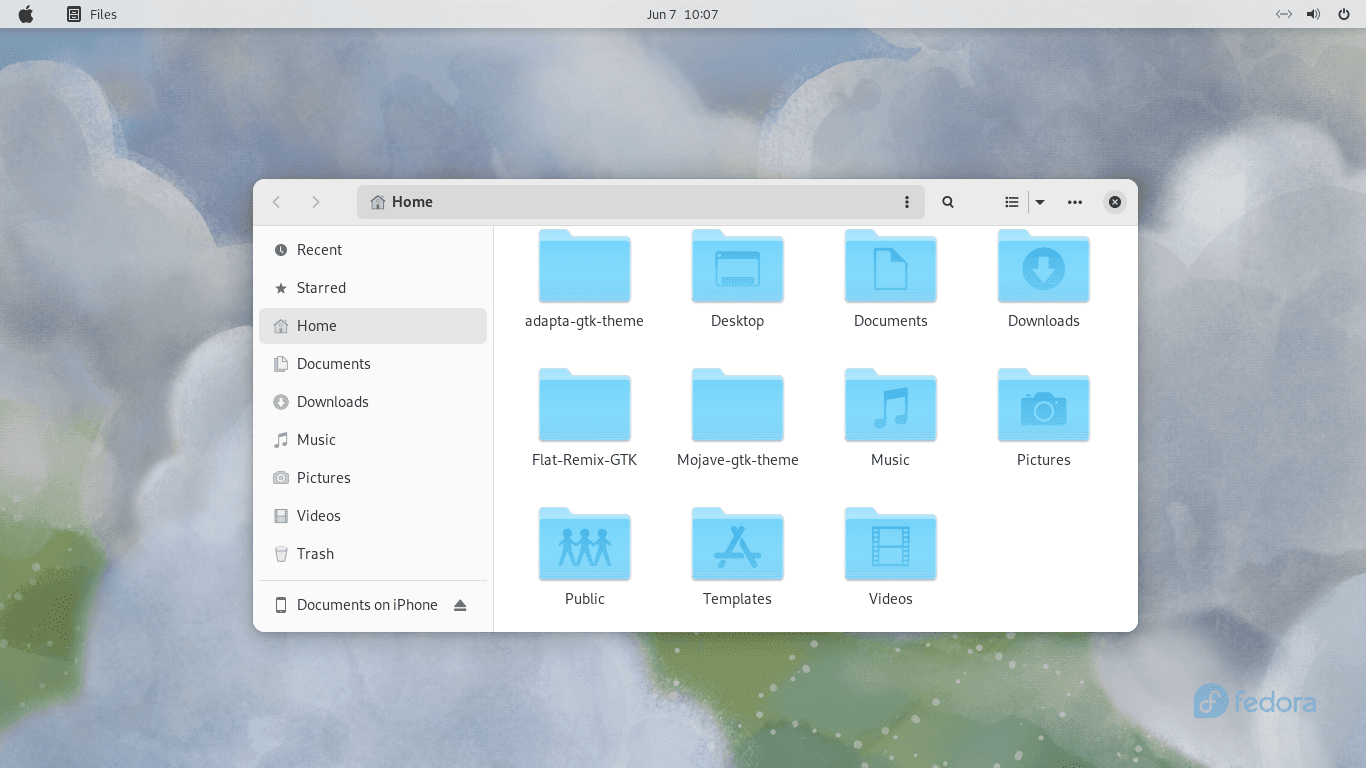
Mojave-gtk-theme home screen
macOS Mojave Theme brings the sleek and stylish appearance of macOS to your Fedora Workstation. It features a dark mode, translucent elements, and icon designs reminiscent of Apple’s operating system.
Features:
- macOS-inspired appearance: macOS Mojave Theme emulates the visual style of macOS, offering a familiar and elegant interface.
- Dark mode and translucent elements: The theme includes a dark mode option and translucent elements, providing a visually appealing desktop experience.
Pros:
- Sleek and stylish design: macOS Mojave Theme brings the aesthetics of macOS to Fedora Workstation, giving it a premium look and feel.
- Customizable elements: The theme allows you to customize various aspects, such as icons and fonts, to match your preferences.
Cons:
- It may not suit everyone’s taste: Users who prefer a distinct Linux desktop experience may find the macOS-inspired theme less appealing.
Installation Procedure:
To install macOS Mojave Theme, follow these steps:
- Open the terminal.
- Execute the following commands:
#Clone Mojave-gtk-theme git clone https://github.com/vinceliuice/Mojave-gtk-theme.git #Navigate to the Mojave directory cd Mojave-gtk-theme/ #Install Mojave Theme ./install.sh #Apply installed Mojave theme to your Fedora Workstation gsettings set org.gnome.desktop.interface gtk-theme "Mojave-dark" gsettings set org.gnome.desktop.wm.preferences theme "Mojave-dark"
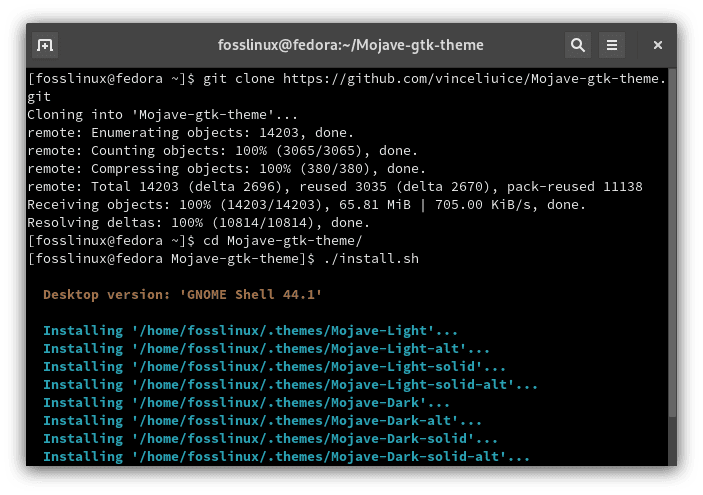
Clone and install Mojave theme
6. Nordic Theme
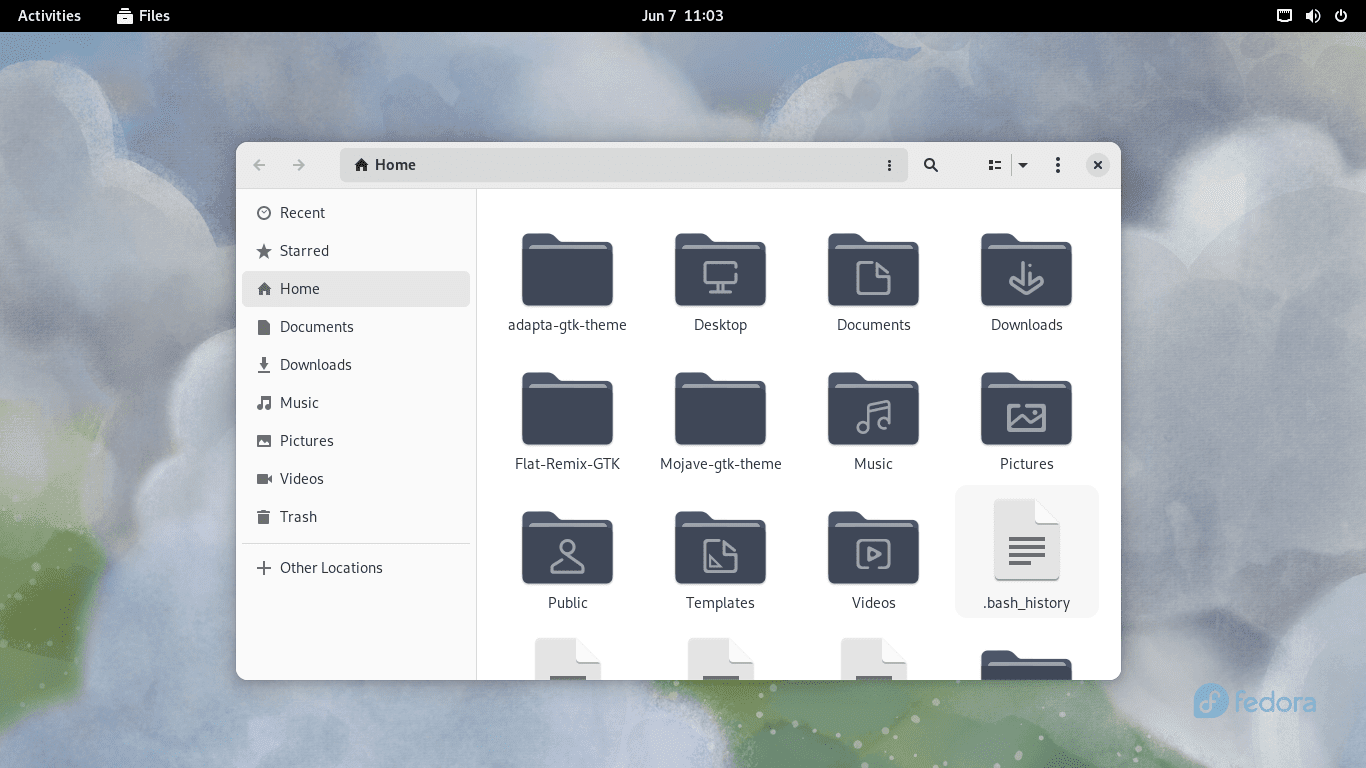
Nordic theme home screen
Nordic Theme offers a calming and minimalistic design that creates a serene atmosphere on your Fedora Workstation. It features a soft color palette and clean lines, providing an elegant and refreshing visual experience.
Features:
- Minimalistic and clean design: Nordic Theme embraces simplicity and focuses on clean lines and a clutter-free interface.
- Soft color palette: The theme incorporates soothing colors that create a calming and visually appealing environment.
Pros:
- Tranquil and serene desktop experience: Nordic Theme’s minimalistic design creates a peaceful, distraction-free workspace.
- Well-suited for productivity: The clean and uncluttered design of Nordic Theme promotes a focused and efficient workflow.
Cons:
- Limited customization options: Nordic Theme may not offer extensive customization options compared to more customizable themes.
Installation Procedure:
To install the Nordic Theme, follow these steps:
- Open the terminal.
- Execute the following commands:
#Install snapd sudo dnf install snapd #Enable classic snap support sudo ln -s /var/lib/snapd/snap /snap #Install Nordic-gtk-theme sudo snap install gtk-theme-nordic --edge #Apply the Nordic theme to your Fedora Workstation gsettings set org.gnome.desktop.interface gtk-theme "Nordic" gsettings set org.gnome.desktop.wm.preferences theme "Nordic"
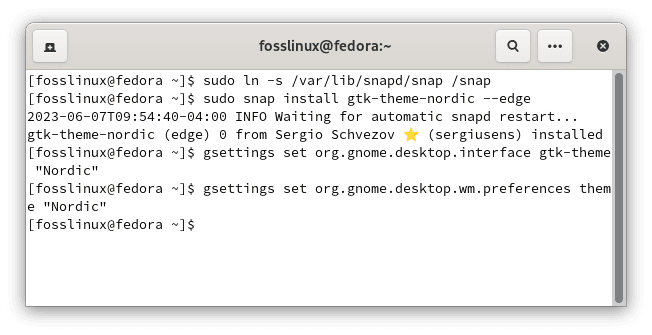
Install nordic theme
7. Vertex Theme
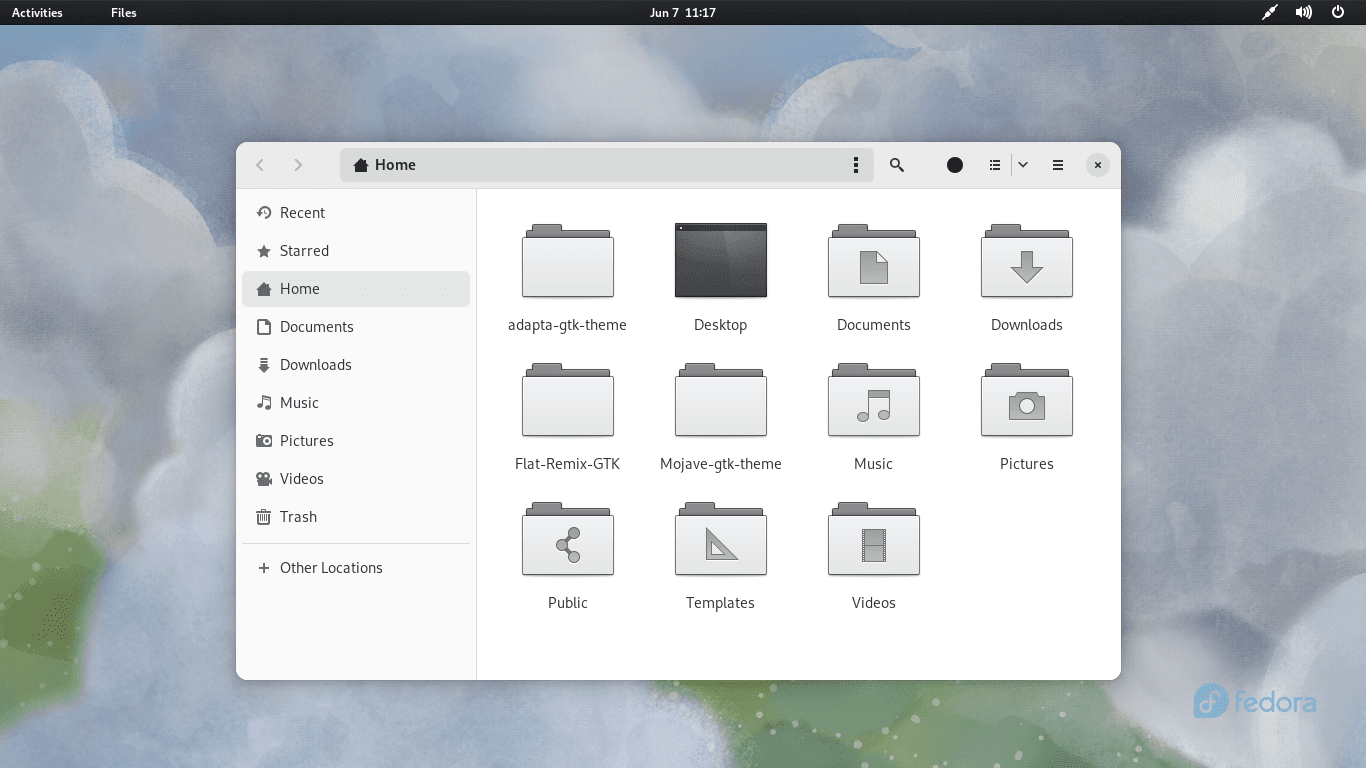
Vertex theme home screen
Vertex Theme is a sleek and modern theme that brings a touch of elegance to your Fedora Workstation. It features a flat design with subtle gradients and sharp edges, resulting in a visually appealing and polished look.
Features:
- Sleek and modern design: Vertex Theme offers a clean and sophisticated interface that enhances the overall aesthetics of your desktop.
- Subtle gradients and sharp edges: The theme combines gradients and sharp lines to create a visually engaging and stylish appearance.
Pros:
- Polished and refined look: Vertex Theme provides a professional, well-crafted design that suits various desktop environments.
- Wide compatibility: The theme works well with popular desktop environments, ensuring seamless integration.
Cons:
- Limited color options: Vertex Theme may not offer an extensive range of color variations compared to other themes.
Installation Procedure:
To install Vertex Theme, follow these steps:
- Open the terminal.
- Execute the following commands:
#Remove older versions of Vertex
sudo rm -rf /usr/share/themes/{Vertex,Vertex-Dark,Vertex-Light,Vertex-Gnome-Shell,Vertex-Gnome-Shell-3.16,Vertex-Cinnamon}
rm -rf ~/.local/share/themes/{Vertex,Vertex-Dark,Vertex-Light,Vertex-Gnome-Shell,Vertex-Gnome-Shell-3.16,Vertex-Cinnamon}
rm -rf ~/.themes/{Vertex,Vertex-Dark,Vertex-Light,Vertex-Gnome-Shell,Vertex-Gnome-Shell-3.16,Vertex-Cinnamon}
#Clone Vertex theme
git clone https://github.com/horst3180/vertex-theme --depth 1 && cd vertex-theme
#Build and install Vertex theme
./autogen.sh --prefix=/usr
sudo make install
#Apply the installed theme to your Fedora Workstation
gsettings set org.gnome.desktop.interface gtk-theme "Vertex"
gsettings set org.gnome.desktop.wm.preferences theme "Vertex"
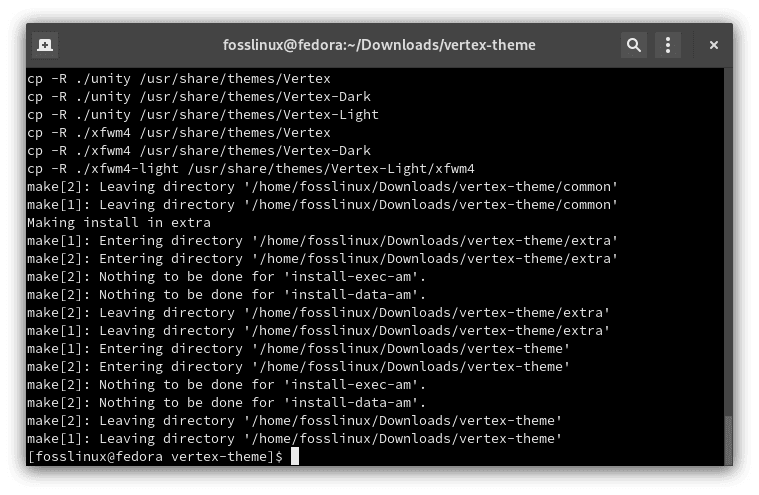
Install vertex theme
8. Orchis Theme
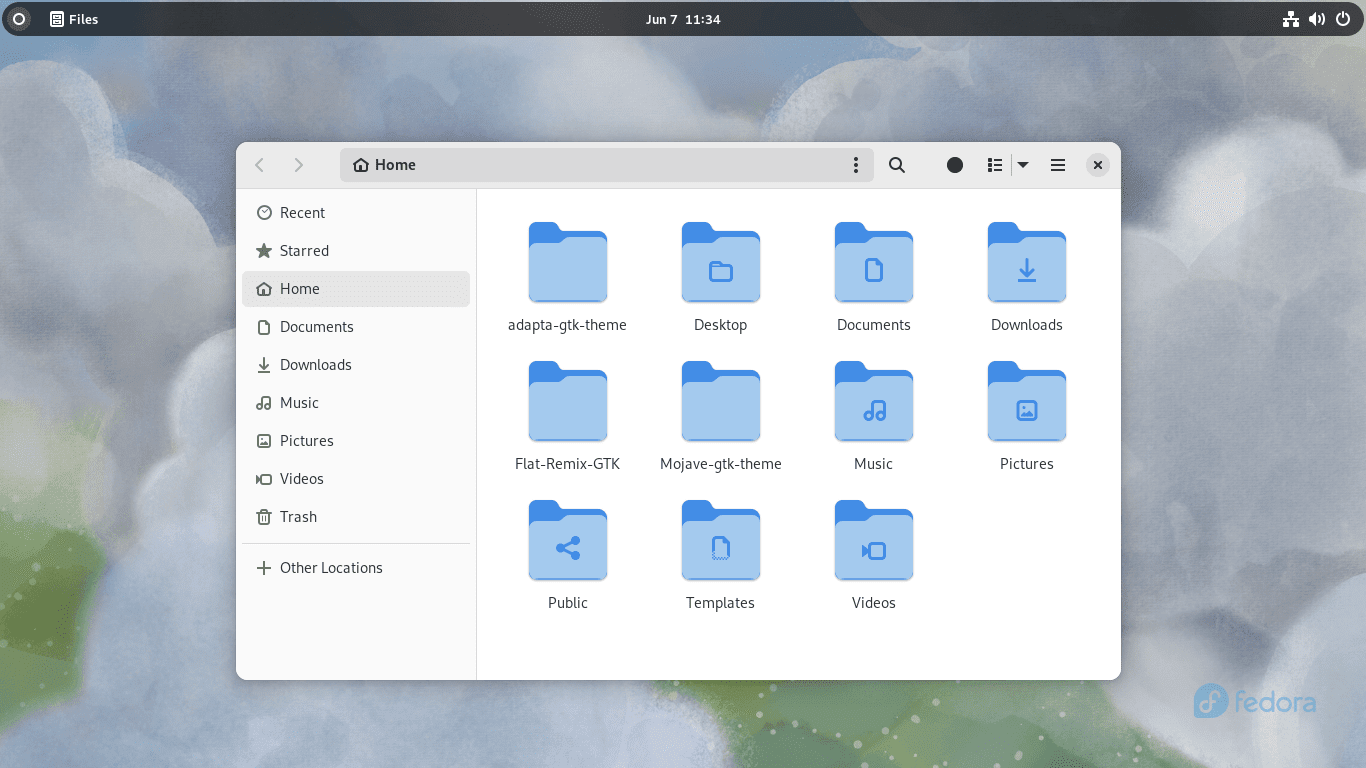
Orchis theme home screen
Orchis Theme is visually striking and combines elegance with modern design elements. It features a combination of flat design, translucent elements, and vibrant accents, resulting in a visually captivating desktop experience.
Features:
- Striking and modern design: Orchis Theme incorporates a visually appealing blend of flat design, translucent elements, and vibrant accents.
- Translucent elements: The theme utilizes translucent elements to create a sense of depth and sophistication.
- Vibrant accents: Orchis Theme incorporates vibrant accents that infuse the design with a vibrant pop of color and visually engaging elements.
Pros:
- Unique and eye-catching appearance: Orchis Theme stands out with its distinctive blend of modern design elements.
- Attention to detail: The theme showcases attention to detail with its well-crafted elements and smooth transitions.
Cons:
- It may be too visually intensive for some users: Users who prefer a more minimalist or subtle design may find Orchis theme overwhelming.
Installation Procedure:
To install Orchis Theme, follow these steps:
- Open the terminal.
- Execute the following commands:
sudo snap install gtk-theme-orchis gsettings set org.gnome.desktop.interface gtk-theme "Orchis" gsettings set org.gnome.desktop.wm.preferences theme "Orchis"
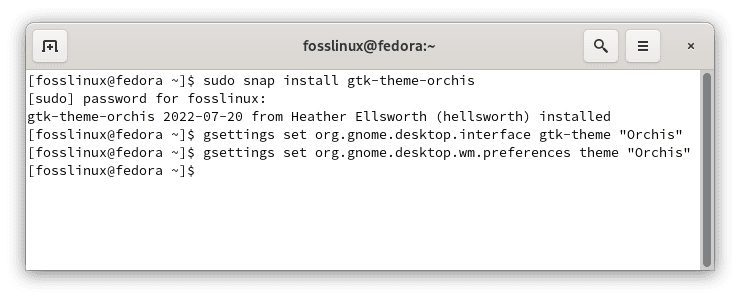
Install Orchis theme
9. Plata Theme
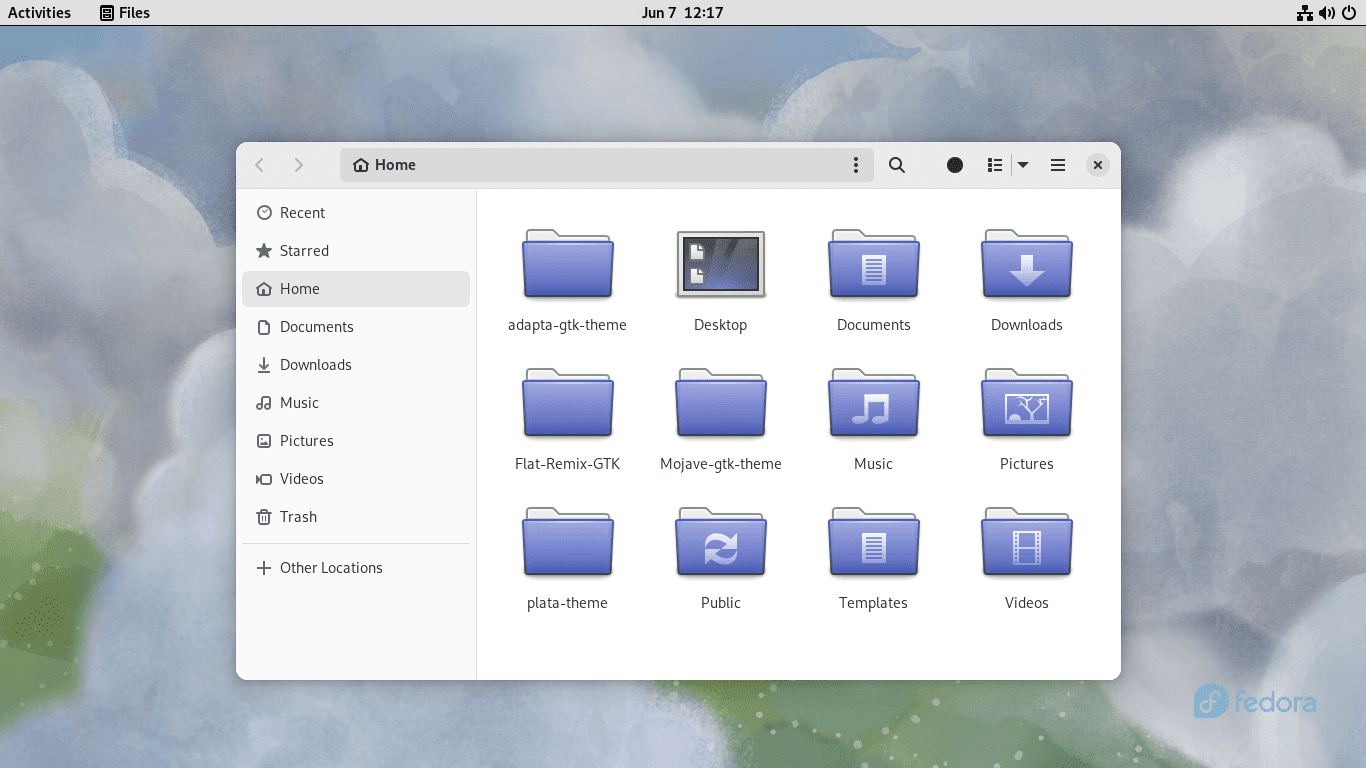
Plata theme home screen
Plata Theme offers a modern, elegant design combining flat elements with subtle shadows and gradients. It provides a refined and visually appealing desktop experience for Fedora Workstation.
Features:
- Modern and elegant design: Plata Theme blends flat elements with subtle shadows and gradients, creating a visually pleasing interface.
- Attention to detail: The theme showcases meticulous attention to detail, ensuring a polished and refined appearance.
Pros:
- Sleek and sophisticated look: Plata Theme adds a touch of elegance to your Fedora Workstation, elevating its overall aesthetics.
- Wide customization options: The theme offers various customization options, allowing you to personalize your desktop to suit your preferences.
Cons:
- May require additional configuration for some applications: Certain applications may require manual configuration to ensure complete visual integration with Plata Theme.
Installation Procedure:
To install Plata Theme, follow these steps:
- Open the terminal.
- Execute the following commands:
#Remove previous versions
sudo rm -rf /usr/share/themes/{Plata,Plata-Compact,Plata-Lumine,Plata-Lumine-Compact,Plata-Noir,Plata-Noir-Compact}
sudo rm -rf /usr/local/share/themes/{Plata,Plata-Compact,Plata-Lumine,Plata-Lumine-Compact,Plata-Noir,Plata-Noir-Compact}
rm -rf ~/.local/share/themes/{Plata,Plata-Compact,Plata-Lumine,Plata-Lumine-Compact,Plata-Noir,Plata-Noir-Compact}
rm -rf ~/.themes/{Plata,Plata-Compact,Plata-Lumine,Plata-Lumine-Compact,Plata-Noir,Plata-Noir-Compact}
#Install Requirements
sudo dnf install autoconf automake inkscape gdk-pixbuf2-devel glib2-devel libxml2 pkgconfig sassc marco-devel parallel zip
#Clone Plata from gitlab
git clone https://gitlab.com/tista500/plata-theme.git
cd plata-theme/
#Build and Install plata theme
./autogen.sh --prefix=/usr
make
sudo make install
#Apply plata theme to your Fedora Workstation
gsettings set org.gnome.desktop.interface gtk-theme "Plata"
gsettings set org.gnome.desktop.wm.preferences theme "Plata"
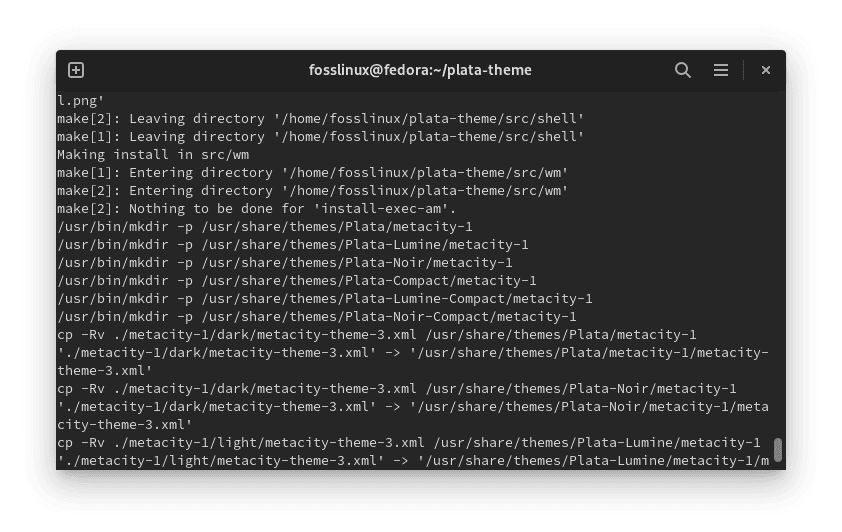
Install plata theme
10. Canta Theme
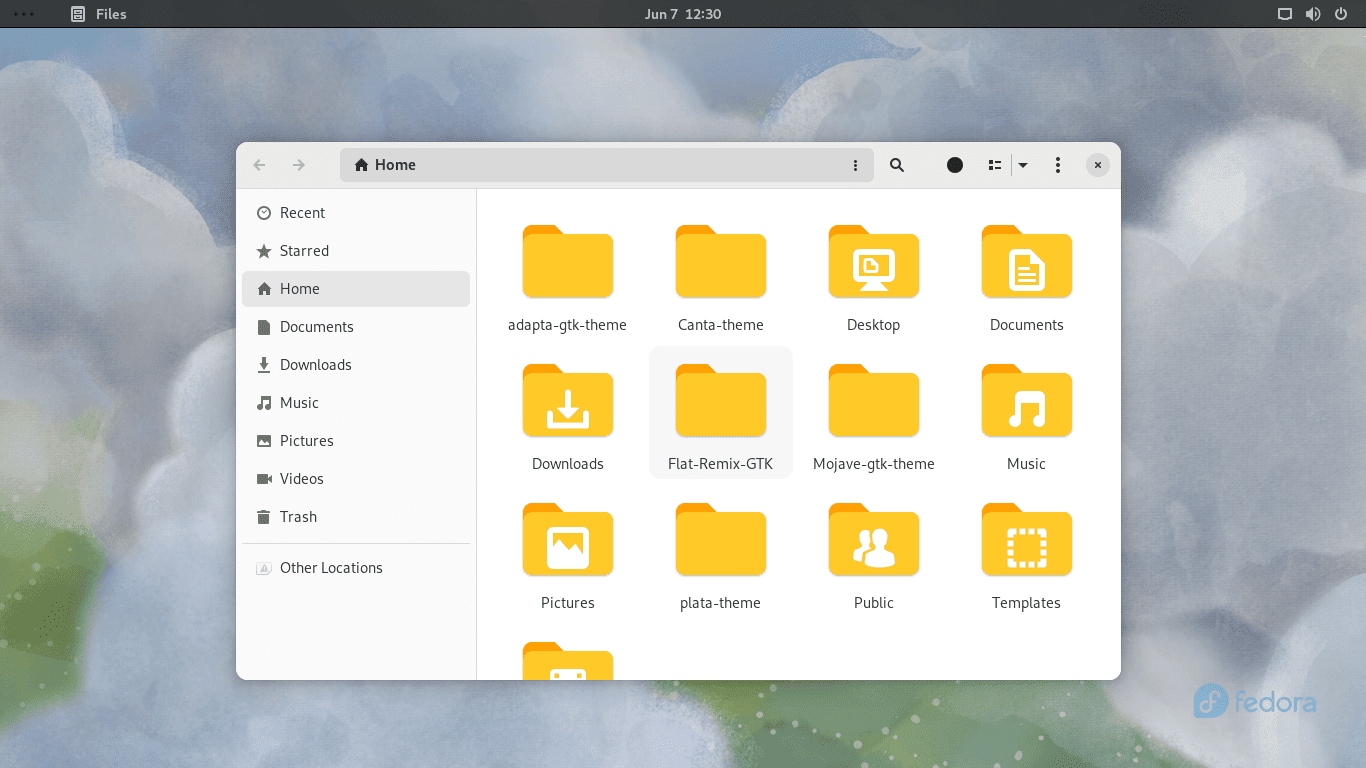
Canta theme home screen
Canta Theme is a visually striking theme that combines elegance with vivid colors. It features a flat design with rounded elements and a vibrant color palette, resulting in a visually captivating and modern desktop experience.
Features:
- Striking and vibrant design: Canta Theme incorporates vivid colors and rounded elements, creating a visually pleasing and modern appearance.
- Flat design with depth: The theme combines the simplicity of flat design with subtle depth effects, adding visual interest.
Pros:
- Bold and eye-catching appearance: Canta Theme stands out with its vibrant colors and rounded design elements.
- Comprehensive customization options: The theme offers extensive customization options, allowing you to tailor the appearance to your preferences.
Cons:
- The intensity of colors may not suit everyone’s taste: Users who prefer a more muted or subtle color palette may find Canta theme overwhelming.
Installation Procedure:
To install Canta Theme, follow these steps:
- Open the terminal.
- Execute the following commands:
#Install requirements sudo yum install gtk-murrine-engine gtk2-engines #Clone Canta theme git clone https://github.com/vinceliuice/Canta-theme.git cd Canta-theme/ #Install Canta theme ./install.sh #Apply Canta theme to your Fedora Workstation gsettings set org.gnome.desktop.interface gtk-theme "Canta" gsettings set org.gnome.desktop.wm.preferences theme "Canta"
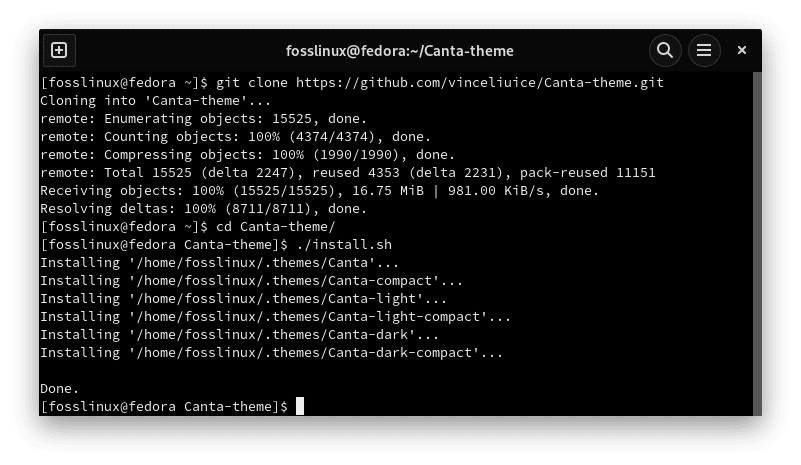
Install Canta theme
11. WhiteSur Theme
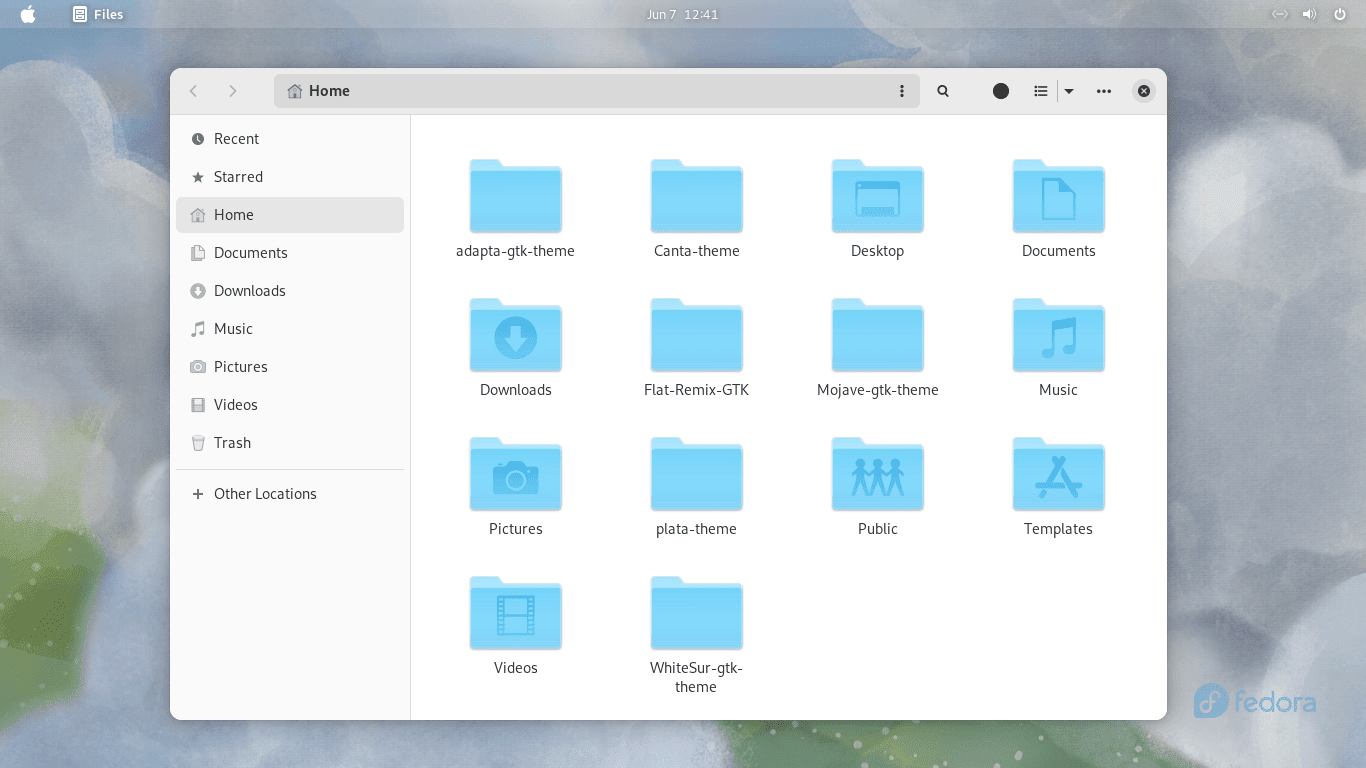
WhiteSur theme home screen
WhiteSur Theme offers a sleek and modern design inspired by Apple’s macOS Big Sur. It combines light and dark elements, translucent effects, and rounded corners, delivering a visually stunning desktop experience.
Features:
- macOS-inspired design: WhiteSur Theme takes design cues from macOS Big Sur, offering a visually appealing and familiar interface.
- A blend of light and dark elements: The theme combines light and dark elements, creating a visually balanced and dynamic appearance.
- Translucent effects and rounded corners: WhiteSur Theme incorporates translucent effects and rounded corners, adding depth and a modern touch.
Pros:
- Stylish and modern look: WhiteSur Theme provides a sophisticated, refined desktop experience.
- Seamless integration with GTK-based applications: The theme ensures a consistent and visually pleasing experience across various applications.
Cons:
- macOS-like appearance may not suit all users: Users who prefer a distinct Linux aesthetic may find the macOS-inspired design less appealing.
Installation Procedure:
To install WhiteSur Theme, follow these steps:
- Open the terminal.
- Execute the following commands:
#Clone WhiteSur theme git clone https://github.com/vinceliuice/WhiteSur-gtk-theme.git cd WhiteSur-gtk-theme/ #Install WhiteSur theme ./install.sh #Apply WhiteSur theme to you Fedora Workstation gsettings set org.gnome.desktop.interface gtk-theme "WhiteSur" gsettings set org.gnome.desktop.wm.preferences theme "WhiteSur"
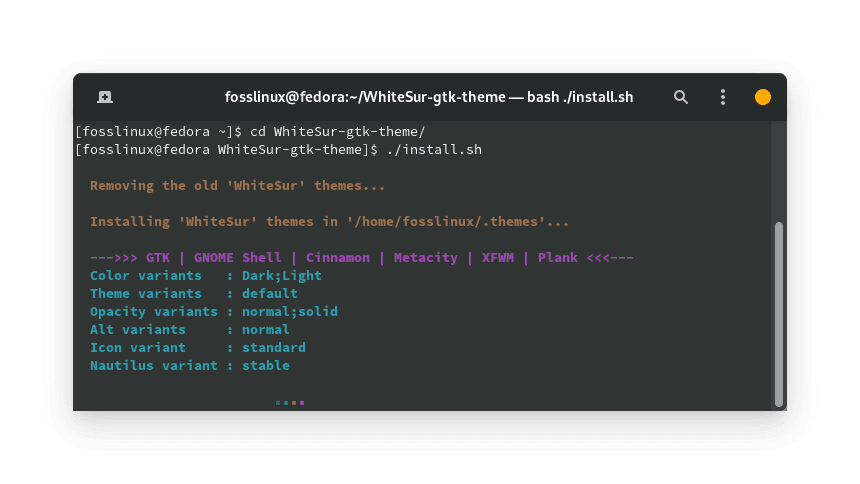
Install WhiteSur theme
12. Qogir Theme
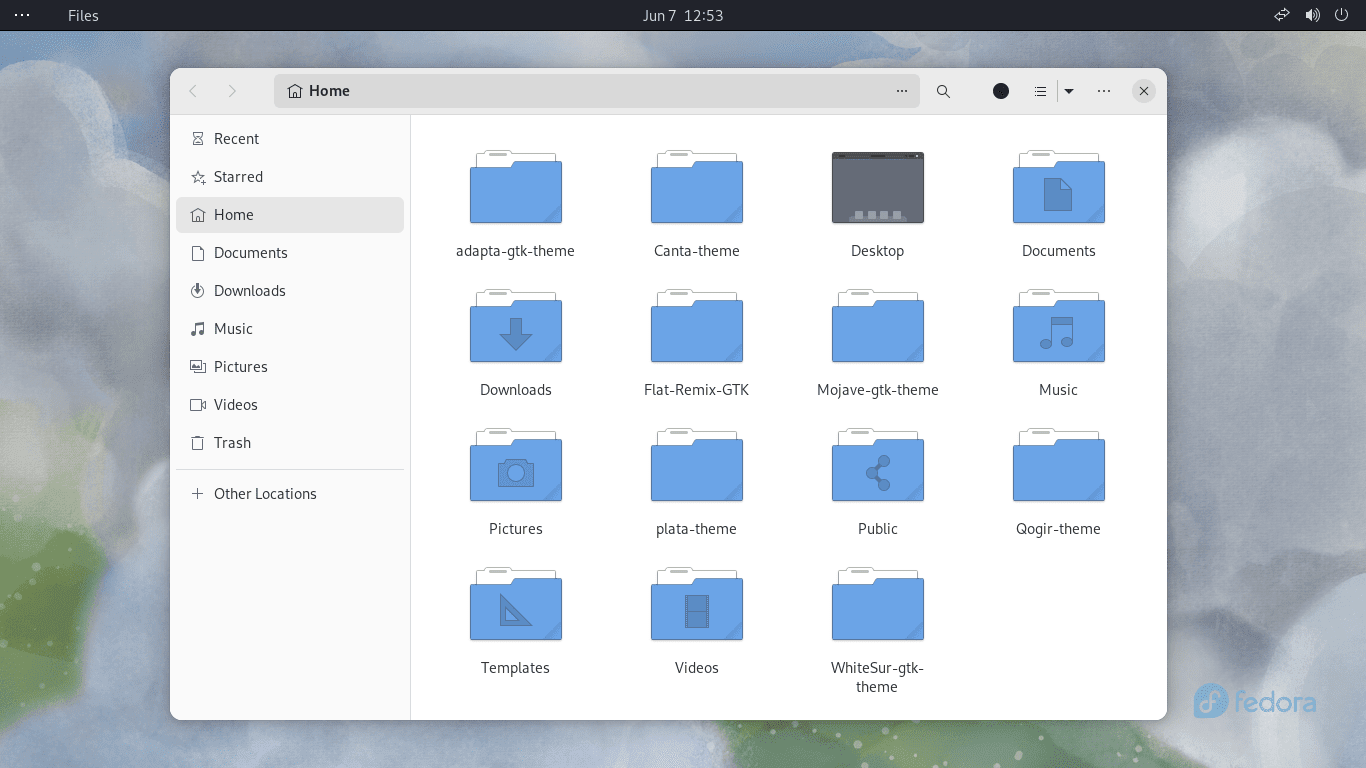 Qogir Theme offers a clean and elegant design focusing on simplicity and usability. Its flat design, subtle gradients, and well-defined borders provide a visually appealing and intuitive desktop experience.
Qogir Theme offers a clean and elegant design focusing on simplicity and usability. Its flat design, subtle gradients, and well-defined borders provide a visually appealing and intuitive desktop experience.
Features:
- Clean and elegant design: Qogir Theme embraces a simple and minimalist design philosophy, resulting in a clutter-free interface.
- Subtle gradients and well-defined borders: The theme incorporates subtle gradients and distinct borders, adding depth and visual clarity.
Pros:
- Streamlined and user-friendly interface: Qogir Theme’s clean design promotes a seamless and intuitive user experience.
- Well-suited for both productivity and aesthetics: The theme strikes a balance between functionality and visual appeal.
Cons:
- Limited customization options: Qogir Theme may not offer extensive customization options compared to other themes.
Installation Procedure:
To install Qogir Theme, follow these steps:
- Open the terminal.
- Execute the following commands:
#Install requirements sudo dnf install gtk-murrine-engine gtk2-engines #Clone Qogir theme git clone https://github.com/vinceliuice/Qogir-theme.git cd Qogir-theme/ #Install Qogir theme ./install.sh #Apply Qogir theme to your Fedora Workstation gsettings set org.gnome.desktop.interface gtk-theme "Qogir" gsettings set org.gnome.desktop.wm.preferences theme "Qogir"
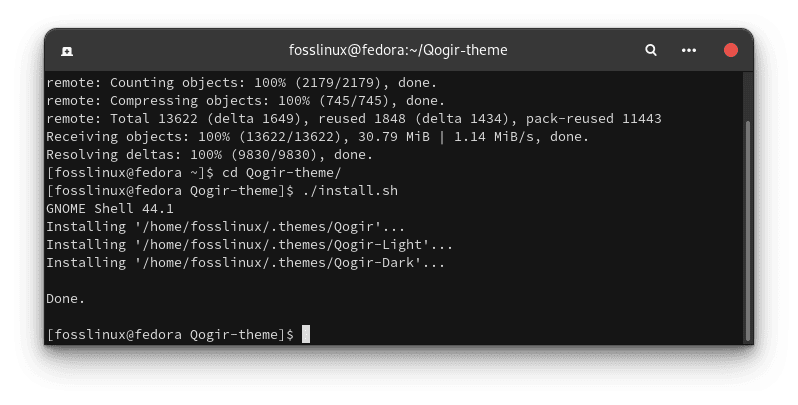
Install Qogir theme
13. Adapta Theme
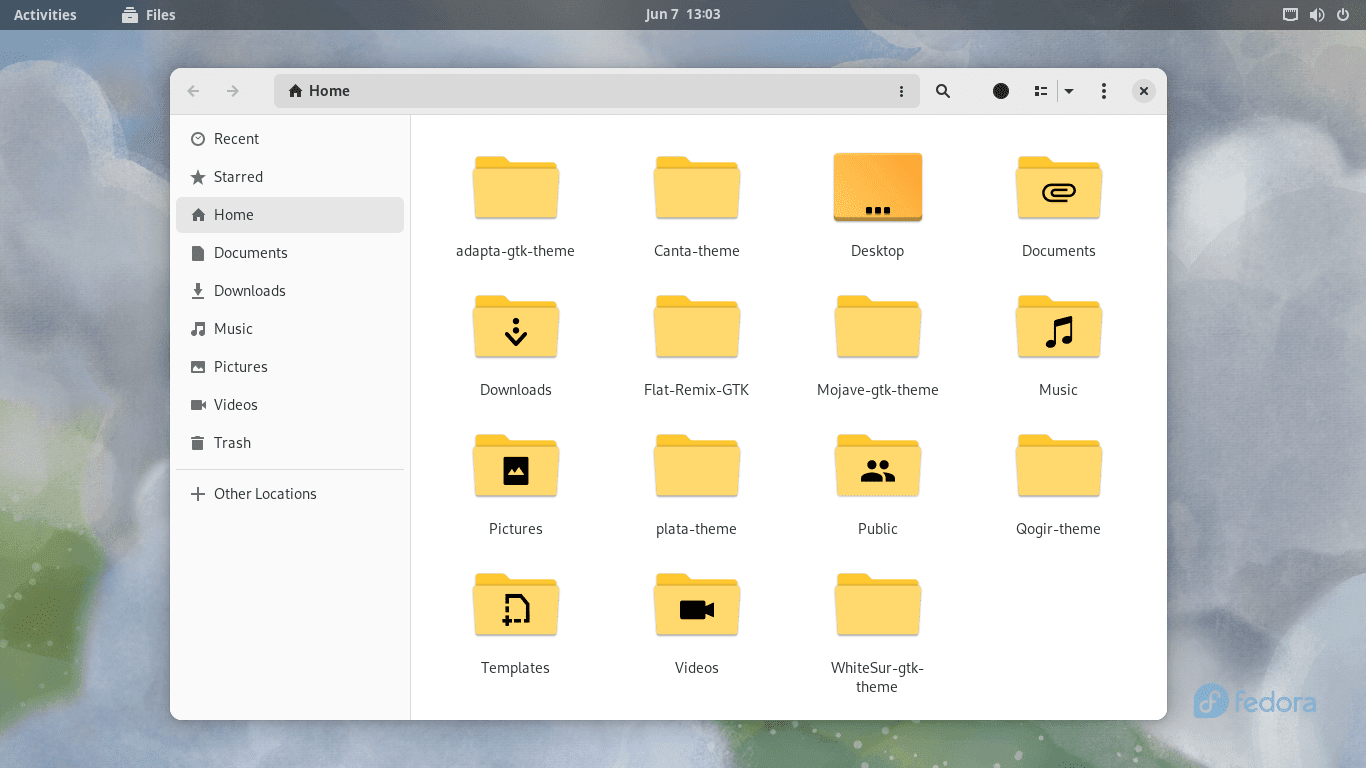
Adapta theme home screen-min
Adapta Theme is a highly flexible and customizable theme that brings a modern and sleek appearance to Fedora Workstation. It features a flat design with subtle shadows and various color variations.
Features:
- Flexible and customizable design: Adapta Theme offers extensive customization options, permitting you to tailor the appearance to your preferences.
- Flat design with subtle shadows: The theme combines a flat design language with subtle shadow effects, resulting in a visually appealing interface.
Pros:
- Versatile and adaptable: Adapta Theme can be customized to suit various tastes and desktop environments.
- Consistent and cohesive look: The theme ensures a cohesive visual experience across different GTK-based applications.
Cons:
- Customization options may be overwhelming for some users: Users who opt for a simpler and more straightforward theme may find Adapta Theme’s customization options overwhelming.
Installation Procedure:
To install Adapta Theme, follow these steps:
- Open the terminal.
- Execute the following commands:
#Remove exisiting Adapta themes
sudo rm -rf /usr/share/themes/{Adapta,Adapta-Eta,Adapta-Nokto,Adapta-Nokto-Eta}
rm -rf ~/.local/share/themes/{Adapta,Adapta-Eta,Adapta-Nokto,Adapta-Nokto-Eta}
rm -rf ~/.themes/{Adapta,Adapta-Eta,Adapta-Nokto,Adapta-Nokto-Eta}
#Install required dependencies
sudo dnf install autoconf automake inkscape gdk-pixbuf2-devel glib2-devel libsass libxml2 pkgconfig sassc parallel
#Clone and navigate to the cloned directory
cd && git clone https://github.com/adapta-project/adapta-gtk-theme
cd ~/adapta-gtk-theme
#Install Adapta Theme
./autogen.sh
make
sudo make install
#Apply the installed theme to your Fedora Workstation
gsettings set org.gnome.desktop.interface gtk-theme "Adapta"
gsettings set org.gnome.desktop.wm.preferences theme "Adapta"
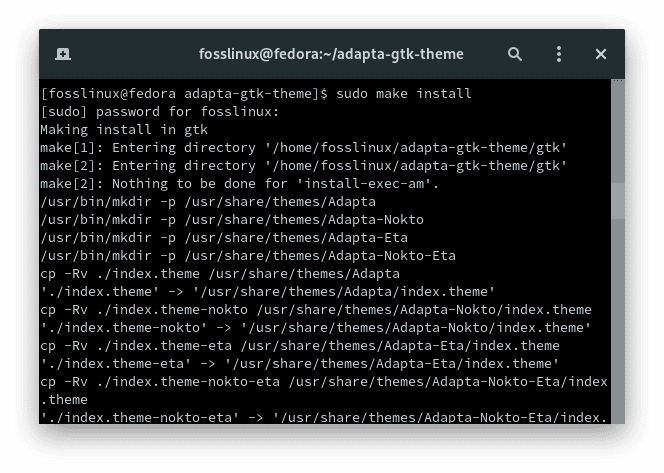
Install Adapta theme
14. Vimix Theme
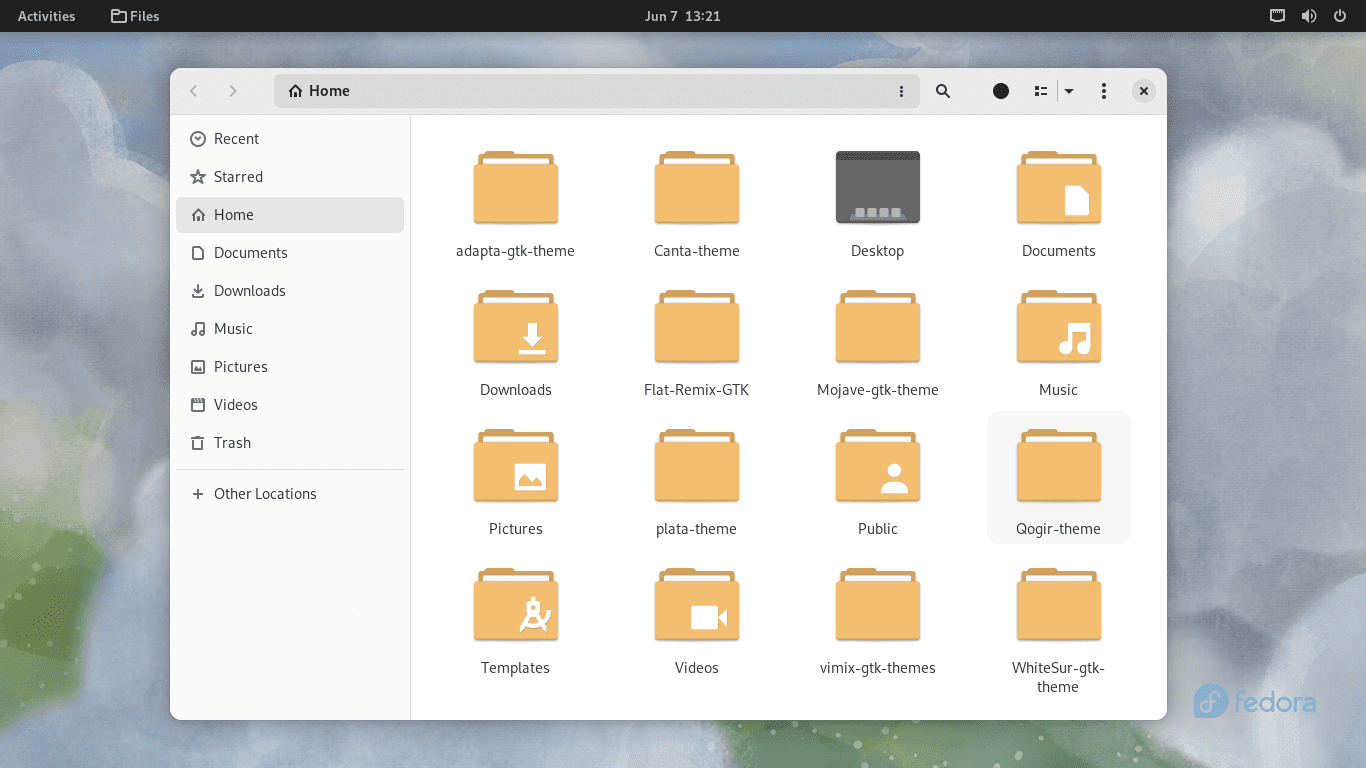
Vimix theme home screen
Vimix Theme offers a vibrant modern design combining flat elements with colorful accents. It features a clean, polished interface with distinct visual elements, adding personality to your Fedora Workstation.
Features:
- Vibrant and colorful design: Vimix Theme incorporates vivid colors and flat design elements, creating a visually striking and energetic appearance.
- Clean and polished interface: The theme ensures a well-crafted and professional desktop experience.
Pros:
- Eye-catching and energetic look: Vimix Theme adds a burst of color and liveliness to your desktop environment.
- Wide range of customization options: The theme provides numerous customization options, allowing you to personalize the appearance according to your preferences.
Cons:
- The intensity of colors may not appeal to everyone: Users who prefer a more muted or subtle color palette may find Vimix Theme too vibrant.
Installation Procedure:
To install Vimix Theme, follow these steps:
- Open the terminal.
- Execute the following commands:
#Install required dependencies sudo yum install gtk-murrine-engine gtk2-engines #Clone and navigate to the cloned directory cd && git clone https://github.com/vinceliuice/vimix-gtk-themes.git cd ~/vimix-gtk-themes #Install Vimix Theme ./install.sh #Apply the vimix theme to your Fedora Workstation gsettings set org.gnome.desktop.interface gtk-theme "Vimix-light" gsettings set org.gnome.desktop.wm.preferences theme "Vimix-light"
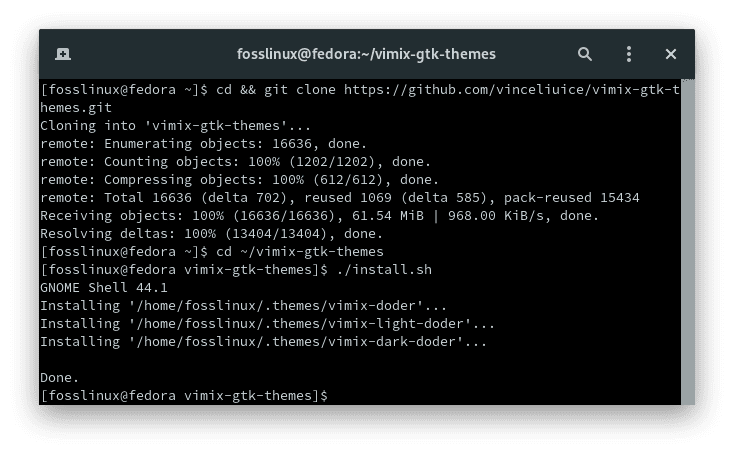
Install vimix theme
15. Matcha Theme
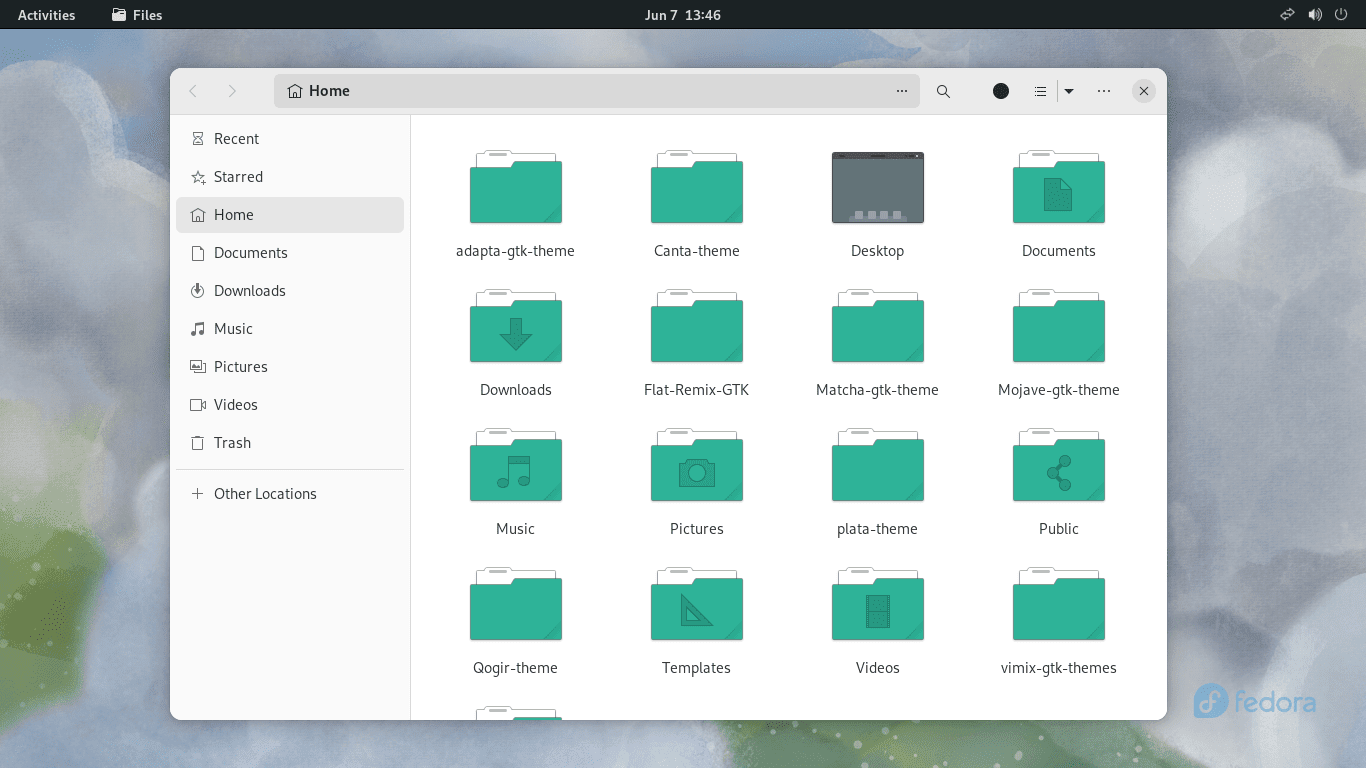
Matcha theme home screen
Matcha Theme offers a harmonious, unified design emphasizing simplicity and elegance. It features a flat design with subtle gradients and cohesive color schemes, creating a visually pleasing and coherent desktop experience.
Features:
- Harmonious and unified design: Matcha Theme ensures a consistent and well-integrated visual experience across your Fedora Workstation.
- Subtle gradients and cohesive color schemes: The theme incorporates subtle gradients and carefully selected color combinations.
Pros:
- Refined and elegant appearance: Matcha Theme provides a sophisticated, polished desktop environment.
- Seamless integration with various desktop environments: The theme is designed to work seamlessly across different desktop environments.
Cons:
- Limited customization options: Matcha Theme may not offer as many customization options as other themes.
Installation Procedure:
To install Matcha Theme, follow these steps:
- Open the terminal.
- Execute the following commands:
#Install required dependencies sudo yum install gtk-murrine-engine gtk2-engines #Clone and navigate to the cloned directory cd && git clone https://github.com/vinceliuice/Matcha-gtk-theme.git cd ~/Matcha-gtk-theme #Install Matcha theme ./install.sh #Apply Matcha theme to your Fedora Workstation gsettings set org.gnome.desktop.interface gtk-theme "Matcha-light-azul" gsettings set org.gnome.desktop.wm.preferences theme "Matcha-light-azul"
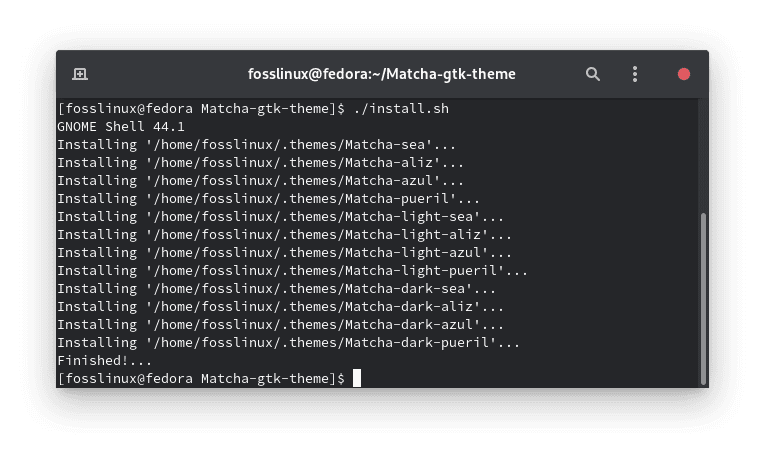
Install matcha theme
16. Materia Theme
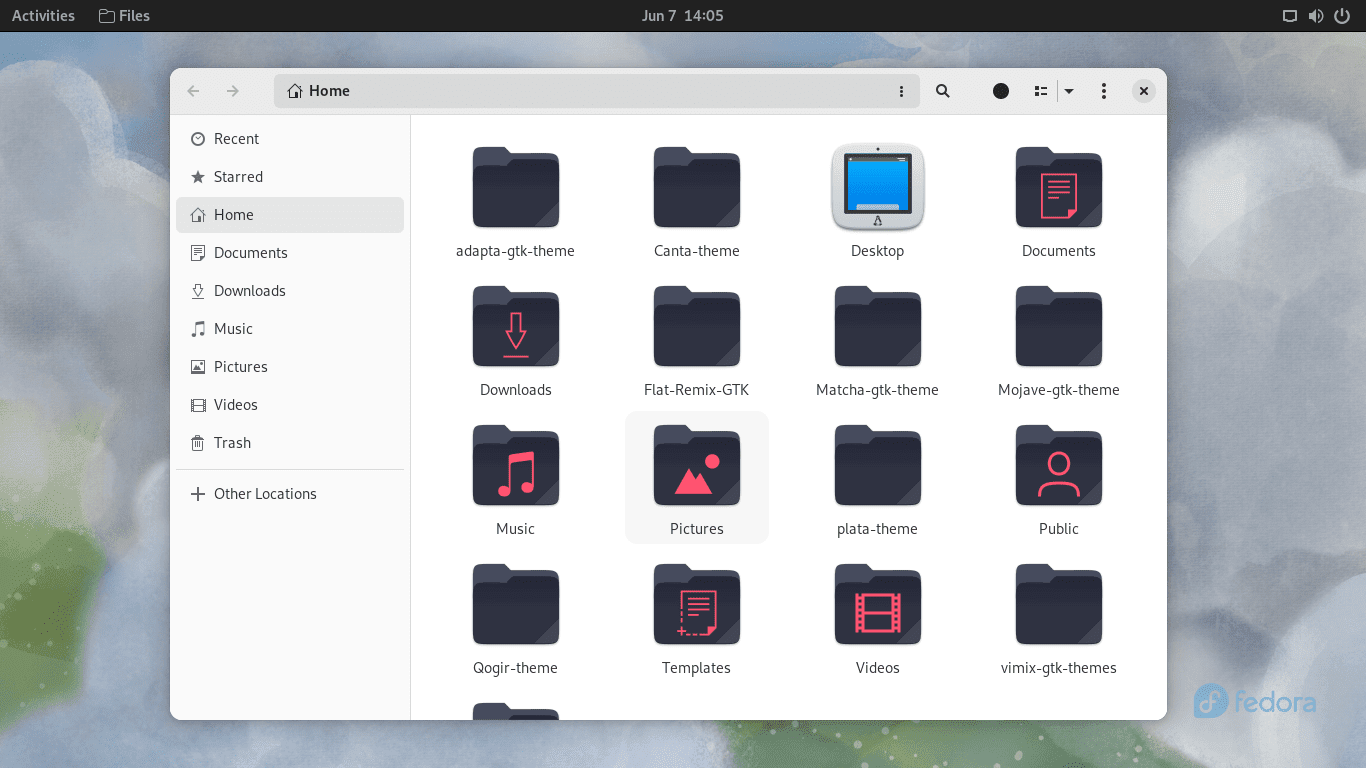
Materia theme home screen
Materia Theme is a versatile and visually appealing theme that combines material design aesthetics with a touch of elegance. It features a clean and polished interface with well-defined shadows and vibrant accents.
Features:
- Material design-inspired appearance: Materia Theme incorporates material design principles, offering a modern and visually pleasing interface.
- Clean and polished look: The theme provides a refined and well-crafted appearance, enhancing the overall aesthetics of your Fedora Workstation.
Pros:
- Versatility and compatibility: Materia Theme works well with a wide range of desktop environments, ensuring a consistent and seamless experience.
- Attention to detail: The theme showcases attention to detail, resulting in a visually cohesive and refined desktop environment.
Cons:
- May require additional configuration for certain applications: Some applications may need manual configuration to ensure complete visual integration with Materia Theme.
Installation Procedure:
To install Materia Theme, follow these steps:
- Open the terminal.
- Execute the following commands:
sudo dnf install materia-gtk-theme gsettings set org.gnome.desktop.interface gtk-theme "Materia-light-compact" gsettings set org.gnome.desktop.wm.preferences theme "Materia-light-compact"
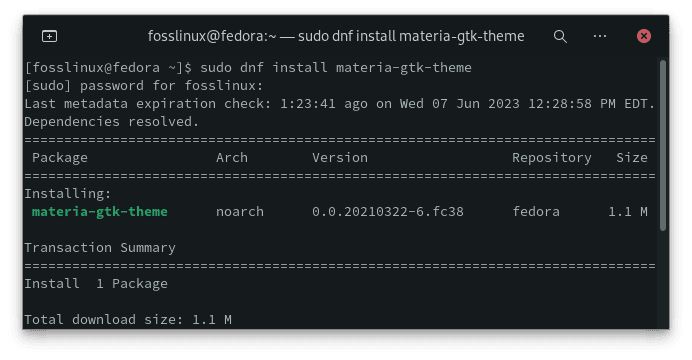
Install Materia theme
17. Arc Theme
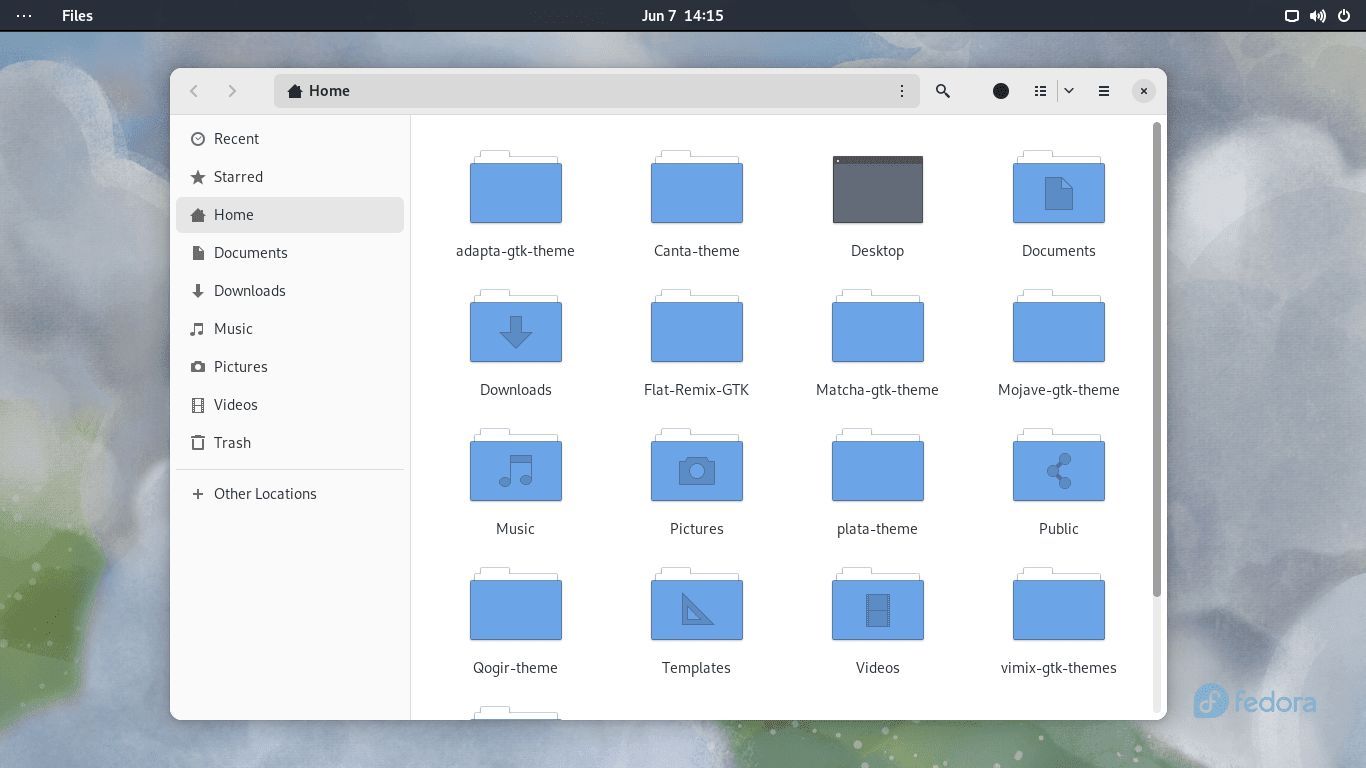
Arc theme home screen
Arc Theme is a popular and widely-used theme known for its clean and modern design. It features a flat, minimalist appearance with subtle gradients, delivering a visually pleasing and uncluttered desktop experience.
Features:
- Clean and minimalist design: Arc Theme embraces simplicity and minimalism, providing a clutter-free interface.
- Subtle gradients and shadows: The theme incorporates gentle gradients and subtle shadows, adding depth and dimension.
Pros:
- Clean and uncluttered look: Arc Theme’s minimalist design ensures that your desktop appears clean and organized, promoting productivity.
- Wide compatibility: The theme is compatible with various desktop environments, making it a versatile choice.
Cons:
- Limited customization options: While Arc Theme offers a visually pleasing default appearance, customization options may be somewhat limited.
Installation Procedure:
To install Arc Theme, follow these steps:
- Open the terminal.
- Execute the following commands:
sudo dnf install arc-theme gsettings set org.gnome.desktop.interface gtk-theme "Arc-Dark" gsettings set org.gnome.desktop.wm.preferences theme "Arc-Dark"
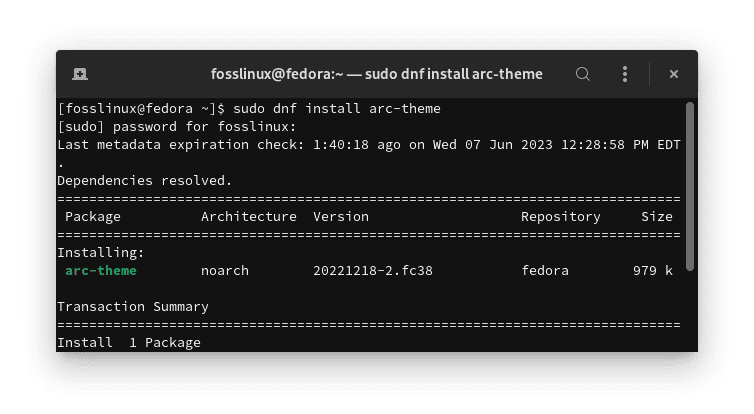
Install Arc theme
18. Plano Theme
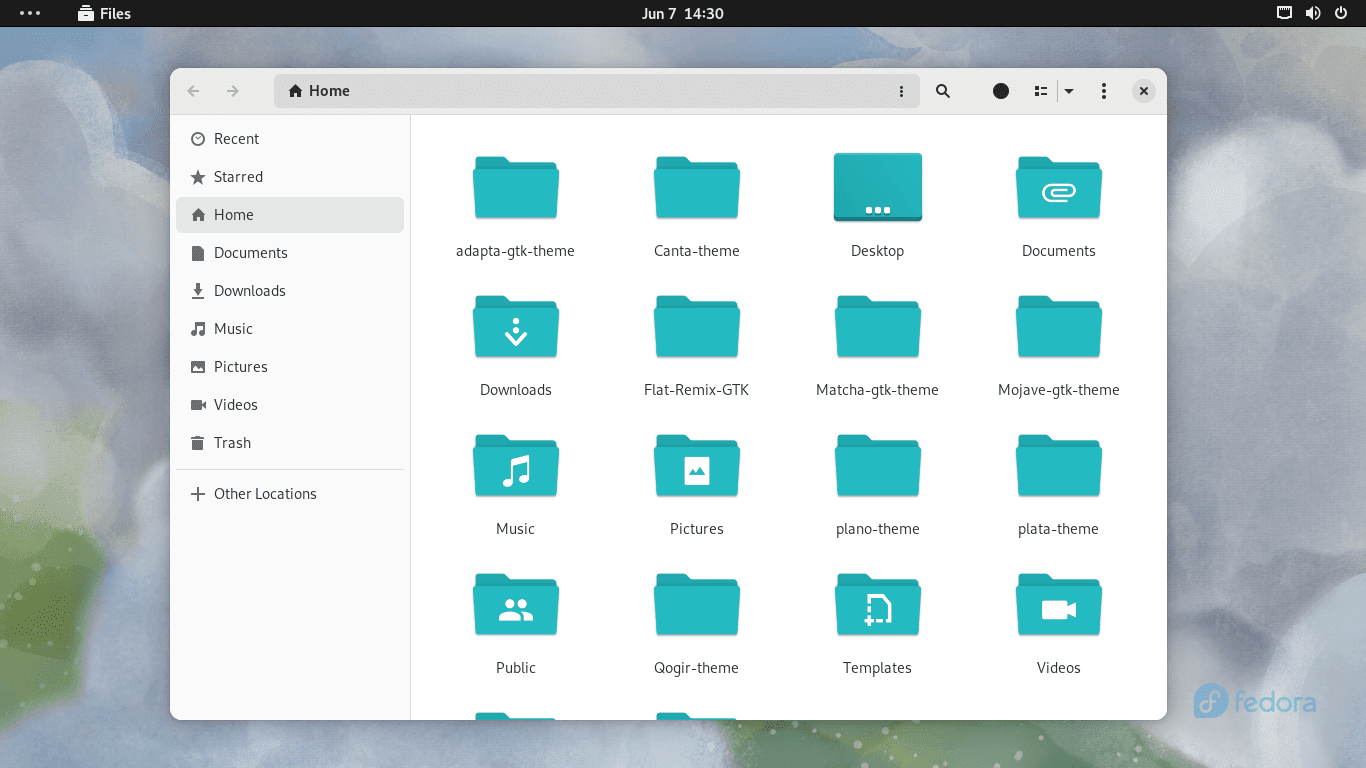
Plano theme home screen
Plano Theme is sleek and modern with a minimalist and clean design. It focuses on simplicity, with a monochromatic color scheme and crisp lines, providing a polished, uncluttered desktop experience.
Features:
- Minimalist and clean design: Plano Theme embraces simplicity, offering a clutter-free interface for your Fedora Workstation.
- Monochromatic color scheme: The theme utilizes a single color palette, creating a cohesive and visually pleasing desktop environment.
Pros:
- Minimalist aesthetics: Plano Theme provides a sleek and streamlined look, enhancing the visual appeal of your Fedora Workstation.
- Focus on productivity: The theme’s clean design promotes a distraction-free workspace, allowing you to focus on your tasks.
Cons:
- Limited customization options: Plano Theme’s emphasis on minimalism may result in fewer customization options compared to more intricate themes.
Installation Procedure:
To install Plano Theme, follow these steps:
- Open the terminal.
- Execute the following commands:
#Install Requirements sudo dnf install gtk-murrine-engine gtk2-engines ninja-build git meson sassc #Build and install Plano theme git clone https://github.com/lassekongo83/plano-theme.git cd plano-theme meson build sudo ninja -C build install #Apply installed theme to your Fedora Workstation gsettings set org.gnome.desktop.interface gtk-theme "Plano" gsettings set org.gnome.desktop.wm.preferences theme "Plano"
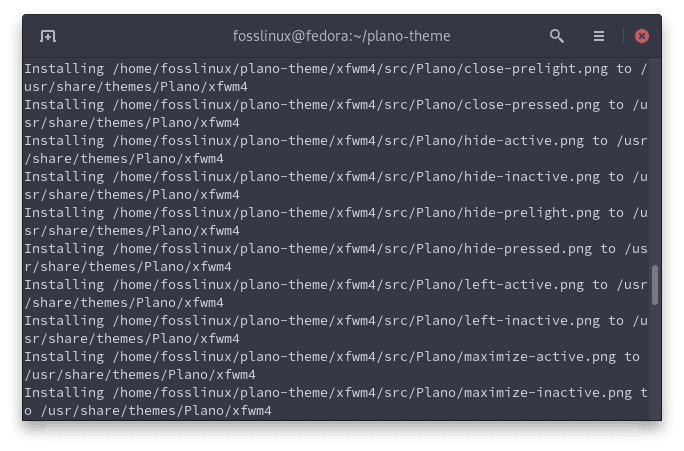
Install Plano theme
19. ZorinBlue-Dark Theme
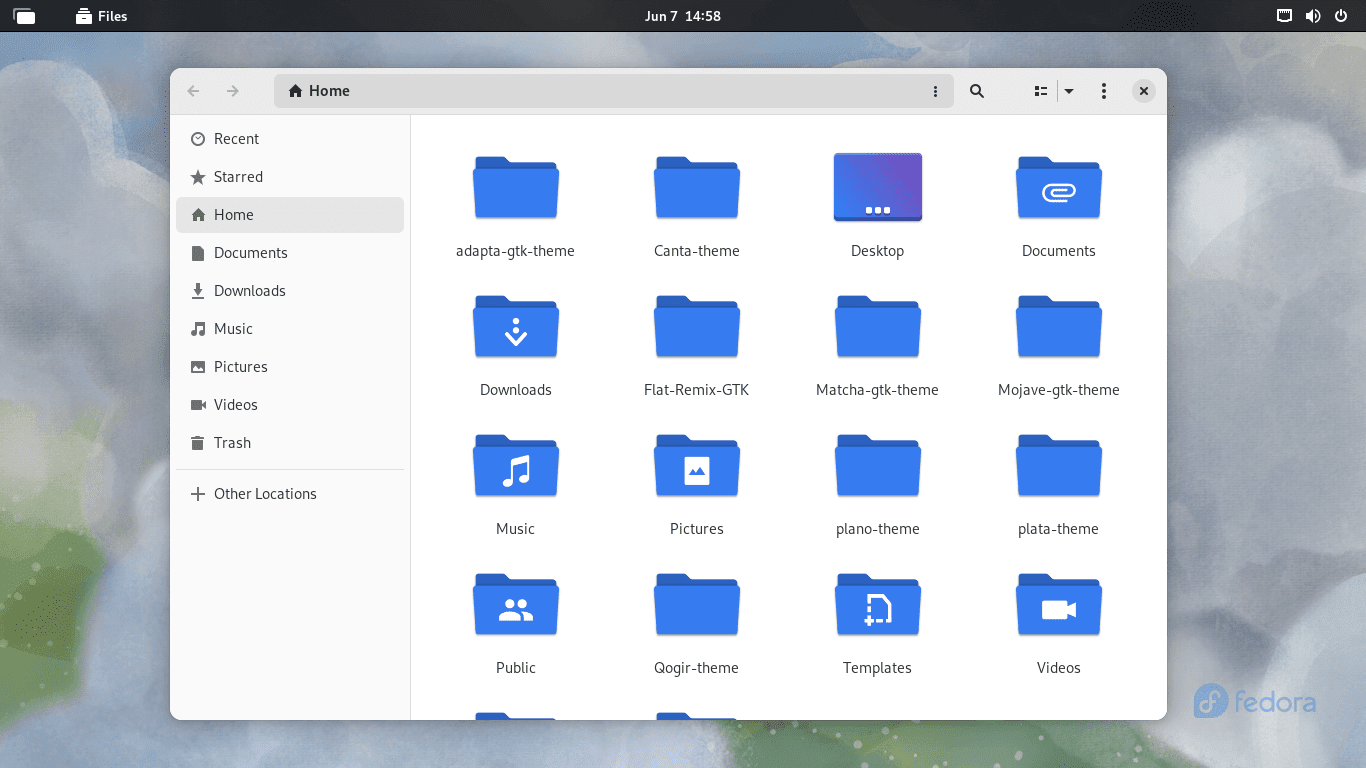
ZorinBlue theme home screen
ZorinBlue-Dark Theme is a sleek and professional-looking theme with a dark color palette. It provides a visually appealing interface with clean lines and well-defined elements, creating a sophisticated and stylish desktop environment.
Features:
- Dark color palette: ZorinBlue-Dark Theme offers a visually pleasing dark interface, ideal for users who prefer a sleek and professional aesthetic.
- Clean and well-defined elements: The theme ensures that desktop elements are easily distinguishable and organized.
Pros:
- Professional and elegant appearance: ZorinBlue-Dark Theme lends your Fedora Workstation a sophisticated and refined look.
- Improved readability: The dark color palette enhances text readability and reduces eye strain, especially in low-light environments.
Cons:
- Limited customization options: ZorinBlue-Dark Theme may have fewer customization options than themes offering a wider range of colors and styles.
Installation Procedure:
To install ZorinBlue-Dark Theme, follow these steps:
- Open the terminal.
- Execute the following commands:
#Clone the ZorinBlue theme git clone https://github.com/ZorinOS/zorin-desktop-themes.git #Navigate to the directory and move the theme folder to ~.themes mv zorin-desktop-themes/ ~/.themes #Apply the installed theme gsettings set org.gnome.desktop.interface gtk-theme "Zorin-Blue-Dark" gsettings set org.gnome.desktop.wm.preferences theme "Zorin-Blue-Dark"
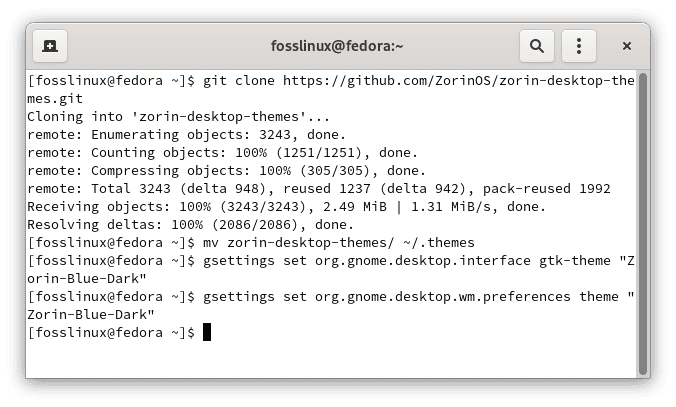
Install Zorin theme
20. OSX-Arc-Darker Theme
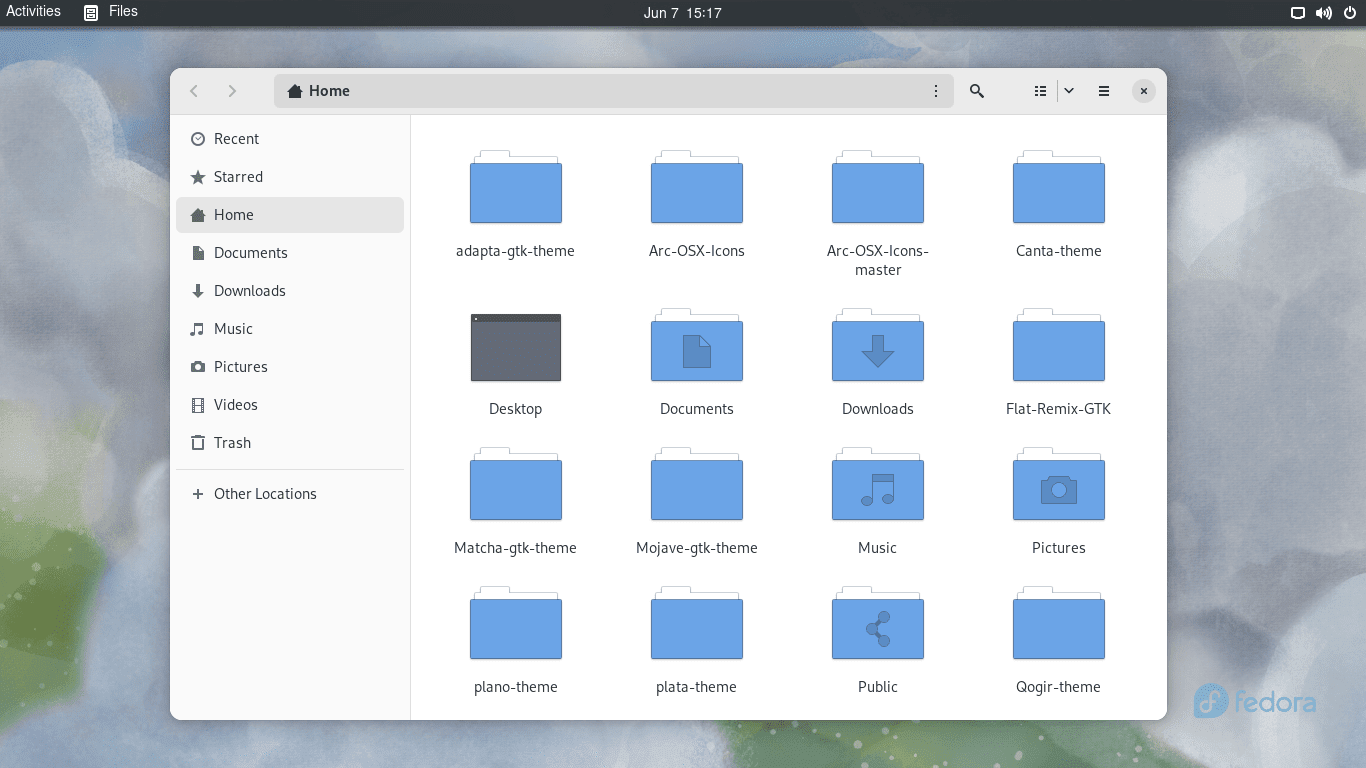
OSX Darker theme home screen
OSX-Arc-Darker Theme is a visually striking theme that combines the best of both macOS and Arc themes. It offers a dark color scheme reminiscent of macOS, along with the sleek and modern design of the Arc theme, resulting in a visually captivating desktop environment.
Features:
- Dark color scheme: OSX-Arc-Darker Theme provides a deep, dark interface, evoking the elegance of macOS aesthetics.
- Sleek and modern design: The theme incorporates the signature design elements of the Arc theme, offering a clean and polished look.
Pros:
- Visually captivating: OSX-Arc-Darker Theme combines the best of two popular themes, creating a visually captivating desktop experience.
- Familiarity with macOS aesthetics: The dark color scheme and design elements reminiscent of macOS bring a sense of familiarity and comfort.
Cons:
- Potential compatibility issues: Some applications may not integrate perfectly with OSX-Arc-Darker Theme, requiring additional configurations for a consistent visual experience.
Installation Procedure:
To install OSX-Arc-Darker Theme, follow these steps:
- Open the terminal.
- Execute the following commands:
#Clone OSX-Darker theme git clone https://github.com/rufkeya/OSX-Arc-Darker.git #Navigate to the directory and move the theme folder to ~.themes mv OSX-Arc-Darker-master/ ~/.themes #Apply installed theme to your Fedora Workstation gsettings set org.gnome.desktop.interface gtk-theme "OSX-Arc-Darker-master" gsettings set org.gnome.desktop.wm.preferences theme "OSX-Arc-Darker-master"
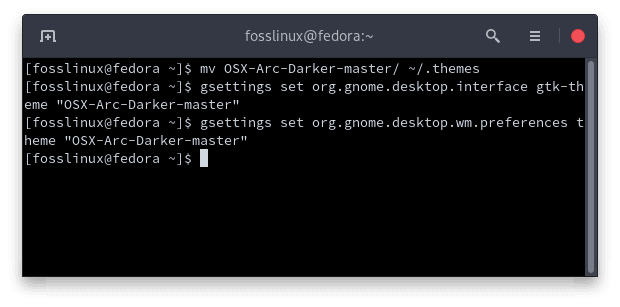
Install OSX-Arc-Darker-master theme
Conclusion
That concludes our journey of the top 20 themes for Fedora Workstation. Each theme offers a unique visual experience, allowing you to customize your desktop environment to your preferences. Whether you prefer minimalist designs, vibrant colors, or macOS-inspired aesthetics, this list has a theme to suit your style. Experiment with different themes and transform your Fedora Workstation into a personalized and visually stunning workspace.
In conclusion, we have delved into the realm of visual transformation for your Fedora Workstation by exploring the top 20 themes that can breathe new life into your desktop experience. From the sleek and modern design of the Flat Remix Theme to the macOS-inspired elegance of the Mojave GTK Theme, each theme offers its own unique charm and personality.
Throughout this journey, we have witnessed the power of customization, allowing you to create a desktop environment that reflects your style and preferences. Whether you seek a minimalist interface, vibrant colors, or the familiarity of macOS aesthetics, this list has a theme to cater to your desires.
We sincerely hope this article has inspired you to explore the world of themes and customization and that you have found the perfect theme that resonates with your individuality. Thank you for accompanying us on this exploration and investing your time in reading this article. May your Fedora Workstation be a canvas for creativity, productivity and a reflection of your unique style. Happy theming!