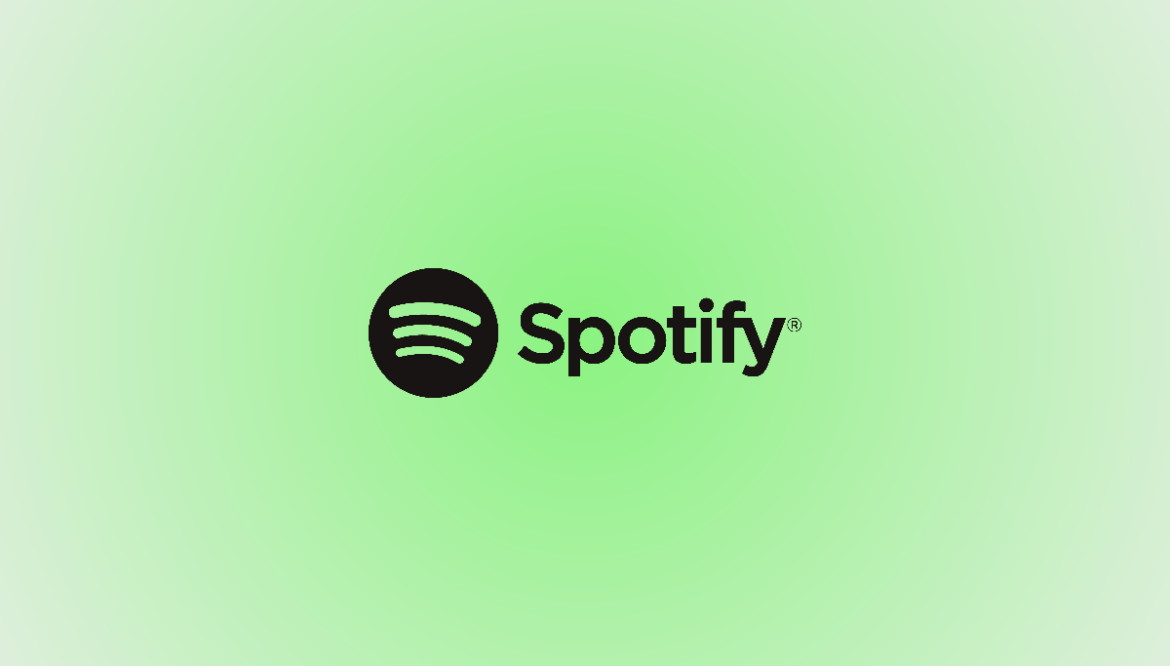Spotify is a popular music streaming service that offers a vast library of songs, podcasts, and videos. While it’s available on many platforms, installing it on Fedora can be a bit tricky. In this guide, we’ll show you how to install Spotify on Fedora and enjoy your favorite tunes in no time.
Why Spotify?
Spotify stands out in the crowded music streaming space for its rich features and vast library. From its algorithmically perfect Discover Weekly playlists to the endless sea of podcasts, it’s a digital oasis for audiophiles. Though I must admit, the ad-supported free version tests my patience at times, the Premium upgrade is a worthy investment for uninterrupted listening pleasure.
Top Features of Spotify
- Discover Weekly & Daily Mix: Personalized playlists that feel like they were curated just for you.
- Podcasts & Audiobooks: A vast library of content beyond music.
- Spotify Connect: Listen on your speakers, TV, or other devices using the Spotify app as a remote.
- Offline Listening: Available for Premium users, download your music and podcasts to enjoy without an internet connection.
Prerequisites
Ensure your Fedora system is up-to-date to avoid any hitches during installation:
sudo dnf update
Installing Spotify on Fedora
Fedora users rejoice, for you have the choice between Snap and Flatpak for installing Spotify. Both methods have their champions and detractors, but fear not—I’ll walk you through both, letting you decide which path to harmony suits you best.
Option 1: Installing Spotify with Snap
Snap is a universal package system that works across various Linux distributions. Some users, especially purists, might not favor Snap, but its convenience for certain applications is undeniable.
Step 1: Install Snap
If Snap isn’t already installed, you’ll need to add it to your system:
sudo dnf install snapd
Then, enable the snapd socket:
sudo systemctl enable --now snapd.socket
And if you’re looking to support classic snaps:
sudo ln -s /var/lib/snapd/snap /snap
Step 2: Install Spotify
With Snap set up, installing Spotify is straightforward:
sudo snap install spotify
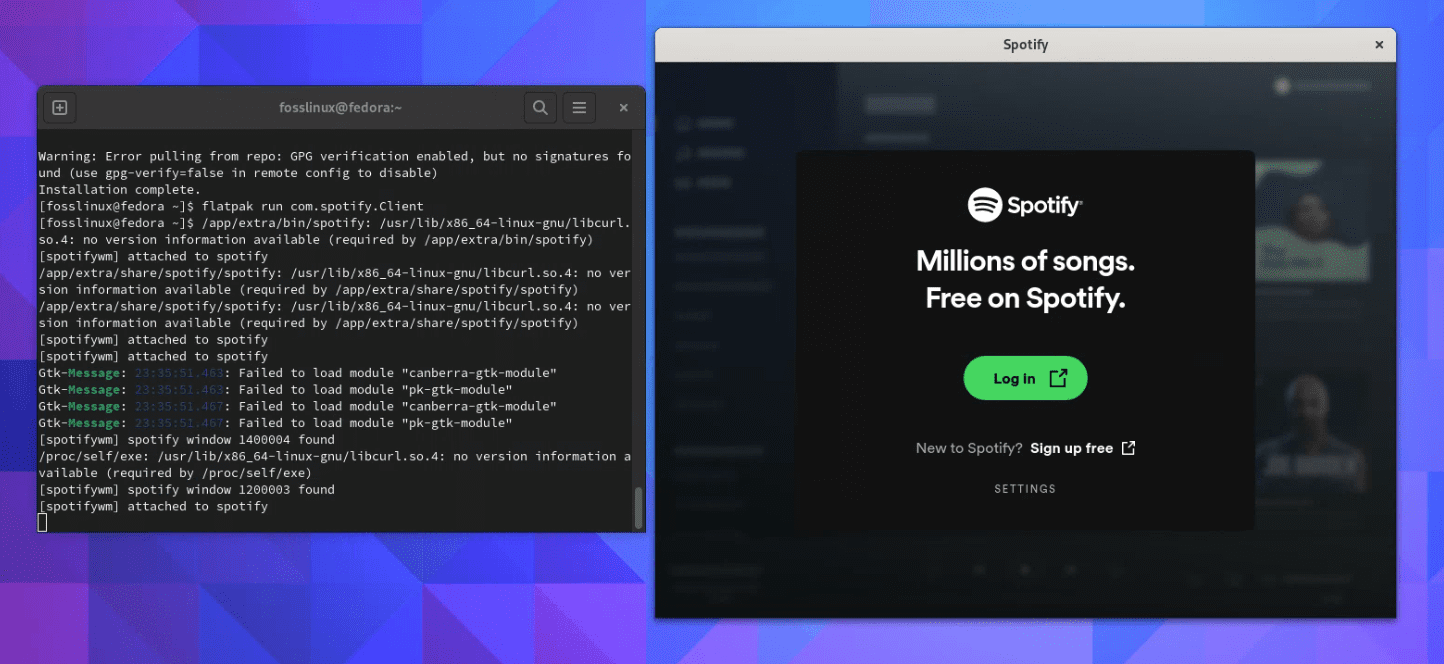
Spotify Flatpak App on Fedora 38
Option 2: Installing Spotify with Flatpak
Flatpak is another packaging framework that offers sandboxing for applications, enhancing security and compatibility across different Linux distributions.
Step 1: Ensure Flatpak is Installed
Fedora comes with Flatpak support, but if needed, you can install or update it:
sudo dnf install flatpak
Step 2: Add the Flathub Repository
Flathub is the go-to source for Flatpak applications:
flatpak remote-add --if-not-exists flathub https://flathub.org/repo/flathub.flatpakrepo
Step 3: Install Spotify
Now, install Spotify from Flathub:
flatpak install flathub com.spotify.Client
Why Choose Snap or Flatpak?
Snap: Snap might be the way to go if you value simplicity and a set-it-and-forget-it approach to application management. It’s particularly handy for applications like Spotify, where direct integration with the system isn’t a priority.
Flatpak: If you’re leaning towards Flatpak, it could be due to its superior sandboxing capabilities and better integration with GNOME (Fedora’s default desktop environment). Flatpak tends to be more favorable among the Fedora community.
Uninstalling Spotify
Change of heart? Uninstalling Spotify is as simple as its installation:
Snap Method:
sudo snap remove spotify
Flatpak Method:
flatpak uninstall com.spotify.Client
Conclusion
Whether you choose Snap or Flatpak for installing Spotify on Fedora, the process is straightforward, leading you to a world of music and podcasts. Personally, I sway towards Flatpak for its seamless Fedora integration, but I appreciate Snap’s simplicity for certain applications. No matter your choice, Spotify’s rich features make it a must-have for music enthusiasts.