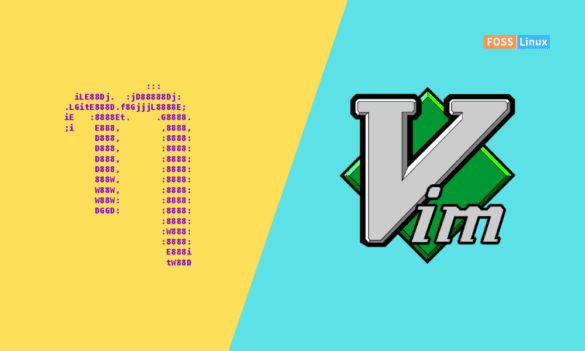Among the myriad of options available, Nano and Vim stand out as two of the most popular and widely used text editors in the Linux community. Each editor has its unique set of features, strengths, and learning curves, making the decision of which to use an interesting topic for both beginners and experienced users alike.
In this comprehensive guide, we delve into the nuances of Nano and Vim, exploring their syntax, installation processes across various distributions, user interfaces, and customization options.
Understanding the basics
Before we delve deeper, it’s essential to understand what Nano and Vim are. They’re both command-line text editors used in Unix-like operating systems. Nano is known for its simplicity and ease of use, making it a favorite for beginners. Vim, on the other hand, is a powerhouse of functionality, preferred by experienced users for its efficiency and extensive feature set.
Installing Nano and Vim on different Linux distributions
Nano installation
- Debian/Ubuntu (and derivatives): As mentioned earlier, use
sudo apt-get install nano. - Fedora: Use the command
sudo dnf install nano. - Arch Linux: For Arch users, the command is
sudo pacman -S nano. - openSUSE: Use
sudo zypper install nano.
Vim installation
- Debian/Ubuntu (and derivatives): Install Vim using
sudo apt-get install vim. - Fedora: In Fedora, you can install Vim using
sudo dnf install vim. - Arch Linux: Arch users can install Vim with
sudo pacman -S vim. - openSUSE: For openSUSE, the command is
sudo zypper install vim.
Configuration tips for different environments
Nano configuration across distributions
The configuration for Nano generally remains the same across distributions. You can create or edit the .nanorc file in your home directory for customization. Many distributions come with a set of predefined .nanorc files that you can include or reference for syntax highlighting and other features.
Vim configuration across distributions
Similarly, Vim’s configuration is primarily handled through the .vimrc file located in your home directory. This file is where you can customize Vim’s behavior, appearance, and add plugins. The process of configuring Vim is quite consistent across different distributions.
Distribution-specific considerations
It’s worth noting that while the installation commands are different, the version of Nano or Vim you get will depend on the distribution’s package repository. Generally, more cutting-edge distributions like Arch Linux will offer newer versions, while long-term support distributions like Ubuntu LTS may provide slightly older, but more stable versions.
Nano: simplicity and ease of use
Nano, inspired by the older Pico editor, is often praised for its straightforwardness. When you open Nano (nano filename), you’re greeted with a clean interface displaying the file contents and a list of commands at the bottom. These commands use simple Control (Ctrl) key combinations.
Basic commands in Nano
- Ctrl + O: Save the file
- Ctrl + X: Exit Nano
- Ctrl + W: Search for text
- Ctrl + K: Cut a line
Example output:
GNU nano 4.8 newfile.txt
Hello, this is a test file.
^G Get Help ^O Write Out ^W Where Is ^K Cut Text ^J Justify ^C Cur Pos
^X Exit ^A Mark Text ^R Read File ^\ Replace ^U Uncut Text ^T To Spell
Vim: power and efficiency
Vim, an improved version of the Vi editor, is known for its modal nature and efficiency. It operates in different modes, primarily Normal, Insert, and Visual, each serving a different purpose. Vim’s learning curve is steeper, but its efficiency is unmatched once mastered.
Basic commands in Vim
- i: Switch to insert mode
- :w: Save the file
- :q: Quit Vim
- /text: Search for “text”
Example output:
"newfile.txt" [New File]
Hello, this is a test file in Vim.
~
~
~
~
:newfile.txt" [New File] 1,1 All
Comparing syntax and input methods: nano and vim
Nano’s approachable syntax
Nano’s syntax is intuitive. The control key combinations are easy to remember and are always displayed on the screen. For instance, Ctrl + O to save is almost self-explanatory.
Vim’s efficient but complex syntax
Vim’s command syntax is not immediately obvious. For example, pressing i to enter insert mode isn’t something a new user might guess. However, this syntax allows for a wide range of commands and shortcuts, making it highly efficient once learned.
Personal preference: A user’s perspective
I started my Linux journey with Nano, appreciating its simplicity. It was like a friendly guide in the complex world of the terminal. However, as I delved deeper into scripting and programming, I found myself gravitating towards Vim. Its efficiency and the ability to navigate and edit files quickly became indispensable.
User interface and experience
Nano’s user-friendly interface
Nano’s interface is straightforward. When you open a file, you see the content and a list of keybindings at the bottom. This design is particularly friendly for beginners who are not familiar with command-line interfaces.
Vim’s modal interface
Vim’s user interface is all about modes – mainly Normal, Insert, and Visual. Each mode has a specific purpose, which can be confusing for new users but allows experienced users to perform complex tasks efficiently.
Customization and flexibility
Customizing Nano
While Nano is simpler, you can still customize a fair bit:
- Syntax Highlighting: Add syntax highlighting for various programming languages by including configuration files in your
.nanorc. - Keybindings: Change default keybindings to suit your workflow.
Customizing Vim
Vim offers extensive customization:
- Plugins: Vim’s vibrant community has developed a wide range of plugins for everything from file management to code completion and git integration.
- Themes: Change the look and feel of Vim with different color schemes.
- Custom Commands: Create your own Vim commands for frequent tasks.
Community and support
Nano’s community
Nano’s user base is smaller but friendly. Online forums and documentation are sufficient for most users’ needs.
Vim’s extensive community
Vim boasts a large, active community. There are countless tutorials, forums, and even entire websites devoted to Vim. This community support is invaluable when learning Vim’s complexities.
Use cases
When to use Nano
Nano is ideal for:
- Beginners in Linux
- Quick edits to configuration files
- Writing simple scripts or text documents
When to use Vim
Vim is more suited for:
- Programming and script editing
- Working on complex projects with multiple files
- Users who value efficiency and speed once they get the hang of it
Advanced features
Nano’s hidden depths
While Nano is simple, it’s not without its tricks. You can enable soft wrapping of long lines with nano -w filename or go to a specific line with Ctrl + _.
Vim’s extensive feature set
Vim truly shines with its advanced features. You can record and play macros, use powerful search and replace functions, and even integrate with external tools. The .vimrc file allows extensive customization, tailoring Vim to your exact needs.
Frequently Asked Questions (FAQs) about Nano and Vim
These FAQs should provide quick insights into the most common queries regarding Nano and Vim.
1. Is Nano or Vim better for beginners?
Nano is generally considered better for beginners due to its straightforward interface and easier learning curve. The commands are displayed at the bottom of the screen, making it more accessible for those new to command-line text editors.
2. Can Vim do everything Nano can?
Yes, Vim can perform all the basic functions of Nano and much more. Vim is known for its extensive feature set, which includes advanced editing capabilities, customization, and automation through scripting.
3. How do I save and exit in Nano and Vim?
- In Nano, you save with
Ctrl + Oand exit withCtrl + X. - In Vim, you enter
:wto save and:qto quit. To do both simultaneously, you can use:wq.
4. Are there graphical versions of Nano and Vim?
- Nano does not have a graphical version; it is exclusively a command-line editor.
- Vim has a graphical version called GVim, which includes menus and toolbars for easier navigation and operation.
5. Can I use Nano and Vim on operating systems other than Linux?
Yes, both Nano and Vim are available on various operating systems, including macOS and Windows (via WSL or third-party tools like Git Bash for Vim).
6. How can I open multiple files at once in these editors?
- In Nano, you can open multiple files by listing them (
nano file1 file2). However, you can only view and edit one file at a time. - Vim allows you to open multiple files in tabs (
vim -p file1 file2) or in different windows within Vim (vim -o file1 file2for horizontal splits,vim -O file1 file2for vertical splits).
7. Is it worth learning Vim if I already know how to use Nano?
If you are looking to enhance your text editing capabilities, especially for programming or managing complex projects, learning Vim can be highly beneficial. Its efficiency and advanced features can significantly improve your workflow.
8. Are there any good online resources to learn Vim?
There are numerous online resources to learn Vim, including interactive tutorials like vimtutor, websites like Vim Adventures, and extensive documentation available on Vim’s official website.
9. Can I customize keyboard shortcuts in Nano and Vim?
- Nano allows some level of customization through the
.nanorcfile, but it’s limited compared to Vim. - Vim offers extensive customization of keyboard shortcuts, which can be configured in the
.vimrcfile.
10. Is it necessary to use command-line text editors like Nano or Vim?
While not strictly necessary, especially with the availability of graphical text editors, learning command-line editors like Nano or Vim can be very useful, especially when working on remote servers or in environments where a GUI is not available.
Conclusion
The choice between Nano and Vim as your Linux text editor boils down to your personal needs, experience level, and the nature of your tasks. Nano is ideal for those who prefer simplicity and ease of use, especially suitable for beginners or for quick file edits. On the other hand, Vim, with its steep learning curve, is a powerhouse of functionality, offering extensive capabilities for programming and complex text manipulation. Both editors embody the versatility and user-centric philosophy of Linux, catering to a broad spectrum of users from novices to seasoned professionals.