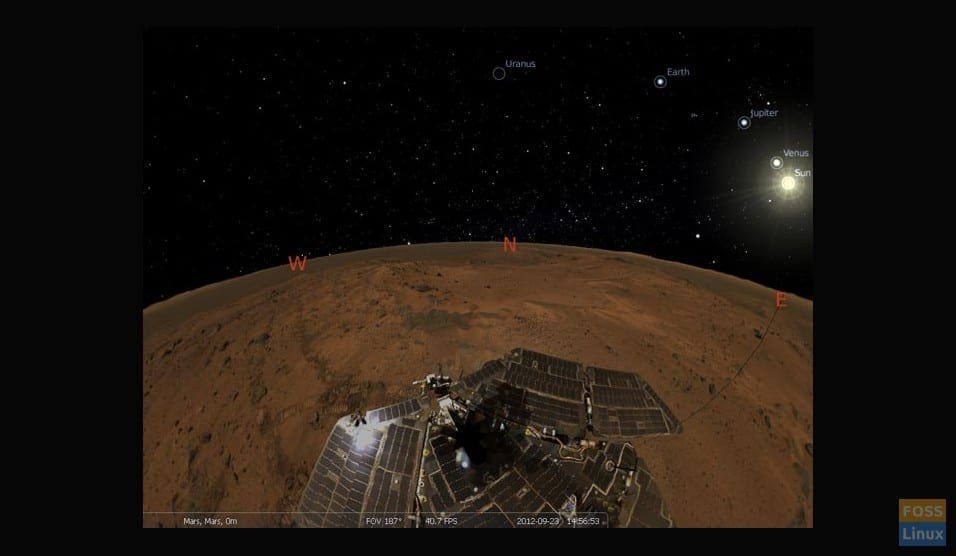The advancement of science and technology has had its effect on practically everything. Some fields have experienced an impact more significant than the others, like medicine, education, and more than anything, space technology.
Technology has brought all of the space to Earth, and now, to our computers! Stellarium is a program on Linux that can be used to explore the galaxy, and right at our desks. It brings data from space organizations all over the world on different celestial bodies and displays an accurate representation. It has a lot of features, which enable users to learn about space, explore it, and appreciate its beauty all at the same time. We will try to explore what it offers us in this article.
Features
1. Real and accurate 3D simulation
The simulation that the program shows is impressive, almost life-like. The shapes of planets, moons and all other bodies look detailed. As an example, when you zoom in on a double star, the structure displayed will be precise as well:

Double star
2. Location flexibility
Users can fixate the view on any location that they want. The view is customized according to the area so that the users can see in the program, what they could see in the location itself. The lighting in the view displays according to the current time.
What’s interesting though, is not that you can place yourself on any Earthly location, but the fact that you can change it to other bodies in space, which are way beyond our reach. The GIF below will give you a basic idea as to what you can change it.
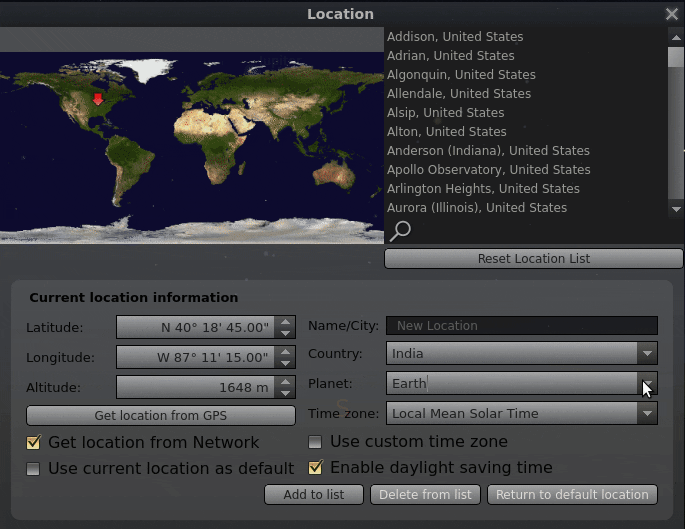
Possible locations
3. Information
The information about any astronomical object selected is in the window itself. This information contains necessary information like object type, magnitude, Supergalactic position, velocity, etc. Other advanced information is available too.
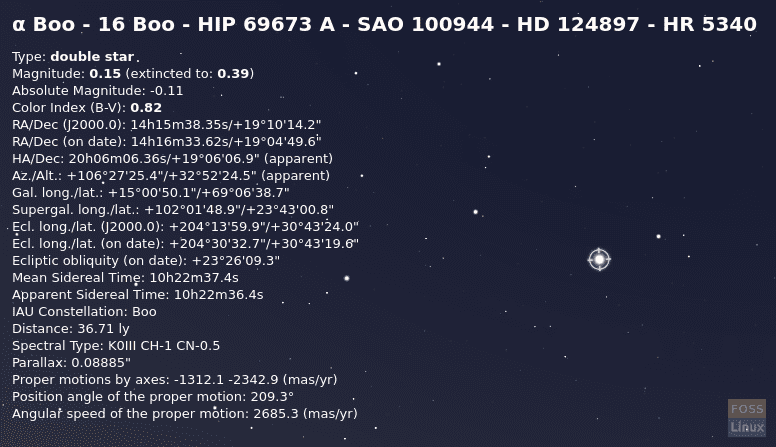
Information
4. Constellations
Stellarium allows users to see the constellations in three different formats:
- By connecting the stars
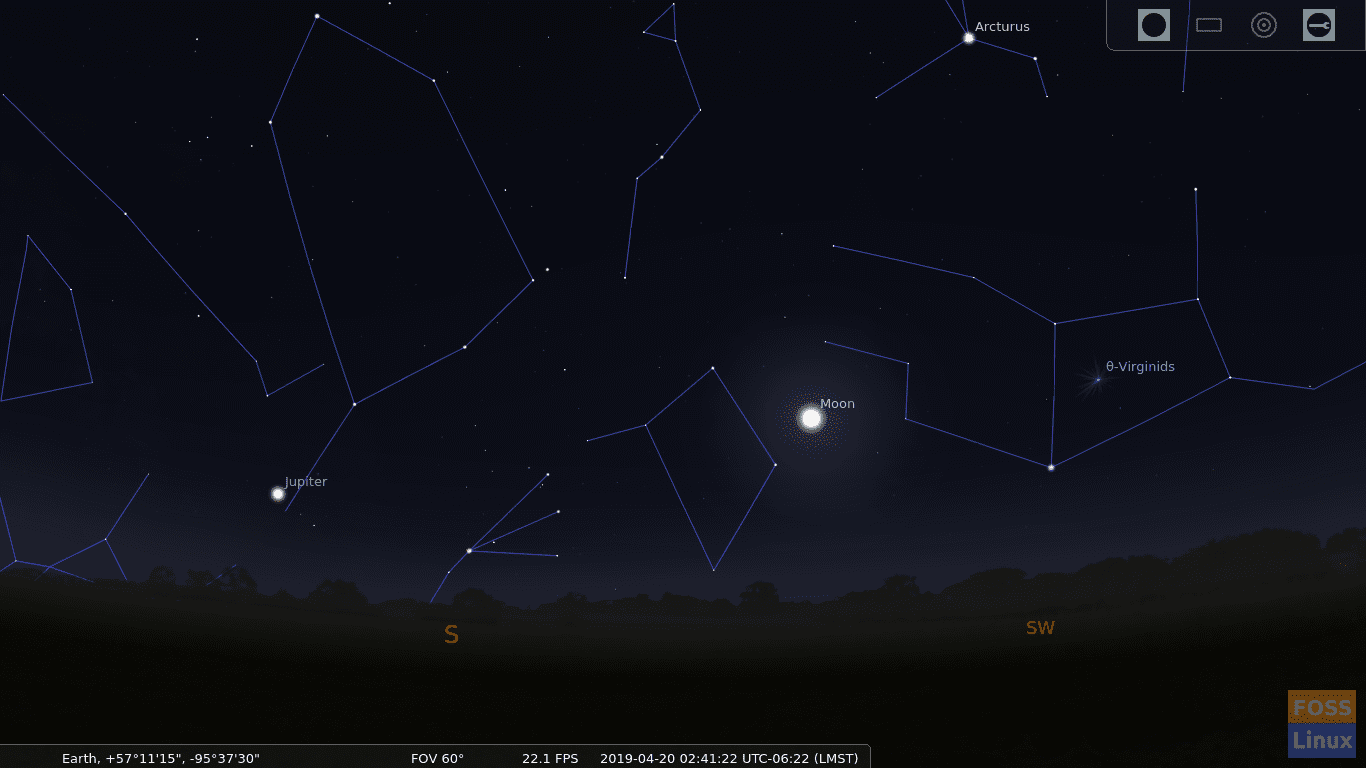
Constellations – I
- By labeling the constellations
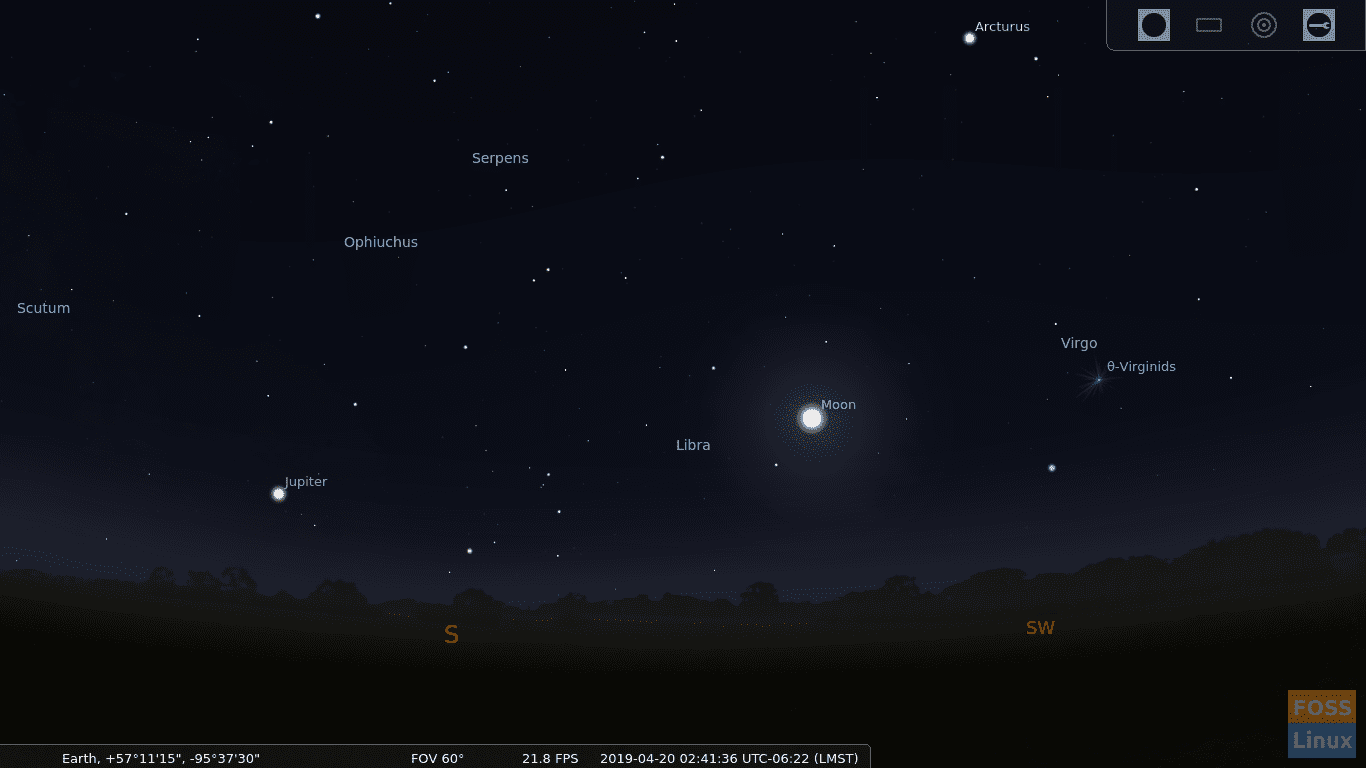
Constellations – II
- By their artistic expression
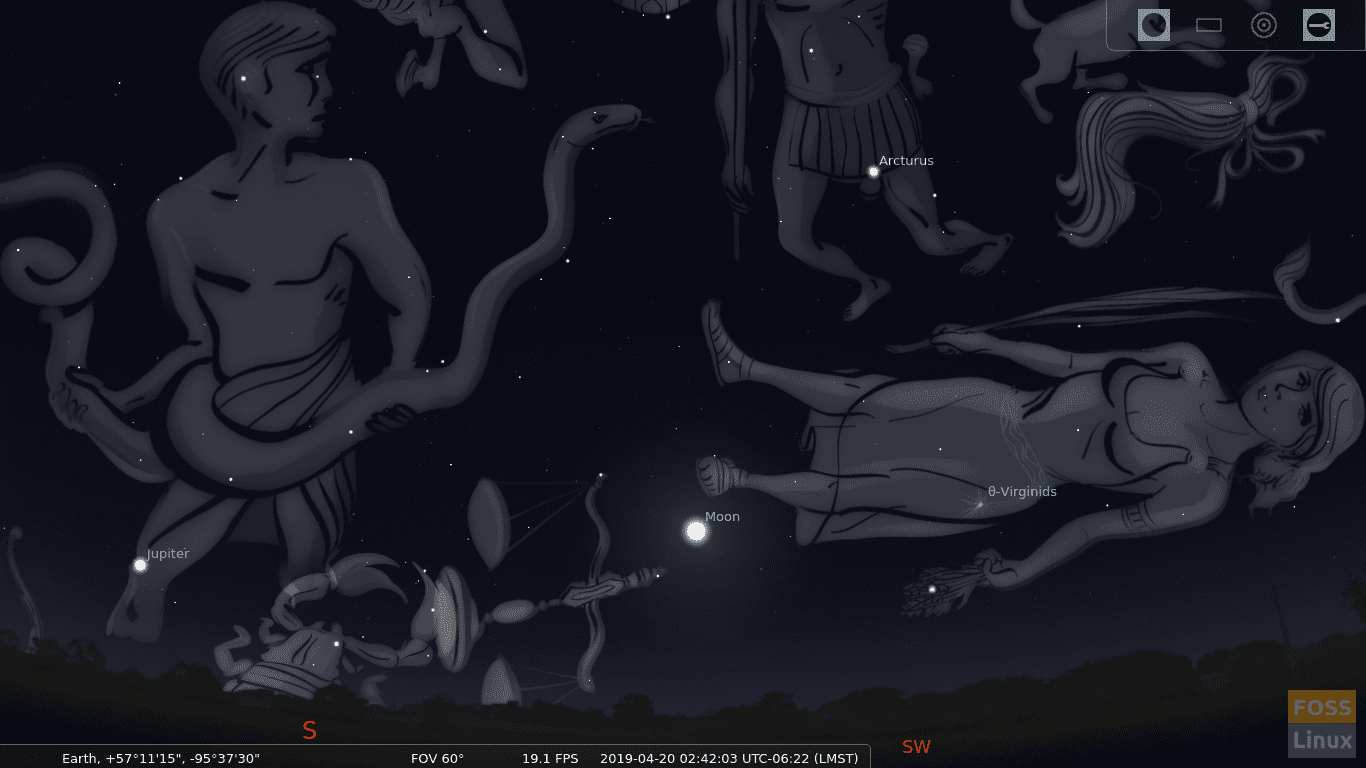
Constellations – III
5. Viewing options
Stellarium provides a lot of display options. Brief, relevant options are as follows:
- Sky :
- Stars: Configuring twinkling and labeling of stars
- Sky: Configuring brightness of the Milky Way galaxy and atmosphere viewing. Users can even emulate the same light pollution, for which the data is pulled from location databases
- Solar system: Enabling/disabling view of planet markers, planet’s trails, and increasing/decreasing the total amount of labels with the help of a simple seek
- Deep Space Objects :
- Displaying deep space objects from different catalogs
- Filtering which deep space objects to show and no show
- Settings for labeling the deep space objects
- Markings:
- Different markings are available, like the Equatorial Grid, Azimuthal Grid, Supergalactic grid, etc.
- The perspective of projection can be changed, the default being stereographic, it has various options like fish-eye, orthographic, equal-area, etc.
- Landscape:
- The users can change the view. The default is Guereins, which has a grassy ground and a couple of buildings. The options include Sun, Moon, Mars surfaces and surfaces of all significant planets. We recommend changing it to ‘Use associated planet and position.’ It is awkward to see greenery on the Sun, you know.
- Starlore:
- It contains necessary information about the traditional space-related stories and beliefs of different backgrounds. It also includes links to the website where there is advanced information available. Egyptian astronomy, Japanese Moon Stories, Arabic Moon Stations, etc. all folk stories can be found.
6. Search Window
Users can make use of a search window to find any specific astronomical object.
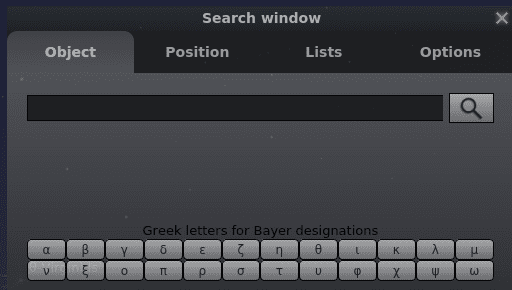
Search window
7. Configuration menu
We will again provide a brief account of the configuration options offered:
- Main: Language settings, majorly
- Information: This can be used to configure what information is shown when an astronomical object is selected (2nd feature)
- Navigation: Navigation through mouse and keyboard can be configured here
- Tools: This has more labeling options of the planetarium, like Gravity labels, selection of a single constellation, a galactic grid button, etc.
- Scripts: This part is exciting. It has different tours of astronomical objects and is like a slide-show that goes around the whole galaxy showing information on various interesting and important celestial bodies.
- Plugins: More plugins installation is possible. Plugins with information of Quasars, Pulsars, Exoplanets, etc. are available.
8. Astronomical calculations window
This window provides information about position, movements and other phenomena based on astronomical predictions. Many different configurations are possible.
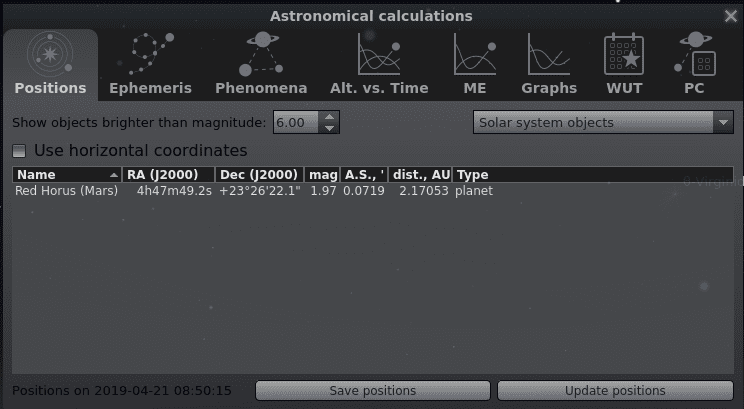
Astronomical calculations
9. Bottom panel
The bottom panel contains a basic configuration of the program using on/off toggle switches. The following options are available:
- Constellation viewing and viewing type
- Toggling between Azimuthal and Equatorial grid.
- Enabling/disabling viewing of cardinal points, atmosphere, and ground. If all are disabled, it shows an enchanting view of the Milky Way galaxy.
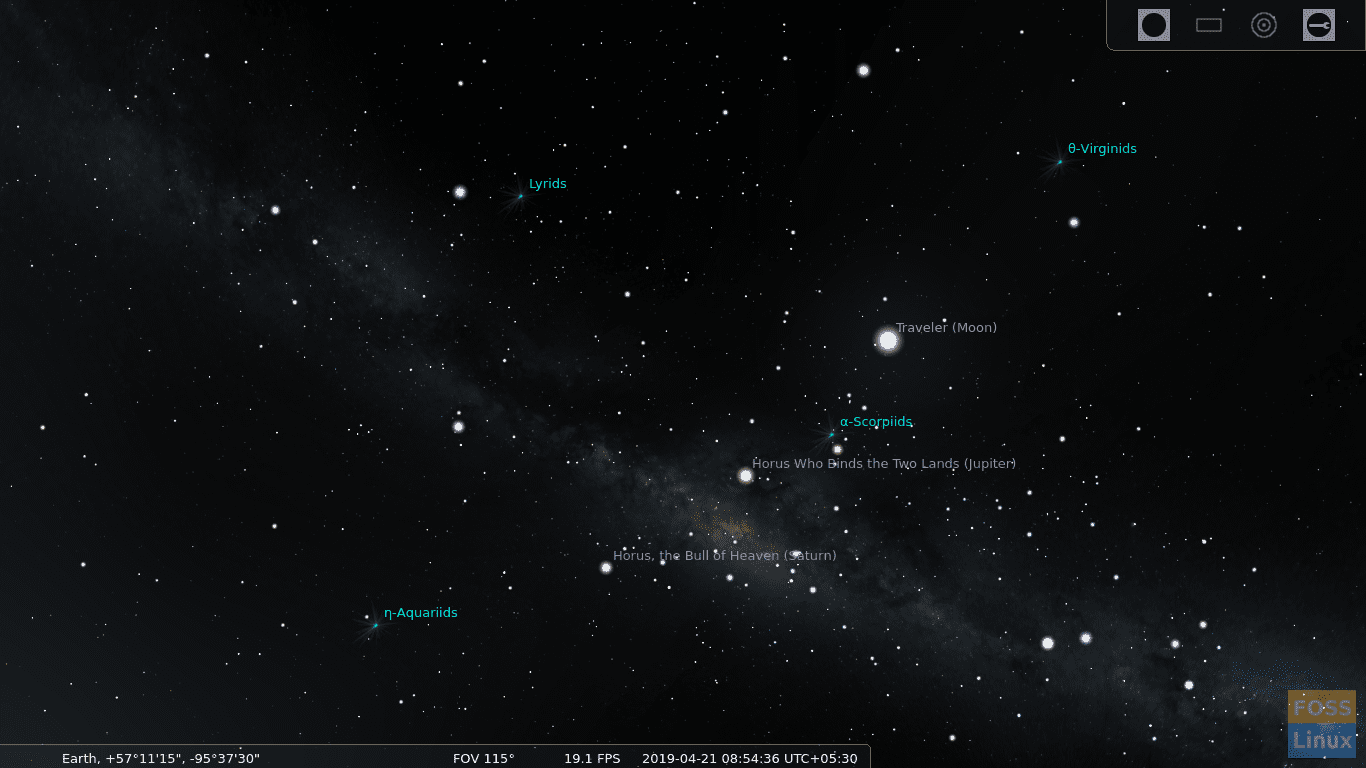
Milky Way
- Labels of planets and deep-space objects.
- Switching between different mounts, centering on the selected object, night mode, and full-screen mode.
- Toggling view of exoplanets, meteor showers, etc.
- Decreasing/increasing time speed, stopping time to observe a fast-moving body quickly, and to set the time to current time.
- Quit the program button

Bottom panel
10. Top panel
Top panel shows simple options to switch between ocular view, sensor frame view and Telrad site. Sensor frame view enables fixating on a moving object, which is very helpful. The Oculars plugin configuration allows users to add more telescopes, lenses, eyepieces, and sensors to the simulation. It won’t make much of a difference in the view, as it is all 3D animated, but the point is to help the users learn about the features of different astronomical instrument models.
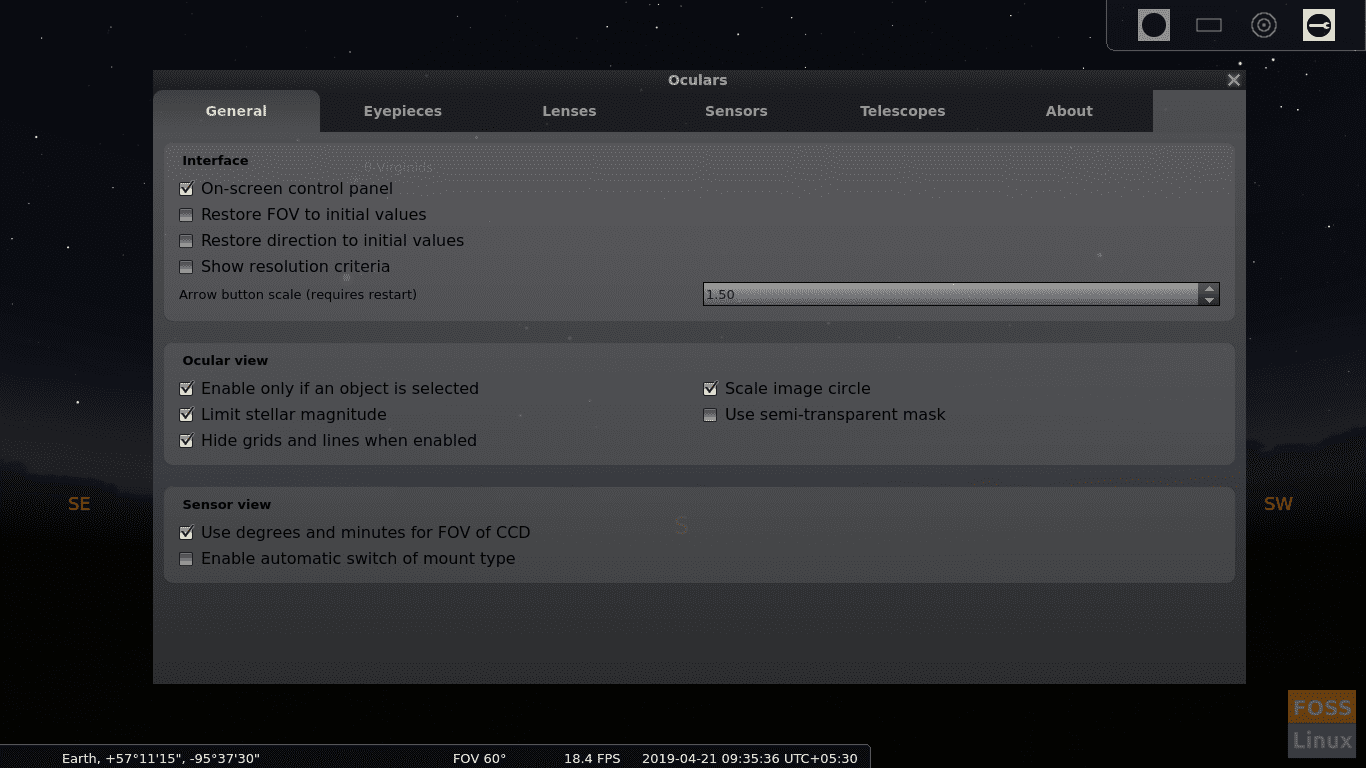
Top panel viewing options
Installation
Installation of Stellarium is simple. It’s available on most software managers of distributions.
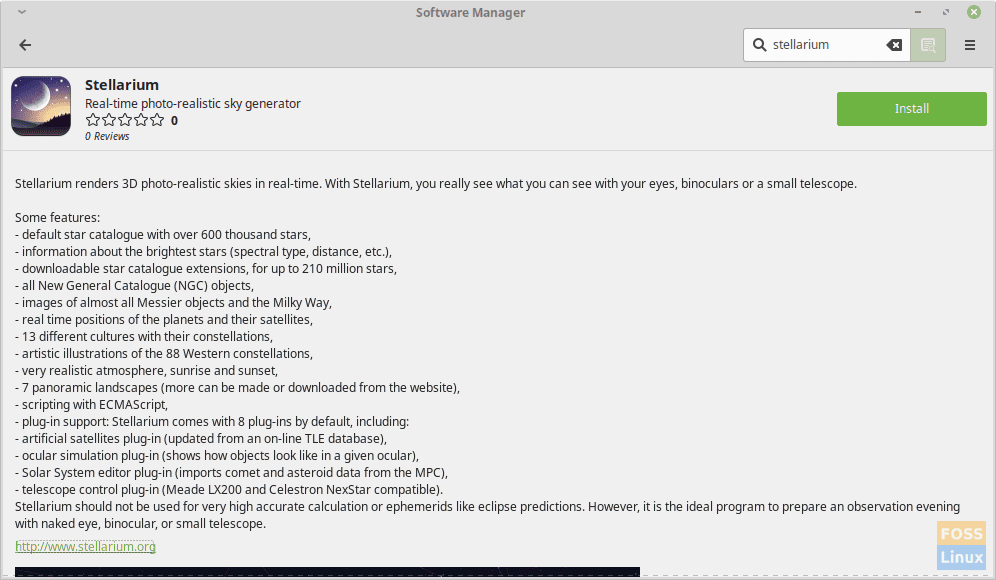
Stellarium in Linux Mint Software Manager.
It can be installed on Ubuntu, its derivatives or Linux Mint using:
sudo apt-get install stellarium
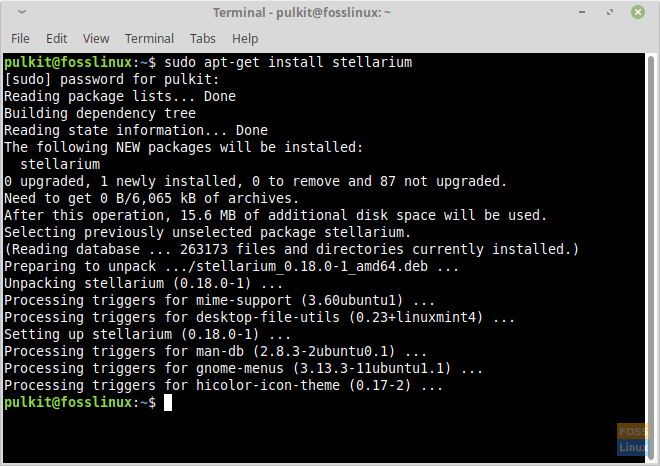
Stellarium installation
Otherwise, an AppImage and source packages are available here.
Conclusion
Stellarium is a great, and massive project that gives a complete space simulation experience. The amount of work put into this program, and its precision is beyond imagination. It shows incredible views of the galaxy and helps many hobbyists and astronomy students observe the space, which would otherwise be very difficult for them. The website also provides a user guide of the program here, as it is challenging to use to the program at first, especially if you do not understand its jargon.
Enjoy this fantastic program, and let us know about your experience in the comments.