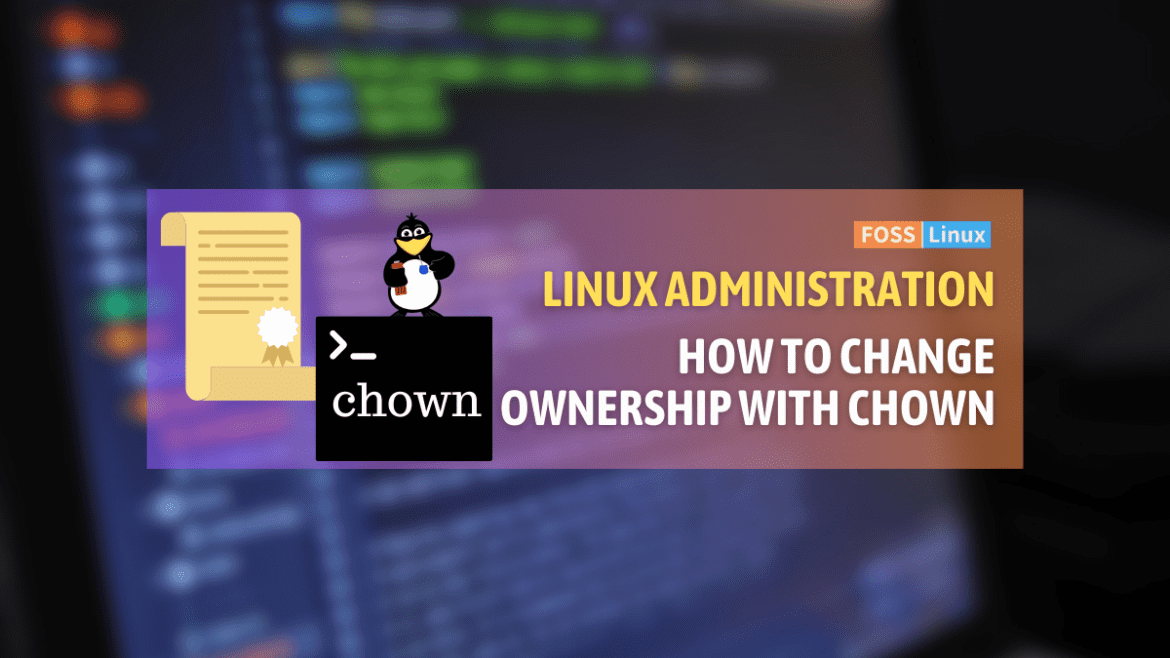Are you a Linux user looking to take control of your files and directories? Well, you’ve come to the right place! In this article, we’ll be diving into the world of file permissions and exploring the powerful chown command. With chown, you can change the ownership of files and directories, giving you the ability to manage them to your heart’s content. Understanding how to use chown is an essential skill that will serve you well. So, let’s get started!
Chown command in Linux
chown, short for change owner, is the command used to change the ownership of files and directories in Linux. It’s a simple yet powerful command, essential for managing permissions and access control.
Syntax of chown
The basic syntax of the chown command is:
chown [OPTIONS] USER[:GROUP] FILE...
USERis the new owner of the file or directory.GROUPis optional and specifies the new group owner.FILEis the file or directory whose ownership you want to change.
Simple usage
Let’s start with the basics. Suppose you have a file named example.txt and you want to change its ownership to a user named jane. Here’s how you would do it:
chown jane example.txt
This command doesn’t produce any output if successful, but you can verify the change by using the ls -l command, which shows detailed information including the file’s owner.
Changing ownership recursively
One of my favorite features of chown is its ability to recursively change the ownership of a directory and all its contents. This is done with the -R option. For instance, if you have a directory named projects and you want to change its ownership (and the ownership of everything within it) to jane, you would use:
chown -R jane projects/
This command is particularly handy when you’re setting up environments or need to transfer a bunch of files between users. However, a word of caution: use this power wisely, as it’s easy to accidentally change the ownership of more files than intended.
Changing both user and group ownership
Often, you’ll want to change not just the user ownership but also the group ownership of a file or directory. chown makes this easy. Let’s say you want to change the ownership of example.txt to the user jane and the group developers. Here’s how:
chown jane:developers example.txt
This command assigns jane as the owner and developers as the group owner of example.txt. It’s a straightforward way to ensure both the user and group permissions are set correctly.
When chown gets tricky
While chown is incredibly useful, it’s not without its quirks. One common stumbling block is that only the superuser (root) or users with sudo privileges can change the ownership of files to another user. This is a sensible security measure but can be frustrating when you forget and are greeted with a “Permission denied” error.
Another aspect I have mixed feelings about is the lack of feedback when a command executes successfully. Linux, in general, follows the mantra “no news is good news,” assuming that if there’s no error message, the command worked. While I appreciate the cleanliness, a little “Success” message now and then wouldn’t hurt.
Practical example
Let’s put chown to use in a more complex scenario. Imagine you’re working on a web server and have a directory /var/www/html/mywebsite that needs to be owned by the user webadmin and the group webgroup. Here’s how you’d do it:
sudo chown -R webadmin:webgroup /var/www/html/mywebsite
After executing this command, every file and subdirectory within /var/www/html/mywebsite will be owned by webadmin with the group webgroup. This is crucial for website management, ensuring the right users and services have the appropriate access permissions.
Dealing with symbolic links
Symbolic links (or symlinks) in Linux are pointers that reference other files or directories. When using chown, it’s important to know how it interacts with these links. By default, chown changes the ownership of the link target, not the symlink itself. If you want to change the ownership of the symlink, you need to use the -h option.
Example:
ln -s original.txt link.txt chown -h jane link.txt
This command changes the ownership of the symlink link.txt to jane, without affecting original.txt. Understanding this behavior is crucial when managing complex file systems with numerous symlinks.
Preserving root ownership: A safety tip
Changing the ownership of system files or directories to a non-root user can lead to security risks or system instability. It’s generally advised to be extremely cautious when using chown on system files. However, there might be scenarios where changes are necessary for specific operations or configurations. In such cases, ensure that you understand the implications and possibly consult documentation or forums specific to your distribution or software.
Using chown with find for precision control
Combining chown with other commands like find can give you precision control over file ownership changes. For instance, if you want to change the ownership of only certain types of files within a directory, you can use find to locate those files and then execute chown on the results.
Example:
find /path/to/directory -type f -name "*.php" -exec chown jane:developers {} \;
This command finds all PHP files in /path/to/directory and changes their ownership to user jane and group developers. This method is powerful for batch processing files based on specific criteria.
Understanding chown errors and how to troubleshoot
While chown is generally straightforward, errors can occur, especially related to permissions. Common errors include “Operation not permitted,” indicating that you don’t have sufficient privileges to change the file’s ownership. This is usually solved by prefixing the command with sudo, assuming you have the necessary sudo privileges.
Another error to watch for is “Invalid user: ‘USER:GROUP’,” which means the specified user or group does not exist on the system. Double-check the user and group names for typos, and ensure that they have been created on your system.
Conclusion
And there you have it! You’re now well on your way to becoming a chown command pro. With this newfound knowledge, you’ll be able to take control of your files and directories like never before. From changing ownership of individual files to entire directories, the possibilities are endless. So, go forth and start chown-ing with confidence!