Solus ships with Firefox web browser by default. Debian-based .deb and RPM binaries seen in Google Chrome’s official download page are not compatible with Solus.
Solus team has packaged the Google Chrome browser binary for you. Chromium is not yet packaged, but there is a workaround to run Chromium which I will be discussing in the second part of instructions.
Install Google Chrome in Solus
You can install the Google Chrome web browser using one of these two methods. Personally, I prefer the command-line method over the GUI method, because the later is known to cause freeze problems leading to incomplete installation.
Method 1: Command-line Way via Terminal
STEP 1: Launch ‘Terminal’.
STEP 2: Copy and paste the following in the Terminal and hit enter. This command will download the Google Chrome binary provided by Solus dev team.
sudo eopkg bi --ignore-safety https://raw.githubusercontent.com/getsolus/3rd-party/master/network/web/browser/google-chrome-stable/pspec.xml
STEP 3: Use the eopkg command to install it.
sudo eopkg it google-chrome-*.eopkg
STEP 4: Log off and log in again.
STEP 5: Check if Chrome is installed. If everything is fine, it’s time to clean up the installer that you download. Launch ‘Terminal’ and run the following command.
sudo rm google-chrome-*.eopkg
Method 2: GUI way
STEP 1: Launch ‘Software Center’.
STEP 2: Click the ‘Third Part’ tab.
STEP 3: Look for Google Chrome and click ‘Install’.
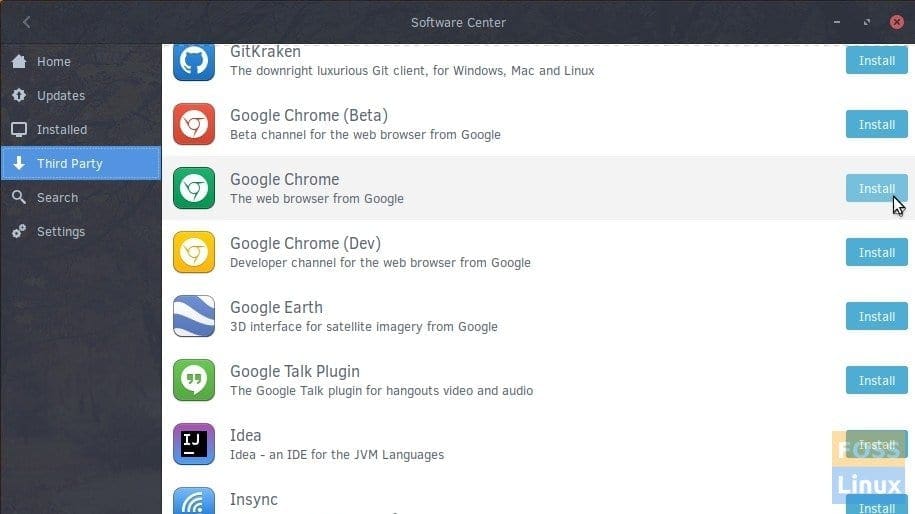
Install Google Chrome in Solus
Install Chromium on Solus
Solus team have not yet packaged Chromium web browser, but if you really want it, you can download the AppImage format of Chromium and run it right away. An appimage format doesn’t need installation. It’s like portable applications for Windows OS – simply download and run.
STEP 1: Download Chromium AppImage from here. Make sure to download the latest version. You need to scroll down and download AppImage file, for example, Chromium-55.0.2843.0-x86_64.AppImage.
STEP 2: Right-click on the downloaded file and select ‘Properties’.
STEP 3: Go to ‘Permissions’ tab and check the box ‘Allow executing the file as program’ and click ‘OK’.
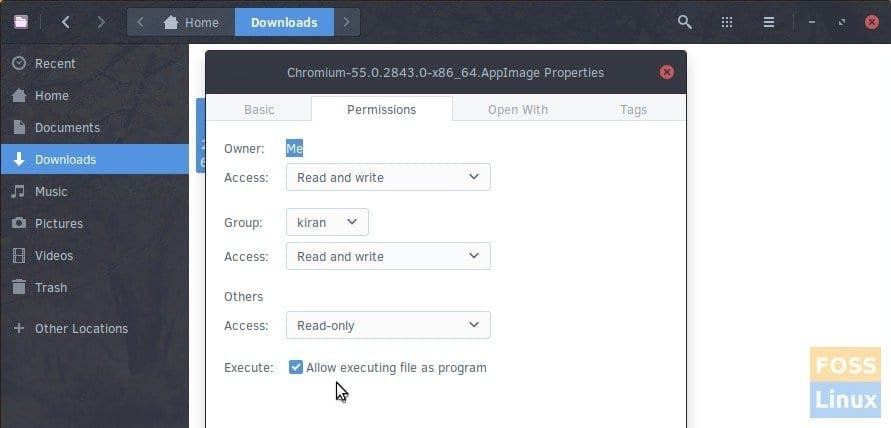
Allow executing file as program
Finally double-click on the AppImage file. Chromium browser should open.
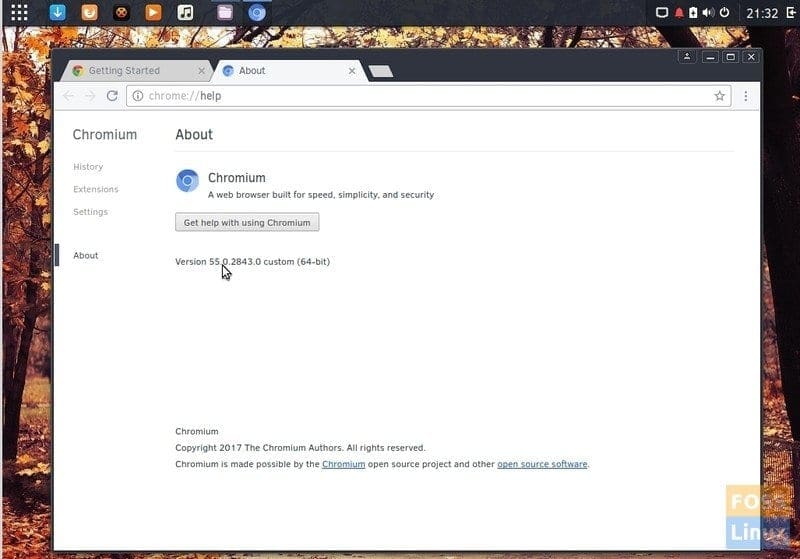
Chromium running in Solus

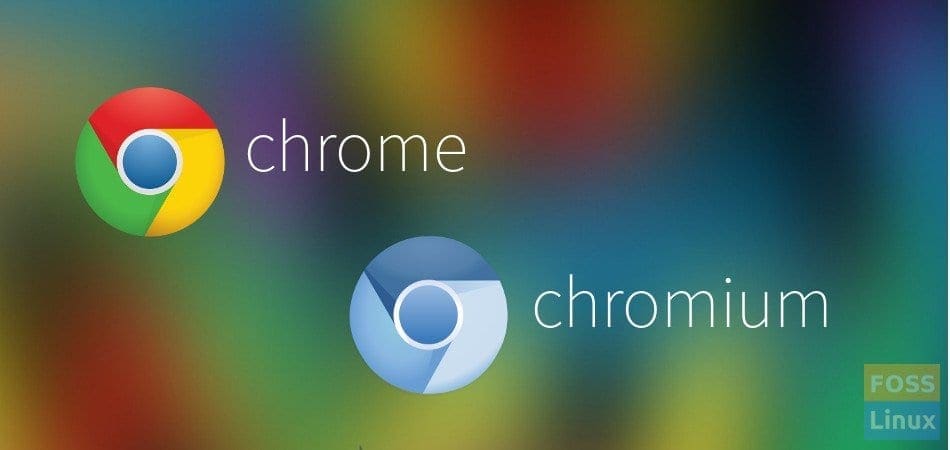
7 comments
hi there kiran! your article is recent, posted on the 2nd of november 2017. the latest version of google chrome (62.75) has been available for linux mint & windows 10 since last week. but solus os is stuck at version 62.62.
i dont understand why. solus os is supposed to have the latest packages. but it doesn’t include the leading & most popular web browser on the planet.
solus should be supporting chrome & put it in their repos to give us the latest version as soon as it is available.
firefox is good. in fact, i’m using the latest beta release of firefox quantum (v57b14), but it is a dying breed. its market share keeps dropping every month.
the solus devs should give priority to software the majority of users want
This is a great help, thank you!
Fyi:
Program terminated.
Could not fetch destination file “https://dl.google.com/linux/chrome/deb/pool/main/g/google-chrome-stable/google-chrome-stable_70.0.3538.67-1_amd64.deb”: [Errno 14] HTTPS Error 404 – Not Found
Just in case someone will bump in this article too.
The described procedure for google chrome doesn’t work anymore.
The correct one can be found in https://getsol.us/articles/software/third-party/en/
sudo eopkg bi –ignore-safety https://raw.githubusercontent.com/getsolus/3rd-party/master/network/web/browser/google-chrome-stable/pspec.xml
sudo eopkg it google-chrome-*.eopkg
sudo rm google-chrome-*.eopkg
Thanks for the update. The article is updated with the latest link.
Hi!
this step:
Finally double-click on the AppImage file. Chromium browser should open.
does not work. Nothing happens. I did double click, Intro, reboot Solus…
I marked the check “Allow executing the file as program”.
I am trying these days Solus, But I think its not so nice. I had some problems, and also use different commands in Terminal
Hi again,
searching on Internet a found other solution.
In terminal I have introduce:
sudo snap install chromium
It worked and now I have Chromium.
Thanks anywhere.