It may be early, but I’ve been looking forward to the release of Ubuntu 19.10 for some time now. As an impatient person, and promised readers in the FOSSLinux article announcing the release of Eoan Ermine that we would provide you a review of Ubuntu 19.10 Eoan Ermine – Beta. So, here it goes.
Installation
Getting the Ubuntu 19.10 – Eoan Ermine – Beta image is simple enough. Just head over to releases.ubuntu.com/19.10 and download the Desktop image.
After you have prepared the Ubuntu 19.10 Beta .iso on your installation media, insert and begin the boot from media as you would any other distro installation.
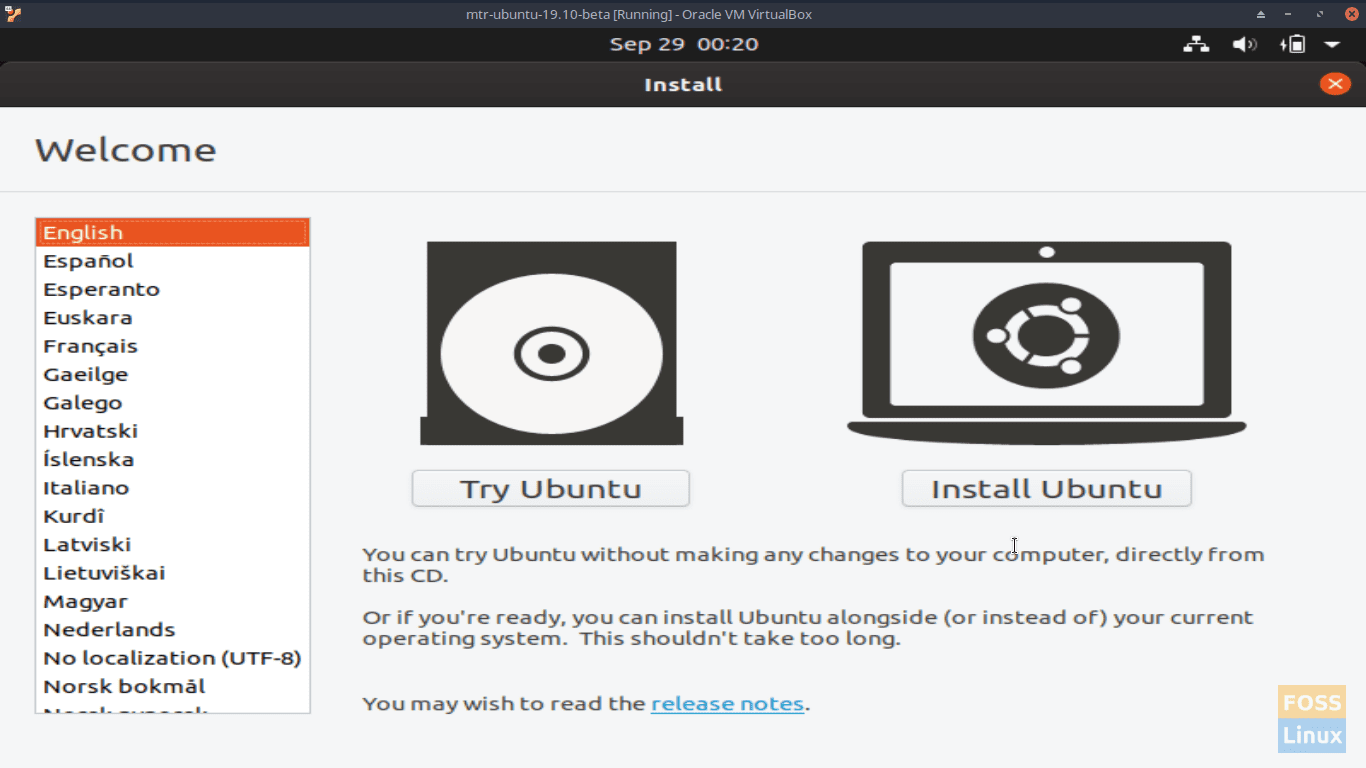
Install Ubuntu 19.10 Beta Screen.
At the Welcome – Install window, select your desired language. Click Install Ubuntu.
At the Install – Keyboard layout window, select your keyboard layout and click Continue.
At the Install – Updates and other software windows, select Normal installation, ensure that Download updates while installing Ubuntu is checked, and click Continue.
At the Installation – Installation type window, select Erase disk and install Ubuntu (since this is only a beta installation). Click Install Now.
When prompted to write the changes to disks?, ensure that the information is correct, and click Continue.
Select your location at the Install – Where are you? window. Click Continue.
At the Install – Who are you? window, enter your name, computer’s name, username, and enter and verify your password. Click Continue.
Please be patient as your files are copied and installed, and your hardware is configured.
When presented the Installation Complete window, click Restart Now.
Remove your installation media and press <Enter> when prhttps://www.navytimes.com/off-duty/military-culture/2019/09/30/good-riddance-blueberries-navy-bids-farewell-to-its-worst-uniform-ever/ompted to do so.
The Ubuntu 19.10 – Eoan Ermine – Beta installation was simple, straight-forward, and surprisingly quick given the minimal RAM and processor power of the machine I installed the beta distro on. I encountered absolutely no issues nor errors during installation.
Initial Setup and Initial Impressions
I must admit that on the first boot of Ubuntu 19.10 Beta, I was looking to see increased improvement of the boot time of the distro. As FOSSLinux reported last month, Ubuntu 19.10 is using LZ4 compression to improve boot time. However, as we mentioned in our article, the LZ4 compression shaves but fractions of seconds off of the boot time, so the increase was not discernable.
However, I’ve never had an issue with Ubuntu’s boot time regardless of the version. Ubuntu 19.10 beta is no exception.
Upon booting, a series of windows pop up that guide you through connecting your online accounts (i.e., Ubuntu Single Sign-On, Google, Microsoft, etc.), helping to improve Ubuntu, and configuring your privacy settings. As this is just a beta installation, continue clicking Next until you get to the final You’re ready to go! window. Click Done.
One thing that I enjoy about the Ubuntu 19.10 Beta installation is that they automatically direct you to update the software since the last release. It’s a useful feature. Click Install Now when presented the Software Updater window. Enter your password and click Authenticate when directed to do so.
Click OK when informed that your software is up-to-date.
Once at the default Ubuntu 19.10 Beta desktop, you’ll see that it has the same crisp, clean look and feel as do previous versions with the exceptions of the background. While Gnome is at version 3.34, that fact is not noticeable from just the desktop. However, the Yaru GTK and Icon theme are and look sharp!
Precursory Walkthrough
As this is just a beta distro, we shall not delve too deeply into the inner-workings of Ubuntu 19.10 Beta. Perhaps when it’s officially released, we can do a more in-depth article. However, I wanted to share with FOSSLinux readers some features which both piqued my interest and impressed me.
Ubuntu 19.10 Beta comes with a pretty generic set of applications including Firefox, the Libre Office Suite, Rythmbox, the Remmina Remote Desktop Client, TeXinfo, Thunderbird, and a host of others.
I ran through a few of these applications to test out the functionality and put our beta distro to some testing. All worked great. I ran into no errors nor any performance issues.
As always, you can install the software you want from the Ubuntu Software Center, but with Snaps now, you have options other than .deb files (apt) to install your software. Also, because Canonical, Ubuntu’s parent company, all software available in the Snap Store, is readily available in the Ubuntu Software Center. That’s a great feature and affords Ubuntu 19.10 a considerable advantage over some other distros.
In addition to the update of Gnome to v3.34, the improvements to the new package distribution system, Snap, and the improved Yaru GTK Theme, other new features introduced in Ubuntu 19.10 Beta include:
- Linux kernel 5.3 – the updated kernel was released just last month and featured new support for AMD Navi GPUs, makes available 16 million new IPv4 addresses, is compatible with Intel Speed Select used in Intel Xeon servers, provides MacBook & MacBook Pro keyboard support, among other new features.
- GCC 9 – the GNU Compiler Collection (GCC) in Ubuntu is now at version 9. This version includes several general improvements along with new languages and language-specific improvements.
- Python 3.7 – this version of Python includes some new syntax features, library modules, data model improvements, and documentation improvements.
- Golang 1.12 – the Go language was updated in February of this year, and most of the changes/updates are related to the implementation of the toolchain, runtime, and libraries.
- OpenJDK 11 – Open JDK is the free and open-source implementation of the Java SE Platform Edition and was updated on September 2018.
I ran Ubuntu 19.10 Beta through the paces, and it passed with flying colors. I like this distro and am looking forward to the official release.
Final Thoughts
I like what Canonical has done with the 19.10 Beta Linux distro and look forward to the final release later this month. During my limited testing, I encountered no issues, problems, or errors. While I’m happy with my current Linux distro, I can easily see myself switching to Ubuntu 19.10 should I ever have any issues.
It’s easy to see why the Ubuntu distro is always in the top five most popular Linux distros on distrowatch.org.
I will definitely use it as the distro I install for family, friends, and clients looking to move away from Windows and take the Linux plunge. It is a stable, viable distro for Linux newbies and experts alike.
According to the Ubuntu wiki, the official release date for Ubuntu 19.10 – Eoan Ermine is set for October 17, 2019.


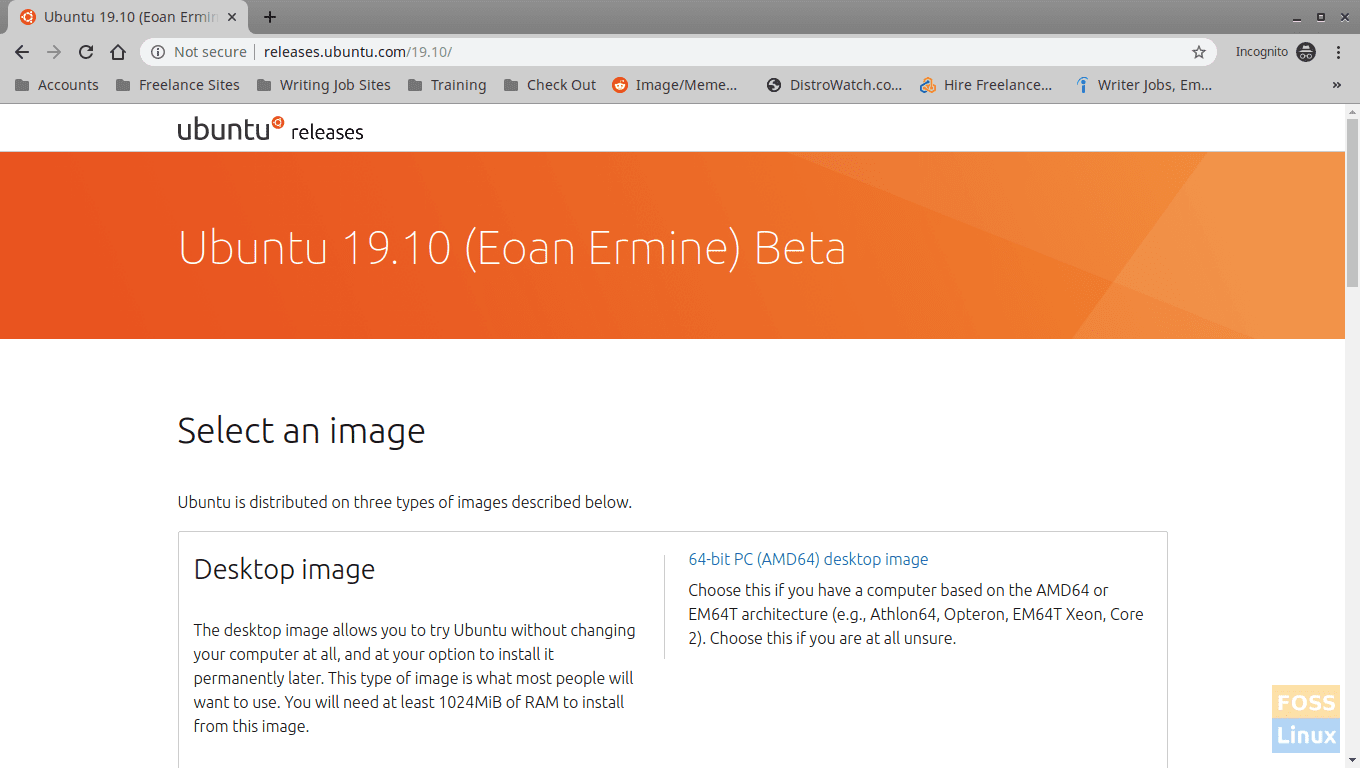
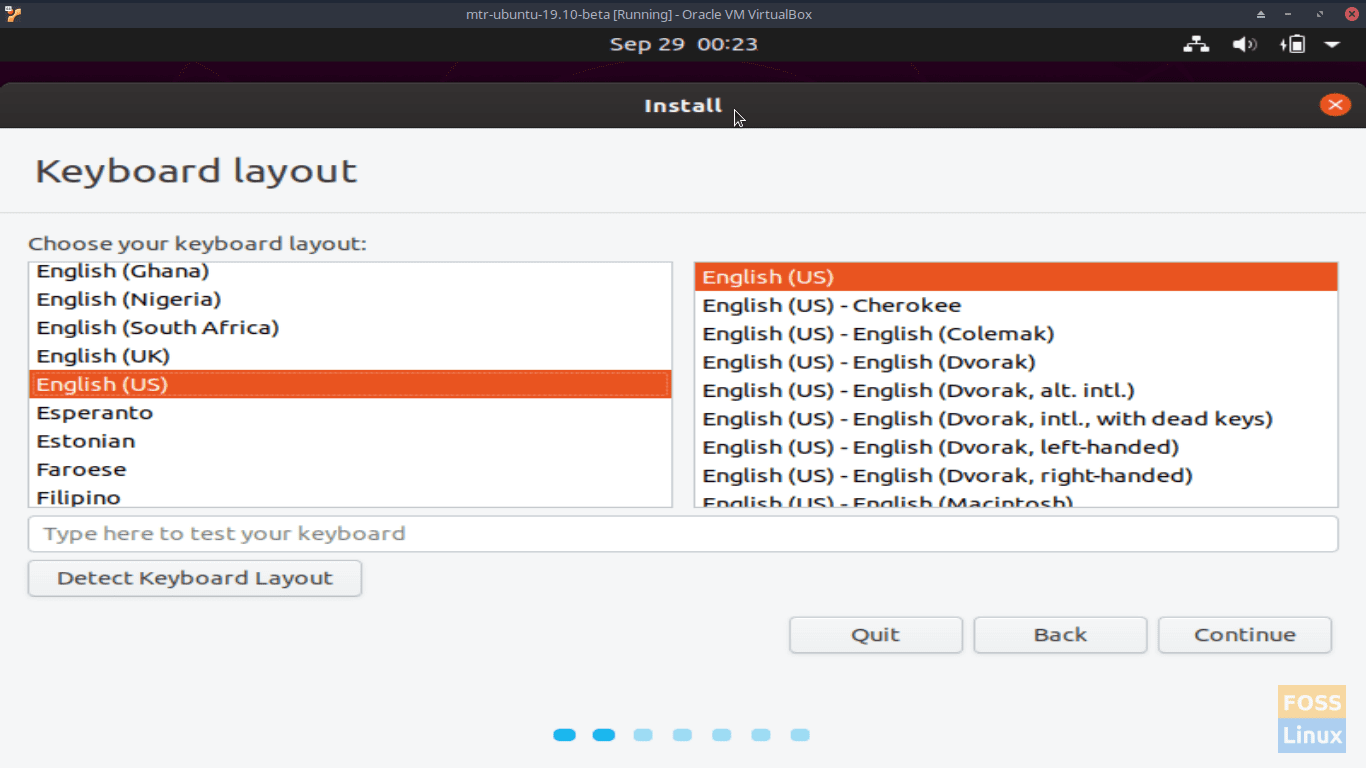
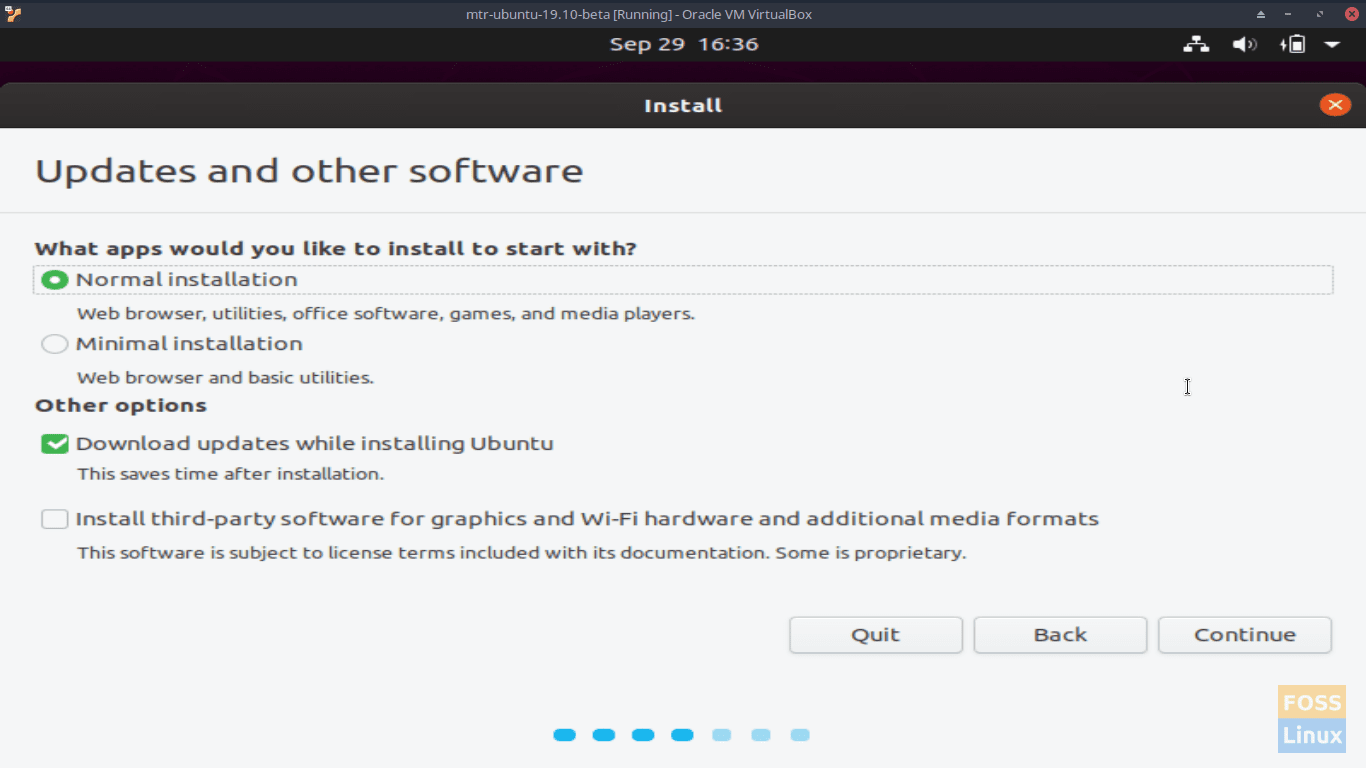
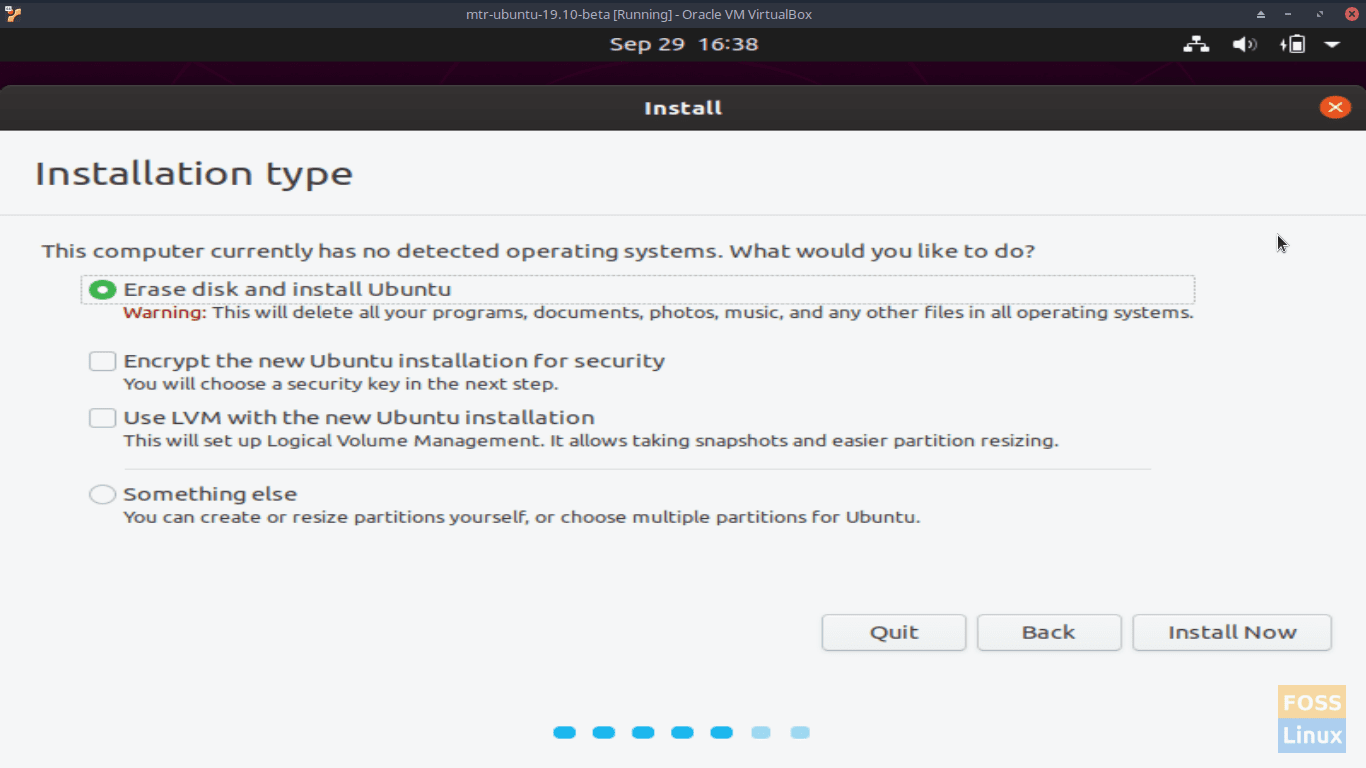
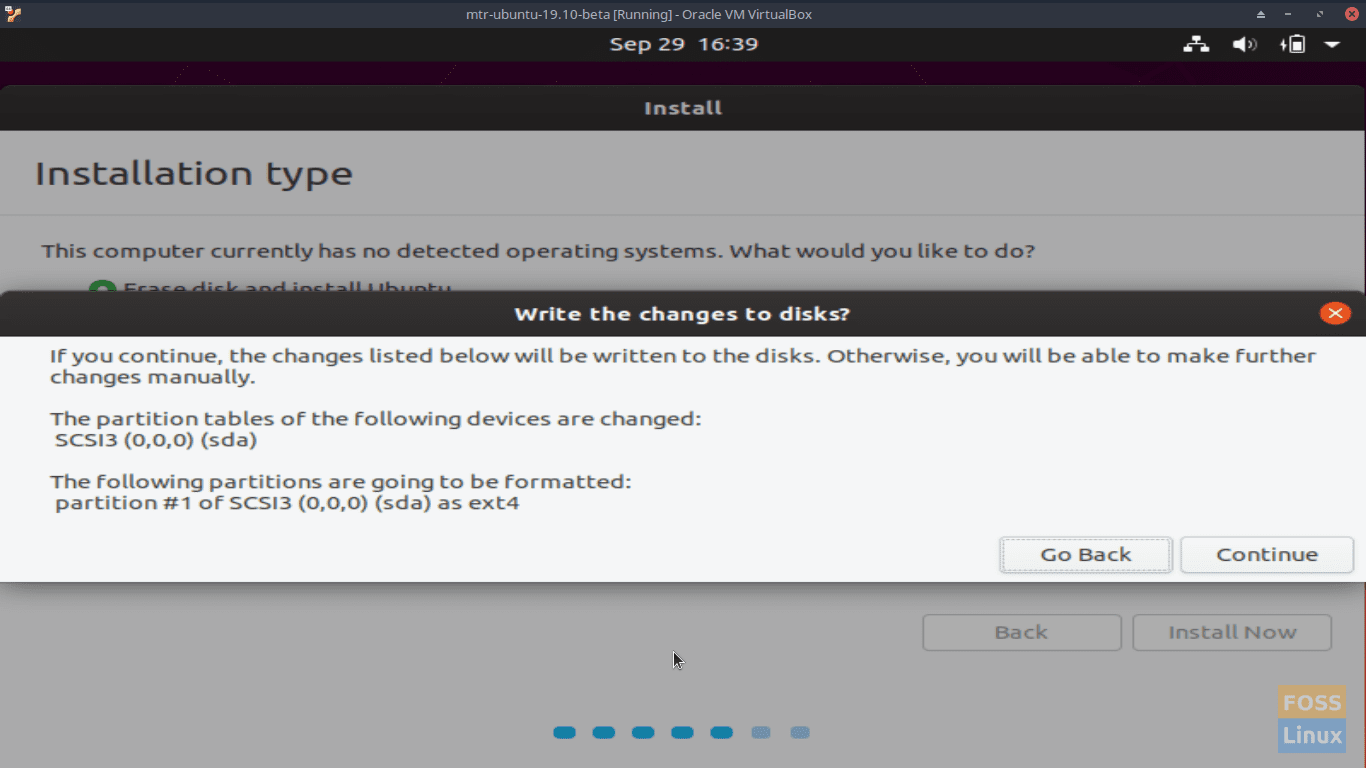
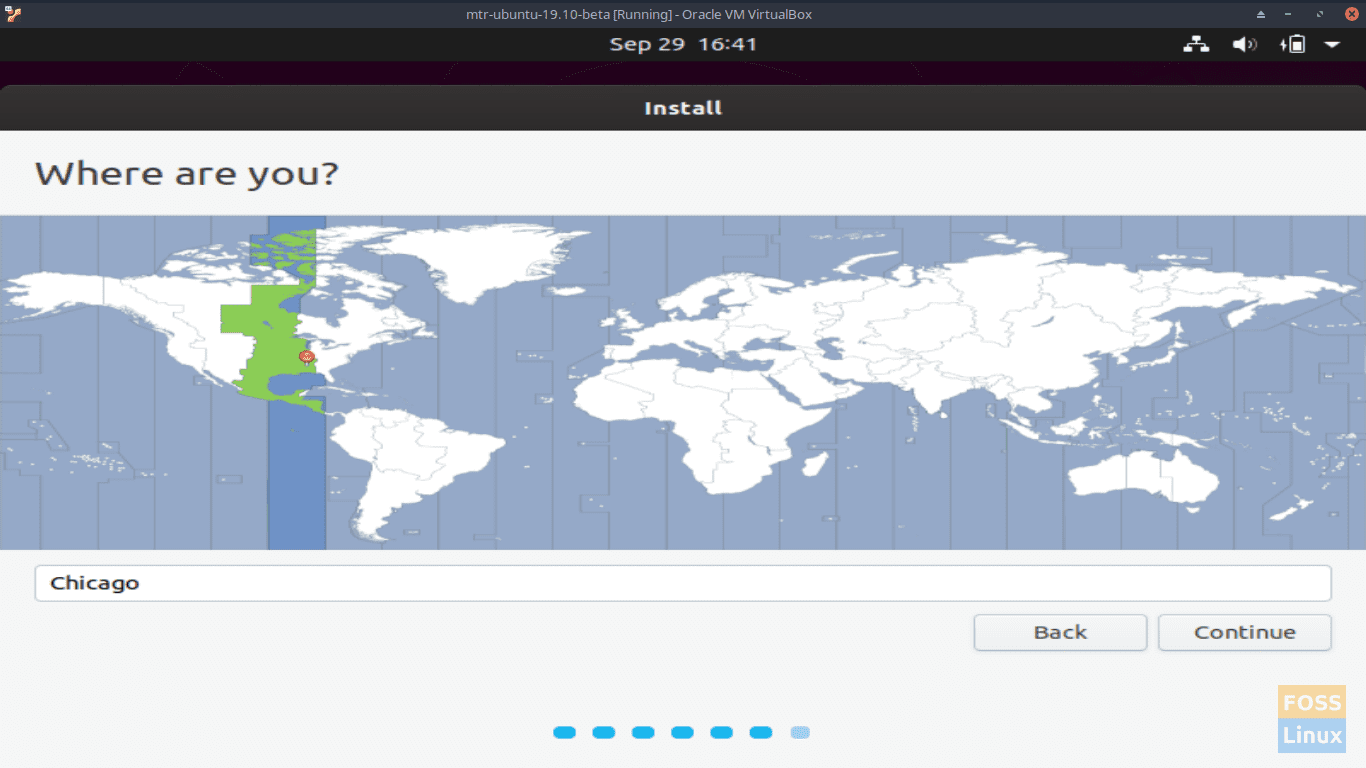
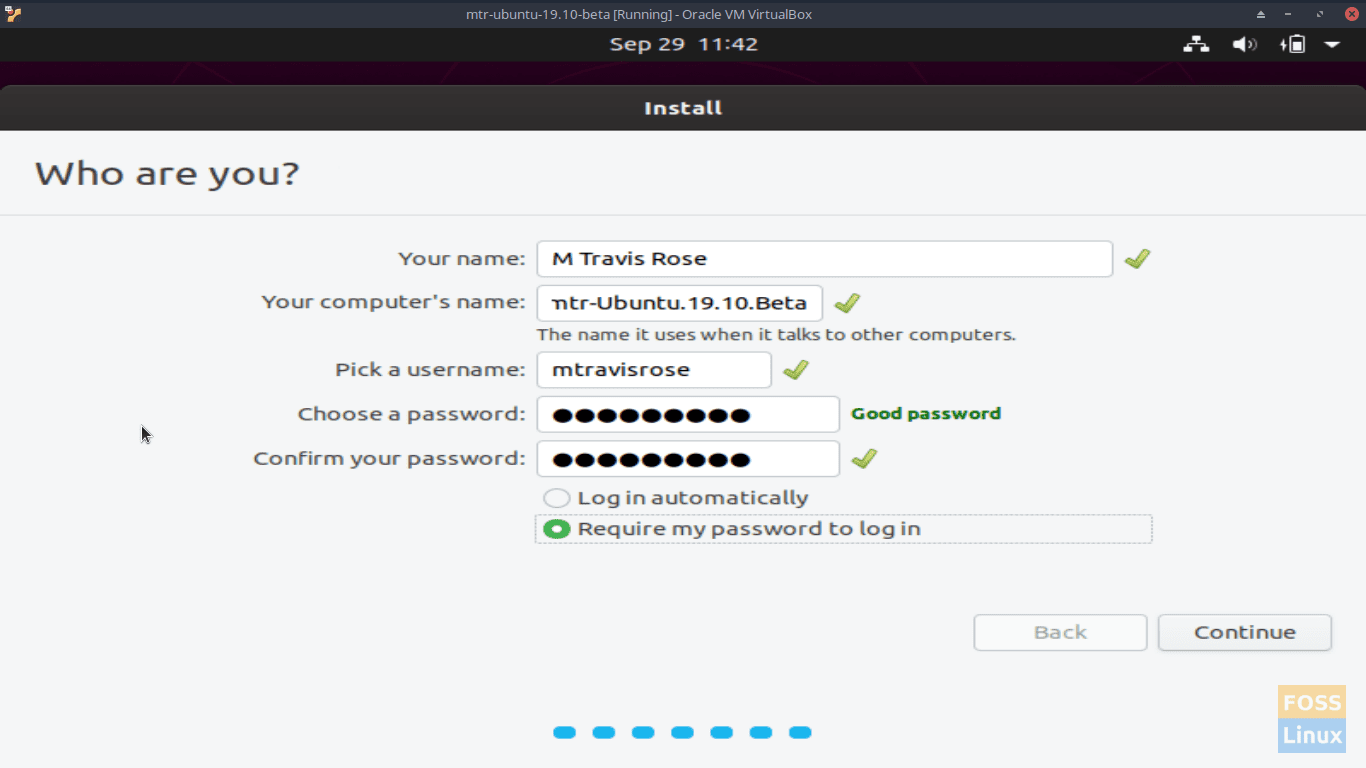
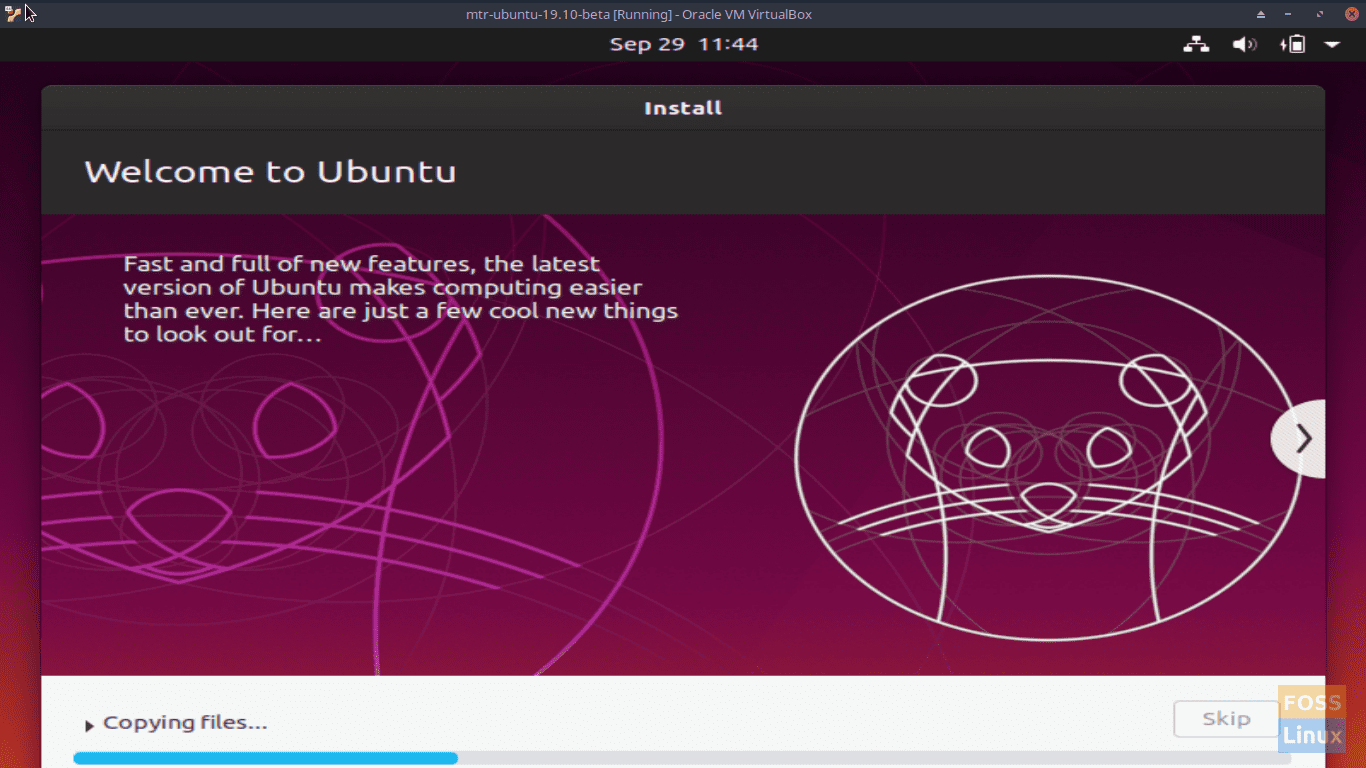
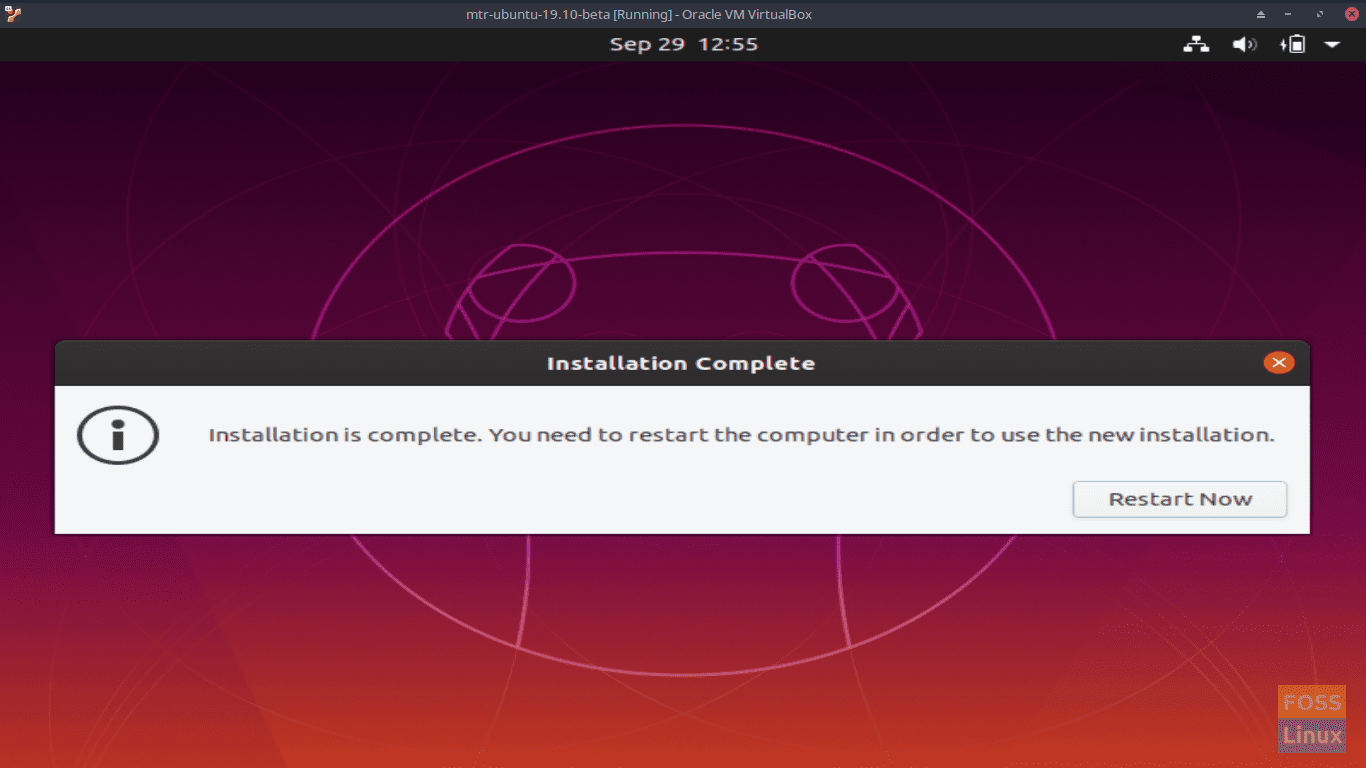
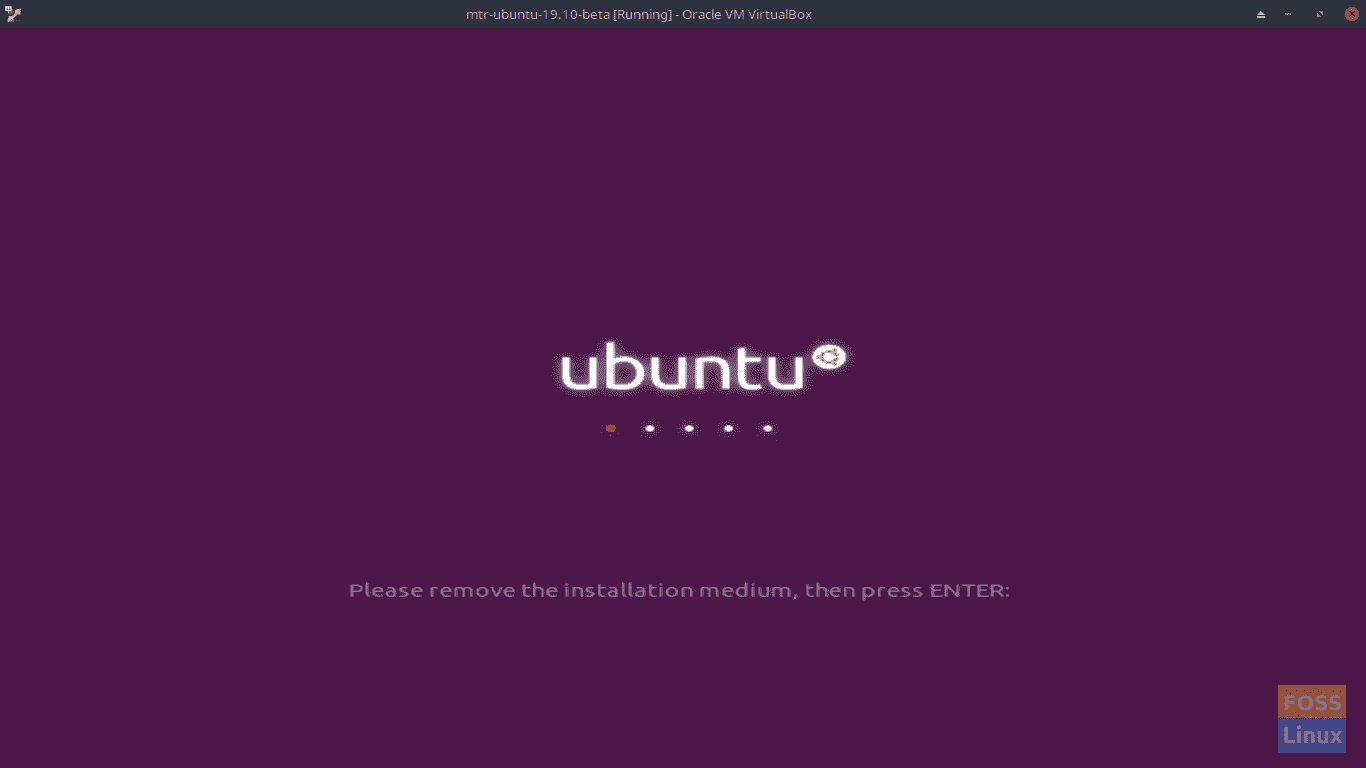
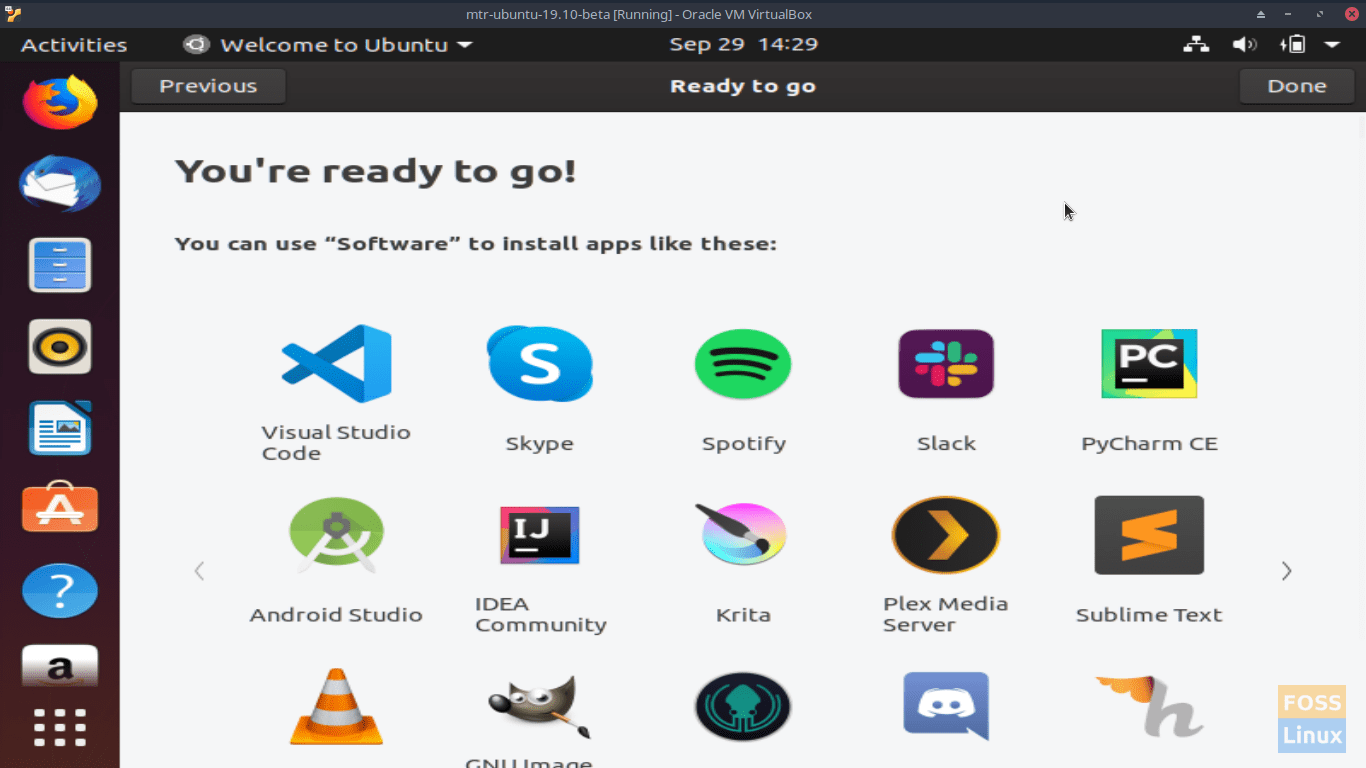
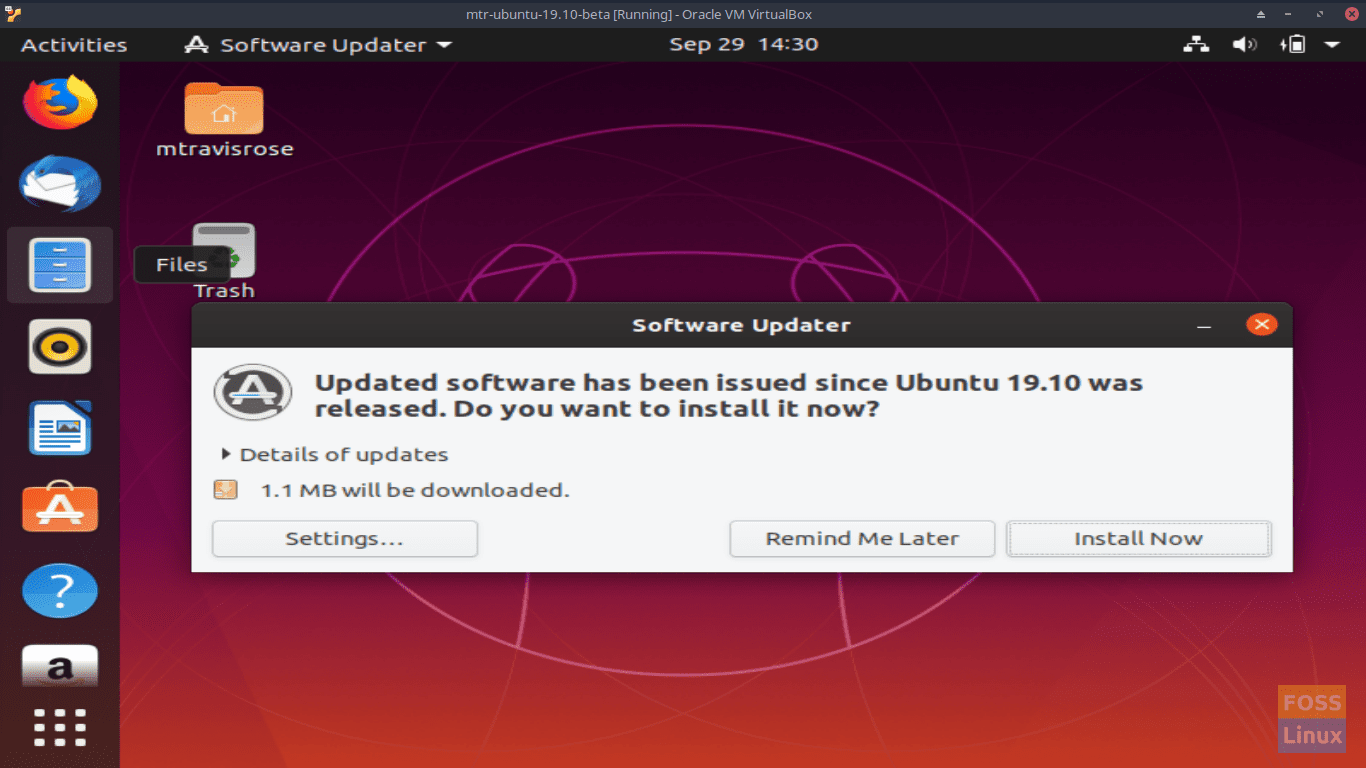
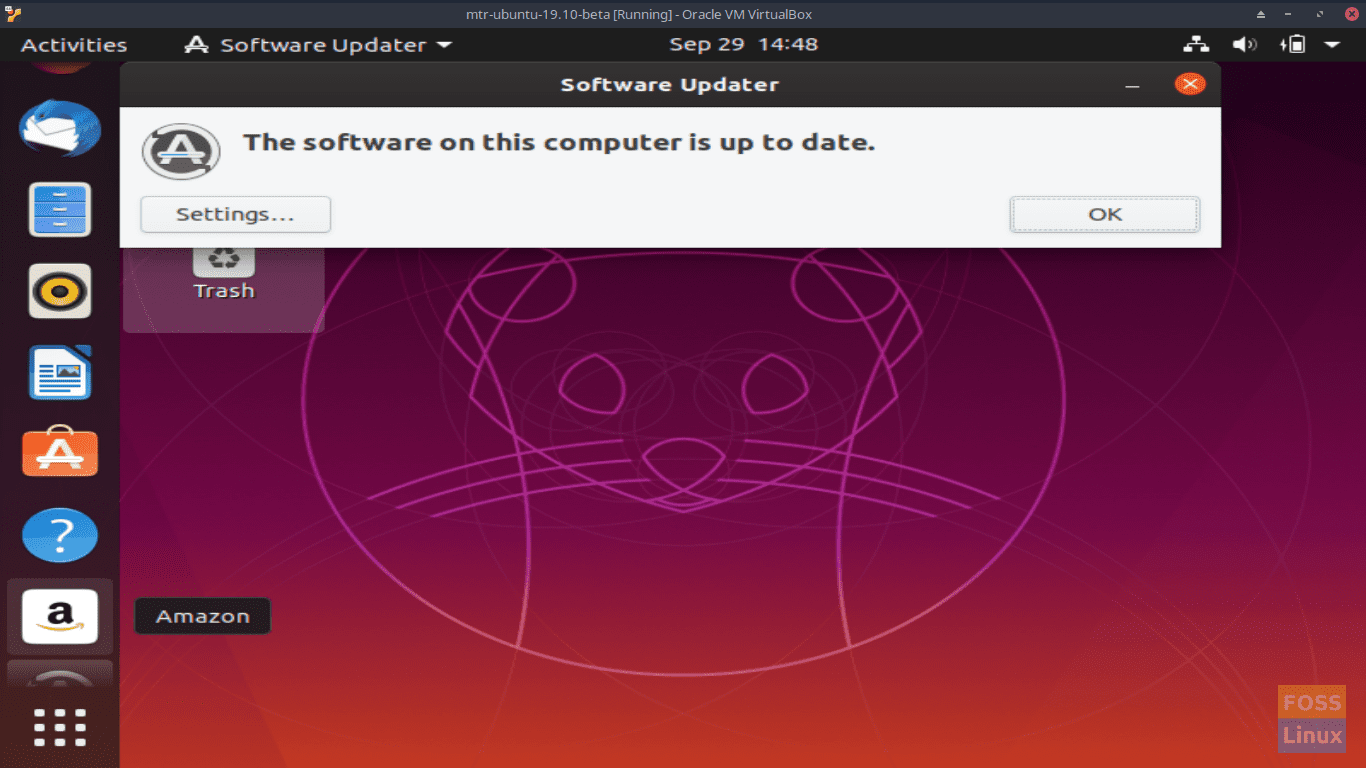
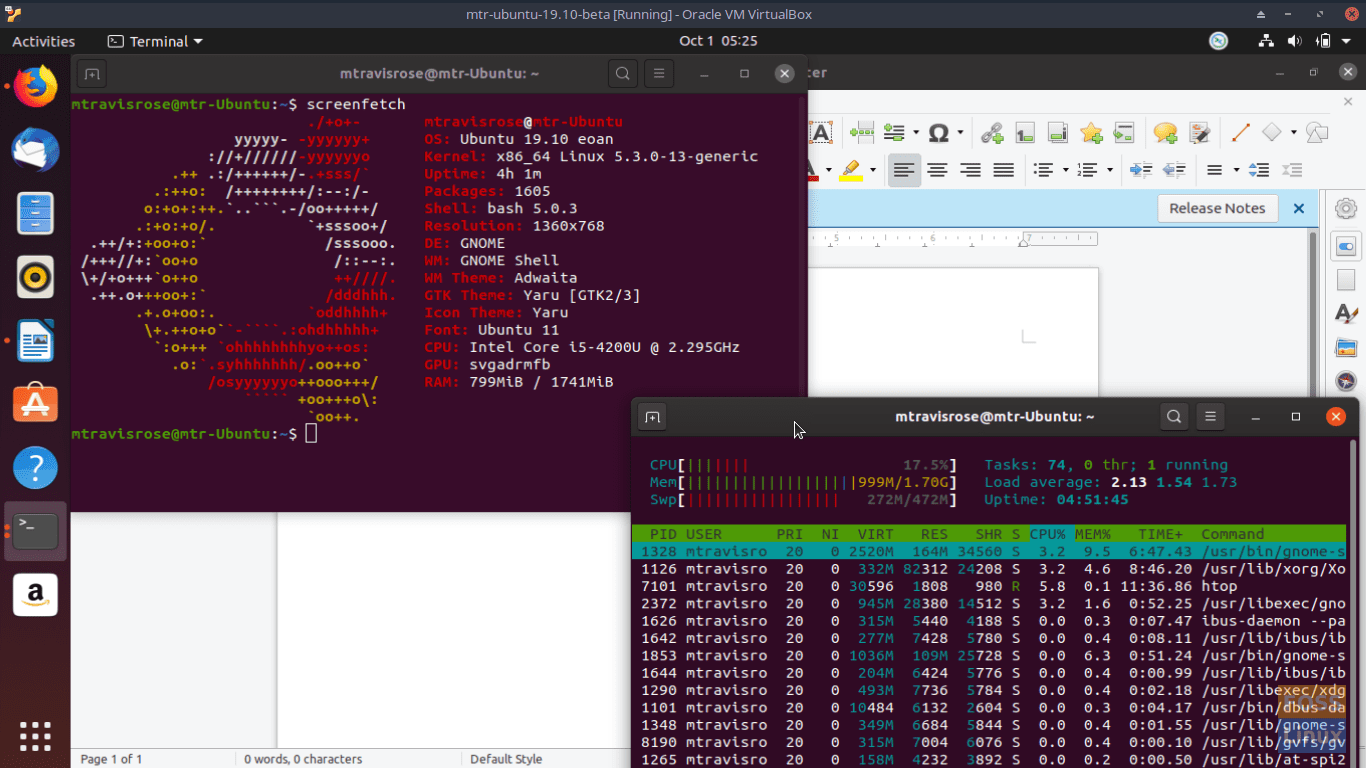
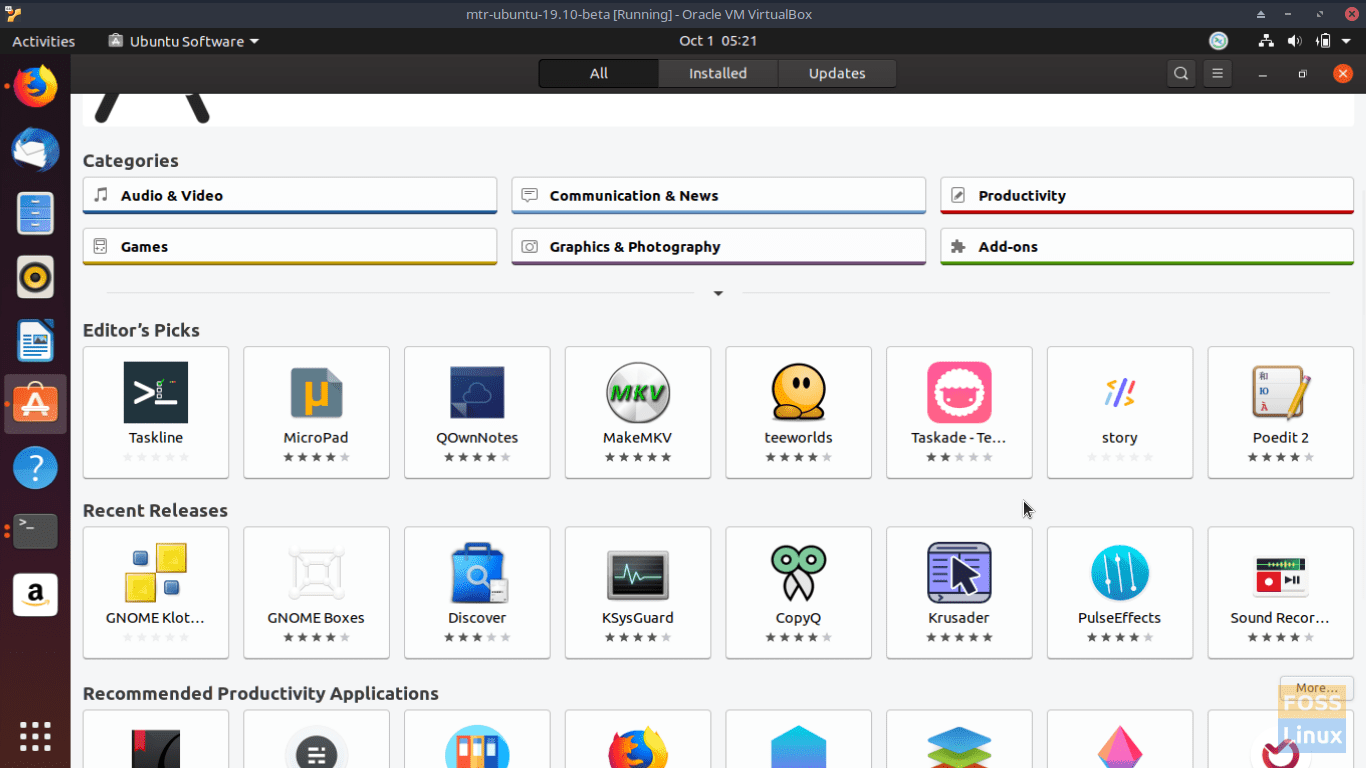
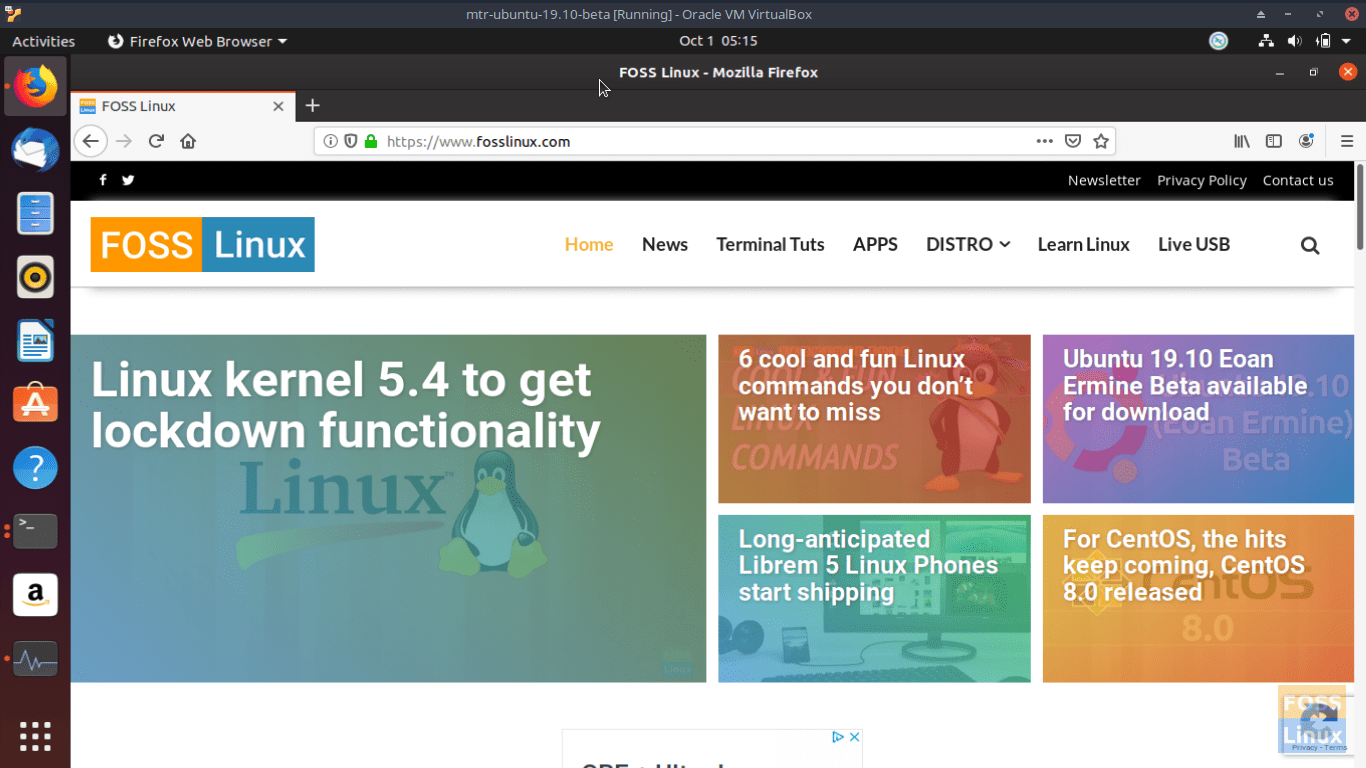
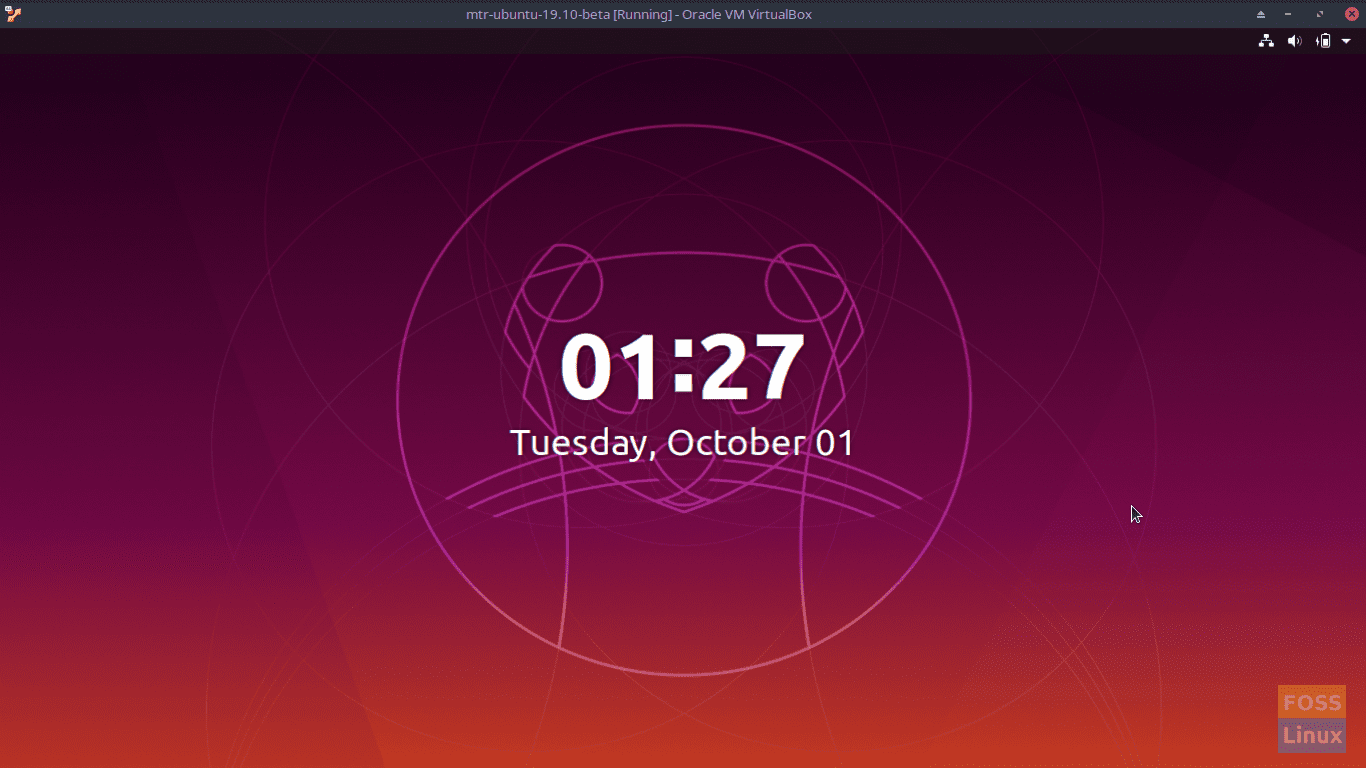
1 comment
Thanks for the tutorial!
I want to share with you and all readers a nice resource:
http ://bashrcgenerator.com/
Just a user-friendly tool that allows you simple customization.