Now and then, it’s not surprising to see how difficult a basic task such as be able to read DVDs, Flash drives, and memory cards become a frustrating ordeal. Such functions are expected to work without hurdles on a modern PC.
One such issue that our readers have notified us of is the SD card not mounting problem on the Ubuntu PC. The problem is also carried forward to Ubuntu’s derivatives, including Linux Mint and elementary OS. To the new readers, let’s summarize the error.
exFAT SD card access error
Did you end up with the below error while plugging the MicroSD card from the Camera to read the photos in it? The error might resemble as follows:
Error mounting /dev/mmcblkop1 at /media/….. exited with non-zero exit status 32:mount: /media/….: unknown filesystem type ‘exfat’.
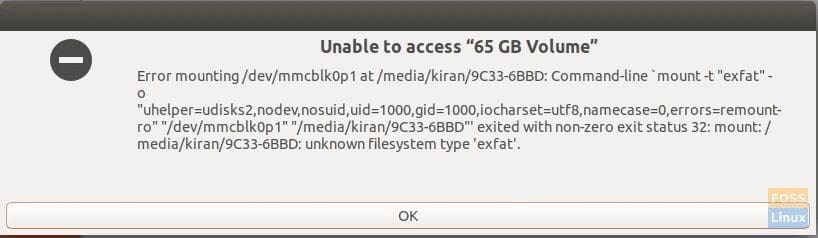
Micro SD card not mounting error on Ubuntu
The access issue doesn’t occur in all memory cards. It happens with certain memory cards that typically of larger capacity and formatted with the exFAT file system.
In recent years, memory cards have grown giant in memory capacity, with the modern ones as large as 64GB to 128GB capacity. This extended capacity is possible due to the introduction of a new file system, “exFAT,” in addition to long-living FAT, FAT32, and NTFS file systems.
Fixing the SD card not mounting issue
The access issue pops up in Ubuntu because of not having the exFAT drivers. Installing those drivers should fix the issue.
Step 1) Unplug the memory card that you were trying to access. Don’t worry. Since it is not mounted, there is no chance of losing data. You can pull it out of the slot safely.
Step 2) Launch the ‘Terminal.’
Step 3) Enter the following command and hit enter.
sudo apt-get install exfat-fuse exfat-utils
Step 3) Pay attention to the Terminal. You must enter the root password for installation to be successful.
Step 4) After the installation is complete, insert the SD card and open the “Files.” You should be able to access the contents now.

SD Card Access Fixed in Ubuntu 17.10
Did it work for you? Do share your experience in the below comments section along with the Linux distro you are using. As mentioned above, the fix should work on Ubuntu and its derivatives, including Linux Mint, elementary OS, Pop!_OS, and many others.


51 comments
I have a 64GB flash drive that use exFAT and I was searching far and wide to get my Ubuntu machine to mount the flash because only Mac and Windows machines picked it up. I’m so glad I came across this website. Thanks a million!!
Hello. Just installed Ubuntu 18.04 and, amazingly, my old internal 4-in-1 internal card reader did no longer see my old 2 GB Compact Flash card, although I tried tu remove and reinsert it several times! But just iInstalling exfat-fuse and exfat-utils has resolved the issue! Thank you very much for this hint!
Its work on 18.04. Thanks!
Great! It worked on Ubuntu 18.04 LTS. After so much trouble it’s finally solved and I can now download photos and videos from a 64 GB
sd card. Utterly happy with the fix. Neat and quick. Thanks a lot.
Great fix and enormous help. Thanks a lot, it finally worked for Ubuntu!
Thank you so much! This worked perfectly for me. Linux Mint 17, and SD card from camera.
This didnt work for me on 18.04
I would be grateful if someone could guide me through how to fix this. Using Ubuntu 18.04
Check the device you’re trying to mount on a different system? Hard to say what’s gone wrong without some sort of clarification.
It worked for after upgrading to 18.04 as it did for erstwhile version 16.04
it worked for 18.04 and earlier 16.04
Upgraded from 16 to 18.04. Didn’t work for me.
Thanks for the tip. Worked perfectly with my Ubuntu 18.04.
Did not work for us on a dell laptop. No issues on 17.10. on 18.04 I can not even see the SD-card.
It worked for me on Kubuntu 18.10. I was not able to see my files which where in my phone Android and now everything is ok when I connect the phone to my pc.
Thanks a lot Kiran! 😉
It is really a certain fact that Sandisk is one of the best brands of any electronic gadgets. Actually, SD cards are really very fruitful gadgets which all are used for storing all the required digital data permanently It is contributing all the best brands of memory cards that have the ability to produce fruitful services for getting an effective service smoothly.
Thank you, it works.
thanx a million times!
thanks a lot
Did not work for me with Mint
Mint MATE allows full use of SD but Elementary OS only reads cards and has no facility for writing to them.
I am abandoning EOS partly for this reason.
Dr S Hall
Thank you! Worked like a charm!
Wow – I am a new Linux / Ubuntu 18.04 user. I have tried several fixes for problems I am having, and this is the first one that has worked! Great, now I can copy pictures from my Panasonic camera and put them in my pictures folder. Thank you!
did not work for me with the latest mint xfce
it did not work for me either. i wish someone had supplied an alternative option
this is the error i get when i execute this command:
sudo apt-get install exfat-fuse exfat-utils
N: Ignoring file ‘getdeb.list.bck’ in directory ‘/etc/apt/sources.list.d/’ as it has an invalid filename extension
E: dpkg was interrupted, you must manually run ‘sudo dpkg –configure -a’ to correct the problem.
not sure why this issue is so hard to solve. nothing on the forums has worked for me. i run a vanilla install on an HP laptop.
these are the words that i really hate to say, but “the card reader works in windows”
this is the only problem that i haven’t been able to solve after many years of using ubuntu
I use this Transcend SD card reader TS-RDP7K converting my SD card to USB. Today I tried to plug in my SD card directly into my NUC PC and lo and behold, it did not read my SD card, even after I installed the upgrade! I then plugged the card into the Transcend reader, plugged it into the USB port and the card was recognized immediately. I then did the same with a Photo SD card with the same result.
Transcend must have done something clever!
Legend! Worked immediately.
Thanks so much! It opened my sd card after many other failed attempts.
Wow, what a great and simple fix. I was so frustrated with this issue. Thank you very much for taking the time to help us dummys.
FYI: I run Ubuntu Bionic Beaver and my camera is a Nikon D7500
Happy New Years!
I am using mint 18.2. I went into Disk in the accessories and formatted an microSD card to get rid of its files. It also seemed to get rid of the card, as it now cannot be recognized by the system. What do I do to make the card operational, or is it a dead puppy?
I hoped theprocedure outlined on this wesite would help. It did not. What now?
Does NOT work for my SanDisk ExtremePlus 64 GB card on Asus desktop running latest Ubuntu LTS: 18.04.4. Same desktop USB3 port reads 64GB flash drives just fine.
The same SD card is read just fine (identified as 64 GB) in Asus Laptop running Ubuntu 16.04 in both the native SD card reader, as well as the external reader used on the desktop above, so problem is not hardware, i.e. neither card, nor reader.
What has changed since applying “sudo apt-get install exfat-fuse exfat-utils” to the desktop is no longer getting an error code. The indicator light on reader comes on upon insertion, and device appears in the “Files” folder. Several minutes after selecting device from left-hand menu, an error screen pops up saying “Unable to access location”. Clicking on the unmount icon from right hand menu will produce the expected safe removal flag.
Running the DISK utility while flash drive is inserted returns a strange result: It is identified as a 30 GB Drive Generic USB SD Reader! Partition 1 is labeled as 29 GB exFAT with Unknown Partition Type, Contents Not Mounted.
What are the possibilities that the next LTS distro will solve this issue with the desktop? It’s less than three months away, but I generally wait for the .1 issue, when most bugs have been worked.
Thanks in advance for recommendations.
It worked for me. Thanks a lot.
I was trying to read the SD card from my Android phone on KDE (Kubuntu) but it said it cannot be mounted.
I hope this helps someone else too.
Thanks again, Kiran.
Worked like a charm. Thanks
23Feb20 Didn’t work for me. I am running Linux Mint 19.3. I have a scandisk micro sd card 8gb.
it worked perfectly fine for me using Ubuntu 19.10. Im glad because the laptop that I use for windows couldn’t do the job.
It does not work in Ubuntu 20.04. I have a Sandisk Extreme pro 64Gb SD card that I use in my Camera. I can read it with the build in SD card reader of my desktop when running Ubuntu 18.04. But I can’t when I’m running Ubuntu 20.04. When I use an icidu USB card reader though, it reads and writes fine on both ubuntu versions. But I want to use the build in reader like I can in Ubuntu 18.04. Has something changed in ubuntu 20.04 that is fails to rwead from my build in SD card reader? By the way, the reader is from Recom.
I’m trying to get my SanDisk Extreme 64G microSD card to work on 20.04 as well with no luck either. Tried this tip and unfortunately didn’t work. Would love anyone’s ideas about this. It picks it up in Disk but not Files, so I can’t actually save anything on it.
Many thanks, but it doesn’t work for me either unfortunately I’m get the following message “E: Unable to locate package exf” Any help much appreciated. Thanks
Thanks, its work on my openSUSE Leap 15.1
sudo apt-get install exfat-fuse exfat-utils, this worked for me. thanks so much
Worked for me on Ubuntu 18.04.4 LTS. Thanks!
NOTHING~! Not a thing. I’m in 20.04 LTS The system doesn’t seethe SD card reader with a card in the reader. Take it out put it back noting. The installation of “sudo apt-get install exfat-fuse exfat-utils” went with out a hitch
This lack of SD card insert/remove detection in Ubuntu 20.04 sounds like something is messed up with Ubuntu’s udev rules that are supposed to have the kernel poll for external media every 2 seconds to see if an event has occurred that would trigger the mounting or unmounting of a device. I found that with my SD card reader, built into a Dell Inspiron 5675, I could get my 64 Gbyte exFAT formatted SD card detected if I issued an ‘lspci’ command in a terminal. After I removed the SD card I have to issue the ‘lspci’ command again to unmount the card. Once the card is detected I can read/write to it just fine in Ubuntu 20.04.
Thank you so much! That was my first solo on the terminal. My SO usually has to rescue me. He’s so proud! haha
After several years using an antique Apple to use the card reader and transfer the results to the Linux I now can use the Linux computer. Just one line in terminal, and a short line, and it works perfectly in Ubuntu 18.04. So much unusable advice on the net until I found this site. So simple and all it required was one person who actually knew what he was talking about. Can’t thank you enough. Best of luck in the future with FOSSLinux
Thanks it worked quick
Latest update (20.04.2 LTS) caused my macbook air to stop recognizing the SD card reader; this did NOT fix it. SDC isn’t showing at all
Worked like a charm, thank you very much!
Currently using LxLe
Mint wasn’t showing the SD card in my phone, now it is.
Thank you
Yes helped me today after a lot of frustration and too much time spent.
Thanks for posting the fix on this site! I definitely own you one!