Arguably, one of the most common administrative tasks for Linux end users is file management. File management tools are intended to simplify tasks such as locating files, managing disk space allocation, deleting files, moving files, naming files, and opening files in other applications.
Linux operating systems have a wide range of free open source file managers. Unfortunately, many users do not realize the full capabilities of the file managers they use daily. Most default file managers provide simple yet decent features to use, but you could also install other feature-rich file managers to meet your needs. I use GNOME Files (formerly Nautilus), the default file manager for Fedora, but I also find myself using Konqueror and Midnight Commander (my favorite text-based console file manager).
Linux file managers
This article briefly looks at some familiar Linux file managers and how their features compared to others. Unfortunately, the article will not cover all file managers or your favorite list because honestly, like with every aspect of Linux, there are many options available.
1. Dolphin
Dolphin is a robust, lightweight file manager and the default option for the KDE Plasma Environment. It features a sleek design that feels natural and clutter-free. The design makes browsing, moving, and deleting files fast while still allowing flexibility and customization. In essence, you can do file management tasks precisely as you wish. Dolphin supports grid views, detailed views, and a tree view.
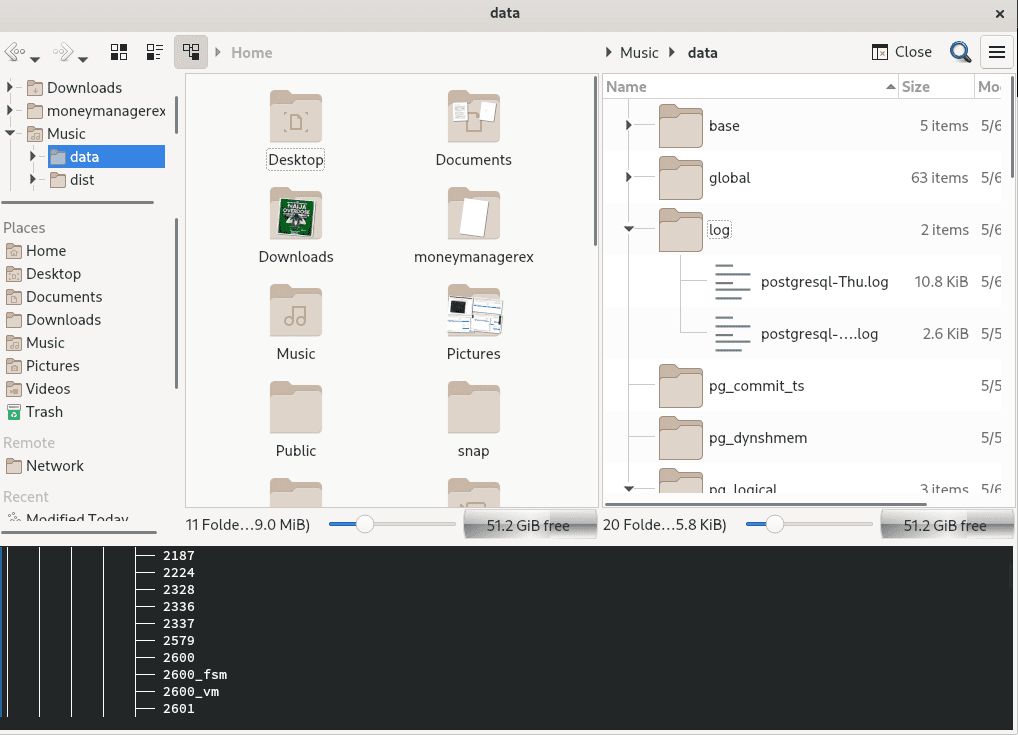
Terminal panes Dolphin file manager
Important features
- It features a built-in terminal emulator allowing you to run commands from the current folder.
- Multiple tabs and split views to navigate multiple folders at a time.
- Supports dockable panels for additional folders and information.
- A navigation bar for URLs to navigate through the local directory hierarchy.
- You can extend its functionality with plugins.
- Transparent network access through a KIO system.
- You can preview local and remote files.
- It features undo/redo options for backward and forward steps.
Install Dolphin in Fedora / Ubuntu:
# apt install dolphin # dnf install dolphin
2. Krusader
Krusader is an exceptionally advanced twin-panel file manager for the KDE Plasma Environment. It is modeled from Midnight Commander and therefore allows you to use similar keyboard navigation and command structure. One exceptional feature is that it allows you to use the mouse or trackball to navigate or perform standard drag and drop operations.
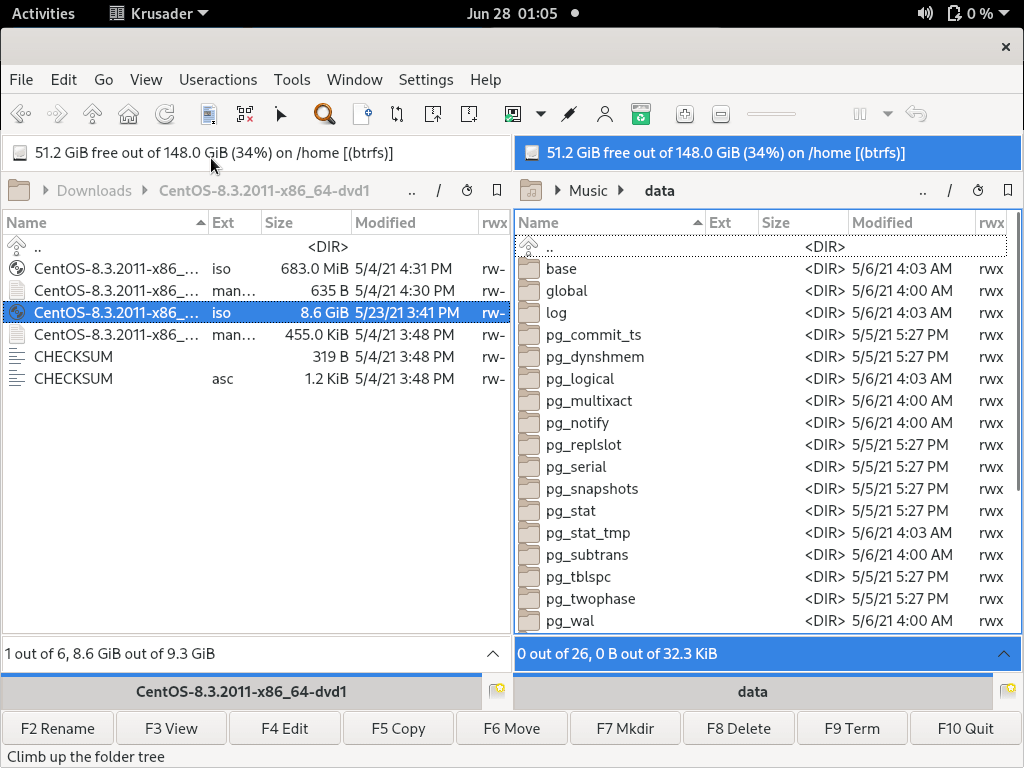
Detailed view, Krusader file manager
Important features
- Terminal integration that allows you to enter commands from the active panel.
- Support for file transfer with FTP, SFTP.
- Supports extensive archive file formats such as ZIP, tarball, CPIO, RPM, etc.
- Supports directory synchronization.
- Easy editing of file ownership and permissions.
- File content comparisons.
- Features an advanced search module.
- You extend functionality with plugins from the KDE store.
Install Krusader in Ubuntu / Fedora:
#apt install krusader #dnf install krusader
3. Nemo
Nemo is a feature-rich file manager from the Cinnamon Desktop Environment. It utilizes GNOME’s Virtual filesystem (Gvfs) to provide a fast, clean and productive GUI. You can preview and browse through or even launch applications associated with the files. Nemo works on both local and remote Linux filesystems.
Important features
- It supports dual-panel view and tree view for directories where you can browse folders by parent or child view.
- It comes with extensions such as Nemofilenae-repairer, Nemo-emblems, and Nemo-image-converter to increase functionality.
- Supports bulk renaming of folders and files.
- Opens in a terminal emulator.
- Supports mounting and unmounting of external media.
- It displays file operations progress information in the window list and title.
- It features reliable bookmark management capabilities and navigation options.
Install Nemo in Fedora / Ubuntu:
# apt install nemo # dnf install nemo
4. Thunar
Thunar is a lightweight, modern file manager for the XFCE Desktop Environment that offers near-instant load times. It features a robust settings editor and a clean GUI interface that offers a smooth user experience. You can also extend its features through third-party plugins.
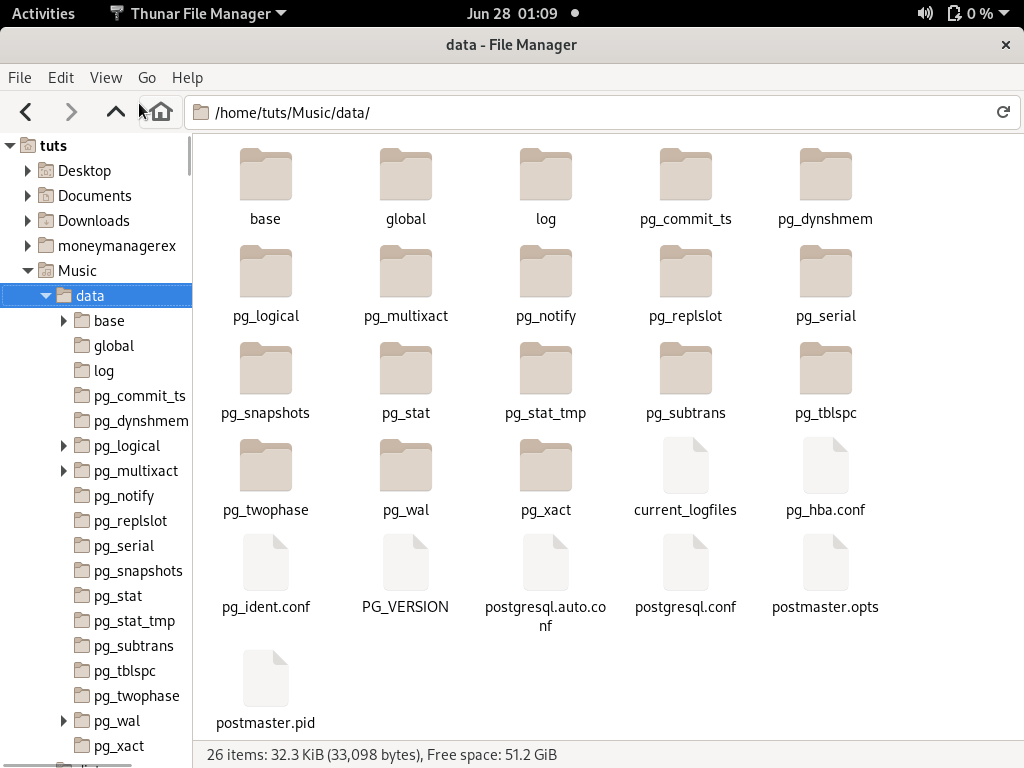
Clean interface, Thunar file manager
Important features
- Bulk renaming of multiple files at once.
- Terminal emulator integration.
- Supports emblems that allow you to mark files and folders for quick reference visually.
- Supports extensive third-party plugins such as volume manager, media tags, shares, archive, and VCS plugins.
- VCS plugin adds Subversion and GIT actions to the context menu.
- Share plugin allows you to share folders using samba quickly.
- Volume manager supports automatic management of removable media devices.
Install Thunar on Fedora / Ubuntu:
#dnf install thunar #apt install thunar
5. Caja
Caja is a lightweight and the default file manager that ships with the MATE Desktop Environment. It is a modern file manager with useful functionalities that make it easy for users to preview files, explore directories, start programs associated with files, and manage local and remote filesystems.
Important features
- It features a clean, user-friendly GUI interface.
- Supports tree and split views.
- Users can quickly add emblems or folder backgrounds. \
- It allows you to launch applications or run scripts directly from the file manager.
- It is highly customizable.
Install Caja on Fedora / Ubuntu:
#dnf install caja #apt install caja
6. Konqueror
Konqueror is a powerful file manager from the KDE ecosystem. One feature that sets it apart from all other file managers is its functionality as a web browser. It provides an excellent high-level view of your directory structure in the sidebar and the directory panels.
It uses the KDEWebkit and KHTML rendering engine to view web pages by typing URLs in the location bar. You can open multiple tabs, and each can have one or more navigation panes to access your filesystem quickly. Moreover, you can use it as an FTP client.
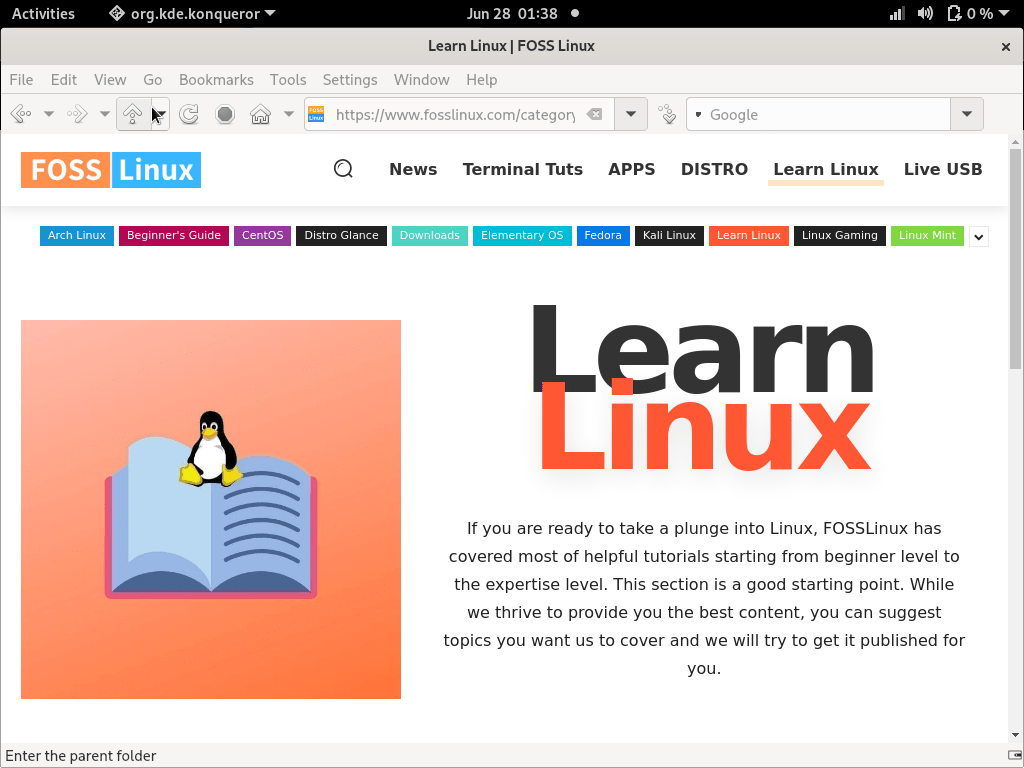
Web browser, Konqueror File Manager
Important features
- It doubles up as a web browser that is powered by KHTML or KDEWebKit engines.
- It functions as a full-featured FTP, SFTP client.
- Support file downloads from FTP, HTTP, and BitTorrent sites.
- Supports preview of files using embedded applications such as Okular, Calligra, Gwenvies, and KtextEditor.
- Supports several third-party plugins such as service-menus, KIO for accessing files using HTTP or FTP protocols, and Kparts for embedded applications.
- Supports version control and tabbed UI and other features available in the Dolphin file manager.
- Highly customizable to suit your needs.
Install Konqueror on Fedora / Ubuntu:
# apt install konqueror # dnf install konqueror
7. PcManFM
PCMan File Manager (PCManFM) is the default file manager for the LXDE Desktop Environment. It features similar functionalities to Thunar or Nautilus with few configuration options and a simple interface.
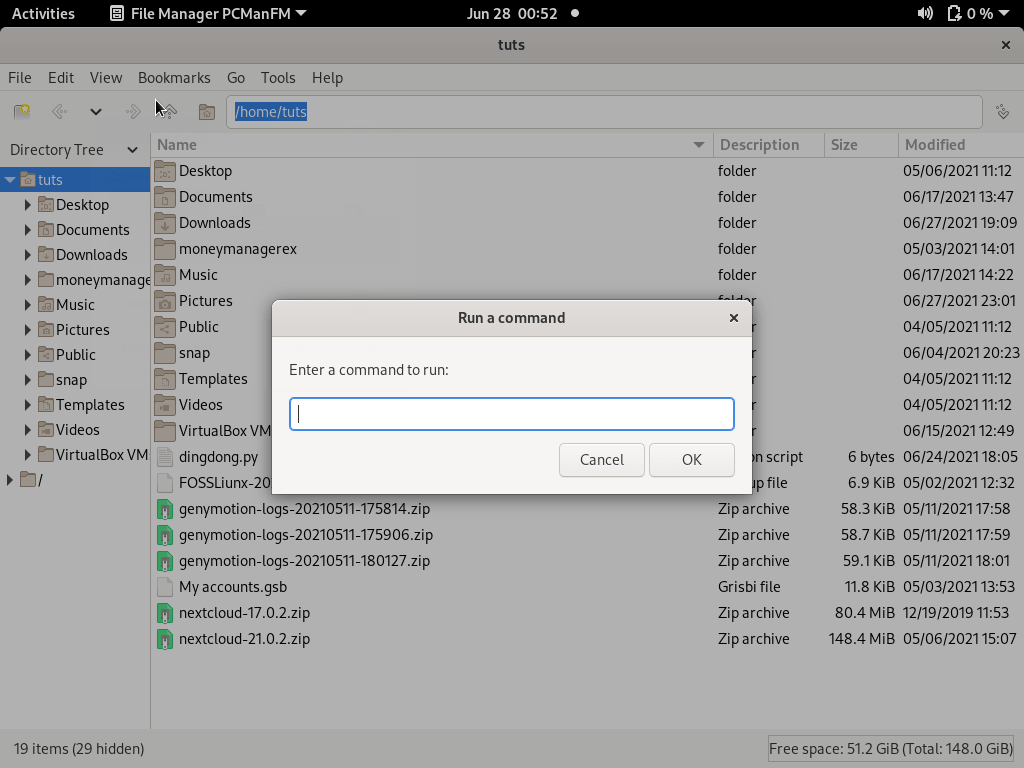
Run command, PcManFM File Manager
Important features
- Supports Gvfs with access to remote filesystems using SFTP, WebDAV, SMB, etc.
- It supports bookmarks on the left panel, which can be visible from other GTK+ applications.
- Features tabbed windows.
- Supports icon view, thumbnail view, compact vie, and detailed view.
- You can open files with associated applications.
- Support for volume management such as mount, unmount, eject, and automounting.
- Drag & drop support between tabs.
- Multilingual support.
Install PCManFm on Fedora / Ubuntu:
#apt install pcmanfm #dnf install pcmanfm
8. XFE
XFE is a lightweight file manager with a unique user interface. You could say it is almost similar to MS-Explorer or midnight commander but more flexible. You can configure it to display one or two directory panes with an optional navigation bar.
It features a reasonable set of configuration options that can allow you to associate files with applications like LibreOffice and so on. Not a setback as such, but XFE retains its own set of ‘themes’ and has no option to use your desktop color scheme, decorations, widgets, or icons.

Two panes, XFE File Manager
Important features
- Support for one or two panes view.
- Support drag & drop.
- Support for bookmarks.
- Multilingual support with up to 18 languages.
Install XFE on Fedora / Ubuntu:
#dnf install xfe #apt install xfe
9. GNOME Files
GNOME Files (formerly Nautilus) is the default file manager for Fedora and the GNOME Desktop environment. It is a simple, straightforward file manager that is decent and good enough for beginners and users seeking simplicity. It features a single directory pane and a sidebar for navigation.
Important features
- It features a search functionality that can significantly improve your productivity.
- Support for third-party plugins for additional functionality.
- Flexibility to revert harmful operations like accidental file deletion.
- You can write data on a CD or DVD.
- Support for additional fonts to customize the appearance of files and folders.
Install Nautilus on Ubuntu / Fedora:
#apt install nautilus #dnf install nautilus
10. Midnight commander
Midnight Commander is a text-based CLI file manager that is useful when a GUI is not available. It can also be used as the primary file manager in a terminal session, even in a GUI session. It features two text mode panes, and each displays the content of a directory. The current working directory is displayed at the top of each pane, and navigation is accomplished with the arrow and tab keys. You can also use the ‘Enter’ key to enter a highlighted directory.
It can be used with almost any shells or terminals through SSH and is ideal for users who need to interact with local or remote Linux systems.
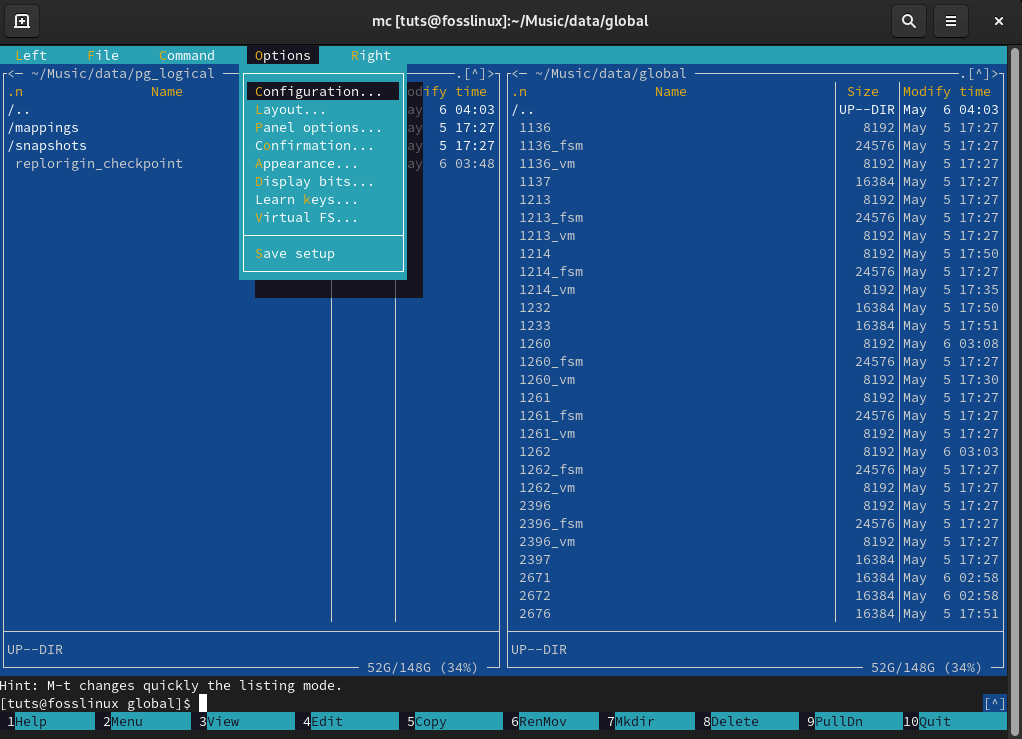
Text-based CLI, Midnight Commander File Manager
Important features
- Support for standard directory and file functions like renaming, moving, copying, linking, and deletion.
- Search files by file content or file name.
- Support for archives such as ZIP and tarball.
- Support for syntax highlighting.
Install Midnight Commander on Fedora / Ubuntu:
#dnf install mc #apt install mc
Wrapping up
Linux provides a wide range of viable file managers that can significantly improve your productivity. The best way to find a file manager that works best for you is to determine your needs or experiment with several before you pin down a favorite.
I included Midnight Commander, one of the best text-based CLI file managers and a personal favorite on my list. Other notable file managers that just missed my list include SpaceFM, Double commander, Ranger, and Rox-Filer.
Feel free to suggest or share your favorite file manager. Sharing is caring!

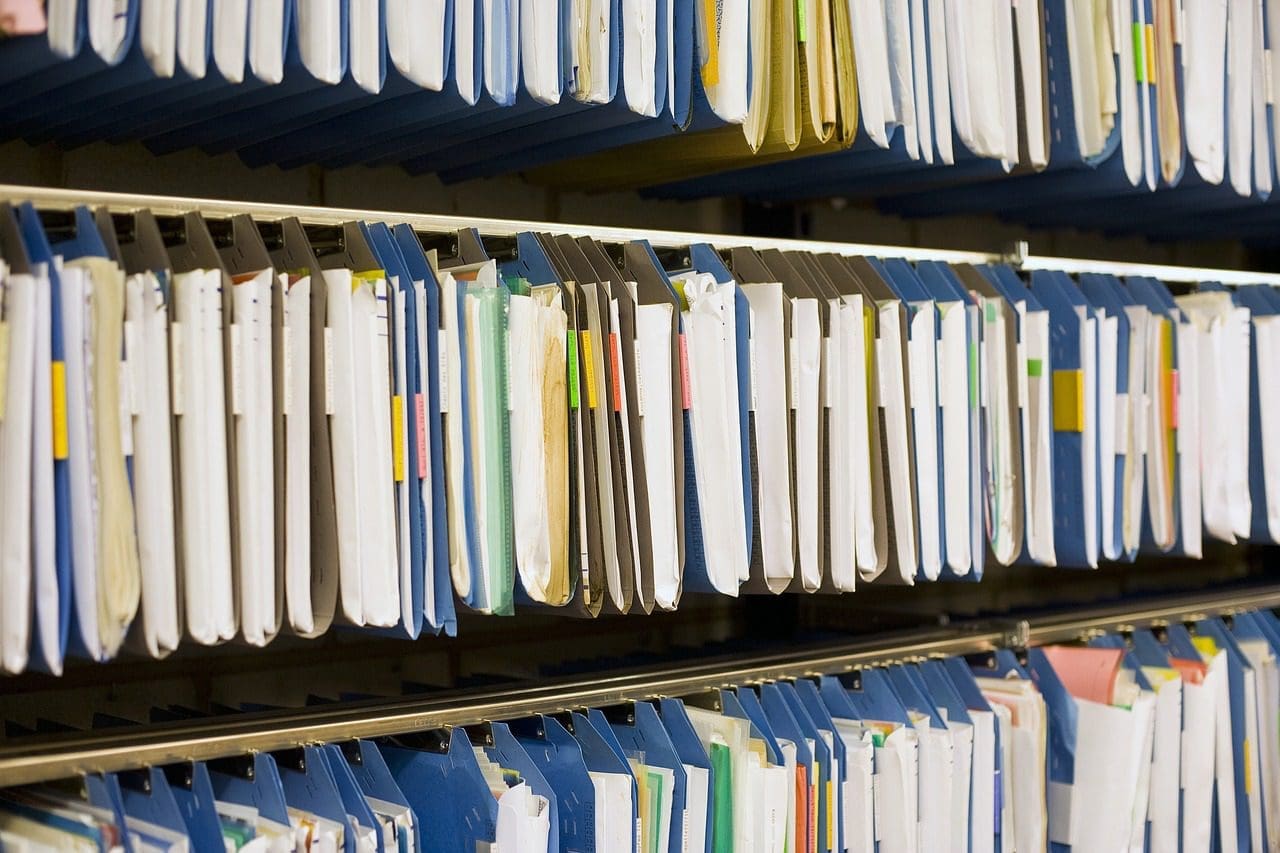
4 comments
I would like to suggest also taking a look at Dragonfly Navigator. See https://github.com/suncore/dflynav
The best one with a panel content just like Windows Explorer, which allows one to view files contents without opening them is DOUBLE COMMANDER (doublecmd): https://doublecmd.sourceforge.io/
sudo apt-get install doublecmd-gtk
or
sudo apt-get install doublecmd-qt
HiFile – a file manager for Windows, macOS and Linux … it is modern, dual-pane, ergonomic, light weight, fast, multiplatform, stylable, keyboard-centric, free on Linux…
Looking for a recommendation. I want a Linux, graphical (X, gui, etc.) file manager that has two panes, and a tree view for each pane.
[tree][files][tree][files]
And tabs for each file pane, obviously. I have not been able to find one. Not even one. Any suggestions?