If you are overwhelmed with the thousands of digital photos you have on your computer, and finding it hard to deal with them, you need a Photo manager. digiKam is the program you need. It’s a very advanced and full-featured program that might be confusing at first, but a handy tool once that you understand it.
Let’s run down through its features:
digikam Features
1. Easy access to tools
digiKam has a lot of tools and most of all significant tools in the main interface itself so that the users don’t have to go around looking for them.
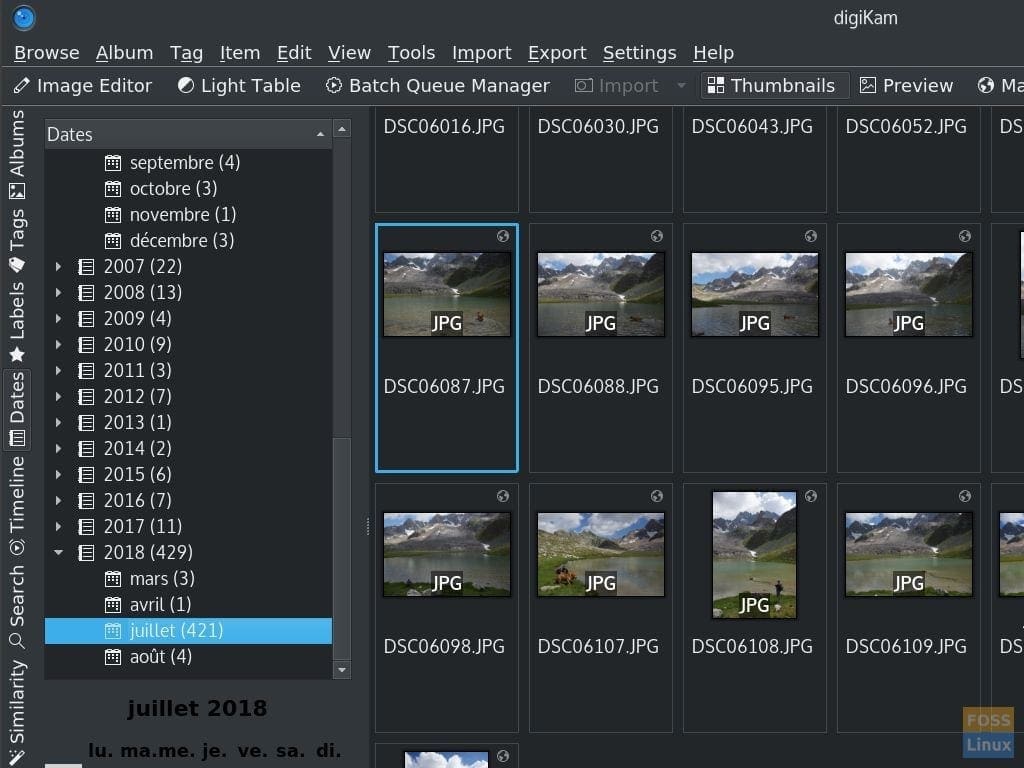
digikam user interface
2. Image editor
digiKam has a built-in image editor that is powerful and feature-rich. The GIF below skims through the tools present in its image editor.

Image editor tools.
3. Label management
digiKam gives you multiple options to label your photos. You can rate them and assign flags. There are four different types of flags; each serves a purpose including, No Pick, Rejected Item, Pending Item, and Accepted item. You can also assign them a specific color, to group them. You can use these flags and apply a particular effect, or perform an action on all images with a similar label.
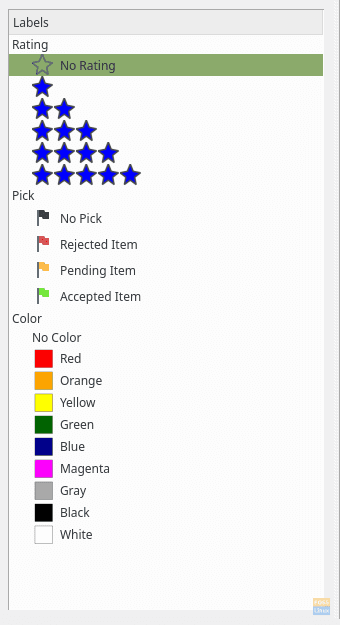
Labeling options.
4. Viewing options
digiKam provides four different ways for the users to see and browse through the images. All types are shown in the GIF below:

Viewing types.
In this case, the Thumbnails, Preview, and Table options are clear, but the Map didn’t display anything. That is because Map plots out the images according to their location; also the pictures on preview are all screenshots.
5. Tag manager
digiKam provides a tag manager through which you can create custom tags. For example, if you want to tag images based on their location, or according to the person who is in the image, you can create custom tags for those kinds of fields. digiKam also allows making tag hierarchy.
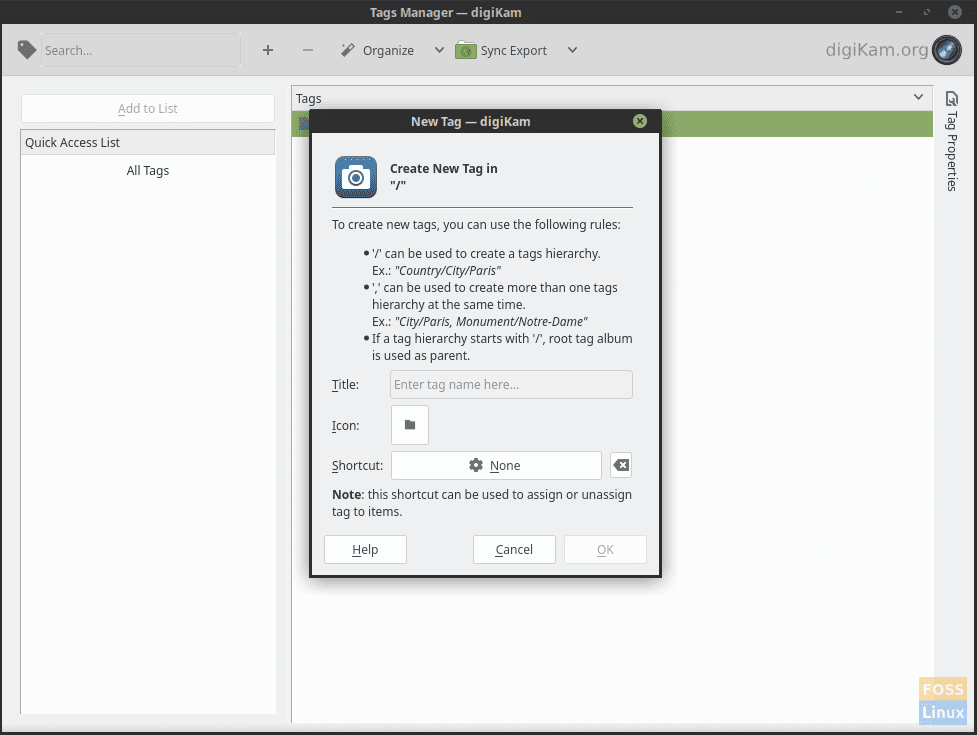
Tags management window.
6. Batch Queue Manager
digiKam provides a tool called ‘Batch Queue Manager,’ which is a tool that allows the user to apply certain effects to a group of images collectively, just like a batch image editor. It contains all major editing options, like compressing images, brightness/contrast settings, color balance, blur/sharpen tool, flipping, rotating, etc.
The GIF below shows some of the tools of the Batch Queue Manager:
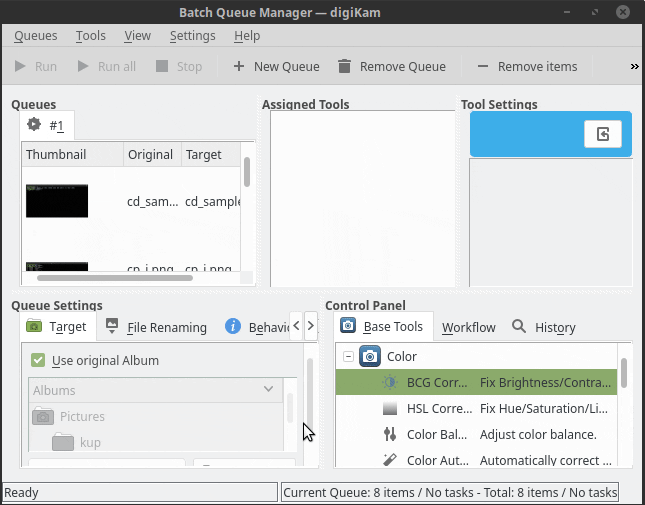
Batch Queue Manager tools
7. Post-processing tools
digiKam also provides post-processing tools, to add some final changes to the images. You can create stacked images, or even change the assigned geolocation of the images.
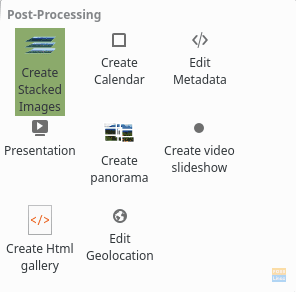
Post-processing editing options.
8. Light Table
digiKam provides a tool called the light table, which allows users to compare two photos side by side. It is extremely useful where photographers have to choose between two similar-looking photographs. The tool can help analyze the images quickly.
It has a feature called ‘Synchronize.’ If enabled, the zoom/navigation changes that you make to one of the photos will also be applied on the other.
9. Scanner support
digiKam also has scanner support where you can directly import photos by scanning. This option eases the management of even physical photos.
Installation on Ubuntu, Arch Linux, Fedora, and other Linux distributions
digiKam is available in the repositories of all major distributions.
For Ubuntu/Linux Mint or any derivatives, enter in the terminal:
sudo apt-get install digikam
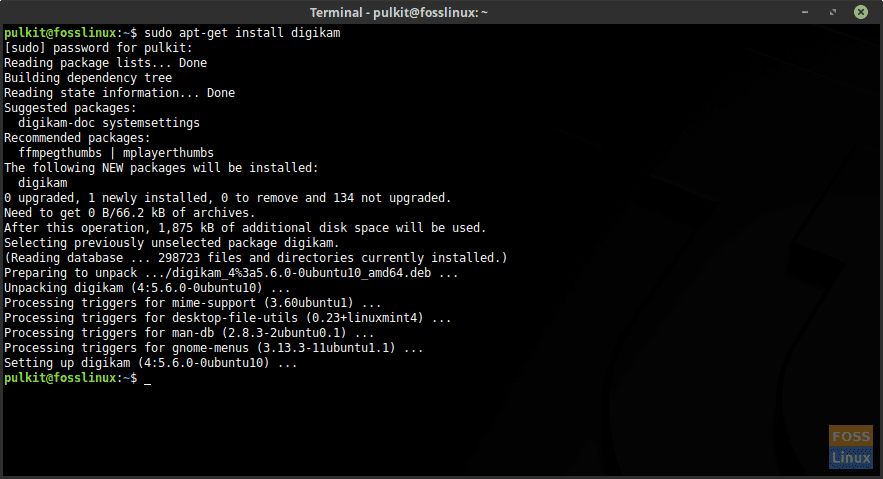
Installation on Linux Mint
For Arch and its derivatives:
sudo pacman -Sy digikam
For Mandriva/Mageia:
sudo urmpi digikam
For Suse:
sudo yast -i digikam
For Fedora and derivatives:
sudo dnf install digikam
For Gentoo:
sudo emerge digikam
Instructions for any other distributions and systems can be found here.
Conclusion
With its incredible and seemingly never-ending list of features, digiKam is one of the best photo managers out there. It has got all the options you will ever need for effective photo management.
Leave a comment and let us know your thoughts about digiKam!



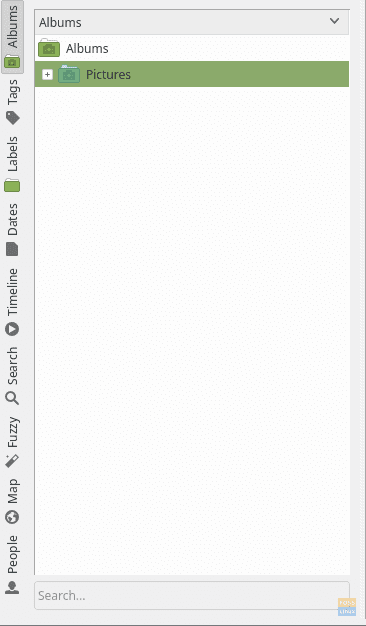
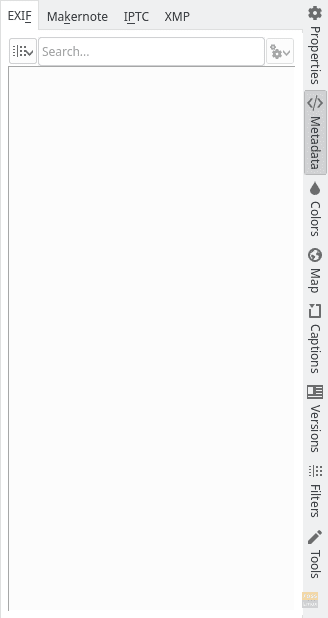
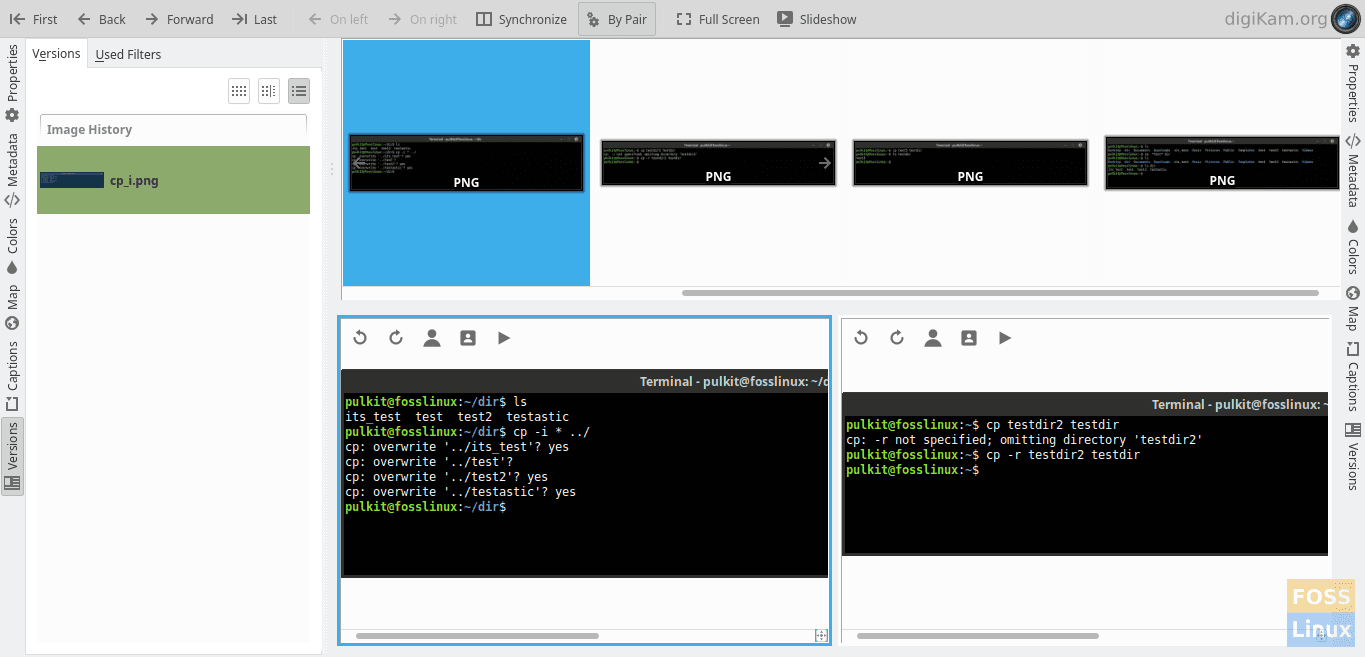
1 comment
Unfortunately their database team is not up to par, and this app is entirely centered around its database. Within a few weeks me and other users experience complete db failure of the MySQL implementation. Not sure they should be getting articles until they learn to use transactions and a select statement properly.