Microsoft TrueType Fonts are not found in most of the open source Linux distros due to limitations in its redistribution rights. These fonts are very popular and one can’t imagine writing a document without them.
You will find the fonts in Microsoft Office suite. Due to extreme usage of the MS Office applications worldwide, it’s preferred to use the MS fonts. The reason behind this is especially when you are making a document to be circulated among a lot of people, like for instance a Resume. You don’t want to use some unpopular fonts which could cause rendering issues. In such case, a document may not look the same as what you had on your computer.
Microsoft Truetype Fonts pack includes the following fonts:
- Andale Mono
- Arial Black
- Arial (Bold, Italic, Bold Italic)
- Comic Sans MS (Bold)
- Courier New (Bold, Italic, Bold Italic)
- Georgia (Bold, Italic, Bold Italic)
- Impact
- Times New Roman (Bold, Italic, Bold Italic)
- Trebuchet (Bold, Italic, Bold Italic)
- Verdana (Bold, Italic, Bold Italic)
- Webdings
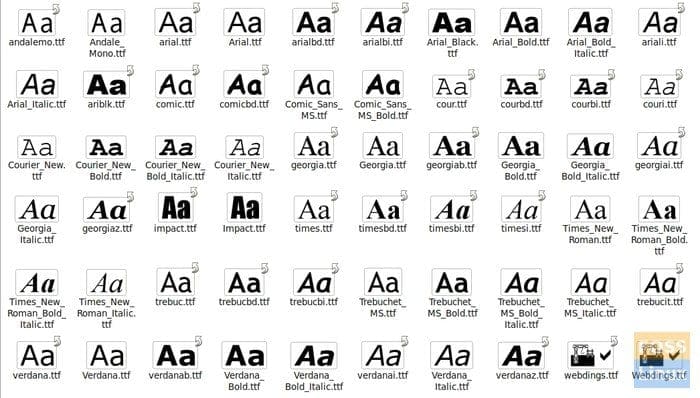
Microsoft TrueType Fonts Pack
These fonts are available to download and install for free. Let’s see how to install this fonts pack in Solus. Once installed, you will see all the Microsoft Fonts available to use in the rich text editors including LibreOffice, WPS Office, Notepad, Text Editor, etc..
Installing Microsoft TrueType Fonts (msttcorefonts) in Solus
1) Launch ‘Terminal’.
2) Copy and paste the following command and hit enter.
sudo eopkg bi --ignore-safety https://raw.githubusercontent.com/solus-project/3rd-party/master/desktop/font/mscorefonts/pspec.xml
3) Pay attention to the installation progress in the terminal. You must enter ‘Yes’ when asked.
4) Enter the following command:
sudo eopkg it mscorefonts*.eopkg;sudo rm mscorefonts*.eopkg
That’s it. Microsoft Fonts should now be installed. You should see ‘Configured mscorefonts, Installed mscorefonts’ at the end of the Terminal.
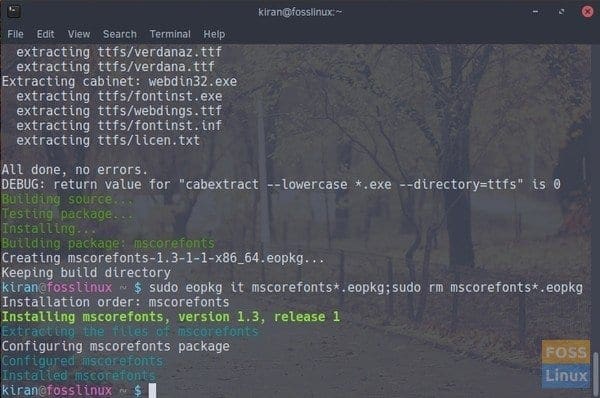
Installing Microsoft TrueType Fonts
Launch your favorite office suite and check if the new fonts are available. Alternatively, you can install ‘GNOME Font Viewer’ that is available in the ‘Software Center’
After installation, launch ‘Font Viewer’ and check if you see the fonts. Good luck!
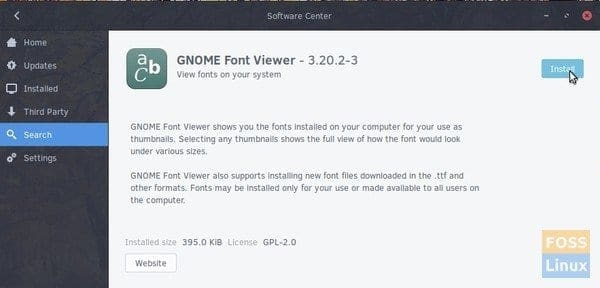
Install GNOME Font Viewer
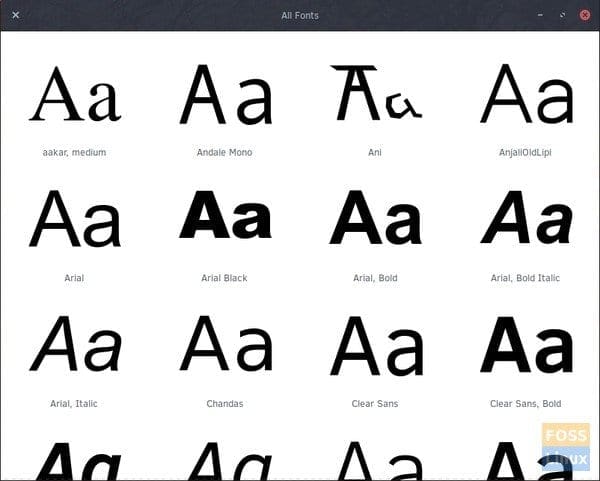
GNOME Font Viewer

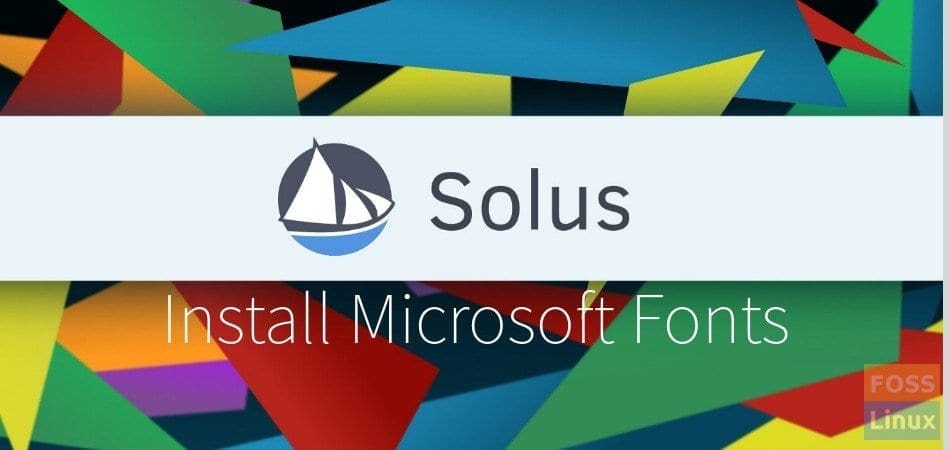
2 comments
Thank you so much, i finally was able to download and use the fonts. In budgie settings also the fonts gets reflected. Thank you once again, you saved the day.
I just received the error when trying to do this: could not fetch destination file – error 404 -not found