While Linux Mint is known for its security features, it is not immune to threats, including malware, viruses, and hackers. It is essential to secure your Linux Mint system to protect critical, personal, and sensitive information from unauthorized access or theft.
This article provides some practical tips and recommendations on securing your system. By following these best practices, you can safeguard it against potential security risks and protect your data. You may also be interested in a comprehensive guide on securing Linux systems.
10 tips to secure your Linux Mint system
1. Keeping your system up to date
Keeping your Linux Mint system up to date is one of the most significant steps you can take to ensure its security. Linux Mint regularly releases security patches and updates to address known vulnerabilities and fix potential security issues. Failing to apply these updates promptly can leave your system open to attack. Hackers are constantly looking for vulnerabilities in software, including operating systems like Linux Mint. Once they find one, they can exploit it to gain unauthorized access to your system or steal your data. Applying the latest security patches and updates ensures that any loopholes are successfully patched and that your system is less susceptible to these attacks.
sudo apt-get update
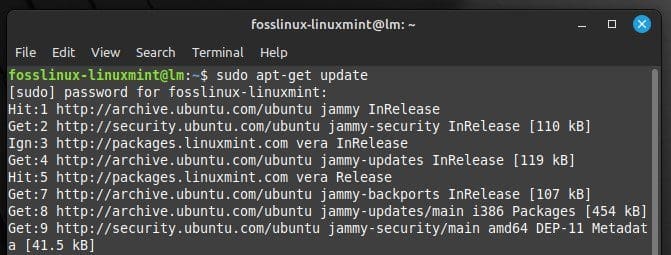
Updating Linux Mint with terminal commands
Updating your Linux Mint system is easy. You can do it using the built-in update manager or the command line. The update manager will notify you when updates are available, and the user then chooses to install them manually or set up automatic updates. In addition to keeping your system secure, regular updates provide access to the latest features and bug fixes, improving your overall user experience. Therefore, checking for updates regularly and installing them as soon as you find time is always recommended. As Bash scripting becomes increasingly common, it’s important to consider the security risks associated with these scripts. Here are some security tips for securing your scripts and preventing vulnerabilities.
2. Using a strong password
One of the easiest ways for attackers to gain access to Linux Mint is by guessing or cracking your password. This is why using a strong password for your user account is crucial. A strong password is a combination of letters, numbers, and special characters that is difficult to guess. It should be at least eight characters long and include a mix of upper and lowercase letters, numbers, and symbols.
To create a strong password, consider using a passphrase or combination of random words that are easy for you to remember but hard for others to guess. For example, “ilove2playGuitar!!” is a strong password because it includes a mix of characters and is extremely easy to remember.
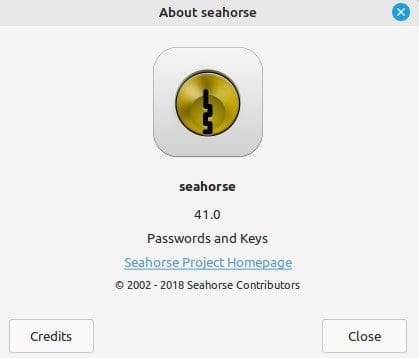
Passwords and Keys on Linux Mint
Using a different password for each account on the Linux Mint system is also important. This is because if one password is compromised, all your accounts become vulnerable. To help keep track of all of your passwords, consider using a password manager, which can generate and store strong, unique passwords for each account. Finally, try changing your passwords after a while, especially if you suspect your password has been compromised. This will help to prevent unauthorized access to the system and protect sensitive information that would otherwise be leaked.
3. Enabling the firewall
A firewall is a network security system that monitors and controls incoming and outgoing traffic based on predefined security rules. It acts as a barrier between your system and the internet, blocking traffic that doesn’t meet the specified criteria.
In Linux Mint, the firewall is called “ufw” (Uncomplicated Firewall) and is pre-installed by default. To enable the firewall, open a terminal and enter the following command:
sudo ufw enable
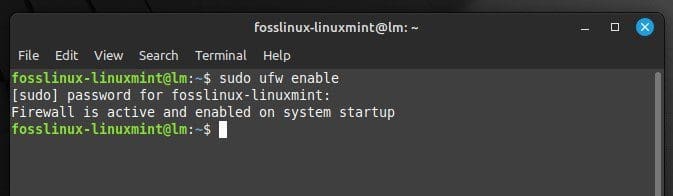
Enabling firewall on Linux Mint
This will activate the firewall and set it to start automatically at boot time. Once enabled, you can configure the firewall rules to allow or deny incoming and outgoing traffic based on the specific needs of your system. To allow incoming SSH traffic (port 22), enter the following command:
sudo ufw allow ssh
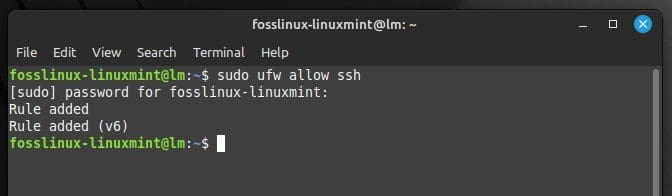
Allowing incoming SSH traffic
To allow incoming HTTP traffic (port 80), enter the following command:
sudo ufw allow http
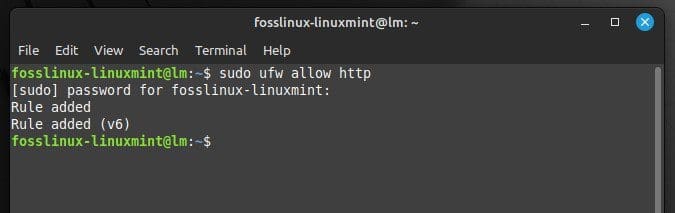
Allowing incoming HTTP traffic
To deny incoming FTP traffic (port 21), enter the following command:
sudo ufw deny ftp
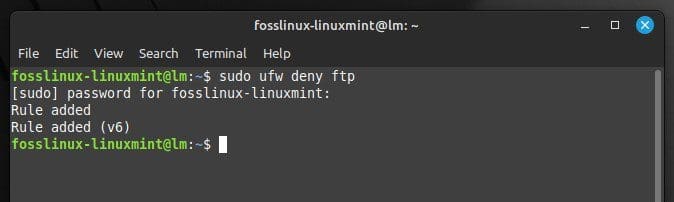
Denying incoming FTP traffic
You can also view the firewall’s status at any time. This will show you which rules are active and which ports are open or closed.
sudo ufw status
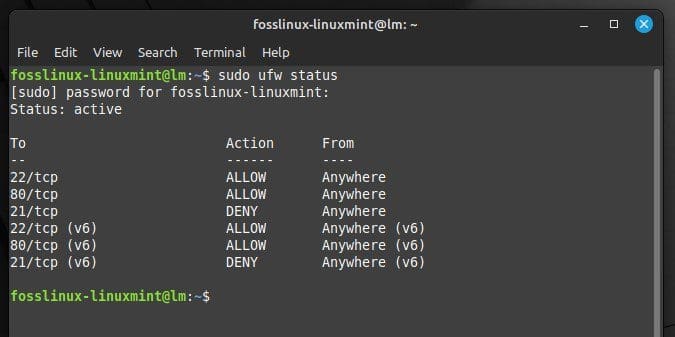
Viewing firewall status on Linux Mint
By enabling and configuring the firewall, you can significantly improve the system’s security and protect it against possible breaches. Review and update your firewall rules regularly to protect your system against the latest security threats.
4. Installing antivirus software
Antivirus detects and removes malicious software from your system, such as viruses, trojans, and spyware. It can also prevent malware from infecting your system in the first place by scanning incoming files and email attachments.
Several antivirus software options are available for Linux Mint, including ClamAV, Sophos, and Bitdefender. ClamAV is a popular open-source antivirus pre-installed on some Linux distributions, including Mint. Sophos and Bitdefender are other commercial options that offer advanced features such as real-time scanning and web protection.
To install or enable ClamAV on Linux Mint, open the terminal and enter the following command:
sudo apt-get install clamav
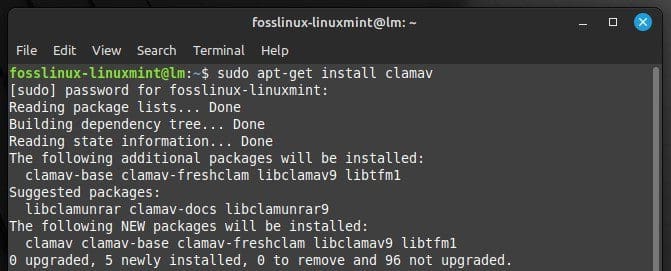
Installing ClamAV on Linux Mint
Download the software from the vendor’s website to install Sophos or Bitdefender and follow their installation instructions. Once installed, make sure to regularly update the antivirus so that it can detect and remove the latest threats. You should also schedule regular scans of your system to check for any malware that may have slipped through the cracks.
5. Disabling unnecessary services and applications
Disabling unnecessary services and applications results in reducing the attack surface of your Linux Mint system. By disabling services that are not needed anymore, you can significantly diminish the number of potential vulnerabilities that an attacker can exploit.
To disable unnecessary services, open the “System Monitor” and look for processes that are not being used. Services not needed for your system’s functionality can be disabled using the “systemctl” command. To disable the “cups” service, which is used for printing, enter the following command in the terminal:
sudo systemctl disable cups
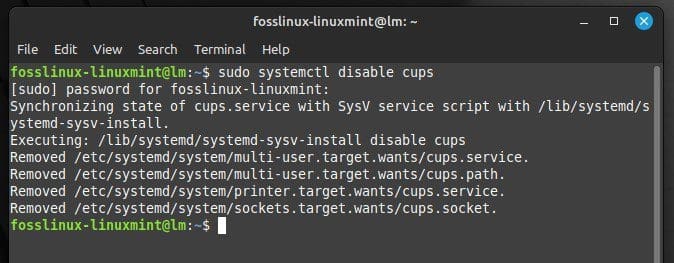
Disabling the cups service
You can also disable applications that you do not use by uninstalling them altogether. To uninstall an application, open the terminal and enter the following command. Replace “firefox” with the application name you wish to remove.
sudo apt-get remove firefox
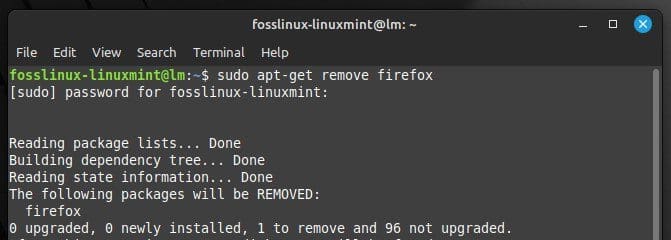
Removing firefox
Note: It is important to note that some services and applications are required for the proper functioning of Linux Mint. Before disabling any of them, research their purpose and ensure they are not critical to the system’s functionality.
6. Enabling automatic updates
Any discovered security vulnerabilities are patched as soon as possible by enabling automatic updates. To enable automatic updates on Linux Mint, go through the following steps:
Step 1: Open the “Update Manager” by clicking on the shield icon in the system tray.
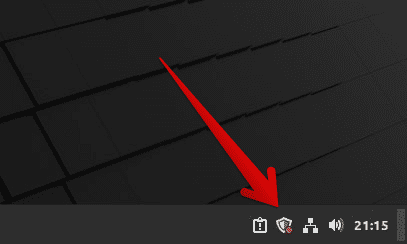
Opening the update manager
Step 2: Click the “Edit” menu and select “Preferences.”
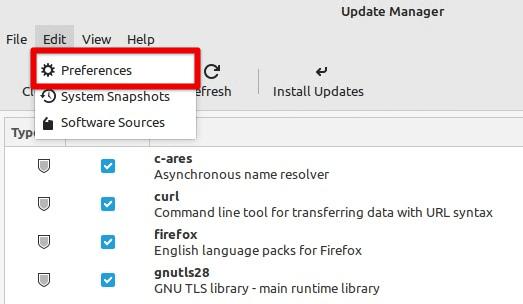
Opening preferences in the edit menu
Step 3: In the “Preferences” dialog box, click on the “Automation” tab.
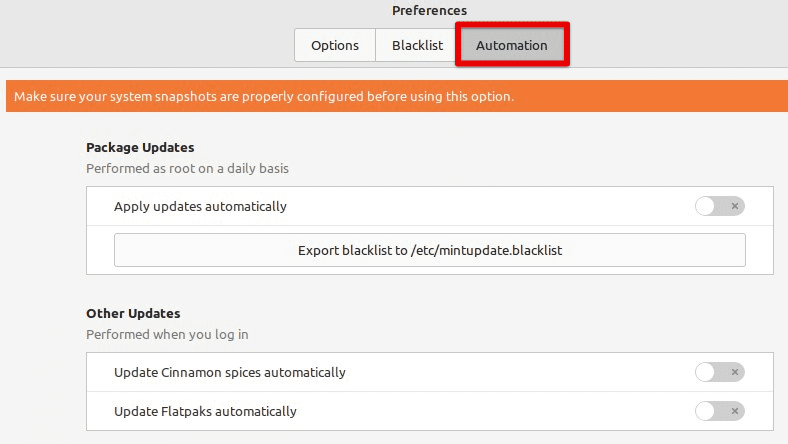
Opening the automation tab in the preferences
Step 4: Toggle the switch next to “Apply updates automatically.”
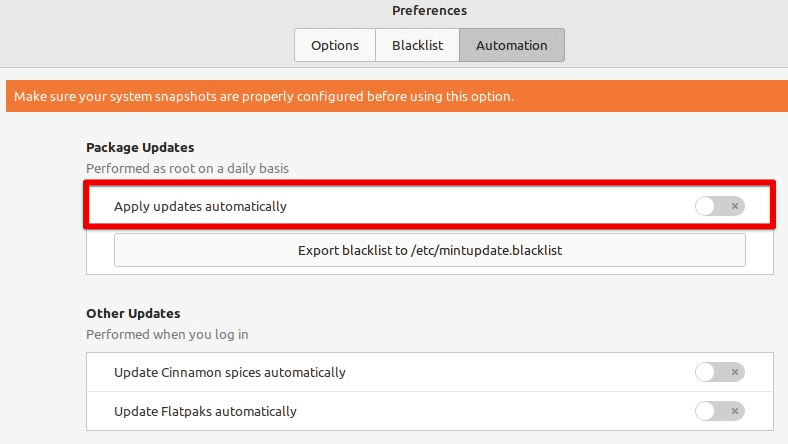
Toggling the automatic updates switch on
Step 5: Close the window to save changes.
Once you have enabled automatic updates, your system will check for updates daily and download and install them as soon as they become available. However, automatic updates can sometimes cause issues with specific applications or configurations. If you experience problems after enabling automatic updates, you can disable them by following the same steps and unchecking the “Download and install automatically” option.
7. Using encryption
Encryption ensures that even if an attacker gains access to your data, they cannot read or use it without the encryption key. Several options for suitable encryption software on Linux Mint exist, including LUKS, VeraCrypt, and GnuPG.
LUKS is an open-source encryption tool that is built into the Linux kernel. It provides full-disk encryption, meaning all hard drive data is encrypted, including the operating system and personal files. LUKS also allows you to create multiple encrypted volumes, each with its own password.

Linux Unified Key Setup
VeraCrypt is a cross-platform application that is based on the TrueCrypt source code. It provides full-disk encryption, as well as encryption of individual files and folders. VeraCrypt also supports hidden volumes, which allow you to create a second encrypted volume within an existing one.
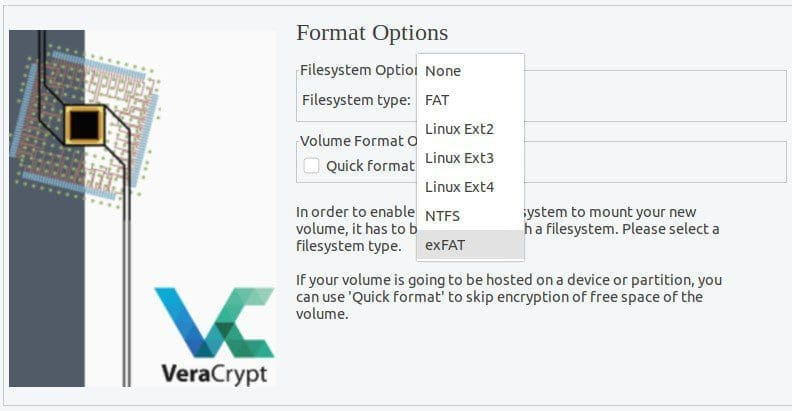
VeraCrypt
GnuPG, on the other hand, uses the OpenPGP standard. It provides encryption and digital signing capabilities, allowing you to protect your emails, files, and other communications. Before installing any encryption software on the system, consider that encryption can be resource-intensive and may affect the system’s performance if it is already low on memory.
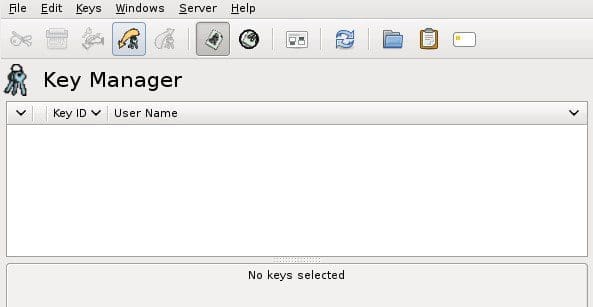
GnuPG
8. Backing up your data
In the event of a security breach, hardware failure, or another disaster, having a data backup ensures you do not lose important files and information. There are several choices for backing up your data on Linux Mint, including using the built-in backup tool, a cloud-based backup service, or manually copying files to an external hard drive or USB drive.
To use the built-in backup tool on Linux Mint, follow these steps:
Step 1: Click the “Menu” button in the screen’s bottom left corner and select “Backup Tool.”
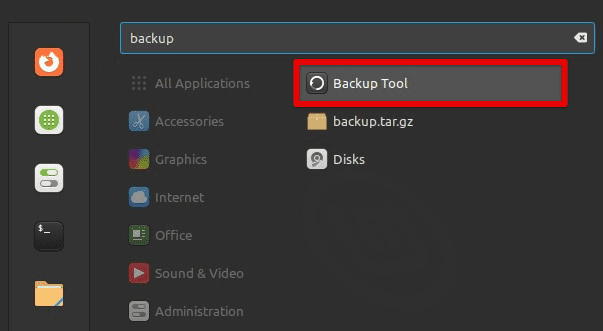
Opening the backup tool
Step 2: Select the files and directories you want to back up in the backup tool.
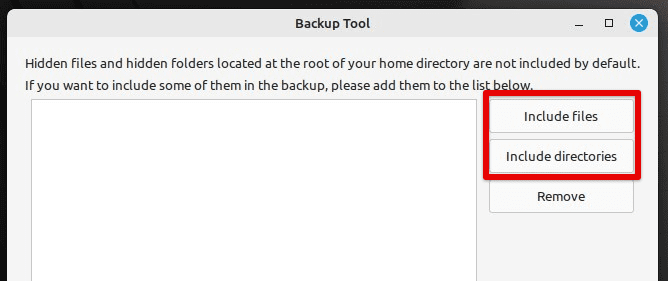
Including files in the backup
Step 3: Choose a backup destination, such as an external hard drive or USB drive.
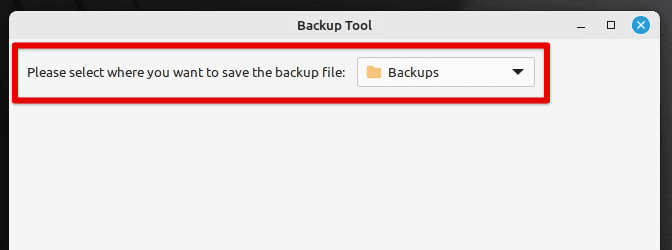
Choosing a backup destination
Step 4: Set a backup schedule and configure other options. Then, click on “Start Backup” to begin the process.
Cloud-based backup services, such as Dropbox, Google Drive, or Amazon S3, offer an alternative to these local backups. They allow you to store your data in the cloud, accessed from anywhere with an internet connection. It can be convenient for users to access their data from multiple devices or locations.
Regardless of your chosen backup method, you must test your backups regularly. In addition, it is recommended to store them in a secure location, such as a fireproof safe or a remote backup server.
9. Avoid downloading and installing software from untrusted sources
Downloading and installing software from untrusted sources can be a major security risk for your Linux Mint system. Malicious software can be hidden in downloads and can infect your system with malware or viruses. It’s best to download software only from trusted sources, such as official repositories or the software provider’s website. You should also be wary of email attachments and links, as these can also contain malware. Always use caution and verify the source of any downloads before installing them on your system.
10. Audit system logs and monitor system activity for signs of suspicious behavior.
One of the best ways to detect security issues on your Linux Mint system is to monitor system logs and watch for signs of suspicious activity. Logs can provide valuable information about the activity on your system, including login attempts, system crashes, and other events. By reviewing system logs regularly, you can detect potential security threats and take action to prevent them.
Conclusion
Securing Linux Mint is essential in protecting your personal data and ensuring the system remains stable and functional. By following the steps outlined in this article, such as using strong passwords, enabling a firewall, installing antivirus, disabling unnecessary services, and using encryption, you can significantly reduce the security risks and effectively secure the system. However, it is important to remember that security is an ongoing process and that new threats can emerge at anytime. Therefore, stay informed about the latest trends and regularly review and update these practices.
Ubuntu is a popular Linux-based operating system that has gained considerable popularity over the years due to its user-friendly interface and ease of use. It is a highly customizable and versatile operating system suitable for personal and enterprise use. Go through some of the best practices for securing an Ubuntu system.

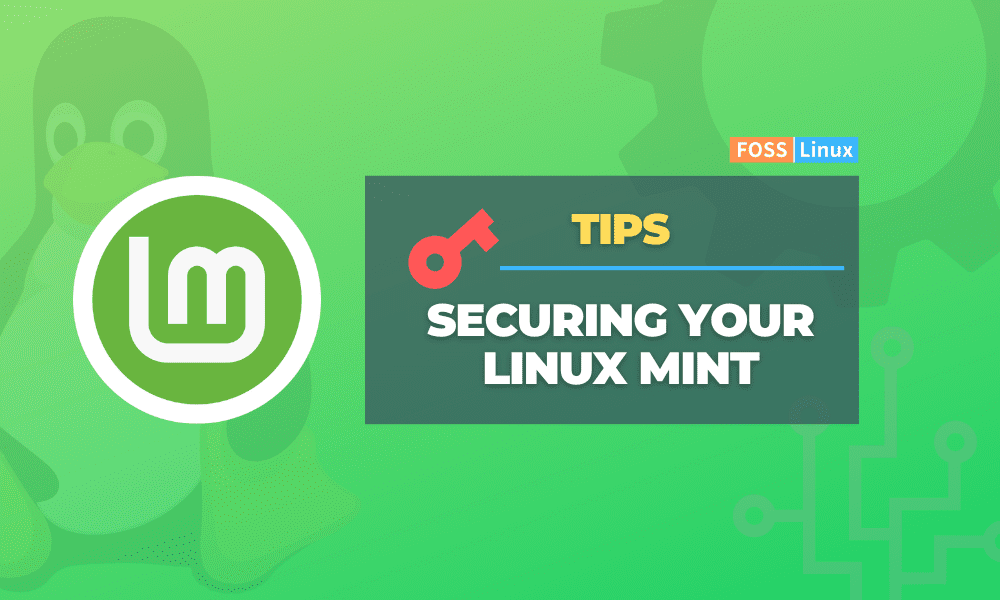
1 comment
Of all of the authors, development folks and the pundits I find you to be the most knowledgeable, comprehensive and easily understandable. Thank you!