One of the things I’ve come to appreciate over the years is how Linux empowers its users to diagnose and troubleshoot network issues. Being a bit of a network nerd myself, I must admit that I find immense satisfaction in discovering the intricacies of network configurations. And so today, I’m excited to share with you my personal journey in finding the default gateway IP in Linux. From the commands I love to use, to the ones I find a bit clunky, let’s dive into this essential networking skill.
The significance of identifying your default gateway IP in Linux
Finding the default gateway IP in Linux is crucial for various reasons, as it plays a central role in network communication. The default gateway acts as an intermediary between a local network and external networks, such as the internet. Understanding the importance of the default gateway IP and how to find it can help you with tasks like network troubleshooting, configuration, and management. Here are some reasons why you may need to find the default gateway IP in Linux:
Troubleshooting network issues: When you experience connectivity problems, the default gateway IP can help you identify whether the problem lies within your local network or externally. By checking the default gateway’s status, you can narrow down the source of the issue and take appropriate steps to resolve it.
Configuring network devices: When setting up new devices on your network, such as routers, switches, or firewalls, you often need to provide the default gateway IP. This information ensures that these devices can communicate effectively with other networks and route traffic correctly.
Accessing router settings: If you need to modify your router’s settings, you must access its web-based configuration interface. To do this, you need to enter the default gateway IP into your web browser, which will direct you to your router’s login page.
Setting up static IP addresses: When assigning static IP addresses to devices on your network, you must provide the default gateway IP to ensure proper traffic routing. Without the correct default gateway, devices with a static IP address may be unable to communicate with external networks.
Understanding network topology: Knowing the default gateway IP can help you better comprehend your network’s structure and how data flows within it. This knowledge benefits network administrators and engineers who need to optimize and maintain the network’s performance.
Finding the default gateway IP in Linux
So, going through the above section should have given you an idea of how finding the default gateway IP in Linux is an essential skill for anyone working with networks or troubleshooting connectivity issues. It allows for efficient network communication, device configuration, and a deeper understanding of your network’s overall design. Let’s get started on how to find it!
The classic ‘route’ command (deprecated, but not forgotten)
The ‘route’ command holds a special place in my heart, as it was the first one I learned to use for finding the default gateway IP. While it’s now considered deprecated, I can’t help but feel a twinge of nostalgia when I use it. Most of the recent Linux distributions don’t come preinstalled with the route. However, you can easily install it using the following commands:
sudo apt update sudo apt upgrade sudo apt install net-tools
To find your default gateway IP using the ‘route’ command, simply open a terminal and type:
route -n
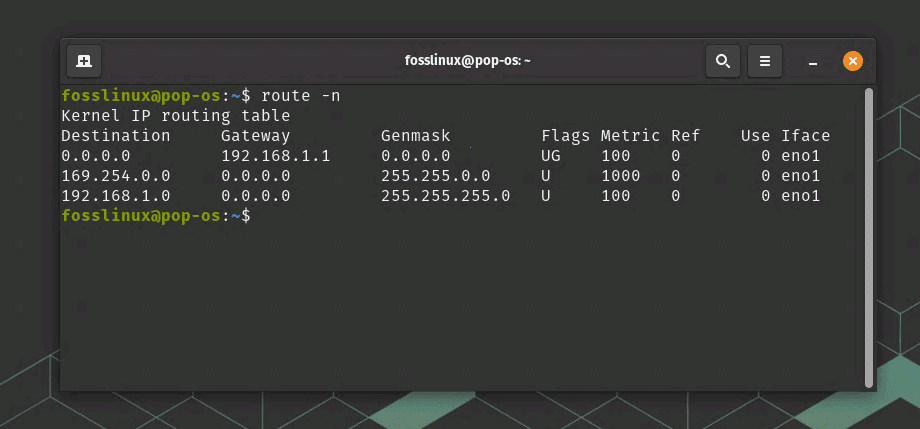
Using route command
While I love the ‘route’ command for its simplicity, it’s essential to note that it has been replaced by the more advanced ‘ip’ command. It’s time for us old-timers to embrace the future!
2. The modern ‘ip’ command (The future is now)
As much as I cherish the memories associated with ‘route,’ I must concede that the ‘ip’ command is far more powerful and versatile. In fact, it’s become my go-to command for all my network diagnostic needs. To find your default gateway IP with the ‘ip’ command, enter the following:
ip route | grep default
The output will display your default gateway IP, looking something like this:
default via 192.168.1.1 dev eno1 proto dhcp metric 100
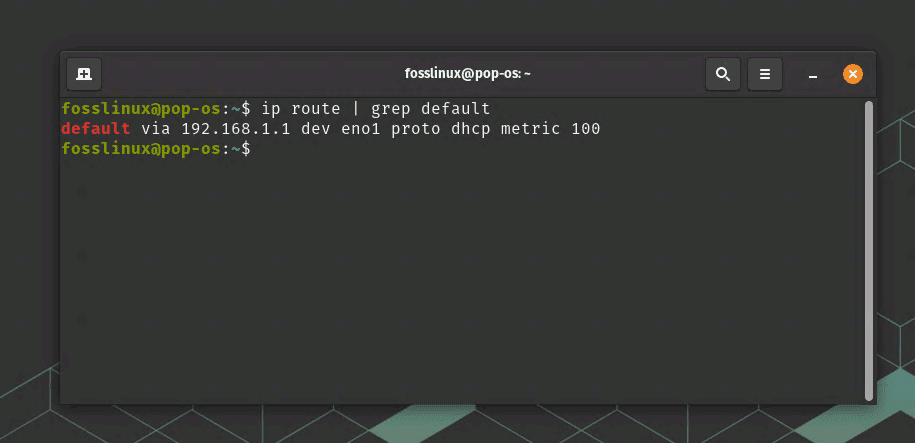
Using ip command
In this example, the default gateway IP is 192.168.1.1. The ‘ip’ command offers a wealth of additional functionality, but I’ll save that for another post!
3. The GUI approach (when you need a break from the terminal)
Sometimes, I need to step away from the command line and rest my fingers. I turn to the graphical interface to find my default gateway IP on those occasions. While I’m more of a terminal guy, I must admit that the GUI approach can be pretty handy, especially for Linux newcomers.
You can find your default gateway IP on most Linux distributions through the network settings. The exact steps may vary slightly depending on your desktop environment, but generally, you’ll navigate to ‘Settings,’ then ‘Network,’ and finally, ‘Wired’ or ‘Wireless’ (depending on your connection). Next, look for ‘IPv4 Settings’ or ‘IPv6 Settings’ and locate the ‘Default Route’ or ‘Gateway’ field.
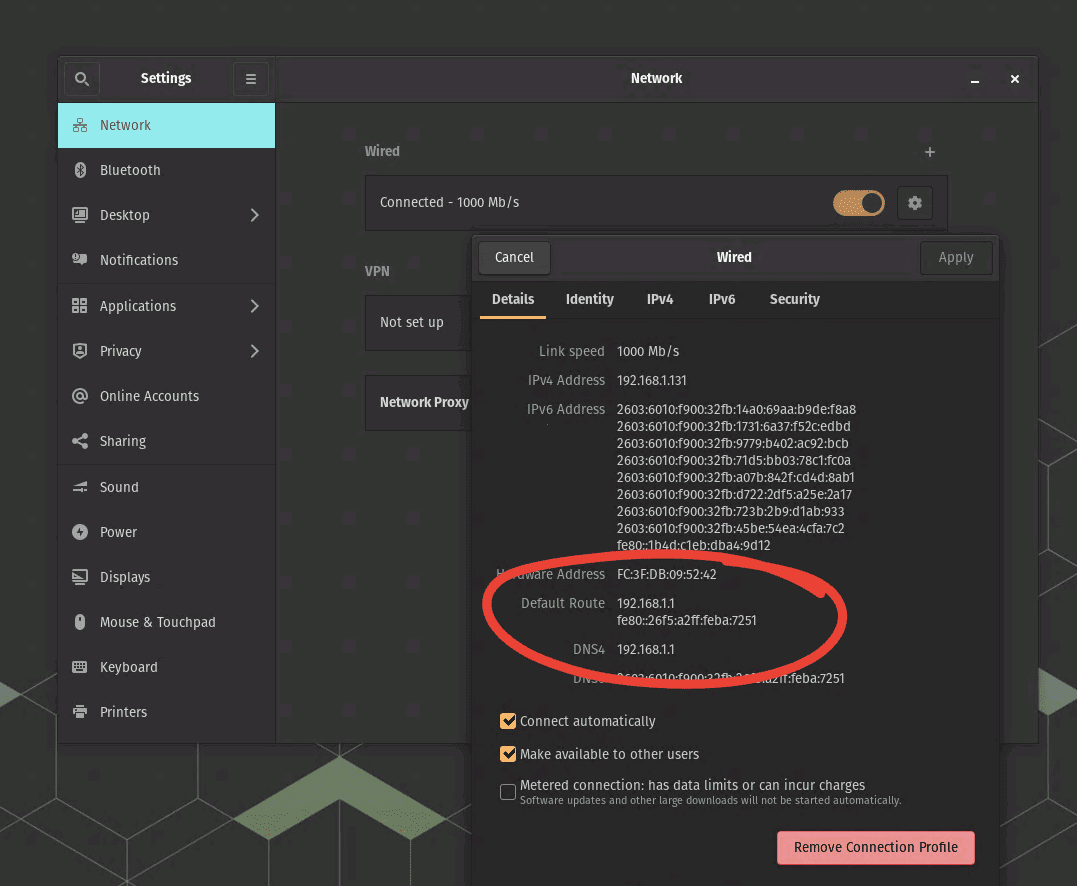
Finding default gateway IP on Pop!_OS 22.04
4. The almighty ‘nmcli’ command (my secret love)
Alright, I have a confession to make. While I’ve covered the ‘route,’ ‘ip,’ and GUI methods, my favorite for finding the default gateway IP is the ‘nmcli’ command. It offers a perfect blend of simplicity and versatility and is also a part of the NetworkManager package, which comes pre-installed on many Linux distributions.
To find your default gateway IP with ‘nmcli,’ simply type:
nmcli device show <interface> | grep IP4.GATEWAY
Replace <interface> with the name of your network interface (e.g., eth0 or wlan0). In Linux, you can use various methods to find the available network interfaces on your system. Below is ip command usage for quick reference.
To list all the network interfaces on your system, simply open a terminal and type:
ip addr show
The output will display the network interfaces, along with their respective IP addresses and other relevant information. For example, in my case, the interfaces “eno1”.
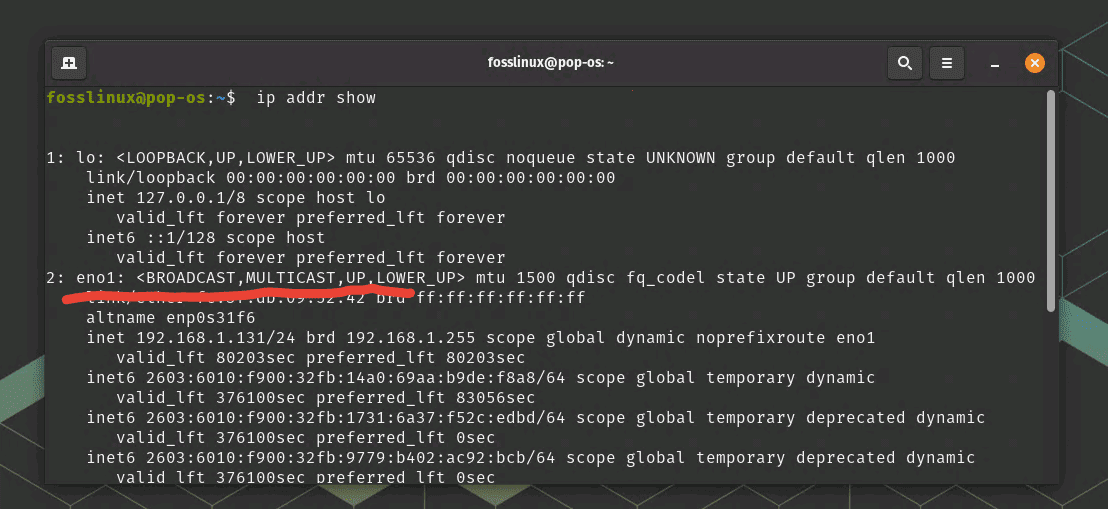
Using ip command to find network interfaces
Therefore my command will be:
nmcli device show eno1 | grep IP4.GATEWAY
The output will reveal your default gateway IP like magic, looking something like this:
IP4.GATEWAY: 192.168.1.1
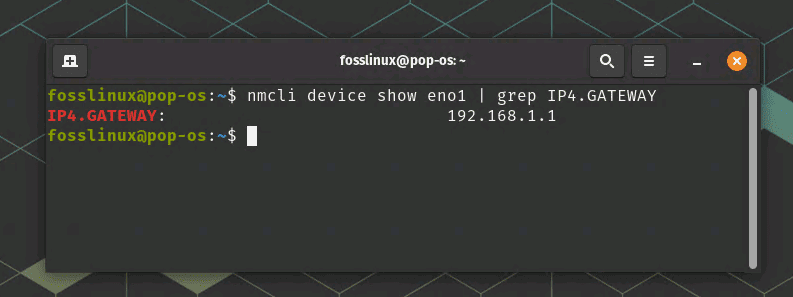
Using nmcli command
‘nmcli’ doesn’t stop there, though. It can manage network connections, display network information, and so much more. I’ve grown to appreciate its power and use it increasingly in my daily network adventures.
Conclusion
While I’ve shared my personal favorites for finding the default gateway IP in Linux, it’s essential to remember that there’s no one-size-fits-all solution. As with many things in the Linux world, it’s all about finding the method that works best for you and your particular needs. Whether you’re a die-hard ‘route’ fan like me, a modern ‘ip’ command lover, or prefer the GUI’s simplicity, Linux offers numerous ways to accomplish this essential networking task.
As you continue your Linux journey, don’t be afraid to explore different commands and tools. You never know when you’ll stumble upon a new favorite, just like I did with ‘nmcli.’ And above all, remember that learning Linux is an ongoing process filled with personal discoveries, trials, and triumphs.


1 comment
Nice. I like it.