If you’re spending a good chunk of your day staring at JSON files in a Linux environment, you know how jumbled and unreadable they can sometimes be. Let’s dive into the world of pretty-printing JSON in the Linux command line, exploring five effective methods to turn that script into a readable masterpiece.
Understanding JSON and its importance
Before we jump into the solutions, let’s take a moment to appreciate JSON (JavaScript Object Notation). It’s a lightweight data-interchange format, easy for humans to read and write, and for machines to parse and generate. But when it comes to reading raw JSON data in the Linux terminal, it often appears as a long string, which is where pretty-printing comes into play.
Let’s delve into a real-world example to highlight the importance of pretty-printing JSON. For this, I’ll use a sample JSON data representing a user profile in a typical web application.
Before pretty-printing
Imagine you receive a JSON string from a web API or a database query that looks like this:
{"id":123,"name":"John Doe","email":"johndoe@example.com","roles":["admin","editor"],"preferences":{"theme":"dark","notifications":true},"last_login":"2023-07-16T15:45:00"}
In this raw format, the JSON is compact but hard to read, especially if you want to quickly understand the structure or find a specific piece of information. It’s a single line with no spacing or indentation, which is common in data transmission to save bandwidth.
After pretty-printing
Now, let’s apply pretty-printing to this JSON string. Using a tool like jq, the JSON becomes:
{
"id": 123,
"name": "John Doe",
"email": "johndoe@example.com",
"roles": [
"admin",
"editor"
],
"preferences": {
"theme": "dark",
"notifications": true
},
"last_login": "2023-07-16T15:45:00"
}
The difference
The transformation is quite remarkable:
- Readability: The pretty-printed version spreads the data across multiple lines with proper indentation. This makes it significantly easier to read and understand.
- Structure visibility: You can clearly see the hierarchical structure of the JSON data. For example, it’s evident that
rolesandpreferencesare nested within the main object. - Easier debugging: For developers and system admins, pretty-printing is invaluable for debugging. It’s easier to spot missing commas, mismatched braces, and other common JSON errors.
- Data analysis: If you’re scanning through multiple JSON objects, a well-formatted layout helps in quickly analyzing and comparing data.
In practice
In real-world scenarios, such as configuring web servers, analyzing response data from APIs, or managing configuration files, the difference between a single-line and a pretty-printed JSON can mean saving minutes to hours in understanding and troubleshooting. This is why pretty-printing tools are a staple in the developer’s toolkit.
Also, while the raw, compact JSON is ideal for transmission and storage, the pretty-printed format is a boon for human interaction and interpretation. This is a classic example of the intersection between machine efficiency and human usability.
5 ways to pretty-print JSON files
Method 1: Using jq – A command-line JSON processor
What is jq?
jq is a powerful and flexible command-line JSON processor. It’s my personal favorite for its simplicity and versatility.
Installation
Ubuntu/Debian-based distributions
You’ve already seen the installation command for Ubuntu, which also applies to Debian and other Debian-based distributions.
sudo apt-get install jq
Fedora
Fedora and similar distributions like RHEL (Red Hat Enterprise Linux) and CentOS use the dnf package manager.
sudo dnf install jq
For older versions of RHEL/CentOS (version 7 and earlier), you might need to use yum:
sudo yum install jq
Arch Linux
In Arch Linux and Arch-based distributions like Manjaro, jq can be installed using the pacman package manager.
sudo pacman -S jq
openSUSE
For openSUSE, jq can be installed using zypper.
sudo zypper install jq
Gentoo
Gentoo Linux uses the emerge package manager. You can install jq as follows:
sudo emerge dev-util/jq
Alpine Linux
Alpine, often used in Docker containers for its small size, uses apk as its package manager.
sudo apk add jq
Snap (Universal package manager)
If you prefer using Snap, which is a universal package manager available on many distributions, you can install jq as follows:
sudo snap install jq
Usage
Simply pipe the JSON content to jq:
cat file.json | jq
Example output
{
"name": "FOSSLinux",
"version": "2.0",
"features": ["FOSS", "Linux", "Commands"]
}
Method 2: Python’s JSON tool
The simplicity of Python
Python comes with a built-in JSON tool. It’s a great alternative if you don’t want to install additional software.
Usage
Use this one-liner:
cat file.json | python -m json.tool
Example output
{
"name": "FOSSLinux",
"version": "2.0",
"features": [
"FOSS",
"Linux",
"Commands"
]
}
Method 3: Node.js
Leveraging Node.js for JSON
Node.js is another excellent tool for handling JSON. If you’re a JavaScript fan like me, you’ll appreciate this method.
Installation
Ensure Node.js is installed:
sudo apt-get install nodejs
Usage
Run this command:
cat file.json | node -e "console.log(JSON.stringify(JSON.parse(process.argv[1]), null, 2))"
Example output
{
"name": "FOSSLinux",
"version": "2.0",
"features": [
"FOSS",
"Linux",
"Commands"
]
}
Method 4: Using jq in advanced mode
Going beyond with jq
jq is not just for basic formatting. It can transform JSON in complex ways.
Example
Let’s filter and format:
echo '{"name": "FOSSLinux", "version": "2.0"}' | jq '.name'
Output
"FOSSLinux"
Method 5: Utilizing json_pp – Perl’s JSON pretty printer
The Perl approach
json_pp is a lesser-known tool but quite handy, especially if you’re comfortable with Perl.
Usage
Simply use:
cat file.json | json_pp
Example output
{
"name" : "FOSSLinux",
"version" : "2.0",
"features" : [
"FOSS",
"Linux",
"Commands"
]
}
Additional tips and tricks
Integrating with shell scripts
You can easily integrate these methods into your shell scripts for automated JSON formatting. For instance, using jq within a bash script to process JSON files can be a real time-saver.
Handling large files
When dealing with large JSON files, you might want to consider tools like jq or Node.js, as they handle large data sets more efficiently than simple Python scripts.
Online alternatives
While command-line tools are great, sometimes an online JSON formatter can be handy, especially when you’re not at your own workstation. Websites like JSONLint are great for quick formatting.
The human element
I must admit, there’s a satisfaction in transforming a chunk of messy JSON into a beautifully formatted, readable structure. It’s like turning chaos into order. Each time I run a pretty-print command, it feels like a small victory in my day-to-day coding adventures.
Conclusion
Pretty-printing JSON in Linux can significantly improve your data handling and debugging experience. Each method has its charm; jq for its power, Python for its simplicity, Node.js for JavaScript enthusiasts, and json_pp as a Perl alternative. I often oscillate between jq and Python, depending on the task at hand.

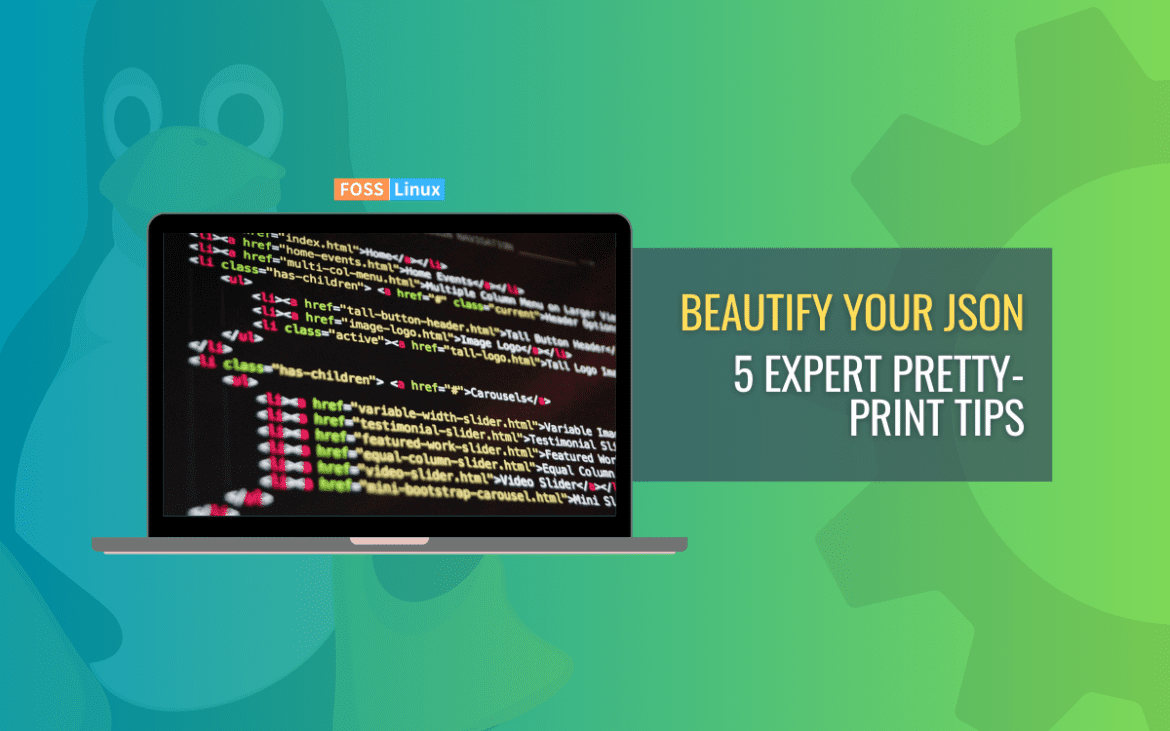
1 comment
Nice summary. Your fifth method seems to me to be the easiest and it will work “out of the box” on most systems. I’m not sure why you suggest the need to be comfortable with Perl to use cat and a pipe… if you use the Internet, than you’re comfortable with Perl! It’s not as fashionable as Python or Node.js, but it’s powerful and it’s ubiquitous.