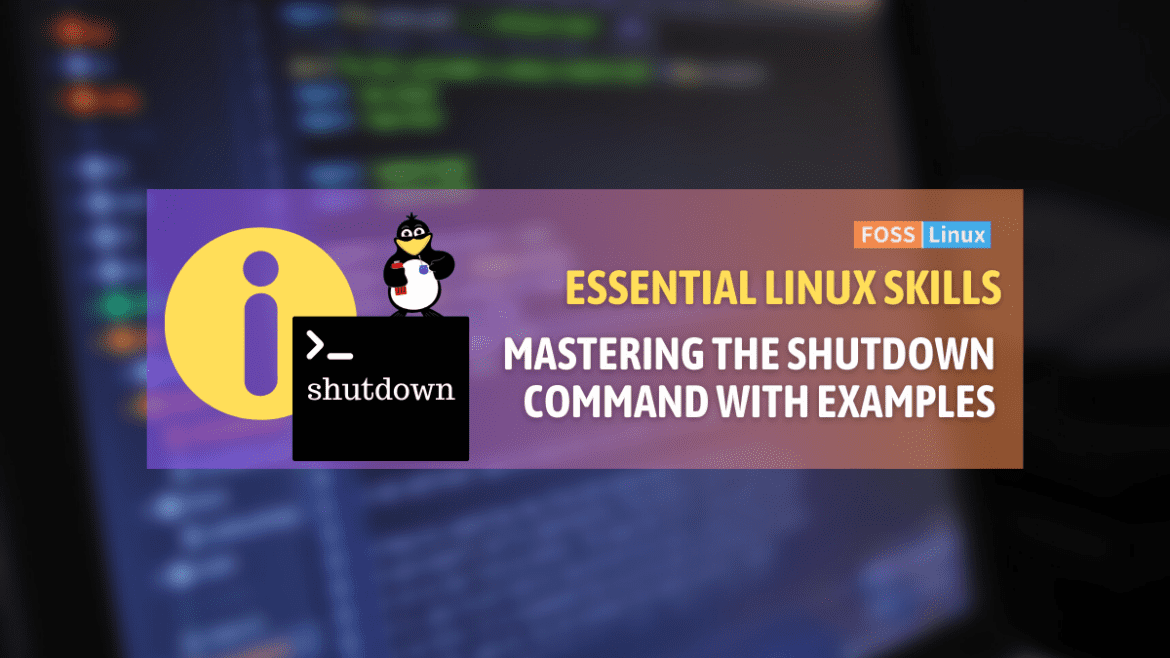The shutdown command offers users and administrators a simple yet powerful way to safely halt, power down, or reboot their systems. Delving into the shutdown command not only unveils its straightforward usage but also exposes a layer of advanced functionalities that cater to various administrative needs. From scheduled shutdowns to immediate system reboots, and understanding the intricacies of system run levels, this tutorial aims to enrich your Linux command-line toolkit.
Let’s start this guide to master the shutdown command, armed with examples and insights that highlight its utility in the Ubuntu terminal and beyond.
Understanding the shutdown command
At its core, the shutdown command in Linux is used to halt, power-off, or reboot the system. What I love about shutdown is its simplicity combined with the control it offers over the shutdown process.
Basic syntax
The basic syntax of the shutdown command is:
shutdown [OPTIONS] [TIME] [MESSAGE]
- OPTIONS: Modify how the shutdown process works. For example,
-hfor halting,-rfor rebooting, etc. - TIME: When to initiate the shutdown. It can be an absolute time in
hh:mmformat or a relative time in+mminutes. - MESSAGE: An optional message to broadcast to all users logged into the system.
Shutting down your system
To shut down your system immediately, you can use:
shutdown now
This command tells the system to initiate the shutdown process right away. I find this command incredibly useful when I’m in a hurry or need to quickly turn off my machine to save power or for maintenance.
Scheduled shutdown
What if you want to shut down your system after a specific time? That’s where the TIME argument comes into play. For example, to shut down the system after 10 minutes, you can use:
shutdown +10 "System will shutdown in 10 minutes. Please save your work."
This command not only schedules the shutdown but also sends a warning message to all logged-in users, giving them a heads-up to save their work. I personally find this feature invaluable when managing servers or systems used by multiple users.
Canceling a scheduled shutdown
Changed your mind? No problem. Linux has got you covered. You can cancel a scheduled shutdown with:
shutdown -c
I’ve had my fair share of moments where I scheduled a shutdown and then realized I had more work to do. This command is a lifesaver in such scenarios.
Rebooting your system
To reboot your system using the shutdown command, you can use the -r option. For immediate reboot:
shutdown -r now
Or, to schedule a reboot in, say, 5 minutes:
shutdown -r +5 "Rebooting in 5 minutes. Please save your work."
Power-off vs. halt
While shutdown -h and shutdown -P might seem similar, there’s a subtle difference. The -h option halts the system, but doesn’t necessarily power it off. On the other hand, -P explicitly powers off the system. I prefer using -P to ensure my machine completely turns off, especially when I’m not going to use it for an extended period.
Understanding run levels
Before we proceed, it’s crucial to understand the concept of run levels in Linux, as it’s somewhat related to shutting down and rebooting the system. Run levels define the state of the machine, specifying which services are running. For instance:
- Run Level 0: System halt state, no activity, the system is completely shut down.
- Run Level 6: Reboot, which stops all processes, then restarts the system.
Knowing these can be useful when you want to change system states using commands like init, which is closely related to shutdown.
Advanced shutdown options
The shutdown command offers some advanced options that provide greater control over how the shutdown process is executed.
Immediate shutdown or reboot
While shutdown now immediately initiates the shutdown process, using shutdown -h now is a more explicit way to halt the system immediately. Similarly, shutdown -r now is the explicit command to reboot the system right away. I often use these commands when I need to ensure that the system understands exactly what I want it to do, leaving no room for ambiguity.
Using specific times
Instead of using the +m format to specify minutes, you can schedule shutdowns or reboots at a specific time using the hh:mm format. For example:
shutdown -h 23:00 "Shutting down at 11 PM. Please save your work."
This command is particularly handy when you want the system to shut down after work hours or at a time when it’s least disruptive to users.
Shutdown logging
Every time a shutdown command is issued, it’s logged by the system. These logs can be invaluable for auditing purposes or troubleshooting system issues related to unexpected shutdowns or reboots. You can find shutdown logs in /var/log/syslog on most Linux distributions, including Ubuntu. Use grep to filter out shutdown entries:
grep shutdown /var/log/syslog
I make it a point to check these logs periodically to ensure that all system shutdowns and reboots are accounted for and authorized.
Systemd power management
In modern Linux distributions that use systemd, system and service manager, you can use systemctl commands to manage system power state, which offers an alternative to the traditional shutdown command.
To power off the system:
systemctl poweroff
And to reboot:
systemctl reboot
I find systemctl commands to be more in line with the systemd ecosystem, providing a unified way to manage system services and states.
Conclusion
From the basic shutdown and reboot commands to advanced scheduling and understanding the pivotal role of run levels and systemd, we’ve traversed a landscape rich in technical depth. This exploration not only reinforces the simplicity and power inherent in Linux commands but also showcases the thoughtful design behind these utilities, ensuring users can manage their systems with precision. As we wrap up this detailed guide, the hope is that the insights shared here will enhance your proficiency with the shutdown command, making your Linux experience more efficient and controlled.