Adobe Acrobat Reader is the most widely used cross-platform PDF reader, or well at least until they decided to not support Linux anymore. Although it is not the lightest on the system resources, it is reliable, and the free version is enough for most of the daily needs. It lets you sign PDFs and also fill forms before taking a print out on paper.
Adobe has stopped supporting Linux. The last official Adobe Reader is version 9.5.5 released in 2013.
I use LibreOffice Draw for my PDF needs, but now and then I see formatting issues when I open PDF via LibreOffice Draw. That’s when I use Adobe Acrobat Reader, and it works flawlessly. There is no magic in it. It’s just that the most commonly used PDF creator used worldwide is again from Adobe. So it’s their PDF ecosystem they have created.
Install Adobe Acrobat Reader in Ubuntu and Linux Mint
Since Adobe no longer supports Linux, you won’t be able to install the latest Adobe Reader on Linux. The last available build for Linux is version 9.5.5. I will show you how to install it. The installation is tested in Ubuntu 16.04 but should work on versions above too.
STEP 1: Launch ‘Terminal.’
STEP 2: We need to install certain 32-bit libraries for the Adobe Reader to work flawlessly. Enter the following command.
sudo apt install libxml2:i386 libcanberra-gtk-module:i386 gtk2-engines-murrine:i386 libatk-adaptor:i386
STEP 3: Enter the following command to install gdebi package installer.
sudo apt-get install gdebi-core
Enter the root password to complete the gdebi installation. If it doesn’t prompt for one, nothing to worry. Wait for the installation complete notification in the Terminal.
STEP 4: We shall install Adobe Reader now. Copy and Paste the following command in the Terminal. Use the right-click context menu to paste. Ctrl +V won’t work in Terminal. This command will download the pdf installer Debian binary from Adobe’s official servers.
wget ftp://ftp.adobe.com/pub/adobe/reader/unix/9.x/9.5.5/enu/AdbeRdr9.5.5-1_i386linux_enu.deb
STEP 5: Use the gdebi command to install the downloaded .deb binary package.
sudo gdebi Adbe*.deb
STEP 6: Enter the root password when prompted.
Conclusion
That’s it! You should have the Abobe Reader ready to launch from the Application menu.
Tip: If you are looking for an Adobe PDF reader alternative, I recommend qpdfview. It is available from Ubuntu Software. It is light-weight and has a tabbed user interface. For PDF editor, I suggest using Libre Office Draw, which works excellently for editing PDF. It is also available for free download from Ubuntu Software.

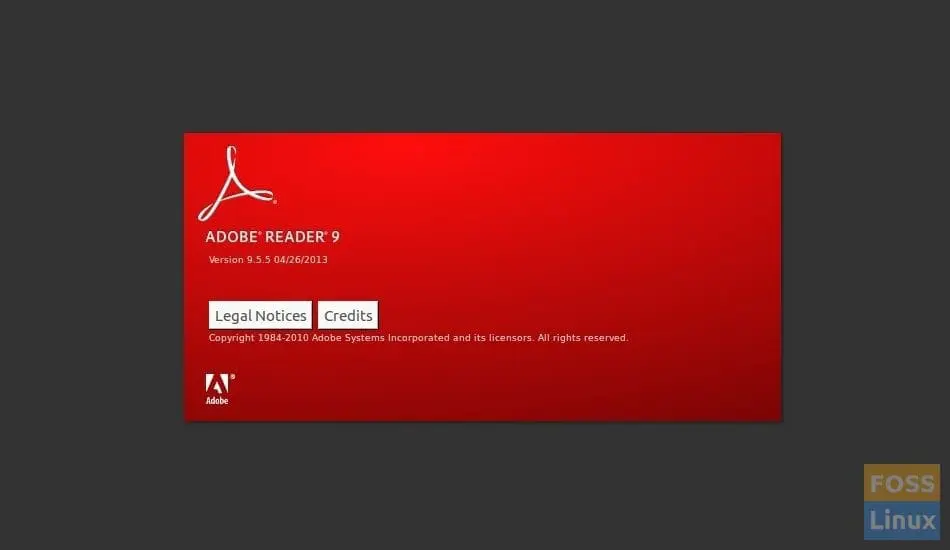
54 comments
Thank you much Kiran! This was very helpful
Thanks for this Kiran.
Dear Khan,
Thanks for your article on INSTALL ADOBE ACROBAT READER IN UBUNTU AND LINUX MINT. I followed it and successfully installed “AdbeRdr9.5.5-1_i386linux_enu.deb” on my machine which runs Ubuntu 17.10 but discovered to my disappointment it does not work. So I wish to remove it immediately. Please kindly let me know how to do this neatly and clean up my system.
My name is Kiran!
Regarding your question, simply launch terminal and enter the following command to uninstall Adobe Reader package.
sudo apt-get purge adobereader-enu sudo apt-get autoremove.
I’m having an issue viewing a document from firefox browser. Got Adobe to work with the extra line there for the 64-bit system but can’t open from browser. So I tried to uninstal it but that failed as well. Said it was unable to locate apt-get or autoremove. Any fix for that or is it ok to leave it on my computer even if I don’t ever use it? From time to time I download things and it either doesn’t work or I don’t need it and I leave all that on the computer. Is that bad? Like, will it slow my pc down?
Nevermind, I see now that it is two separate commands “sudo apt-get purge adobereader-enu” and “sudo apt-get autoremove”. Sad I didn’t know that. Still learning
Hi there.
I installed mint 19.1 and just want to know how do you open the it34 sars file in linux
It usually required adobe reader to open this kind of file.
Please mail me back
kobus3970@gmail.com
Thanks
lol, exactly why came here!
Hi, I followed directions but didn’t ask me for root password after step 4, but terminal didn’t ask for root password then. Might it still be complete? Thanks for this and any additional help. Nick
Use command
sudo apt-get install libxml2:i386 libstdc++6:i386
Hi Kiran,
I have installed Adobe Reader in my Ubuntu 17.10 and it doesn’t run. What’s wrong?
The problem lies in that the adobe package is a i386 version, no x64 version available.
So I did the following
sudo apt-get install libxml2:i386 libstdc++6:i386
If you are on a 64-bit system you need to install some 32-libraries to make this work. You can do this by running: sudo apt-get install libxml2:i386
After that it works fine on latest ubuntu. Thanks a bunch!
Thanks that fixed my problem on Linux Mint 18.3 64bit
thank you from me too!
A-a-a-h! Of course it won’t work in Mint 18.2 64-bit.
But now, how do I purge the system of the bits installed?
I was able to install Adobe Reader on Mint 18.3 64-bit using steps 1-4. Works perfectly and installed without any errors or issues. I was never prompted for any password which was weird — *nix should always require a root-type user password when installing software.
Thanks Kiran!
I installed adobe reader following your instruction on Linux Mint 18.3 64-bit. Yet, I could not make it run due to the following error:
error while loading shared libraries: libxml2.so.2: cannot open shared object file: No such file or directory.
Then the following installation helped:
sudo apt-get install libxml2:i386 libstdc++6:i386
Acrobat reader runs now, but I get the following message:
(acroread:24538): Gtk-WARNING **: Unable to locate theme engine in module_path: “pixmap”
Any idea what to do with it?
Thank you, this worked as expected in Mint Linux 19. I’m glad saw the post below about adding
sudo apt-get install libxml2:i386 libstdc++6:i386
sudo apt-get install libxml2:i386 libstdc++6:i386 it didn’t work in my ubuntu 20.04!
Could someone fix this warning in ubuntu?
Thank you Kiran. Worked perfectly for me after using sudo apt-get install libxml2:i386 libstdc++6:i386
Dear Kiran Kumar, FOSSLINUX is fast becoming my goto when I need help. Unfortunately the internet does not distinguish very well between blind alleys where people make helpful suggestions that turn out not to solve the problem, and knowledgeable people who are genuinely helpful in solving problems. YOU my friend, are the latter. God bless your brain.
FYI your instructions worked fine on Ubuntu 16.04 gnome edition. I have 64 bit but the software worked fine without the sudo apt-get install libxml2:i386 libstdc++6:i386
I tried those commands on ubuntu 18.04, my internet connection is working perfectly fine, but it says connection timed out. why?
Thanks, for the great article. I do not really see the need to install Acrobat Reader since there are many open-source alternatives available for Linux. Okular is great, it’s actually more capable than Reader. It would be nice if Adobe’s Acrobat were made available for Linux. While options are available for editing PDF files, Acrobat is still the best.
The only reason would be that a few bodies (such as the British tax office) have produced interactive documents in such a way that they can only be completed using Adobe Acrobat – not any of the better PDF programmes. They shouldn’t have done it like that, but they presumably knew no better! So a few people will need to install Adobe simply for that purpose alone.
I live in the United States and I was not aware of that. Thanks for the update.
Foxit reader is another excellent option and it is available for several OS (Linux, Windows, Android…)
Thank you very much Kiran
I followed the instructions and the installation process was flawless.
Adobe Reader is working perfectly, so I finally have the option of opening multiple documents on different tabs as opposed to different windows (as happens with other software).
By the way, I am using a very old laptop: 32 bits, less than 1Gb RAM, Linux Mint 19, and it does not crash.
Wahooo !!! Super super ! Merci mille fois
thank you…!
Thank you very much!!! I have looked trough a great deal of websites and only yours is helpful!
Thanks for your help Kiran
A slightly newer version of Acrobat Reader can be installed using snap: https://snapcraft.io/install/acrordrdc/ubuntu
After the snap install is complete, you will have to run acrordrdc from the command line to get the actual installation going.
It’s not the current version either, but at least it’s from 2018 instead of 2014 as the one you are instructed to install here.
its not working not installed
Thanks. I downloaded qpdfview today from Ubuntu software repository. It looks pretty similar to Adobe PDF reader
Man, this worked like a charm! I installed it in Linux Mint 19.3. Million thanks!
Worked fine up to the install adobe step – no such directory ‘pub/adobe/reader/unix/9.x/9/55/enu’
What do I do now? Must use adobe to fill in a form .
Barbara, it is a typo. It must be: pub/adobe/reader/unix/9.x/9.5.5/enu
Greetings, Gerhard
Thanks for your help!
Thanks so much! Couldn’t manage to get the more recent Windows Acrobat Reader working with wine, but your method of downloading the no-longer-supported official Linux version worked just fine!
3rd line: :~$ sudo wget ftp://ftp.adobe.com/pub/adobe/reader/unix/9.x/9.5.5/enu/AdbeRdr9.5.5-1_i386linux_enu.deb
–2020-07-19 14:14:17– ftp://ftp.adobe.com/pub/adobe/reader/unix/9.x/9.5.5/enu/AdbeRdr9.5.5-1_i386linux_enu.deb
=> ‘AdbeRdr9.5.5-1_i386linux_enu.deb’
Resolving http://ftp.adobe.com (ftp.adobe.com)… 193.104.215.67
Connecting to http://ftp.adobe.com (ftp.adobe.com)|193.104.215.67|:21… connected.
Logging in as anonymous … Logged in!
==> SYST … done. ==> PWD … done.
==> TYPE I … done. ==> CWD (1) /pub/adobe/reader/unix/9.x/9.5.5/enu …
No such directory ‘pub/adobe/reader/unix/9.x/9.5.5/enu’.
how to fix???
i have the same issue.
wget -O ~/adobe.deb http://ftp.adobe.com/pub/adobe/reader/unix/9.x/9.5.5/enu/AdbeRdr9.5.5-1_i386linux_enu.deb
the above should work.
Hi,
Thanks for all that.
However I get no such file of directory bash: ftp://ftp.adobe.com/pub/adobe/reader/unix/9.x/9.5.5/enu/AdbeRdr9.5.5-1_i386linux_enu.deb: No such file or directory
Has the name changed at all? Or have I done something wrong?
Thanks
Raymond
It’s showing installed but when I click on the Adobe application to open, nothing happens. When I click on a PDF file to open, nothing happens either. Please help and advise. thanks
Right now I have this message saying “unable to find “AdobeReader.desktop” message
Great TUT. Kirmar you are doing a great job on this site! Information and TUTS have been spot on.
Thank you very much for this. It seems to work fine in 18.04 LTS.
I cannot seem to install this as well. Here is the message I get:
Do you want to install the software package? [y/N]:y
(Reading database … 216410 files and directories currently installed.)
Preparing to unpack AdbeRdr9.5.5-1_i386linux_enu.deb …
Unpacking adobereader-enu (9.5.5) …
dpkg: error processing archive AdbeRdr9.5.5-1_i386linux_enu.deb (–install):
trying to overwrite ‘/etc/bash_completion.d/acroread.sh’, which is also in package acroread-bin 9.5.5-1precise1
dpkg-deb: error: subprocess paste was killed by signal (Broken pipe)
Errors were encountered while processing:
AdbeRdr9.5.5-1_i386linux_enu.deb
Thanks! Still works perfectly on Linux Mint 20.1.
Thank you Kiran,
Worked perfectly on a new(ish) Ubuntu 18.04 LTS installation.
Thank you, dear friend! All works from the 1st try!
Very astonishing, your procedure works! I am no pro at all and usually the procedures I find on the internet don’t work. This one does, thanks a lot!!!
How to uninstall it ?