As a Linux professional and a long-time user of Linux Mint, I’ve explored numerous features, tweaks, and tricks that make this operating system (OS) a joy to use. Linux Mint, known for its user-friendliness and stability, is a great platform for both newbies and seasoned users. Here, I’ll share 15 cool things you can do in Linux Mint that have not only improved my computing experience but also added a bit of fun to my daily tasks.
15 cool things to do in Linux Mint
1. Customize your desktop

Appearance tab
One of the things I love about Linux Mint is the freedom to customize. You can change themes, icons, and even the entire desktop environment. Mint comes with Cinnamon, MATE, and Xfce desktops – each with its unique appeal. I personally favor Cinnamon for its sleek and modern feel. To customize, just go to ‘System Settings’ and explore ‘Themes’ and ‘Desktop’ options. It’s like giving your workspace a personal touch!
Linux Mint’s desktop environments, such as Cinnamon, are built with flexibility in mind. Cinnamon, for instance, uses GTK+ 3 for theming, which means you can drastically alter the appearance of your desktop with just a few clicks. Themes can change components like window borders, icons, controls, and the desktop panel. For a deeper customization, you can use CSS snippets to tweak individual elements within themes, offering granular control over your desktop’s look and feel.
Refer to our guide: Customizing the Linux Mint desktop environment
2. Play around with terminal commands
The terminal might seem daunting at first, but it’s incredibly powerful. I’ve found using terminal commands for tasks like updating software (sudo apt-get update), installing new applications (sudo apt-get install [app_name]), or even just navigating directories (cd /path/to/directory) can be faster and more efficient than using the GUI.
Refer to our guide: 10 Linux commands for navigating the file system
3. Set up a local server
For web developers, setting up a LAMP (Linux, Apache, MySQL, PHP) server on Mint is a breeze. This allows you to test your websites locally before going live. I often use this for my web projects, and it’s a fantastic way to learn about server management and web hosting.
Setting up a LAMP stack on Linux Mint involves installing Apache, MySQL, and PHP. Apache serves as the web server, MySQL manages the databases, and PHP processes dynamic content. This stack is configured through configuration files (e.g., /etc/apache2/apache2.conf for Apache), allowing for detailed control over the server environment. This setup is crucial for testing applications in a controlled environment before deployment.
Refer to our guide: Complete guide to installing a LAMP server on Linux Mint
4. Explore software management
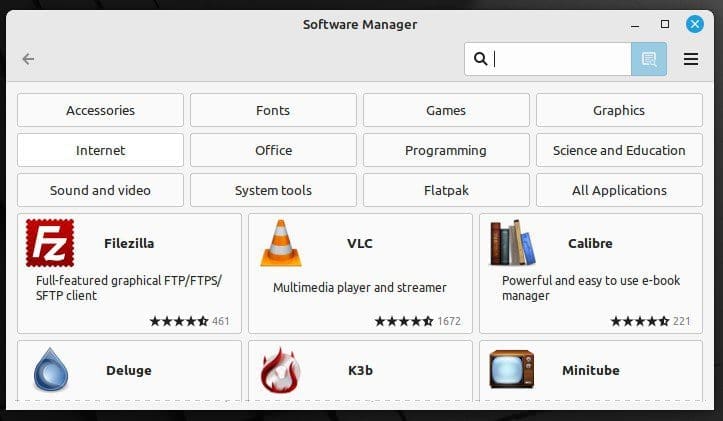
Linux Mint software manager
The Software Manager in Mint is a treasure trove. Whether it’s games, productivity tools, or utilities, you’ll find almost everything you need. I personally enjoy exploring new software; it’s like walking through a digital candy store!
Linux Mint’s Software Manager is more than a simple app store; it’s a front-end to the Advanced Packaging Tool (APT) system, which manages packages and dependencies. When you install software through the Software Manager, it resolves dependencies automatically, ensuring that the software has all the necessary libraries and components it needs to run, demonstrating the complexity and sophistication of Linux package management.
Refer to our guide: The comprehensive guide to using the Linux Mint software manager
5. Enhance privacy with Timeshift
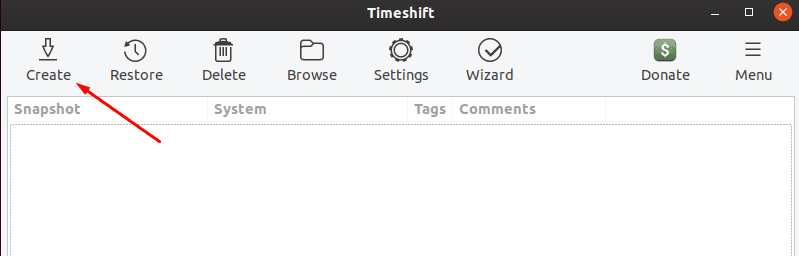
Creating snapshot using Timeshift
Timeshift is a remarkable feature for system backups. It allows you to take snapshots of your system and restore them later if needed. This tool has saved me numerous times from system crashes and faulty software updates.
Timeshift leverages rsync and Btrfs snapshots to create system backups. Rsync mode supports ext4, which is the default file system for many Linux distributions, including Mint. Btrfs snapshots, on the other hand, are more efficient and allow for instant backups and restores but require Btrfs file systems. Timeshift’s integration with the system update process to automatically create restore points before updates is a testament to Linux Mint’s commitment to stability and user data integrity.
Refer to our guide: How to back up and restore your Linux Mint system
6. Customize keyboard shortcuts
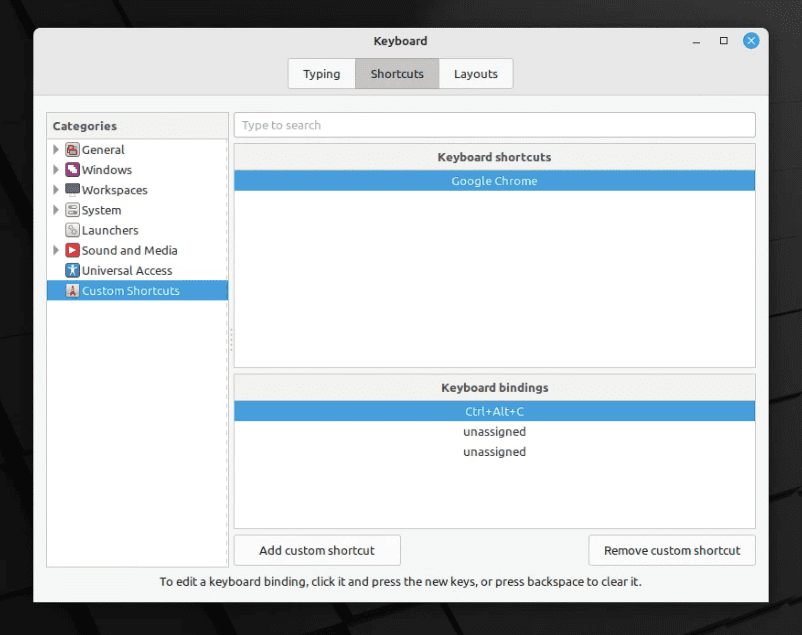
Adding custom keyboard shortcut in Linux Mint Cinnamon Edition
As someone who values efficiency, I love customizing keyboard shortcuts. Linux Mint makes it super easy to assign shortcuts for almost any action. This feature is particularly useful for actions I perform frequently, like opening the terminal or taking screenshots.
Linux Mint allows for keyboard shortcuts customization through its settings, which is more than just user convenience. It demonstrates Linux’s event-driven architecture, where actions (like pressing a key combination) trigger system events. This is managed through the X Window System (or Wayland in some cases), which listens for these events and executes the associated commands, showcasing the deep level of interaction and customization possible in Linux.
Refer to our guide: How to launch Chrome with a keyboard shortcut in Linux Mint
7. Try out different kernels
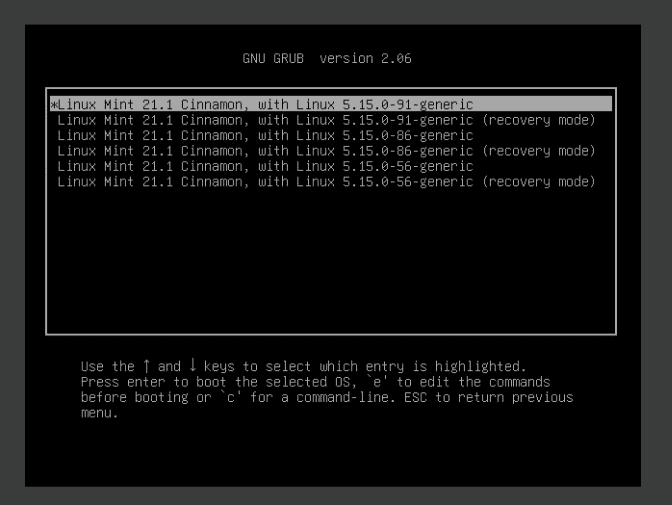
Linux Mint Advanced Options showing kernel versions
Linux Mint allows you to easily install and switch between different Linux kernels. This is particularly useful for hardware compatibility and performance tuning. I often experiment with different kernels to find the one that works best with my hardware.
Refer to our guide: How to install and try different Linux kernels in Linux Mint
8. Manage hard drives with ease
GParted, included in Mint, is a powerful tool for disk management. Whether it’s resizing partitions, formatting drives, or managing multiple hard drives, GParted handles it all. It’s a user-friendly way to deal with what could otherwise be complex tasks.
Refer to our guide: How to safely create or resize partitions in Linux using GParted
9. Connect with the community
The Linux Mint community is a vibrant ecosystem of forums, blogs, and real-time chat channels. This community is a practical demonstration of open-source principles, emphasizing collaboration, knowledge sharing, and mutual support. Engaging with the community can lead to learning about best practices, troubleshooting, and even contributing to the project, embodying the communal spirit of Linux.
10. Dive into gaming
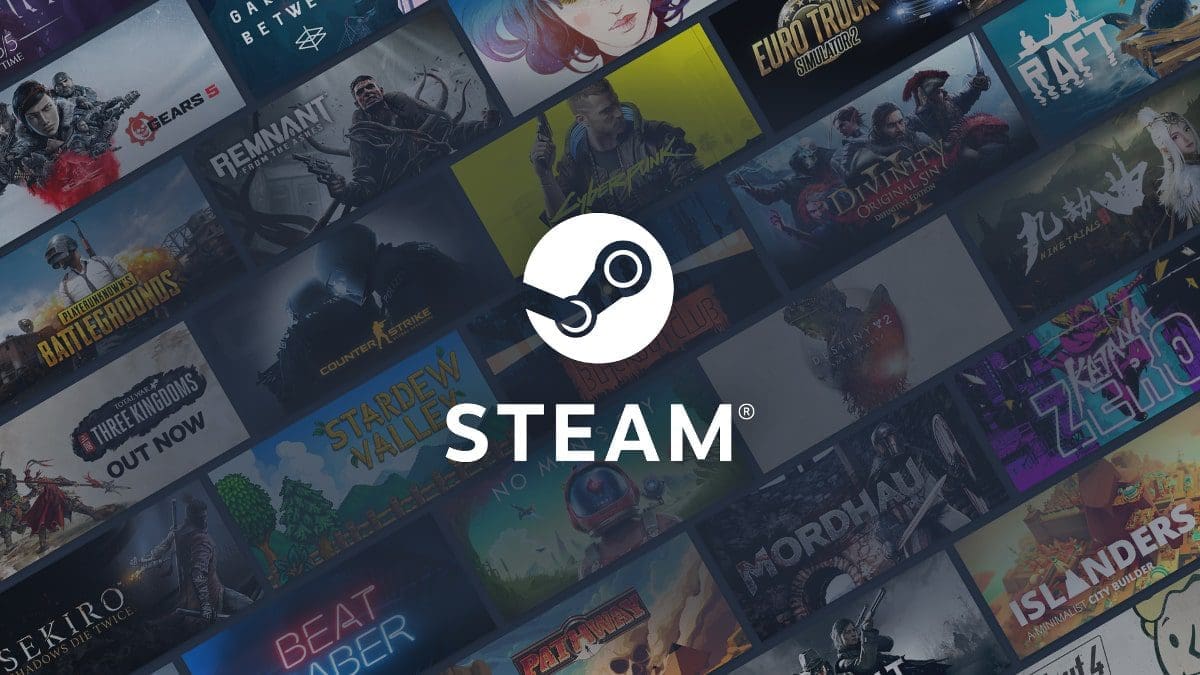
Steam on Linux
Thanks to Steam and its Proton project, gaming on Linux Mint has never been better. I’ve been pleasantly surprised by the number of games available and how well they run on Mint. It’s a fun way to unwind after a day’s work.
Refer to our guide: How to install Steam on Linux Mint
11. Optimize your system
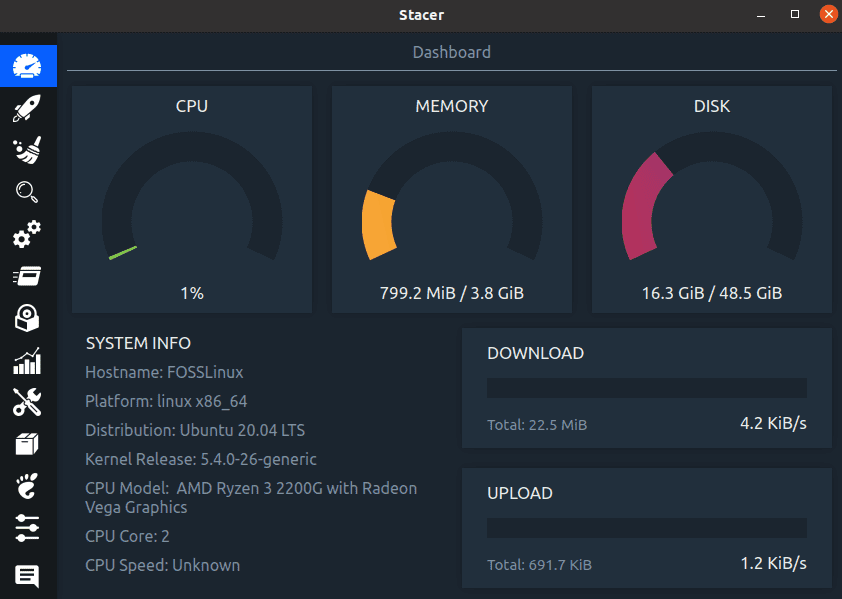
Stacer
Linux Mint is pretty well optimized out of the box, but you can always improve performance. Tools like Stacer allow you to manage system resources, clean up unwanted files, and monitor system health. Install it with:
sudo apt install stacer
Refer to our guide: Stacer – The simplest way to optimize and clean up Linux OS
12. Automate tasks with Cron
Cron is a powerful tool that schedules tasks to run at specific times. It’s perfect for system updates, backups, or any repetitive task. Edit your crontab file with crontab -e to get started.
Refer to our guide: 10 essential cronjobs for your Ubuntu server
13. Tinker with Conky
Conky is a lightweight system monitor that displays any kind of information on your desktop, from CPU and disk usage to weather and emails. It’s highly customizable, though it can be a bit tricky to configure. Start with sudo apt install conky and explore from there.
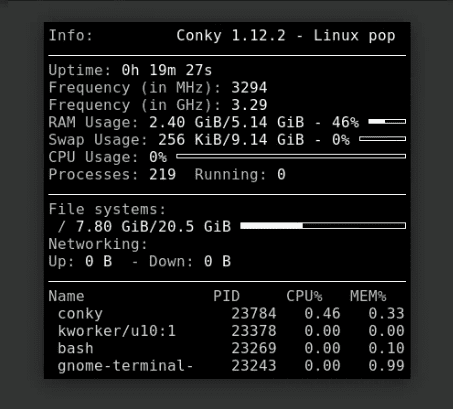
Conky on Pop!_OS
14. Experiment with scripts
For those who like a bit of a challenge, writing bash scripts can automate many of your routine tasks. I’ve created scripts for backups, system updates, and even to organize my files. It’s a great way to learn programming and improve your workflow.
Refer to our guide: 10 must-know Bash shell scripting tips and tricks for beginners
15. Explore Flatpak and Snap support
Linux Mint supports Flatpak and Snap packages, making a wide range of applications easily available. I prefer Flatpaks for their sandboxing features, which add an extra layer of security. You can find Flatpak applications in the Software Manager.
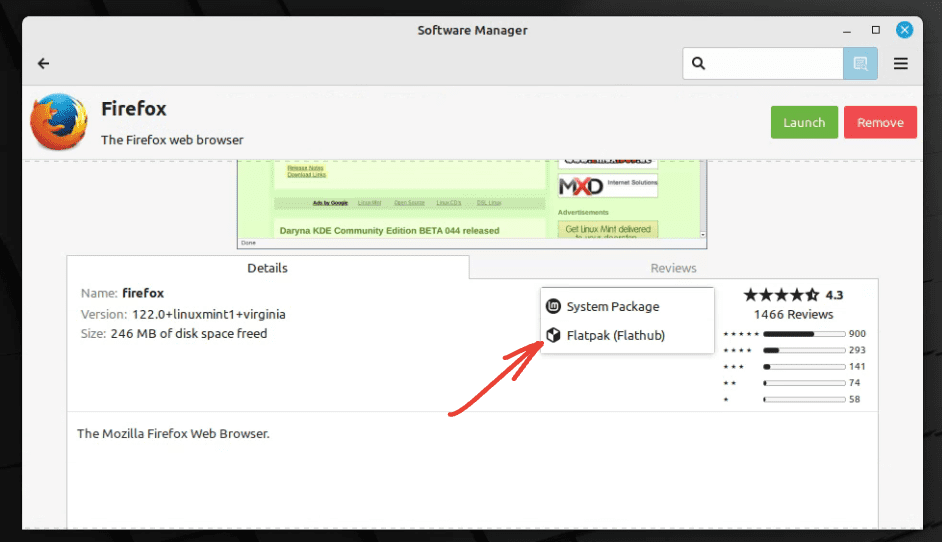
Flatpak apps on Linux Mint
Final thoughts
Linux Mint is more than just an OS; it’s a playground for tech enthusiasts and a reliable tool for everyday users. These 15 cool things barely scratch the surface of what’s possible on Linux Mint. Each person’s experience is unique, and part of the fun is finding what works best for you. Whether it’s customizing your desktop to perfection or diving deep into the command line, Linux Mint offers a rich, rewarding experience that keeps on giving.

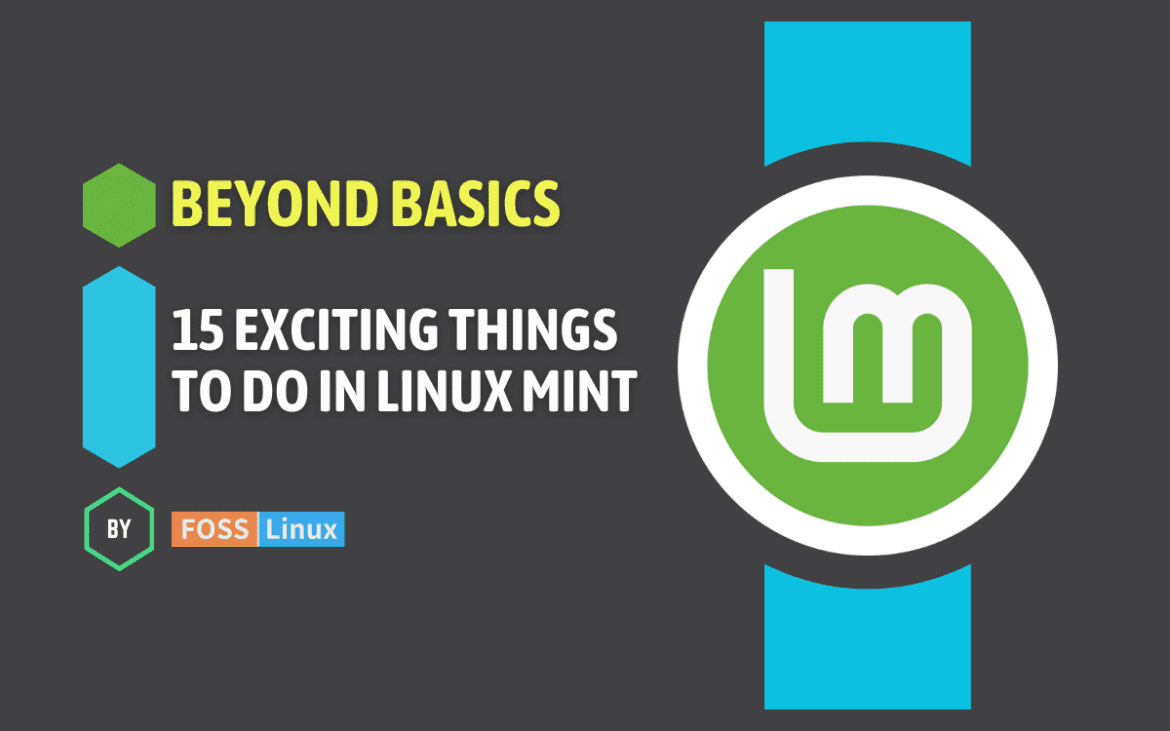
1 comment
thank you for the information i in joy it