Let’s discuss the ways of uninstalling a program in elementary OS and Ubuntu. The uninstallation of a particular application depends on how it was installed in the first place. Let’s go one by one.
Software Center
For programs installed using ‘Software Center’, which are nothing but Ubuntu Repository and canonical sources added manually, one can use the same center to uninstall it. Let’s see how.
Elementary OS users need to click on the ‘Software Center’ icon on the plank, and Ubuntu users have to click on ‘Ubuntu Software Center’ on the taskbar.
Click ‘Installed’ and then expand the category where the program is located. Alternatively, you can enter the program’s name in the search box located in the top right corner.
Now click on the program item and click ‘Remove’.
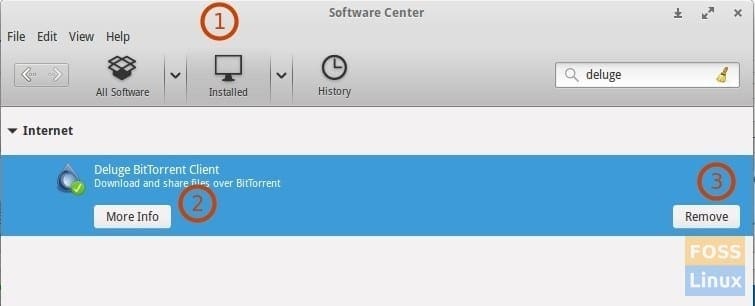
Software Center
Synaptic Package Manager
If you have used Synaptic Package Manager to install certain programs, you can use the same program to uninstall just like you did in ‘Software Center’. Note that most programs installed via Synaptic Package Manager also get listed in ‘Software Center.’ Still, I recommend using Synaptic Package Manager as it gives the option to delete the programs. First, launch ‘Synaptic Package Manager’ and search the program name in the ‘Quick filter’ box. Next, select the program from the results and click on ‘Mark for Complete Removal’. Then click ‘Apply,’ and you are done.
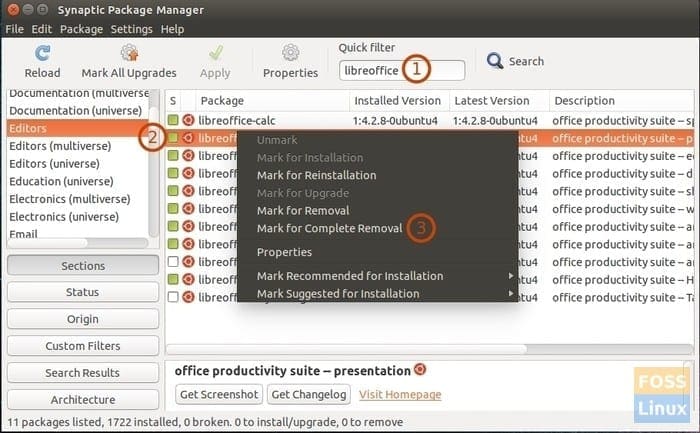
Synaptics Package Manager
Terminal
Of course, there is always the command-line way of doing things, and it does ‘feel’ different when you install and uninstall programs using Terminal, and that’s one of the best ways to start learning Linux.
apt-get command:
sudo apt-get remove <package name> && sudo apt-get autoremove
aptitude command:
The apt-get remove command doesn’t remove the automatically installed programs, and so you may see a bunch of leftover garbage. Alternatively, you can use aptitude, which will automatically remove things and also gives an interactive command-line interface to work with.
Aptitude is not installed in Ubuntu and elementary OS by default, so you can install it using apt-get if you haven’t installed it yet.
sudo apt-get install aptitude
Then to uninstall a package using aptitude, use the following command format:
sudo aptitude remove <package>
For example, I have removed the ‘deluge’ application in Ubuntu.
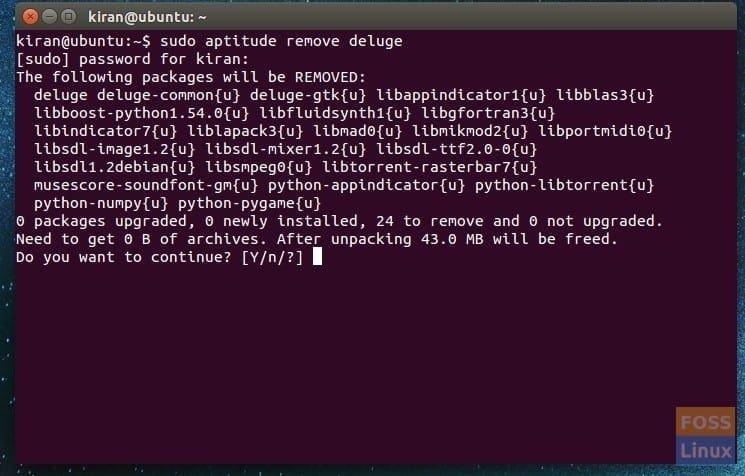
Aptitude Remove Command Example
That’s about most of the methods used for uninstalling a program in Ubuntu and elementary OS. Which method do you use the most?


1 comment
Anyway, there are some problems in removing some software with dependencies, for example: today I did not intend to install the microcode driver from AMD, I have INTEL processor and when I try to remove via synaptic it also uninstalls the linux header and linux image. I remember one day I removed all unnecessary language packs and never again got a clean login on the system. How to deal with this?
Thank you. Good job.