DaVinci Resolve is a professional software used for video editing, color correction, motion graphics, and visual effects. It’s extensively used in the moving-making industry, especially Hollywood.
Previously, it used to be a daunting task to install the DaVinci Resolve on a Linux PC, but thanks to the script created by Daniel Tufvesson, now it’s easier to install. The script is named “MakeResolveDeb.” It is responsible for generating a deb package that can be used to the easiest way to install any packages, just like an exe file would in the Windows OS. Also, the same script can be used to remove the installed DaVinci Resolve software from your system.
Installing DaVinci Resolve on Ubuntu
Before starting our guide, please make sure that your Ubuntu system is up to date using the following commands:
sudo apt update sudo apt upgrade
Step 1. First, we need to install the required packages that are necessary to install the DaVinci Resolve software.
sudo apt install xorriso libssl1.0.0 ocl-icd-opencl-dev fakeroot
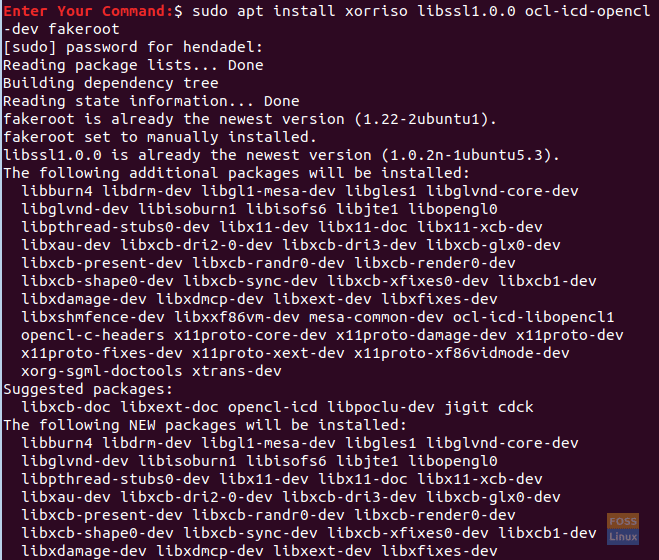
Install The Additional Packages
Step 2. Open your favorite web browser.
Step 3. Navigate to the DaVinci Resolve official website and download the DaVinci software.
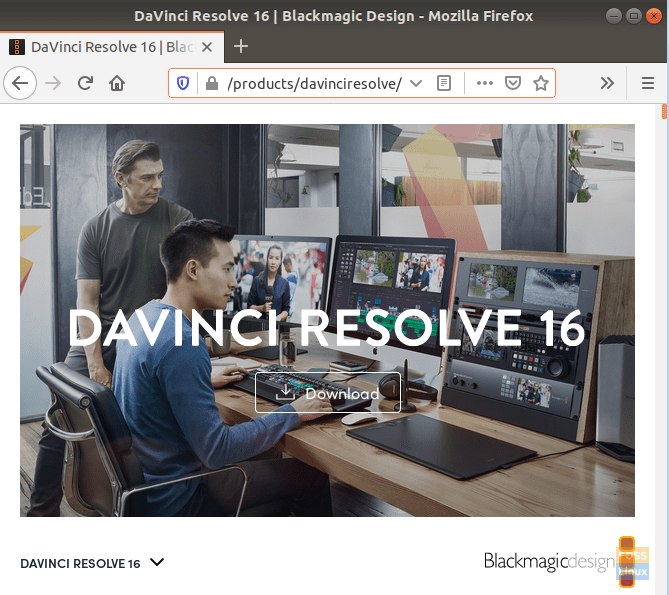
Download DaVinci Resolve
Step 4. Choose between the DaVinci Resolve free version and the DaVinci Resolve studio one. (In this tutorial, we have used the DaVinci Resolve free version.)
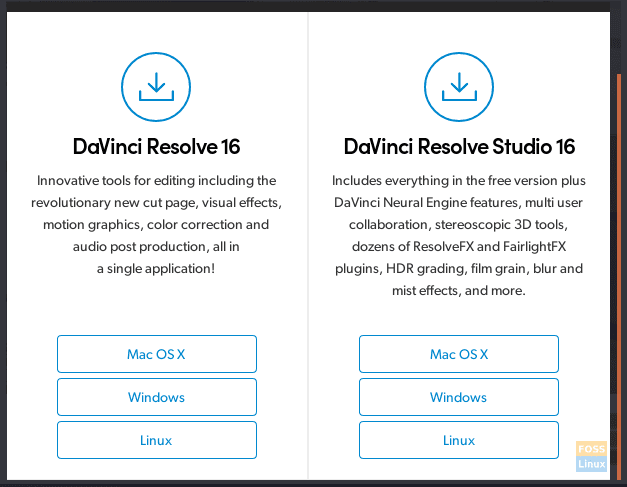
Choose Your Download Type
Step 5. For your download to begin, you need to register with your email and enter a few details about you.
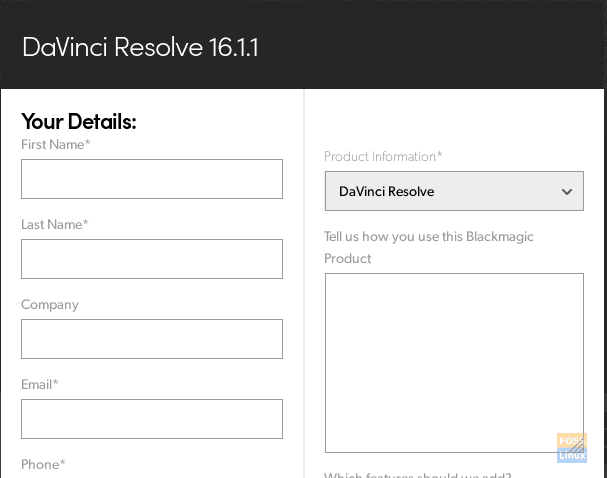
Enter Your Details
Step 6. Save your DaVinci Resolve package.
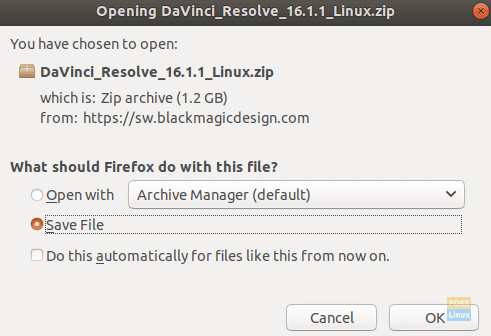
Save Your DaVinci Package
Meanwhile, check your download progress and when the download completes successfully move on to the next step.
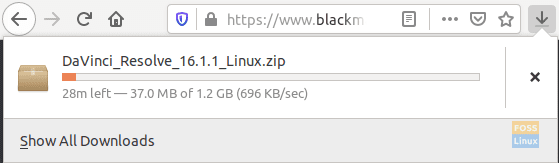
Check Your Download Progress
Step 7. Now let’s download the “MakeResolveDeb” script from this website.
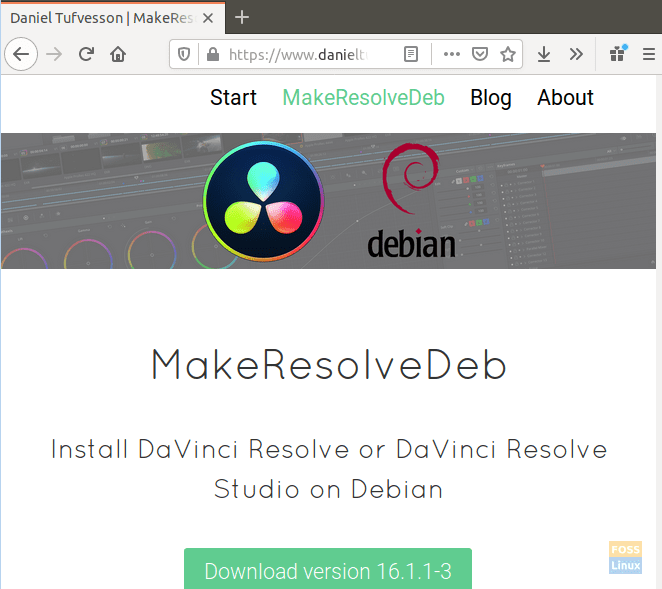
Download The Make Resolve Deb Script
Step 8. Save the script in the same directory as the DaVinci Resolve.
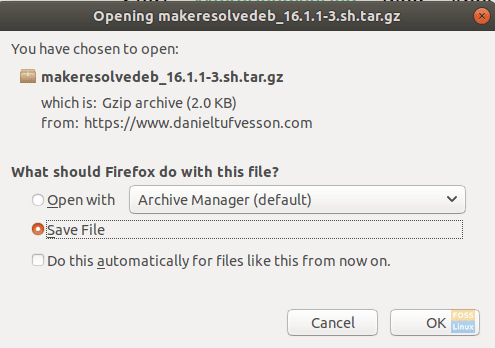
Save The Make Resolve Deb Script With The Same DaVinci Resolve Extracted Package
Step 9. From your terminal, move to the Downloads directory then list its content to ensure that the previous two downloads are there.
cd Downloads ls

Move To The Downloads Directory
Step 10. Extract the DaVinci Resolve using the following command:
unzip DaVinci_Resolve_16.1.1_Linux.zip
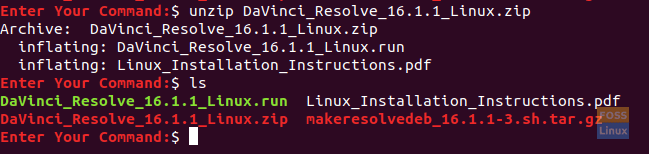
Extract The DaVinci Resolve Package
Step 11. Extract the MakeResolveDeb script, and make sure that the script is located in the same directory with the DaVinci Resolve.
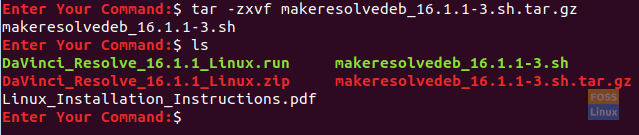
Extract The Make Resolve Deb Script
Step 12. Now execute the script to build and generate the DaVinci Resolve deb package.
./makeresolvedeb_16.1.1-3.sh lite
Note that the “lite” option mentioned above is used for the free DaVinci Resolve. In case you have downloaded the studio version you can use the same script command and use the “studio” option instead of the “lite” one as following:
./makeresolvedeb_16.1.1-3.sh studio
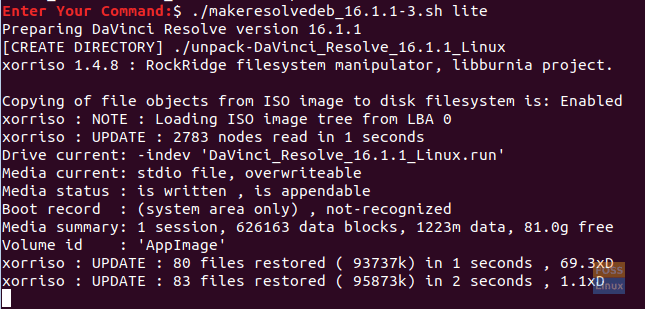
Run The Make Resolve Deb Script
Just relax this command takes some time to complete. When the above command finishes successfully, you will get a message like the below one.
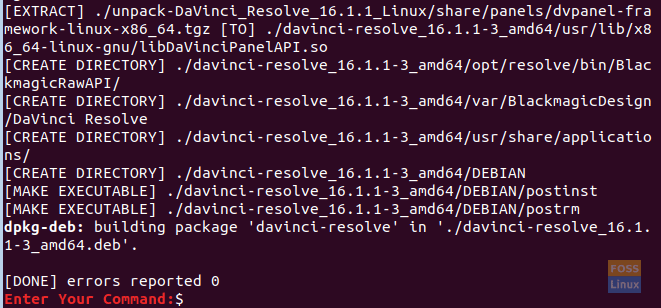
The Make Resolve Deb Script Completed Successfully
Step 13. Next, you can install the DaVinci Resolve.
sudo dpkg -i davinci-resolve_16.1.1-3_amd64.deb
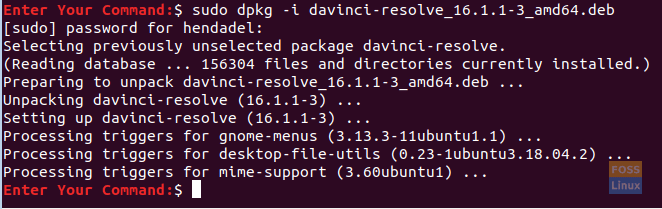
Install The DaVinci Resolve Package
Step 14. From the top left of your screen, open the Activities tab.
Step 15. Search for the DaVinci Resolve and open it.
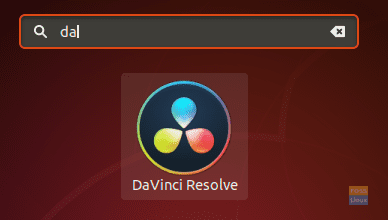
Open The DaVinci Resolve Software
Step 16. Enjoy using DaVinci Resolve!
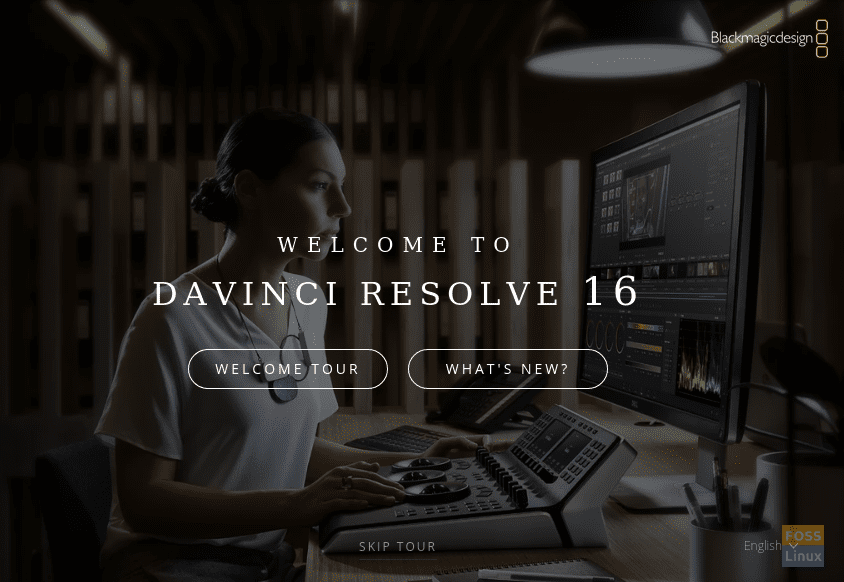
Welcome To DaVinci Resolve
That’s about our guide to installing the DaVinci Resolve on your Ubuntu machine. I hope you enjoy creating excellent multimedia content for your project, whether it’s for YouTube videos or a movie you are making!

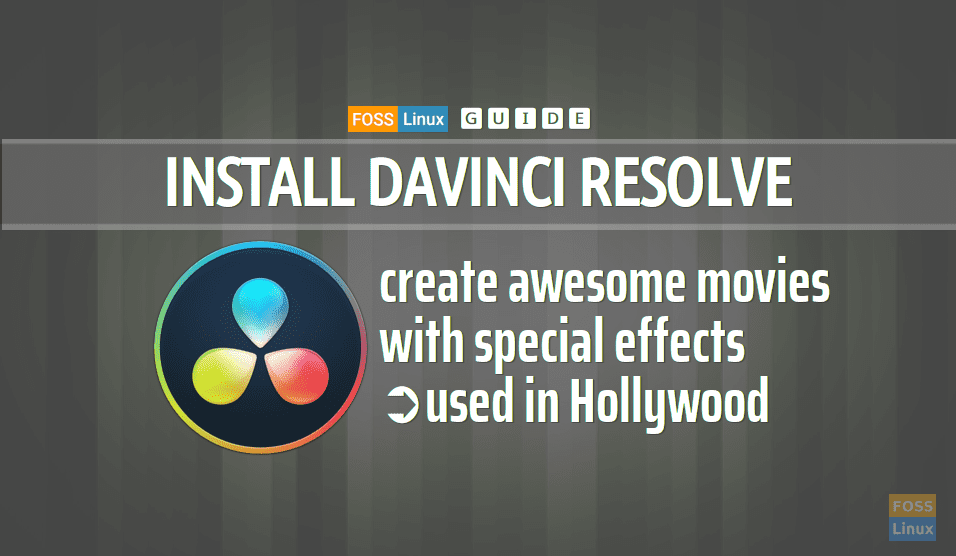
33 comments
Just a tip from what I found out, during runtime only `ocl-icd-opencl-dev` is necessary, the other dependencies are only for the process of generate the deb package.
So what I’ve done is to run the deb generation on a container (I used https: //linuxcontainers.org ). It’s simple as:
snap install lxd
lxd init
lxc launch ubuntu:18.04 first
lxc file push Downloads/DaVinci_Resolve_16.1.2_Linux.zip first/tmp/
lxc file push Downloads/makeresolvedeb_16.1.2-1.sh first/tmp/
lxc exec first — /bin/bash
… then execute inside the container the stuff from this article
exit << exit from container
lxc file pull first/tmp/davinci-resolve_16.1.2-1_amd64.deb Downloads/
lxc stop first
lxc delete first
Thanks for publishing this article! Being a brand new Linux user and running POP_OS, I have a question about ui scaling.
My Dell XPS monitor is 3840×2160 and the UI is barely readable. Is there a file or setting that can be adjusted to make it usable?
Thanks again for the articles, your site has been incredibly helpful for getting started!
after it is installed, why can’t davinci be opened
even though the RAM has been upgraded 16GB
does anyone know why?
Wasted a whole evening so far. Davinci will install but won’t run. Followed numerous guides, one of which completely screwed up my screen resolution. Take a TimeShift backup as this was the only way I could undo the mess. Think I’ll just stick with KdenLive. Dependencies all there. AMD graphics card so shouldn’t have the Nvidia problems so many guides mention. Hard to convince people to use Linux when a simple task like installing software is like pulling teeth.
Blackmagic is to blame. Although they’re honest in telling to only support CentOS. However it is not impossible to make it work in any other linux distro, it is just a matter of dependencies and a supported nvidia card with a proprietary driver installed.
I also spent an evening installing DaVinci 16.2 and it will not run. Bummer.
thank you man.. it worked well
How do i unnistall it?
In /opt/resolve/scripts there is an uninstall script 🙂
i only found this
script.checkfirmware script.getlogs.v4 script.start
apt remove davinci-resolve
Anyone had problems with a hdpi screen and ui?
update: To have a usable hdpi interface on linux the prefix must be used QT_DEVICE_PIXEL_RATIO=2 ./resolve
how to crack licence key after install in linux
Goblok
It won’t open, just the cursor starts to spin for few seconds, then nothing happens.
For some reason I had to install these packets individually
“sudo apt install xorriso libssl1.0.0 ocl-icd-opencl-dev fakeroot”
and rest of installation went smoothly.
Too bad that free Linux version (not studio) does not support mp4 files.
An extra work with ffmpeg is needed.
Thanks anyway.
Ahh you have saved my life with this post. Thank you!!!
Keep getting this error even though both are in the same directory.
Sorry. Need ‘${INSTALLER_ARCHIVE}’ to continue. Download the archive from http://www.blackmagicdesign.com Tried unzipping into the downloads folder and into an auto generated extract to folder
This is out of date for 16.2.3
I installed on ubuntu by:
Unzipping the file
running the .run app image file as “one time only” (not “integrate”)
Checked out both possibilities via .deb pakets and directly executing the .run file. Neither didn’t work.
Setup ubuntu18.04 and DaVinci_Resolve_16.2.4_Linux.zip
What a masochism. Why couldn’t the developers just provide a ready-made .deb package?!
I am trying to install it on Ubuntu 20.04 and getting “Package ‘libssl1.0.0’ has no installation candidate. Anyone else run into this?
sudo apt install xorriso libssl1.1 ocl-icd-opencl-dev fakeroot
worked for me
Hi,
Davinci 15 does not install at all. No candidate 🙁
I’m having a hard time with Davinci Resolve. While I managed to install it (debian with proprietary NVidia drivers), it starts but crashes when I start it. The bug report (and the check for updates) fail, saying that there is a network problem, which of course isn’t there since my connection is fine and I can use it with any other software).
AMD Radeon R7 260X/360
Ubuntu 20.04
Davinci Resolve 17
Deb-creator Version 1.4.5
0 errors in creating the .deb, and Davinci installs OK – but when the program is launched, I get “Unsupported GPU Processing Mode”. I enter “Update Configuration”, and I see that there are no folders added for Media Storage – so I add one, and the program just quits. Terminal output is simply
FusionScript Server [72953] Terminated
If I try to change the GPU modes, and hit Save (configuration), the program also quits with the same error message.
That sucks, I’d rather not use Winblows.
This is kind of a mess, huh?
Using this, I was able to install fine, but Resolve won’t read any video file properly, no matter which codec or format.
can i knew what is the activation key
No Need to do all these things and these do not works. Just download Davici Resolve 17 from site and simply un zip the downloaded file in to desktop and go to desktop in terminal and copy paste this command
sudo ./DaVinci_Resolve_17.2.1_Linux.run -i
it will simply install Resolve. You can run it from application menu afterwords.
Note: These verything is mentioned in instllation document comes with the zip file
I was looking for that comment. Thanks for information.
to install nvidia drivers you might need
sudo add-apt-repository ppa:graphics-drivers/ppa