All technology enthusiasts heartily greeted smartphones when they came around. Not only because it was all futuristic and attractive, but also because now you could do things that you could only do on your desktop or laptop.
E-mailing, text messaging, sharing files, all became much easier. Even though it seems like smartphones are given features based on those possessed by notebooks, they have a world of their own. Now, even the computer world is learning things from smartphones.
One such feature of smartphones that we all find helpful is automatic brightness adjustment. Having that on our Linux systems will be great, especially for those who move around with their laptops a lot. We present a program just for that task, Gammy.
Features
Gammy is a program that adjusts the level of screen brightness and the amount of blue light emitted automatically. The way it works is that Gammy takes a screenshot after a very fixed period, and gradually adjusts the brightness based on that.
There are specific configurations available. Some of those are:
Major options:
- Adjust maximum and minimum brightness levels
- Offset, which adds to the brightness of the display
- A higher value of offset corresponds to a higher level of brightness
- Temperature adjusts the amount of blue light being emitted

Primary configurations
Even though it seems like these are the only options available, users can find even more options by expanding the window. A smart little idea, if you ask us so that only the users who are interested in advanced options can access them if they want. So, further options are:
- Speed decides the rate (of time) at which the brightness level will change.
- Threshold sets how much a screen has to change to execute a brightness alteration. In other words, users can configure the amount of change in the brightness when brightness is increased/decreased by one level.
- As mentioned above, Gammy works on screenshots, so users can increase or decrease the frequency of screenshots taken (hence, the frequency of change in the brightness) through screenshot rate.
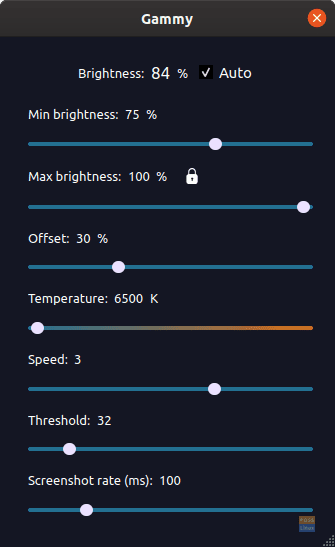
Advanced configuration options
Installation
The installation of Gammy requires quite a bit of a prerequisite so that we can get that out of the way first. For Ubuntu (and its derivatives), any Debian based distribution, or any other distribution that uses the APT package management, use the following command:
sudo apt-get install build-essential libgl1-mesa-dev qt5-default git
You can use the different commands according to your system, but the packages must be these.
These are the QT (and Git) dependencies.
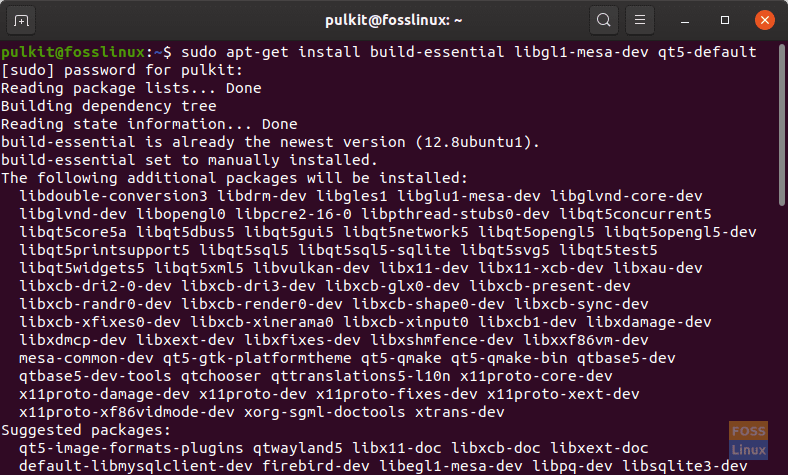
Installing prerequisites
After being done with the requirements, we should proceed with the installation. The instructions on the website suggest making a directory for Gammy in the users’ home directory itself. Still, we are recommending the process for a hidden directory here so that it doesn’t interfere with your workflow.
git clone https://github.com/Fushko/gammy.git
This copies the Gammy files to your system.
mv gammy .gammy
This makes the directory hidden.
cd gammy
qmake Gammy.pro
make
Installation finishes with this.
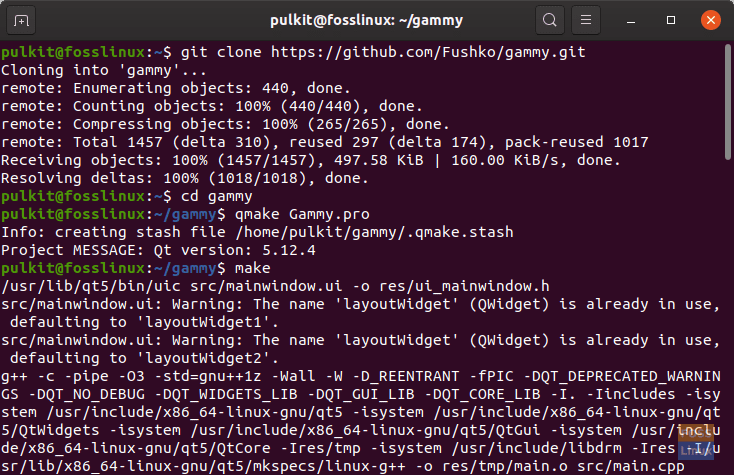
Gammy installation
./gammy
This last command starts Gammy. We recommend adding this program to the startup of your system. To do this on Ubuntu, follow these steps:
- Search for ‘startup’ and enter the ‘Startup Applications‘ settings.
- Click ‘Add‘.
- Write the name and comment as you see fit (though we would recommend the name ‘Gammy‘ for ease of understanding), but as for the command, enter in the following format:
/home/<username>/.gammy/gammy.
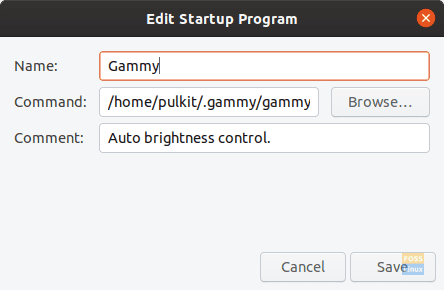
Adding Gammy to startup on Ubuntu
This procedure will differ according to different distributions. Still, I am sure you will be able to find the same feature under your system by looking for ‘startup applications’ or something similar. The command will remain the same.
Conclusion
Gammy is not only a great program but a promising idea. Instead of only hardware-based display covers, users can also use a software method to balance the brightness and blue-light emission level for comfort to the eyes. Even though it wasn’t expected to work excellently just through screenshots instead of photodetectors (compared to smartphones), it works pretty well! The adjustment made only through the screenshots is adequate, which makes it overall a great program.
If you require more information, visit the official website here. If you have any questions, feel free to ask them in the comments section.

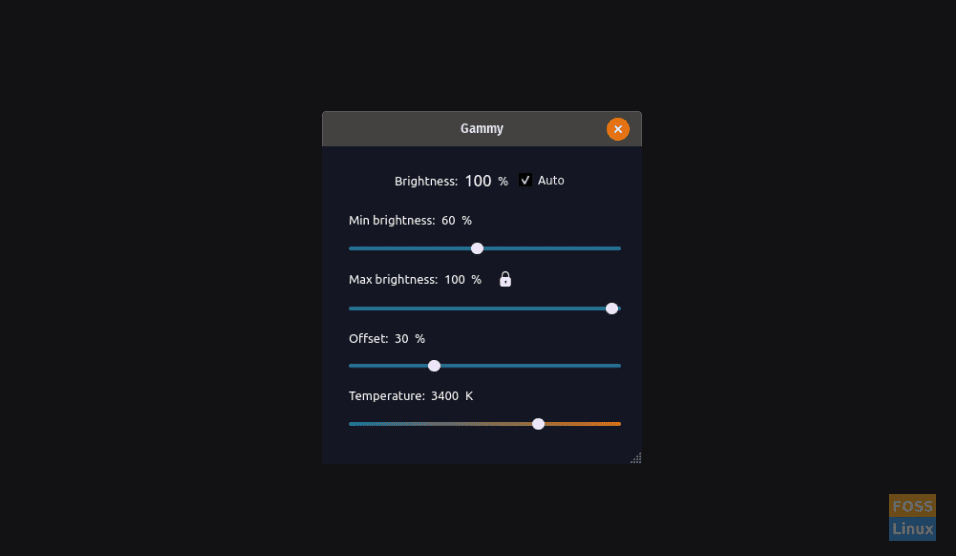
1 comment
Please add sct from https://flak.tedunangst.com/post/sct-set-color-temperature to the list. I came to this site bc I had forgotten the name of sct. It should definitely be on the list. Only 40 lines of C. Easy command. Free, great!!!