Dark Souls III is an RPG (Role Playing Games) video game available for PlayStation 4, Xbox One, and Microsoft Windows. First released in Japan in March 2016, Dark Souls III had a considerable market acceptance, and a month later, the game was available worldwide. It is the fourth game in the Soul series and the final release of the Dark Souls Trilogy.
Here is a complete guide to playing Dark Souls III on your Linux system. I will show the installation process for various Linux distributions, including Ubuntu, Debian, Arch Linux, Fedora, and OpenSUSE. Let’s get started!
Playing Dark Souls III on Linux
Now that Dark Souls III isn’t natively available for Linux, we will use a little trick to get it up and running on your Linux system – Steam Play. Steam Play is a Steam client feature that enables playing Windows-based games on Linux. To utilize this feature, we will get started by first installing Steam on Linux.
Installing Steam on Linux
We have tonnes of articles available for you on How to install Steam on various Linux distributions. However, the overall installation is simple. Launch the command-line and execute the commands below depending on your Linux distribution. For some distros like Fedora, you will be required to go a step further and “Enable RPM Fusion.” Lucky for you, we have a full article covering that whole process.
-
Ubuntu
To install Steam on Ubuntu, execute the command below on your Terminal. You can also go through our post on How to install Steam on Ubuntu.
sudo apt install steam
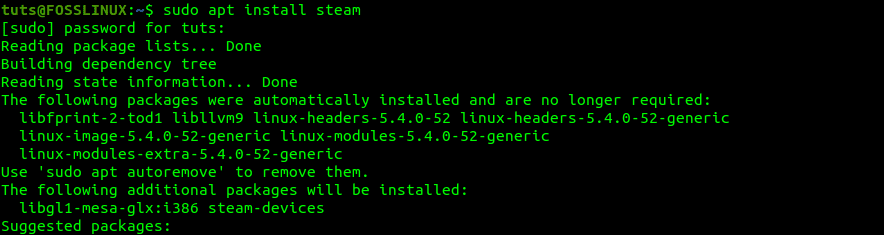
Install Steam
-
Fedora
To install Steam on Fedora, I would suggest you go through our post on installing Steam and enabling Proton on Fedora. Unlike Ubuntu, to install Steam on Fedora, you will be required to enable a third-party software.
-
Debian
To install Steam on Debian, download the Steam DEB package from the Steam official website. Once done, launch the Terminal and navigate to the Downloads directory. Execute the commands below:
sudo dpkg -i steam.deb sudo apt-get install -f
-
Arch Linux
If you are running Arch Linux, you can easily install Steam with the Pacman command, but you need to do a few configurations first. Open the Pacman.conf file with your favorite text editor and enable the mutilib Software Repository. Resync pacman and execute the command to install Steam.
sudo Pacman -S steam
-
Install Steam via Flatpak
The Steam Flatpak package is the one-time-solution for Linux distributions that don’t officially support Steam. To get started, launch the Terminal and add the Flathub app store to your computer.
flatpak remote-add --if-not-exists flathub https://flathub.org/repo/flathub.flatpakrepo
Once you have Flathub set up on your system, install the Steam Flatpak package with the command below.
flatpak install flathub com.valvesoftware.Steam
Install Dark Souls III on Linux
Once you have Steam installed on your system, we can now install Dark Souls III with the Steps below.
Step 1. Launch Steam from the applications menu. If you are executing the application for the first time, Steam will look and download any available updates.
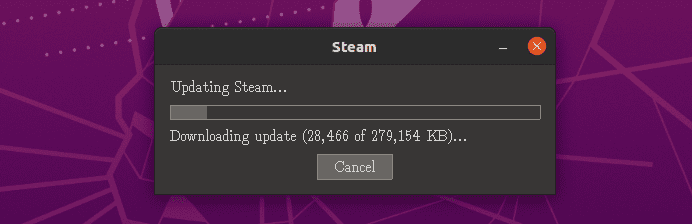
Update Steam
Once done, you will see a window to LOG IN to your Steam account or CREATE a new account.
Step 2. Enable Steam play. On the Steam main window, click on Steam => Settings => Steam Play. Enable the checkbox “Enable Steam Play for supported titles.” Right under that, you will see the “Advanced” section. Also, enable the “Enable Steam Play for all other titles” checkbox. With these two features enabled, you can now run Dark Souls III on Linux.
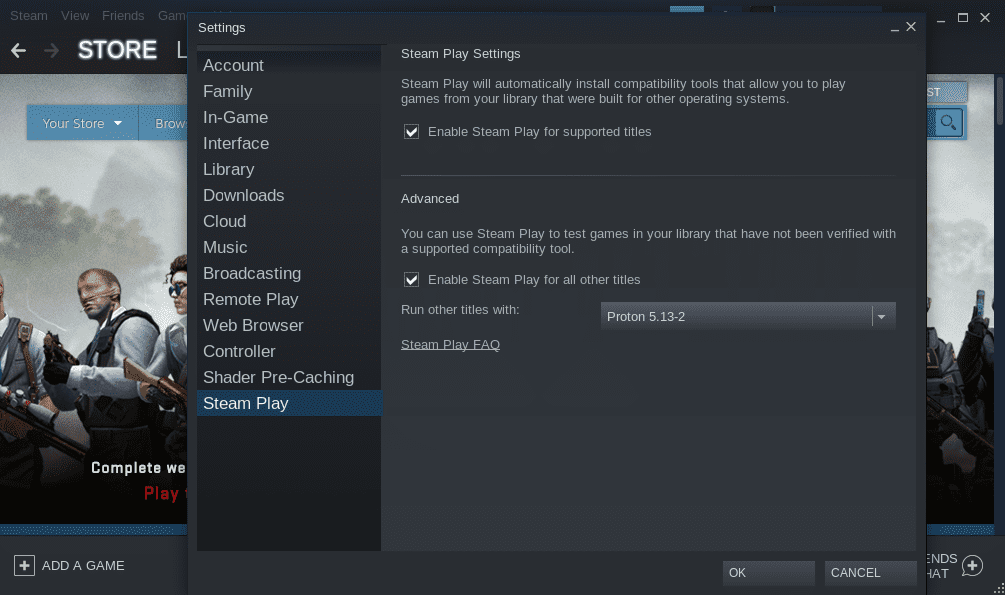
Enable Steam Play
Step 3. Click on the STORE tab from the top menu. On the search box, type Dark Souls III and hit Enter.
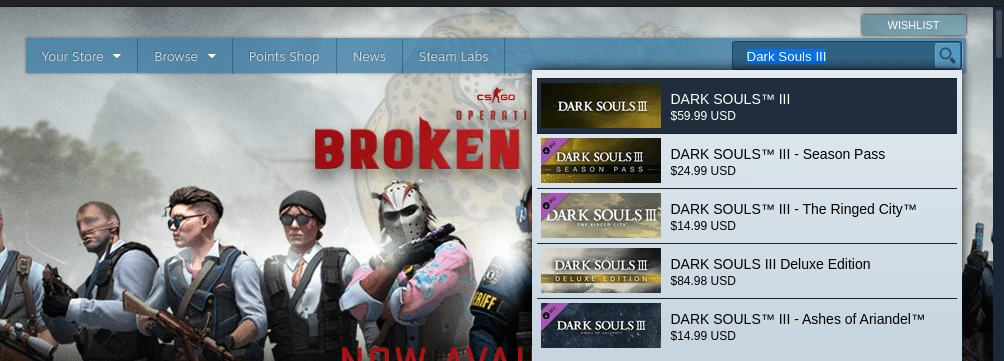
Dark Souls III
On the Search Results, look for Dark Souls III and click on it to open its storefront page. Scroll down and click on “Add to Cart.”
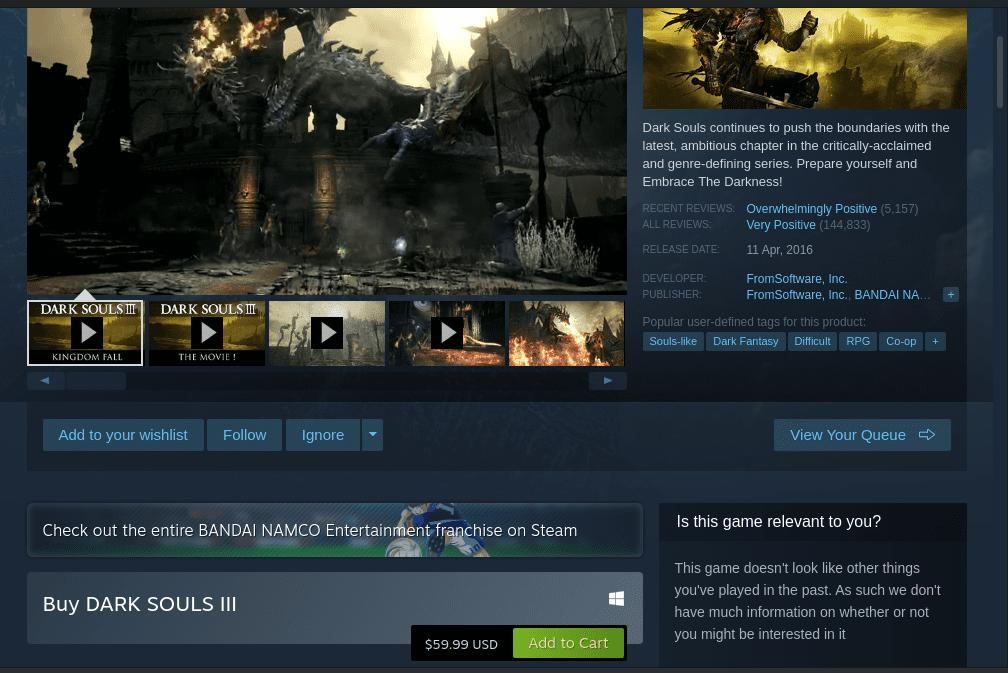
Buy Dark Souls III
Step 4. After Buying the game, click the LIBRARY tab on the top menu to open your Steam library. Click on the INSTALL button to download and install Dark Souls III on your Linux system. The installation process might take some time since the game is quite big, but it’s also dependent on your internet speed.
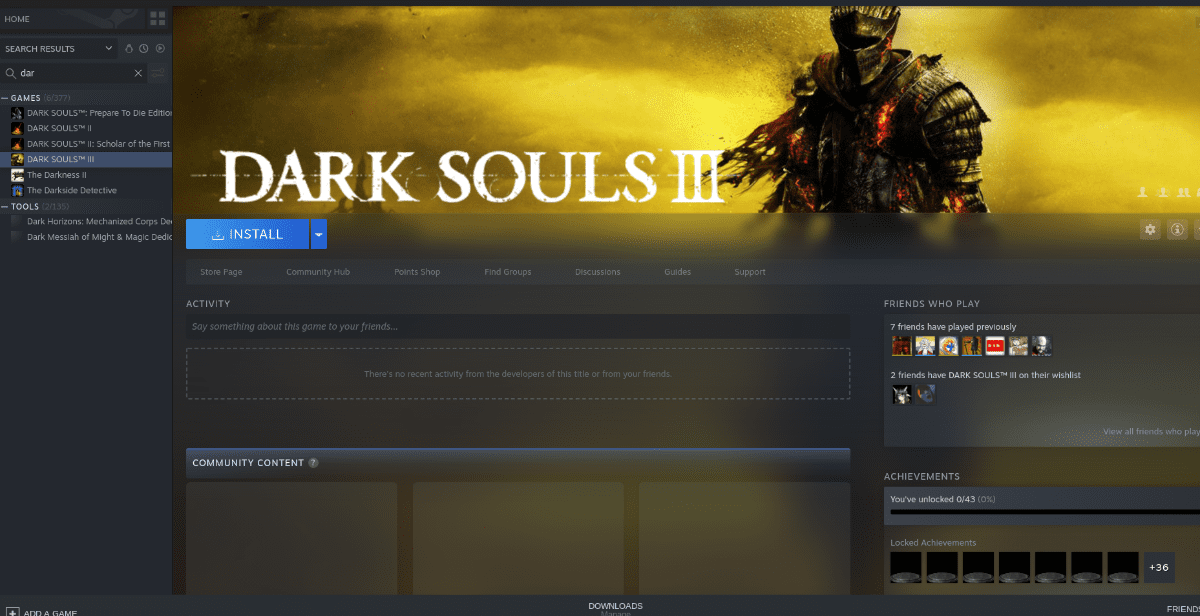
Install Dark Souls III
Step 5. Once the installation process is complete, the blue button will turn green with the PLAY option. Click PLAY to run Dark Souls III on your system.
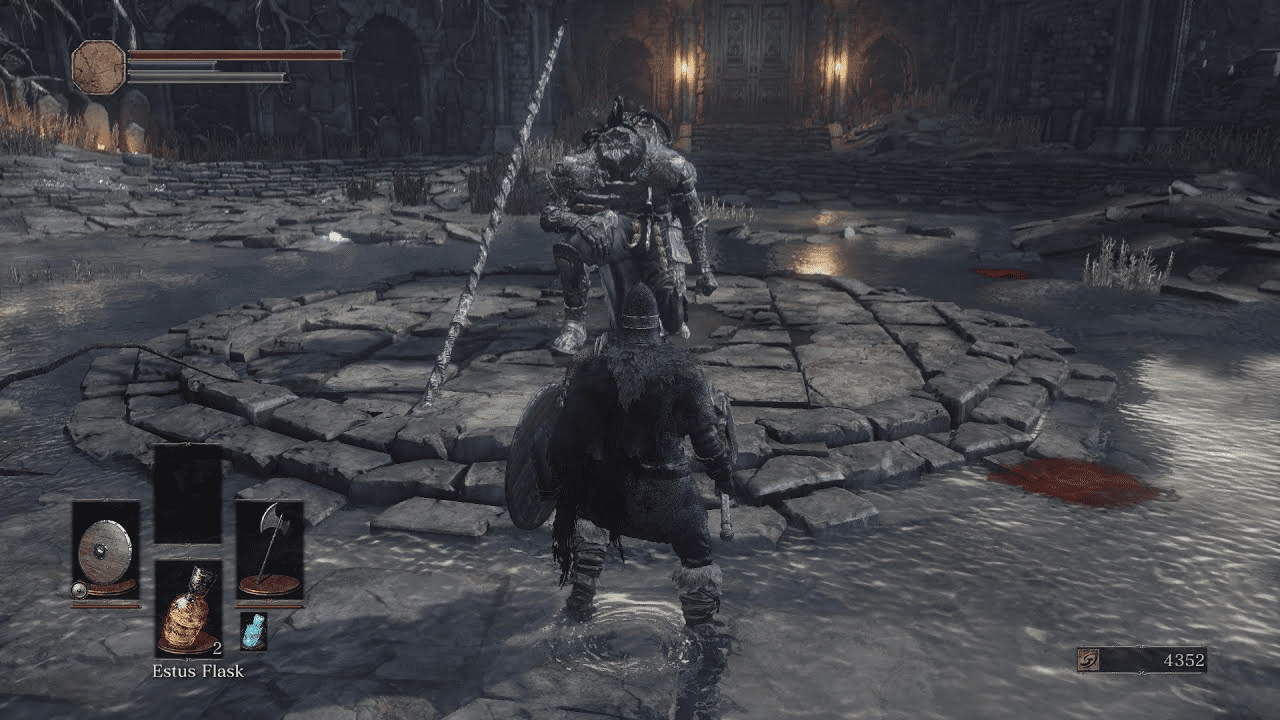
Play Dark Souls III
On starting up the game, you will get a notification that Steam is configuring Dark Souls III to run with Steam Play. Give it a few minutes, and you will be good to go. Steam will run seamlessly on your Linux system. In case you come across issues while playing the game, please visit the ProtonDB page for help.
Conclusion
That’s our complete guide on How to play Dark Souls III on your Linux system. In case you are facing any installation issues, please leave a comment below and remember to tell us the Linux distribution you are running.

