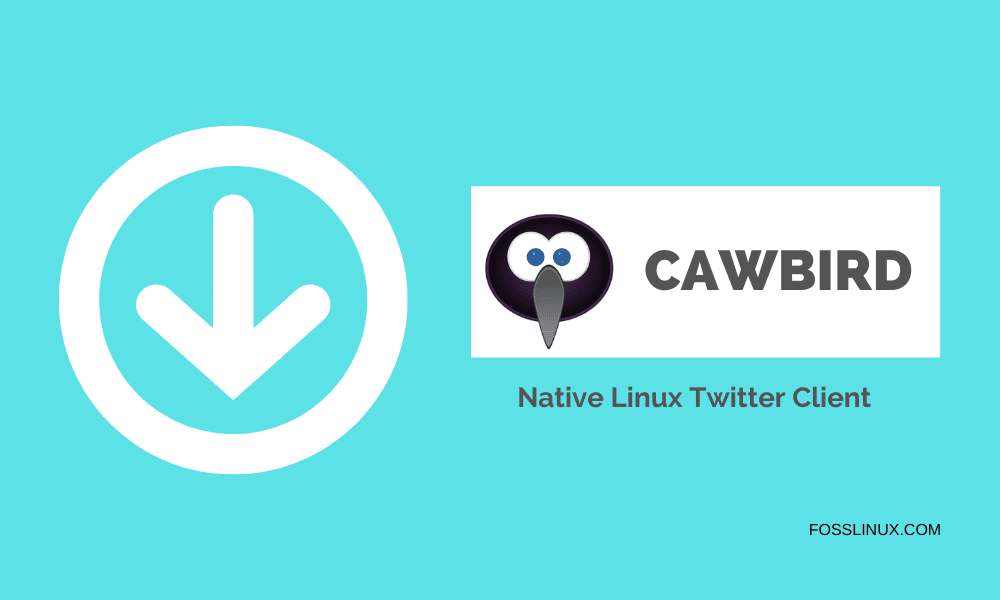Who doesn’t love following their favorite celebrities, shows, or people they like, in general, or even FOSSLinux? One social platform that has been helping people and organizations a lot is Twitter.
Now, if you want to use Twitter on your Linux system, there’s the web browser, but here, installing a dedicated desktop client have their advantages. In this article, we showcase you a native Twitter client for the Linux platform Cawbird.
Features
1. Interface
Cawbird has a minimalistic and elegant interface. With just enough options for smooth usage, it is an extreme upgrade to the web interface. That, according to the developers, is the reason that they developed this program, as the web interface of Twitter.
There are most used options in the tab form on the top of the window in the following sequence:
- Home
- Mentions
- Favorites
- Direct Messages
- Lists
- Filters
- Search
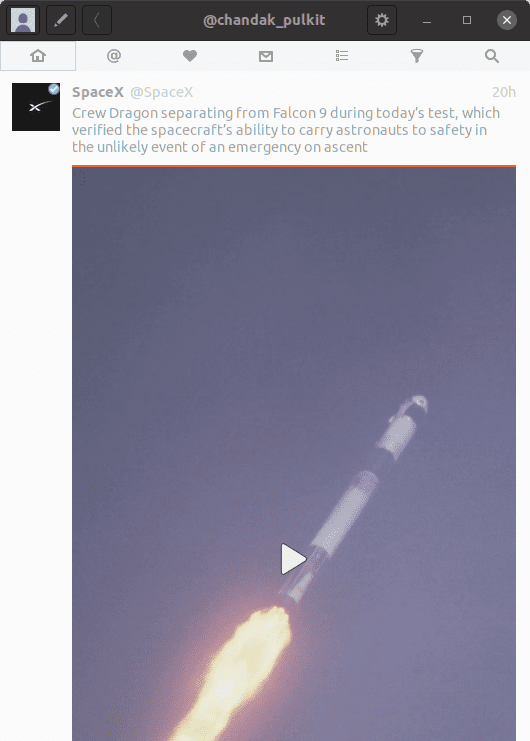
Cawbird Interface
This makes everything quite easy to access. Other than that, the default dimensions of the window give off a portrait mode resemblance, which in this case, is quite beautiful. The full window mode looks rather odd. There is the simple scrolling like that on a smartphone app. There is not much else to the interface.
2. Lightweight
Compared to the browser web interface, which looks slightly puffy and bloated, and consumes a lot more resources than it is supposed to, Cawbird has a pretty minimal and efficient interface. It is also a very lightweight client and doesn’t make your system work too hard.
3. Personal options
Personal options that are composing a tweet and editing your profile take place right on the top bar of the window. These windows are quite intuitive and work pleasantly.
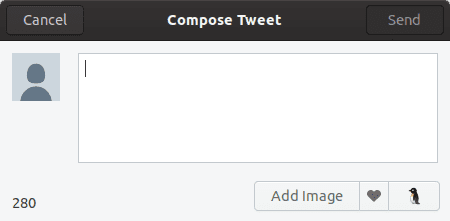
Composing tweet
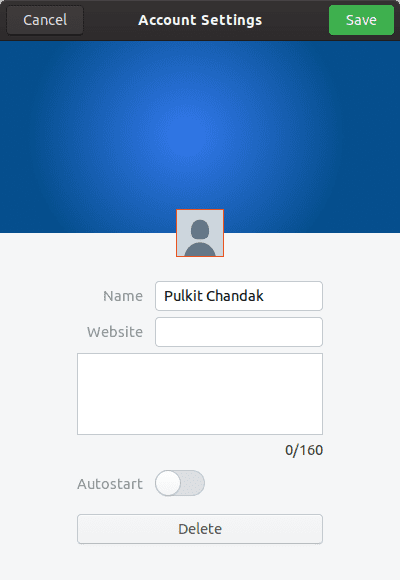
Account settings.
4. Shortcuts
The best thing about desktop clients, in my opinion, is the keyboard shortcuts. They make everything much easier and faster to access. Well, Cawbird is no exception here and has a lot of keyboard options to make your Twitter experience more comfortable and smoother. Below is a screenshot showing the keyboard shortcuts.
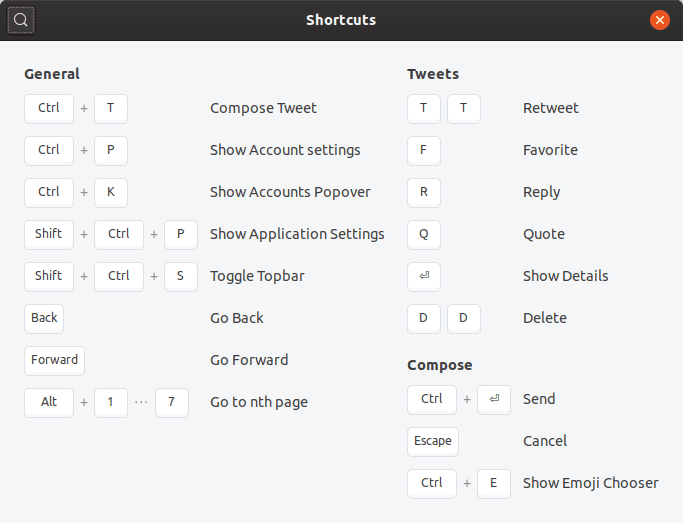
Keyboard shortcuts
Settings
Cawbird has specific configurations available, which can be used to make the usage more comfortable or more efficient. These are the categories and options available:
1. Interface
- Toggle display of inline media
- Toggle auto-scrolling on new tweets
- Toggle activation using a double click
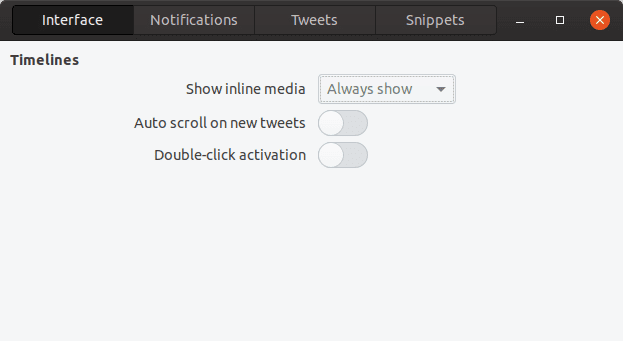
Interface settings
2. Notifications
- Configure options for notifying of fresh tweets. Options available are of never, every, stack 5, 10, 25, or 50
- Toggle notifying on new messages
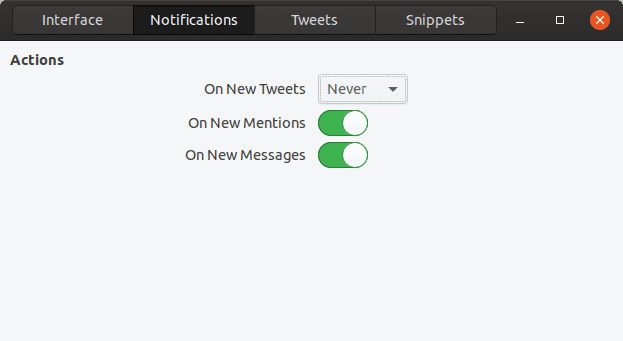
Notification settings
3. Tweets
- Toggle round avatars
- Toggle removal of trailing hashtags and removal of media links
- Toggle hiding inappropriate content
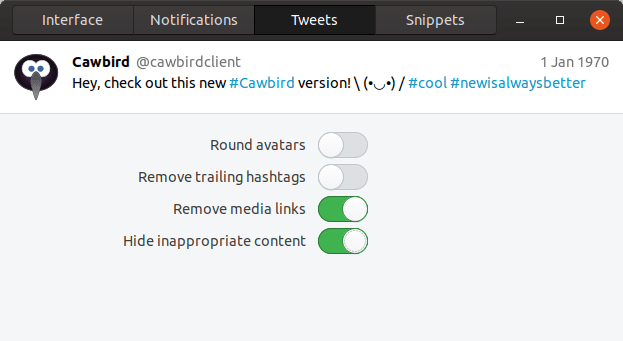
Tweet settings
4. Snippets
Snippets can be activated by writing keyword and pressing the Tab key after. Available by default are snippets of dealwithit and tableflip. More can be added (with the respective keyword configuration), using the button on the bottom of the screen.
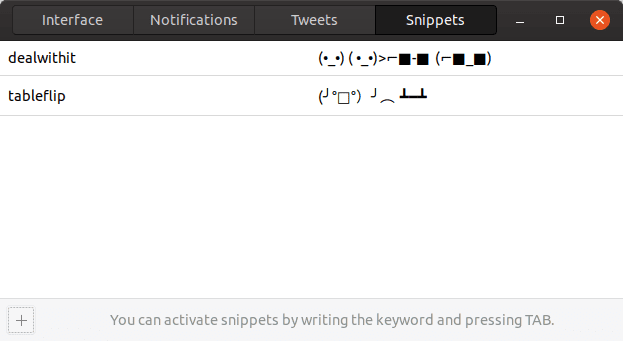
Snippet settings
Installation
Installation packages (and repositories) are provided on this website. You can browse to the category of your distribution.
Ubuntu
For Ubuntu/Debian and the derivatives, follow these instructions:
- On the download page, go to the category of Ubuntu/Debian (whichever one you are using) and click on ‘Grab binary packages directly.’
- Now based on your OS’s version, download the required DEB package
- Assuming the downloaded package is in the Downloads directory, follow these steps:
cd Downloads/
sudo dpkg -i cawbird<Tab>
(Press the Tab key when said so. This will autocomplete the name).
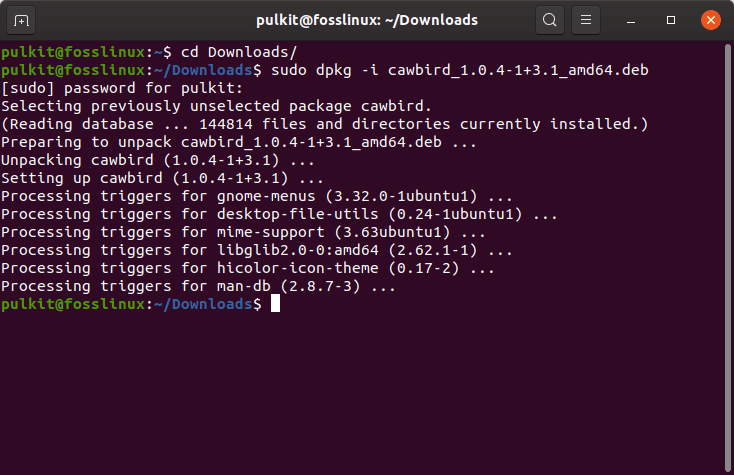
Installation
The package will be installed.
Fedora
On Fedora, follow a similar procedure, and on the downloads page, after clicking on Fedora, download the RPM file for your OS’s version. After that, use the following commands:
cd Downloads/
sudo rpm -i cawbird<Tab>
(Press the Tab key when said so. This will autocomplete the name).
Set up
For post-installation setup, open up Cawbird, click the ‘Request PIN’ option.
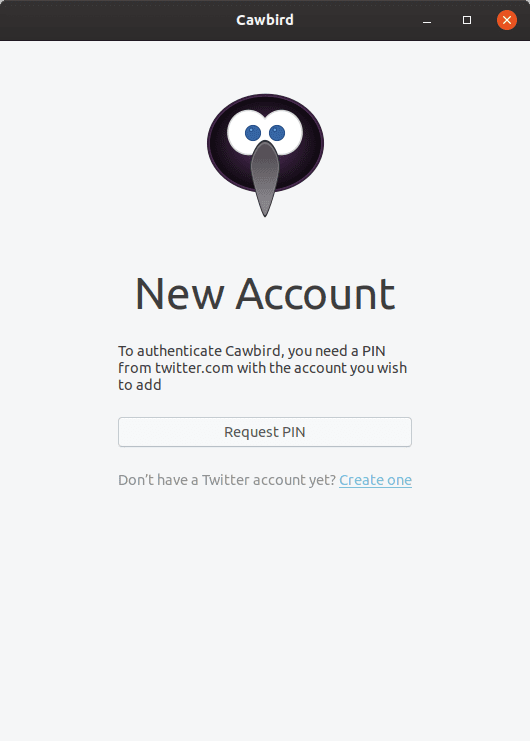
PIN request
It will redirect you to a Twitter link, in which after you log in and permit, you will receive a link that can be pasted in Cawbird.
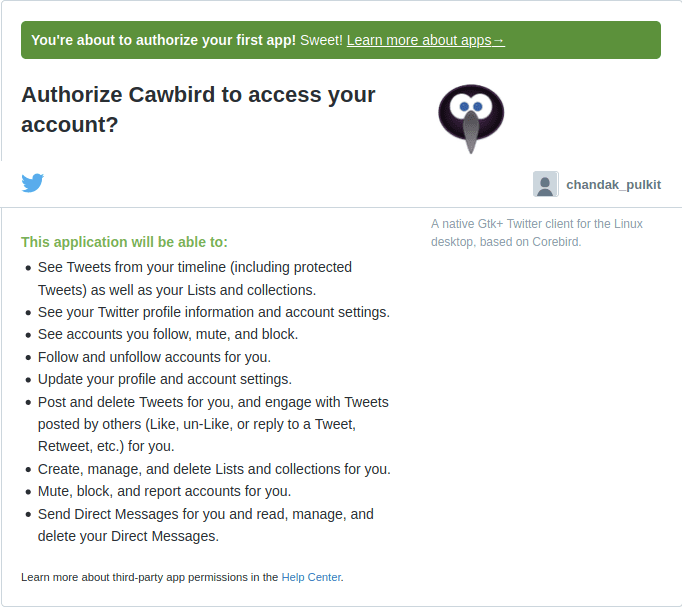
PIN authorization
Cawbird will then be authorized to use your Twitter account.
Conclusion
Cawbird is quite a great client for Twitter. It has everything that you would expect from an ideal desktop client: lightweight nature, clean and minimal interface, smooth and snappy to use, and not heavy on the resources. Do support the developer of this program, if you can, and if you have any questions, feel free to express yourself in the comments section.