Starting with Ubuntu 17.10, the dev team have decided to dump Xorg and incorporate Wayland as the default video driver, primarily to boost performance. But, Wayland is still in earlier phase of development and seems like “not yet” ready for use as daily driver.
Was Canonical wrong in enabling Wayland by default in Ubuntu 17.10?
According to my opinion, it is a big mistake from Canonical. Don’t get me wrong. I absolutely love Wayland due to its simplistic architecture and closeness to the Linux Kernel while communicating with Video hardware, but there are several incompatibility issues associated with the Wayland. Several popular and extensively used applications including GParted, Shutter and several other screen capturing programs, and programs needing root access won’t work with Wayland without a workaround. I’m sure Wayland is the best future direction for Linux, but only after the major incompatibility issues are resolved.
Xorg Vs Wayland
I don’t want to write another Wiki article on the technical differences between the two Instead, I will point out the major difference between the two drivers. The biggest difference between the Xorg and the Wayland is that Wayland doesn’t do any drawing. Xorg uses two drawing modes where all applications need to get drawing requests from the server. Wayland uses buffer handle and gives a direct rendering. This approach saves a lot of system resources, leading to quick response times and faster boots.
Finding which display server is active in a Ubuntu session
Ubuntu 17.10 comes packed with both Wayland and Xorg, but Wayland is activated by default settings. However, anyone can quickly change which one to use while logging in.
You can find out which display server is active in your Ubuntu session by using the following command in the Terminal:
echo $XDG_SESSION_TYPE
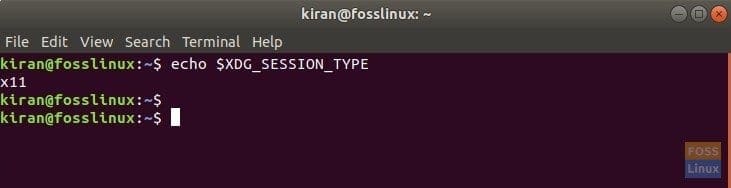
Command for finding which display video server
The output will be “x11” for Xorg. For Wayland, the output is “wayland”.
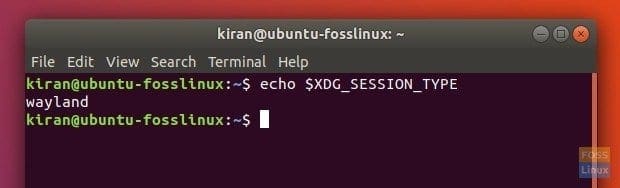
Command for finding display video server
Switching between Wayland and Xorg
Step 1) During logging in click on the gear icon near the ‘Sign In’ button.
Step 2) You will see two options including “Ubuntu” and “Ubuntu on Xorg”.
If you select Ubuntu, the following session will load with Wayland. On the other hand, selecting “Ubuntu on Xorg” will load x11 display server. Ubuntu will “remember” the last used option while logging in next time. Therefore, you only need to do this one time.
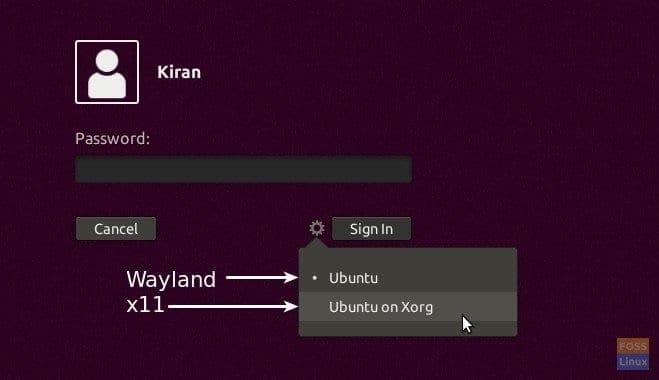
Login Wayland – x11 Options in Ubuntu 17.10


2 comments
I have two options on Ubuntu 18.04 Ubuntu and Unity if I select Ubuntu echo $XDG_SESSION_TYPE will give me x11.
Using i3wm I just add the following to /etc/pam.d/login to get it unlocked when I login:
optional pam_gnome_keyring.so auto_start