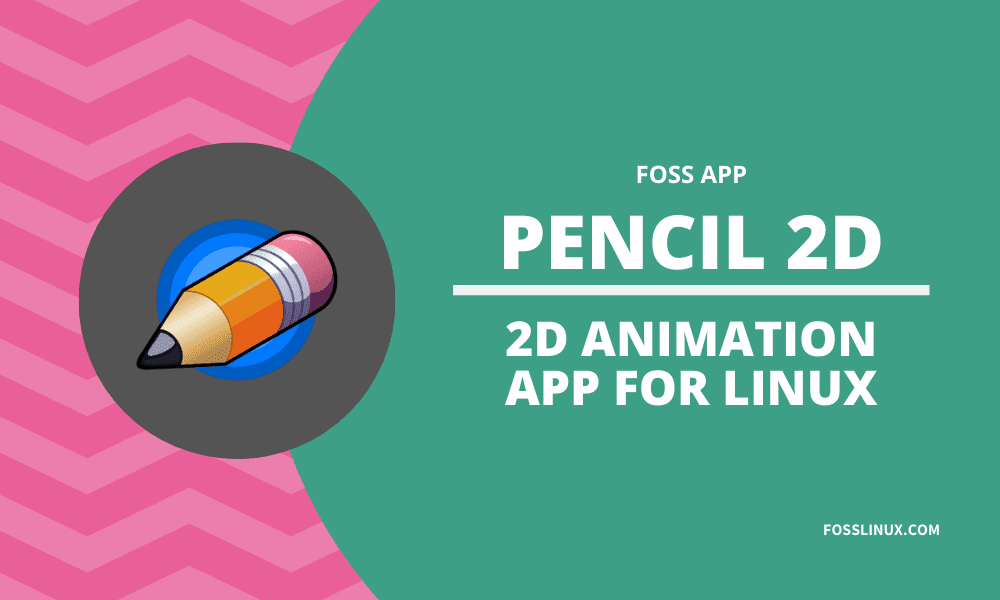Pencil2D is an opensource and cross-platform application that enables you to create 2D hand-drawn animations. It makes use of both bitmap and vector graphics.
Pencil2D runs on Linux, FreeBSD, macOS, and Windows. You can download the setup files from the official Pencil2D website using the link below:
Apart from the user setup files, various Linux distributions have other ways to install Pencil2D. It involves executing multiple commands on the Terminal.
Installing on Ubuntu/Debian
Launch the Terminal and use the following command to install Pencil2D.
sudo apt-get install pencil2d
On Fedora 28+
sudo dnf install pencil2d
FlatPak
installation command:
flatpak install flathub org.pencil2d.Pencil2D
Launch command:
flatpak run org.pencil2d.Pencil2D
FreeBSD
Installation command:
pkg install pencil2d
Port:
cd /usr/ports/graphics/pencil2d/ && make install clean
After a successful installation, you can launch Pencil2D from the application menu.
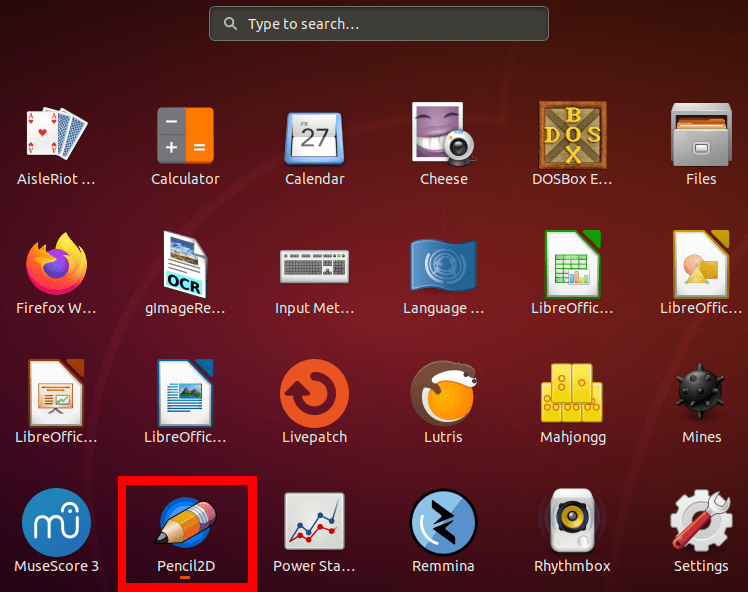
Launch Pencil2D from the application menu
Pencil2D key features and tools
1. A simple and interactive User Interface (UI)
On launching Pencil2D, you will notice the toolbars present on all sides of the window apart from the bottom. In the middle, we have a work area. Here, users can draw and interact with the graphics they are working on.
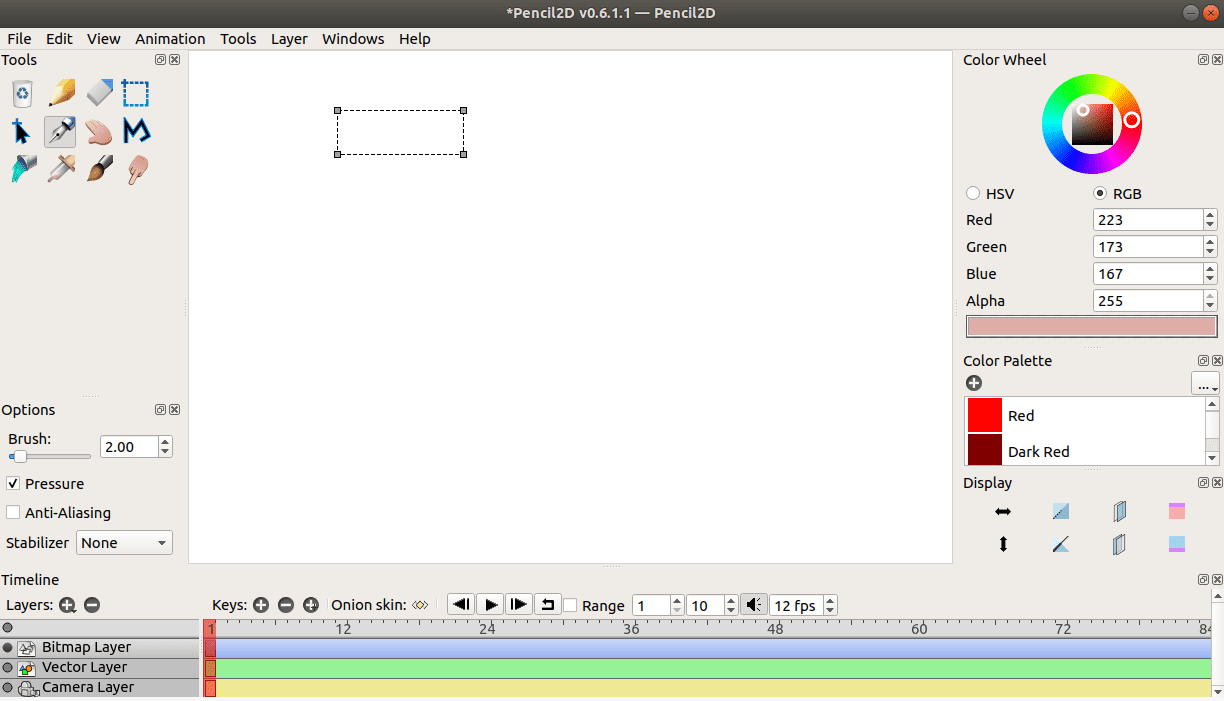
Pencil2D Window
2. Customizable Toolbars
Unlike most graphics and design software, Pencil2D was developed with an artistical mindset. Users have the privilege of removing and placing the toolbars anywhere they wish. You can move the location of the color wheel (default is right) and put it to the left or under the tools palette.
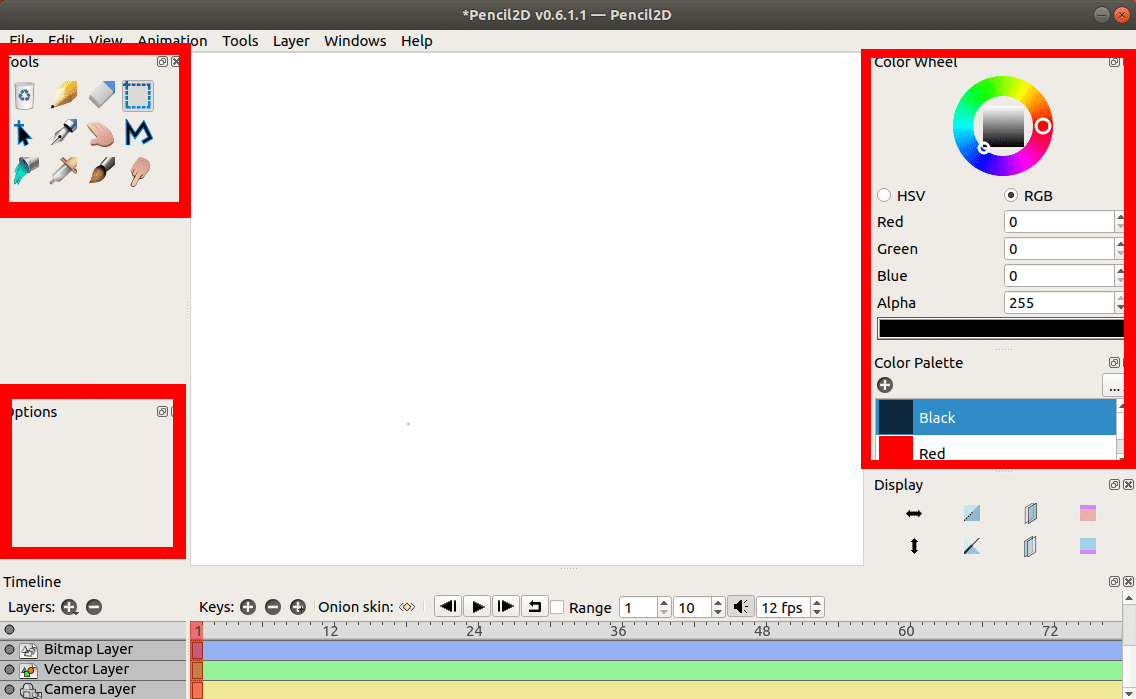
Customizable toolbars
3. Layers Panel
Layers are essential components when creating an animation. Pencil2D supports four segments; the Vector layer, the Bitmap layer, the Sound layer, and the Camera layer. You can add as many of these layers as you wish. For example, if I have two audio files for my animation, it means I will make use of two sound layers.

Layers panel
4. Keyframes and Timeline panel
At the bottom part of the Pencil2D window, we have the timeline and keyframes. Here users can add, subtract, or duplicate a frame. There are also buttons to play, start, and end frame. These are useful for monitoring the transition present in your animation.
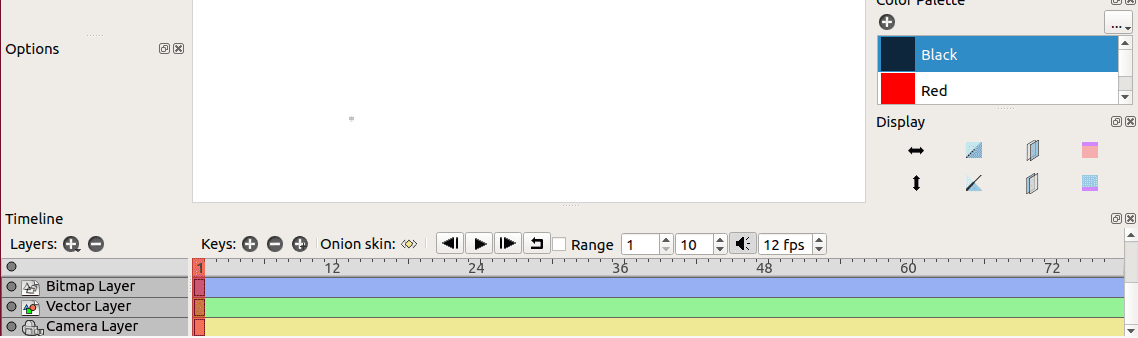
Frame and timeline panel
You can also decide to put sound on or off as you create your animation. Note, this is the sound present on your sound layer. Pencil2D also allows you to specify the number of frames per second (FPS). By default, it’s always 12 fps.
5. The color wheel and color palette
With every graphic design, several colors are required for the process. Pencil2D provides users with a color wheel where they can select the desired combination of colors they wish to use. There is also a color palette where users can add their commonly used colors for quick access.
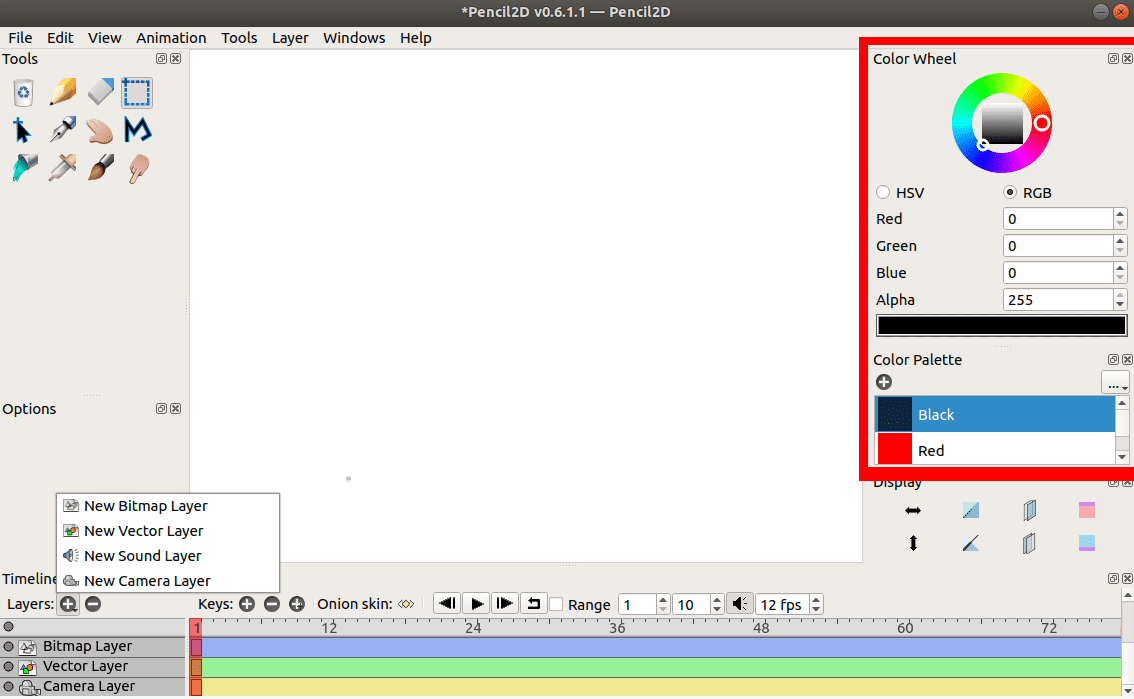
Color wheel and color palette
6. The tools panel
Pencil2D makes use of a minimal design. It is straightforward and easy to use. It comes loaded with simple and powerful tools necessary for creating amazing 2D animations. These tools are available on the tools panel and the tools menu at the menu bar.

tools panel
7. Hide and display panels
At the menu bar present at the top, there is a Windows menu. You can use this menu to show or hide panels. This feature enables one to have a clean work area for animation creation.

Hide and Display panels
8. Supports a variety of file formats
To create an animation using Pencil2D, you might need to import and export files. Pencil2D supports many file formats. It enables you to import graphics from other animation software and also export files that can be processed further using different tools. Examples include; PNG, JPG, TIFF, BMP, GIF, MP4, AVI, WEBM, and APNG.
9. 24×7 Priority Support
Unlike most graphic design tools, Pencil2D organization provides users with resources to get them started with this powerful 2D animation tool. Even beginners shouldn’t have to worry since there are so many tutorials to get you started with Pencil2D. These tutorials can be found on their official website Here.
They also have a community forum where you can post any query, and you will get answered almost immediately. Since Pencil2D is an open-source application, users can contribute to its development and even give suggestions that they feel are useful to the development of Pencil2D.
Conclusion
Now have a good understanding of the Pencil2D animation software. There are several commercial 2D animation software on the market with far fewer functionality than Pencil2D, which is a free and open-source app. If you want to make a wonderful 2D animation, get your hands on Pencil2D and try its powerful tools and features.