If you don’t use Bluetooth on your laptop and are looking for a way to disable it permanently so that you get more juice out of your battery, here is a short guide just for you.
Bluetooth consumes very little power when it is not actively connected to any device. But when your laptop is running on battery, every ounce of charge left on your battery is precious.
On most Linux PCs, you can simply turn off Bluetooth by clicking on the Bluetooth icon that can be generally found on a panel and is usually close to other settings such as Wifi or sound.
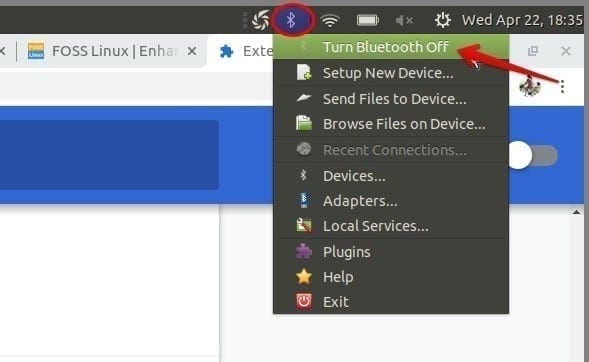
Turn off Bluetooth in Linux
But whenever you restart your system, Bluetooth is again turned back on. If you are like me and don’t remember to turn it off each time you reboot your system, you might be oblivious to the unwanted drain on your laptop battery, no matter how small it is.
How to Disable Bluetooth from Command-Line
Don’t get disheartened with the idea of reminding yourself to turn off Bluetooth every single time you reboot your Linux PC. Because, like always, Linux has a solution for every problem in the computing universe. Here comes systemctl, the inspection and managing tool for systemd – the init system and services manager in Linux – to the rescue!
- On your Linux desktop, right-click anywhere and click on “Open in Terminal.” Alternatively, you can open the Terminal from the Start Menu or using a Launcher on a Panel, or any other way you are used to.
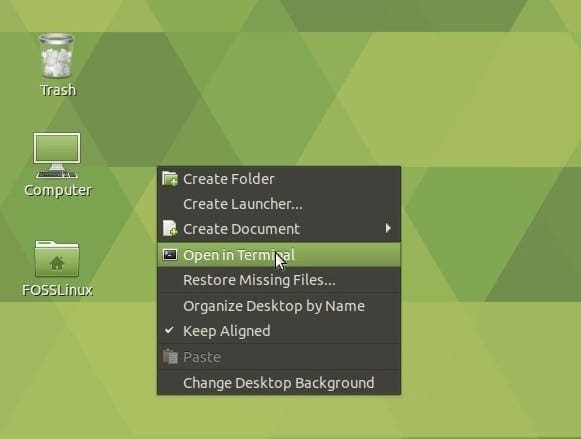
Open Linux Terminal
2. Now run the following command in the Terminal. Enter your root password when prompted for it.
sudo systemctl disable bluetooth
This will disable Bluetooth after a restart, but it will not stop the currently running Bluetooth process.
3. Check if the command systemct was successful in disabling Bluetooth.
systemctl is-enabled bluetooth
4. In case you want to stop the Bluetooth process instantly instead of waiting for the next restart, use this command.
systemctl stop bluetooth
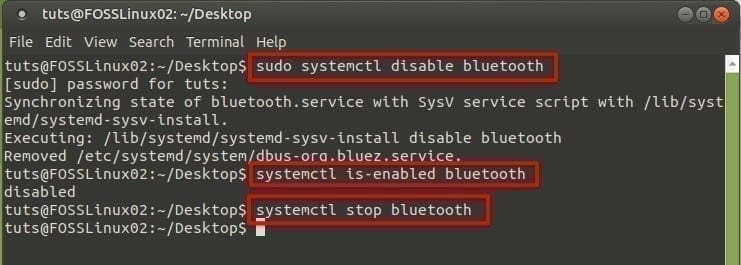
Disable Bluetooth in Linux from the CLI
How to Enable Bluetooth from the CLI
What if someday you suddenly decided to pull your Bluetooth headphones out of your junk drawer and connect it to your Linux PC? Fret not, because we got you covered for that too.
Run the same systemctl tool to bring the Bluetooth on your system back to life.
sudo systemctl enable bluetooth
Conclusion
As you may have already guessed, the systemctl command can be used to enable/disable and start/stop not only Bluetooth but also any service on your Linux computer.
Most Linux distros use the systemd init system, thereby supporting the systemctl command, as discussed in this post. The command works on most popular Linux distros such as Arch Linux, CentOS, Debian, Fedora, Linux Mint, Manjaro Linux, OpenSUSE, Red Hat Enterprise Linux (RHEL), Solus, and Ubuntu.

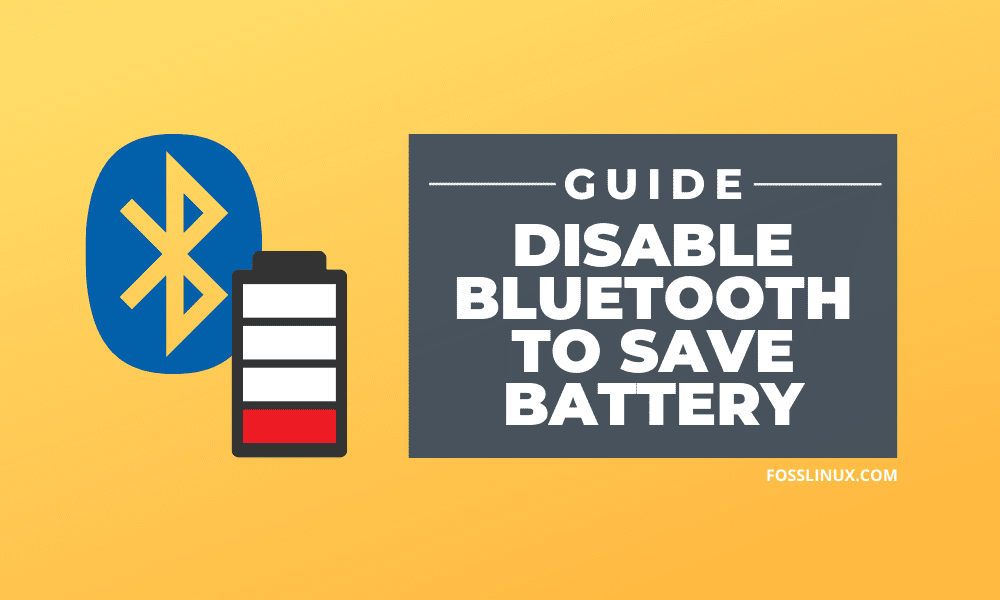
3 comments
Wow, thanks a billion! Somehow my Bluetooth became shut down and I was pulling what little hair is left atop my old white head trying to get it back up. You see I wear hearing aides (Thanks VA!) and my daughter, who lives at home works nights. In order for me to hear my Laptop I have this bluetooth adapter that translates the bluetooth to my hearing aides wirelessly. This way my daughter can get her beauty sleep, while I can get up at 5 AM and listen to my laptop loud enough to understand it! So once again, thanks for the help!
You logged as a superuser and it disabled BT for a reason I’m sure somebody can answer?
Thanks.