iTunes has always been a convenient platform for downloading, organizing, playing, and syncing media between your Apple devices. It also gives users a large pool of media to buy or stream millions of songs using Apple Music.
Other than the iPhone, iPad, and iPod, iTunes is also available for macOS and Windows operating systems. Unfortunately, there is no installer for iTunes on Linux systems like Ubuntu, Fedora, or any other distributions.
There are several applications developed as an alternative for iTunes. However, if you are working with an iPod, iPad, or iPhone, you will have to use iTunes. It doesn’t mean we can’t run iTunes on Linux. It is possible only that it is a little more technical compared to having an iTunes installer on other platforms.
Installing iTunes on Linux
To run iTunes on Linux, we will have to use the iTunes installer for Windows operating systems. However, you can’t install Windows ‘.exe.‘ files on Linux directly due to compatibility issues. That’s why we will use Wine.
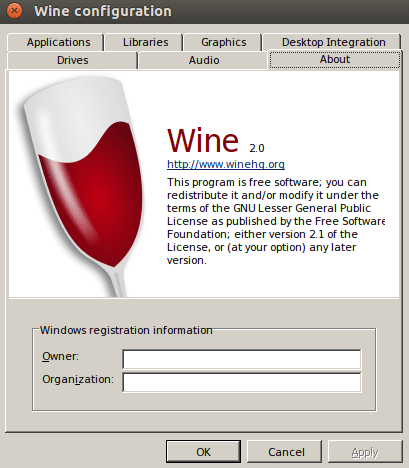
Wine to run windows applications on Linux
Wine is a free and open-source compatibility layer that enables users to run native Windows applications on Linux and Unix environment. It also has a graphical frontend application known as PlayOnLinux, allowing you to install Windows applications more quickly.
In this post, we will show you how to download and install iTunes on your Linux system. Our distribution of choice will be the recently released Ubuntu 20.04 LTS. We will divide this tutorial into three main sections:
- Download and install Wine on Linux
- Download iTunes installer for Windows
- Install iTunes on Linux
Step 1) Download and install Wine on Ubuntu.
As described above, we will need to install Wine on Linux. Open the Terminal and follow the steps below.
Step 1). If your running a 64Bit architecture system, you will be required to enable 32Bit architecture. Execute the command below on the Terminal.
sudo dpkg --add-architecture i386

Enable 32Bit Architecture on your system
Step 2). Next, download and add the Wine repository key. Do so by executing the command below on the Terminal.
wget -O - https://dl.winehq.org/wine-builds/winehq.key | sudo apt-key add -
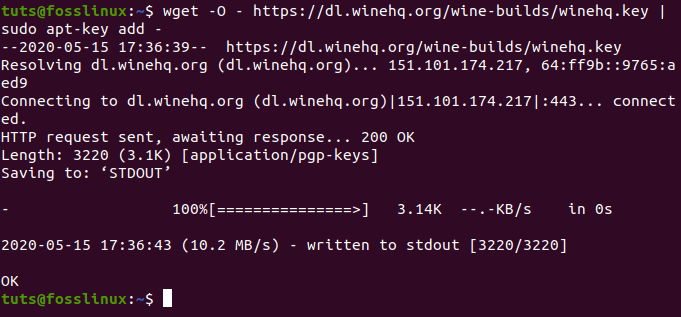
Download and Add the Wine repository key
Step 3). Now, we will need to add the Wine repository of the Linux release you are using. If you are on Ubuntu, execute any of the commands below as per your Ubuntu release.
- Ubuntu 20.04 LTS (Focal Fossa)
sudo add-apt-repository 'deb https://dl.winehq.org/wine-builds/ubuntu/ focal main'
- Ubuntu 19.10 (Eoan Ermine)
sudo add-apt-repository 'deb https://dl.winehq.org/wine-builds/ubuntu/ eoan main'
- Ubuntu 18.04 LTS (Bionic Beaver)
sudo add-apt-repository 'deb https://dl.winehq.org/wine-builds/ubuntu/ bionic main'
- Ubuntu 16.04 LTS (Xenial Xerus)
sudo add-apt-repository 'deb https://dl.winehq.org/wine-builds/ubuntu/ xenial main'
Since we are using Ubuntu 20.04 LTS (Focal Fossa) in this tutorial, we will execute the first command.
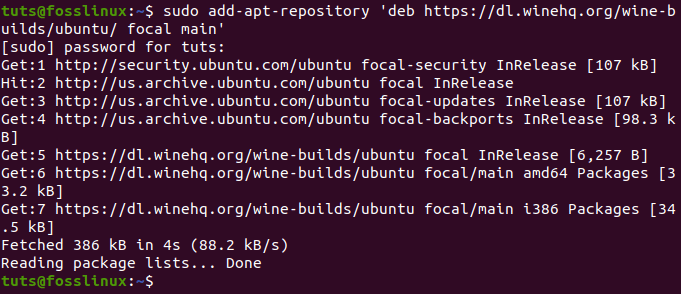
Adding your wine repository
Step 4). Once you have added your Wine repository, we can now proceed to download and installing Wine on your system.
Execute the command below on your system.
sudo apt install --install-recommends winehq-stable

Download and install Wine on your system
In case ‘apt‘ raises an issue about any missing dependencies, install them and execute the command again.
Step 5). To ensure that Wine is successfully installed, run the ‘–version’ command, as shown below.
wine --version

Check Wine version on the Terminal
Download iTunes for Windows.
Once we have Wine installed in our system, we can proceed to download the iTunes executable for Windows. Visit the official iTunes download page and download the Windows.
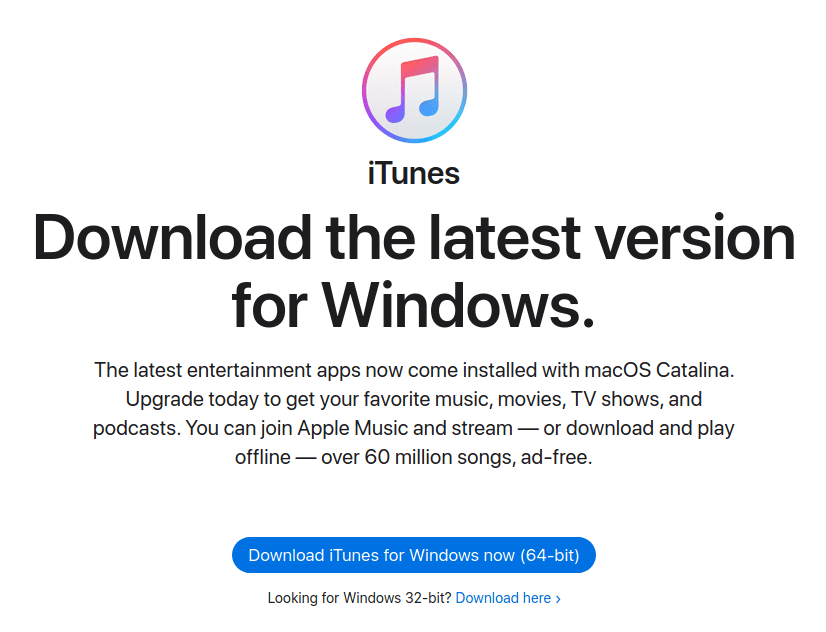
Download iTunes for Windows
Installing iTunes on Linux using Wine
Step 1) Navigate to the directory you downloaded the installer. Right-click on the ‘.exe.’ file and select the option, “Open with wine windows program loader.”
You might see the notification that Wine wants to download Mono and Gecko. Click “Install” and then proceed with iTunes installation.
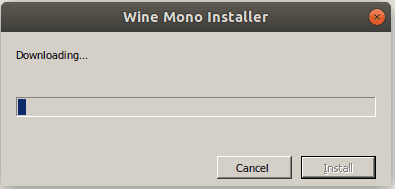
Install mono on wine
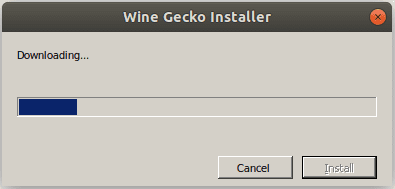
install wine gecko
Once Wine Mono and Wine Gecko install, you should see the iTunes Welcome page. See the image below.
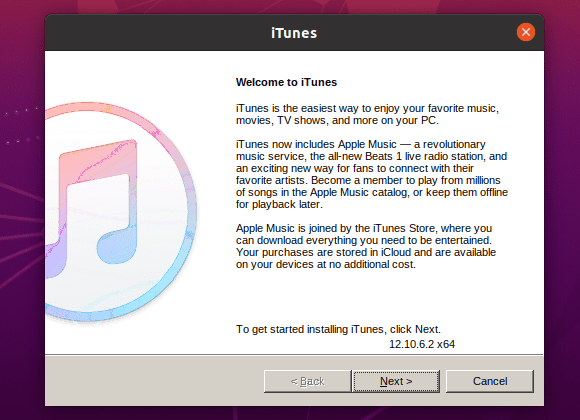
iTunes Welcome Page
Click “Next.”
Step 2) You will need to choose the folder where iTunes will install. Since Wine tries to emulate a Windows environment, you will see the directory “C:/Program Files/iTunes/” selected, leave it as it is.
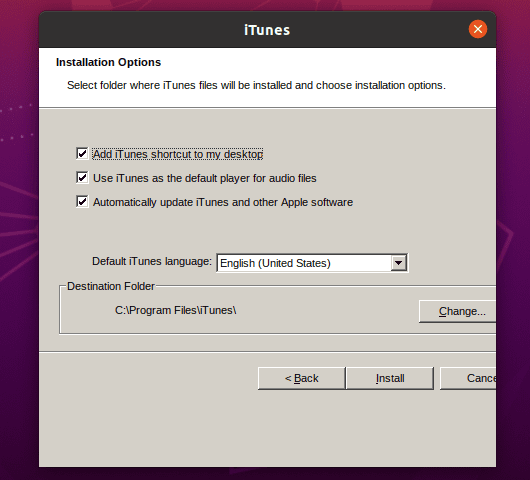
Select WIne Installation directory
Click “Install.”
You might see a warning that “autorun” is turned off. Click “Yes” so that iTunes can turn it on automatically.
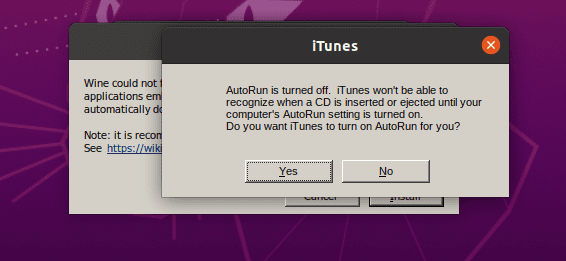
Turn On autorun
Step 3) Once “autorun” is turned On, iTunes installation should start immediately. Please wait for it to complete. You should see the message, “iTunes installed successfully.” Click “Next” and on the next window that appears, click “Finish.”
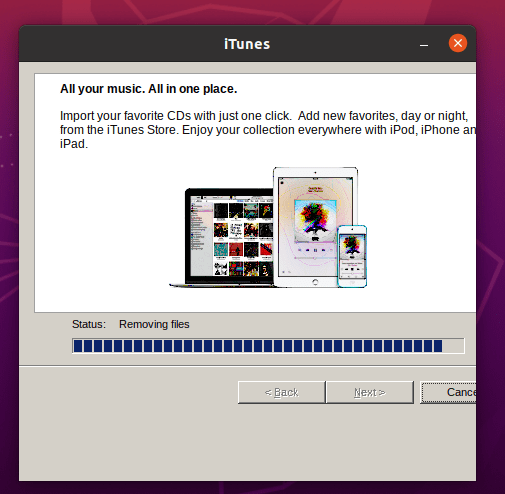
Installing iTunes on Linux
Step 4) Now, we need to launch iTunes. On the Desktop, you should be able to see the iTunes file. It should either be “iTunes” or “iTunes.desktop,” as in the image below. In case you see a file like “iTunes.ink”, assume it since this is a Windows shortcut file. You can delete it.
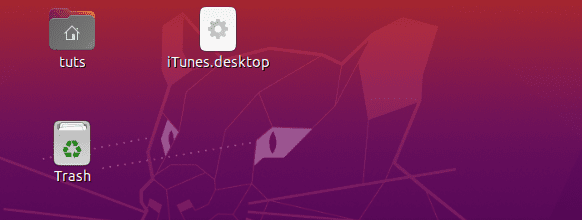
iTunes Desktop file
If you have the “iTunes” file present, double click on it, and iTunes should now start running on your Linux system; otherwise, if the file present is “iTunes.desktop“, then we will use the gtk-launch command to launch iTunes on Linux.
Note; gtk-launch requires that the file be present in the ‘/usr/share/applications‘ directory. Therefore, you will need to copy the “iTunes.desktop” file in this directory before executing the command below.
gtk-launch iTunes.desktop
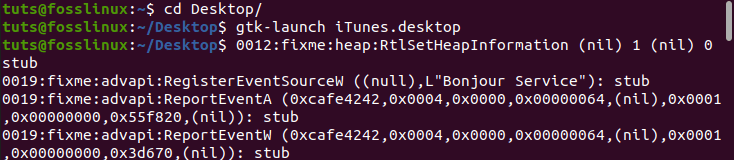
gtk-launch
Step 5) The iTunes Software Agreement window should launch after some time. Click “Agree” to continue.

iTunes Software agreement window
Step 6) iTunes will launch on Linux. You might get a notification like “iTunes has detected it is not the default player…”, if you wish to make it your default, audio player, click “Yes,” otherwise click “No.”
The iTunes welcome page should now open. Click “Agree” to continue.
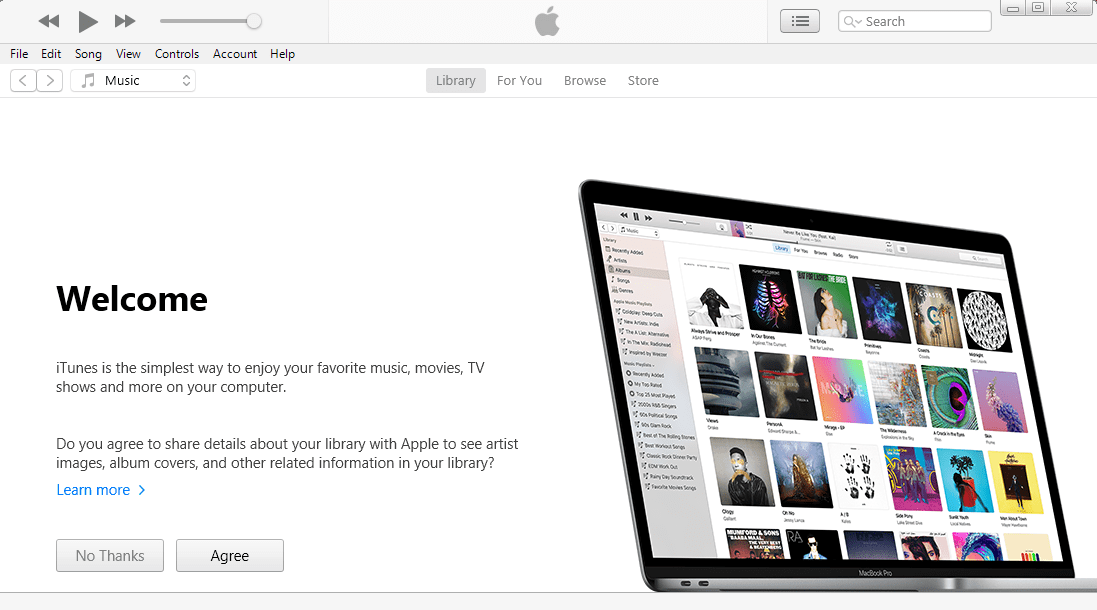
iTunes Welcome page
Step 7) On the next Window, you will now get access to iTunes’ main Window. Here, there are several menu items and tabs, which gives you access to fantastic iTunes features. Click on “Sign in to Itunes Store.” You will be required to enter your Apple Id and Password, and you are good to go.

Sign in to the Itunes store
And that’s it! You now have iTunes running on your Linux system. You can now access Apple music conveniently from your Linux system.

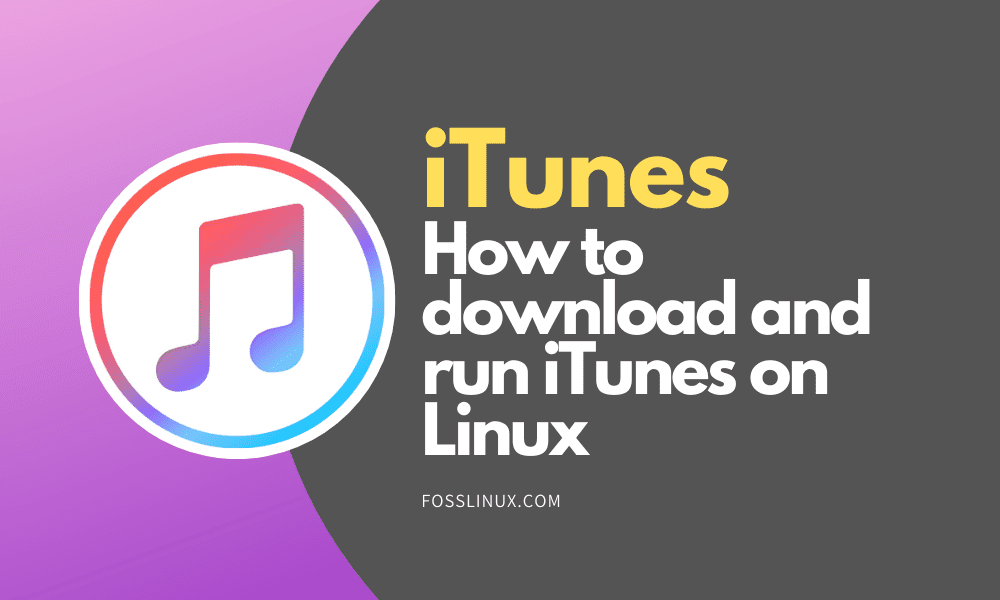
40 comments
But why? Why would you want to do this? If you have iOS devices you can buy music from them. If you don’t have iOS devices, why would you need iTunes? iTunes is also being replaced by other apps including Apple Music. And there are already many decent music players on Linux such as Clementine than work far better!
The only reason I can think of is to be able to transfer music to an iphone from a Linux device.
I don’t see why someone would like to use iTunes
This is useful if you’ve bought content through iTunes before (say before you switched to Linux) and wish to re-download it from the store.
If you want to use your same playlists, songs, etc and listen to them but dont want to use your iphone
For me? One reason only. Apple insists I must use iTunes to update the iOS on my iPhone, and it has to be done through a computer USB connection. It cannot be done by the iPhone itself.
i have a ubuntu computer but an apple iphone that is now disabled. As far as i can tell i can only use itunes to recover my phone but can only do it through WINE.
I have a very old, but still working, iPod and the only way to put music is unfortunately iTunes. So, even while I’m working on a Linux based system, I need iTunes to use my iPod.
You need iTunes to be able to offer a podcast on Apple’s podcasts connect. If you have only Linux (like I do) you need to find a way to get iTunes running at least once, so that you get access to podcasts connect.
I have iphone from work that is locked. I need to recover it, and that requires itunes. Only computer I have is running linux.
i tunes does open on xubuntu 20.04 but all the text is one black colour and the theme of iTunes too so basically one cannot use it
Hello Gerrit, Try the 32 bit version of Itunes. The 64bit seems to be having UI issues running on various Linux systems.
The installer rejected the installation stating that the 64bit version was needed.
If you get the black screen, install iTunes version 12.9.3 (or older).
that worked.
The only file I see if the iTunes.Ink on my desktop. Help please.
Is*
What to do if I have”Errors occurred during installation before Itunes could be configured. Your system has not been modified. To complete the installatoin, run the instaler again. Click Finish to exit the installer.”?
Solved by installing playonlinux
This isn’t working for me. With both the 64-bit iTunes and the 32-bit iTunes, I get an error message that iTunes requires Windows 10.
Hello Ralph
Run the command “winecfg” on your terminal. The wine configuration window will pop-up. Under the ‘Windows version’ drop-down menu select “Windows 10”. Click Apply and run iTunes again. That should work.
Hi Arun Kumar,
“winecfg” worked for me. thanks a lot. I’m a beginner
i use Ubuntu 20.04.1 LTS. and it is 64bit
I tried to install the 32-bit iTunes after selecting “Windows 10” with winecfg, but I got an error saying: “The installer is intended for 32-bit version of Windows”. Is there a way to select a 32-bit version of Windows 10? Thanks
why don’t you install the 64bit version
Dont work 🙁
I know it’s been a while, but I encountered the same issue. I installed version 12.1.3 at the bottom of the downloads page: https://support.apple.com/downloads/itunes
It successfully installed.
says itunes requires your computer to run windows 10, i used the latest version of itunes and ubuntu 20.10
Hi Arun,
I have the same issue as Ralph, however winecfg procedure doesn’t help and I’m still getting the same error that it requires Windows 10.
I use Ubuntu 20.10 64 bit.
Hi Nirl, Did you manage to find a work around? I’m having the same issue.
Hi,
have the same problem as Arun. After selecting Windows 10 i still get the error “Windows 10 required”.
I have Ubuntu 20.04 64bit.
Thanks!
Hi Andi, Did you manage to find a work around? I’m having the same issue.
same problem… but on my genuine activated Windows 8.1 Pro…
apple makes us victims of windows versions.
We must purchase a new windows 10 licence since our windows 8 or windows 7 licence don’t work…
My iPhone doesn’t appear in iTunes when I connect. I followed the steps above to install the 32-bit version of iTunes on Ubuntu 20.10. Any help?
does the PC need to be rebooted for Wine changes to take effect? getting same error that iTunes needs Windows 10 to run, errors on install and no cfg
Hi Harold, Did you manage to find a work around? I’m having the same issue. I;ve rebooted and confirmed wine is configured for windows 10; not sure if it’s one of the other settings that needs to be changed?
@simon: no i didn’t found any way around
I cannot login to my Apple ID as it needs two way authentication.
Having the same issue.. I specifically wanted to install iTunes so I could access my iTunes store media and play it, but cannot figure out a way to get authenticated so that I can log into the application.
This site is really good for beginners and even intermediate linux users :thumbsup
I have Linux Lite. Tried to install latest Itunes 32bit. Loaded wine but Itunes package tells me I need wondows 10 installed. Have used terminal command winecfg.
For those having trouble trying to install, with iTunes saying that it required Windows 10, try the Windows version for “older video cards”. I encountered the same error but was able to install with this one.
“Download iTunes 12.4.3 for Windows (64-bit – for older video cards)”
direct link at: https://secure-appldnld.apple.com/itunes12/031-69284-20160802-7E7B2D20-552B-11E6-B2B9-696CECD541CE/iTunes64Setup.exe