If you have been looking for a Linux distro that has tremendous community support, minimalistic in nature, lightweight, and actively being developed and updated, I’m confident that Ubuntu MATE should easily be on your list.
Background
Ubuntu MATE is an official derivative of Ubuntu. The main difference from Ubuntu is that it uses the MATE as its Desktop Environment (DE) instead of the GNOME 3 user interface used by Ubuntu. MATE DE is based on a fork of GNOME 2 that got branched due to differences in the thoughts between the dev team.
The reason for the split is because of the new interface called the shell that was being developed for GNOME 3. The design was nothing like the traditional desktop seen in most OSes at that time in the year 2013-14, primarily Windows. A group of devs wanted to keep the conventional desktop elements like the taskbar, start button, quick-access icons on the status bar, and keep the DE lightweight. Thanks, the MATE desktop environment was born. Without wasting much time, the team rolled out the first release of Ubuntu MATE in July 2015. Though it took some time to gain traction, the team managed to do first release as an official Ubuntu flavor as version 15.04 in Jan 2016. Since then, the distro has a community and userbase of its own with good prospects.
Ubuntu MATE today
Today, Ubuntu MATE is a popular Linux distro and is considered a lightweight alternative to Ubuntu. This consistent team’s goal lead the distribution to reach high levels in the single-board computing, aka the ARM boards. Their Raspberry Pi edition is immensely used for many computing needs, including education and mission-critical projects.
The dev team announced Ubuntu MATE 20.04 LTS on April 24, which is based on Ubuntu Focal Fossa that got released at the same time. Although for an end-user, the Focal Fossa release is primarily GNOME 3.36’s new features, Ubuntu MATE has come up with their user-interface tweaks that we are going to discuss in today’s review.
Ubuntu MATE 20.04 LTS
Ubuntu MATE 20.04 LTS is a result of the team’s two years of hard and smart work to MATE Desktop and the OS itself. The new version ships with MATE Desktop 1.24. Therefore, you get all of the improvements in MATE Desktop 1.24 in Ubuntu MATE 20.04 LTS.
Desktop, Brisk menu, and Look & Feel
The desktop looks elegant and polished. You can still have the desktop icons and be able to place files and folders on it.
I have been testing Ubuntu MATE 18.04 for around a month now, and although overall experience is good, the brisk menu usage wasn’t pleasant experience due to crashes now and then, and for reasons that are not clear to me.
No wonder, this was not just my issue, the community reported it, the dev team was on it, and as a result, the Ubuntu MATE 20.04 version has the improved brisk menu. Brisk menu is a product of Solus, and apparently, the MATE team had to get exclusive access to their source code and modify it themselves to resolve the significant issues. The result is a reliable and stable brisk menu. It hasn’t crashed a single time after upgrading my Ubuntu MATE from 18.04 to 20.04 LTS. It’s now possible to use your keyboard to navigate the brisk menu.
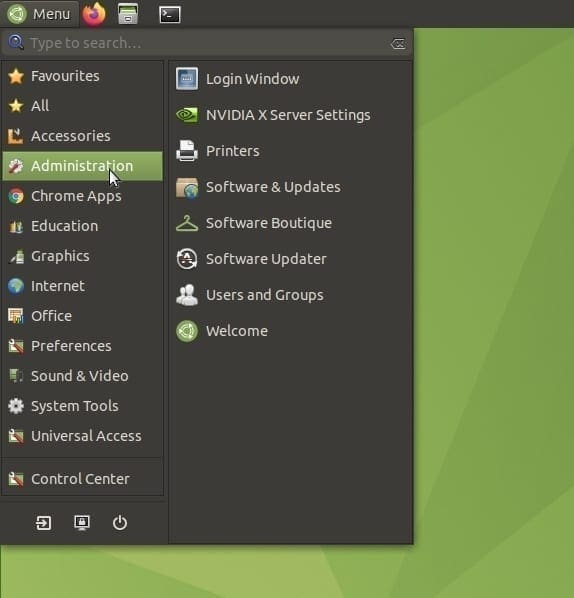
Brisk Menu
Those who seek eye-candy features, Ubuntu MATE has some surprises for you. If the default Chelsea Cucumber green color of icons, highlights, is not your taste, you can now sprinkle your desktop with nine more color choices straight from the “Welcome” menu. All the colors blend in nicely, including the desktop background, and it looks great.
If you have been following us, you might be aware of the new dark theme that was added in the Ubuntu 20.04 LTS release. The MATE team didn’t want to disappoint its users, and so you get to apply the dark theme too, along with the color scheme. With the correct colors used, you can make a gorgeous looking desktop.
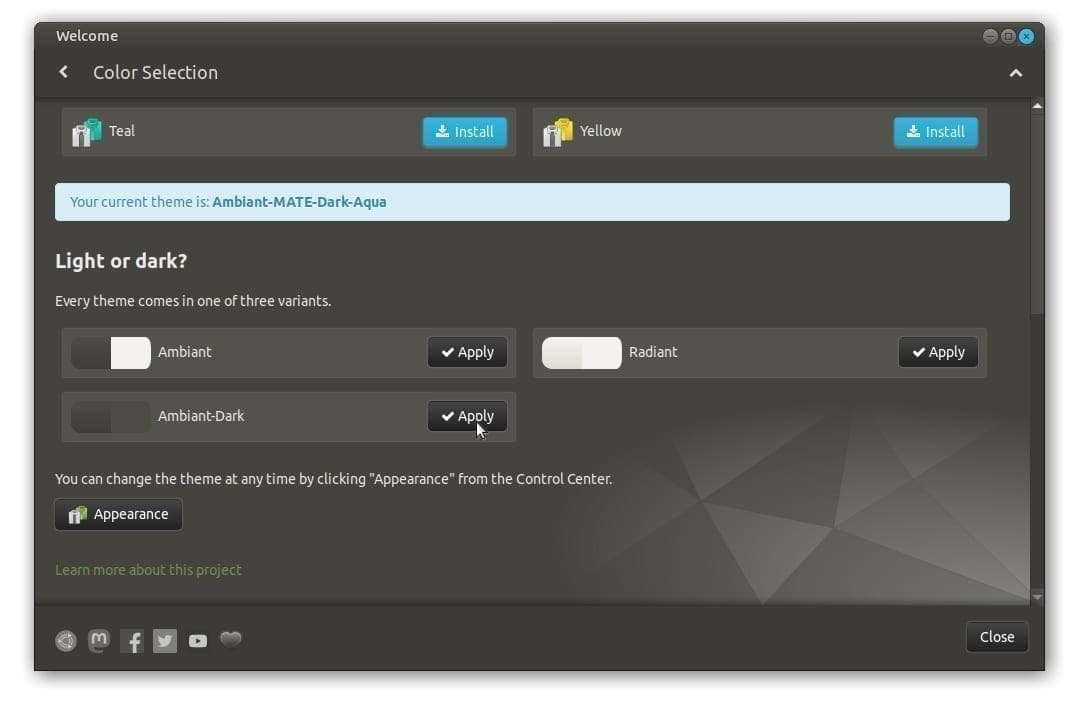
Dark Theme
All these color tweaks can be done from the “Welcome” screen. If you closed the welcome screen app, don’t worry, you can invoke it by searching in the Brisk menu. The welcome dialog box has also received a ton of overhaul, including stylish animations and an intuitive user interface.
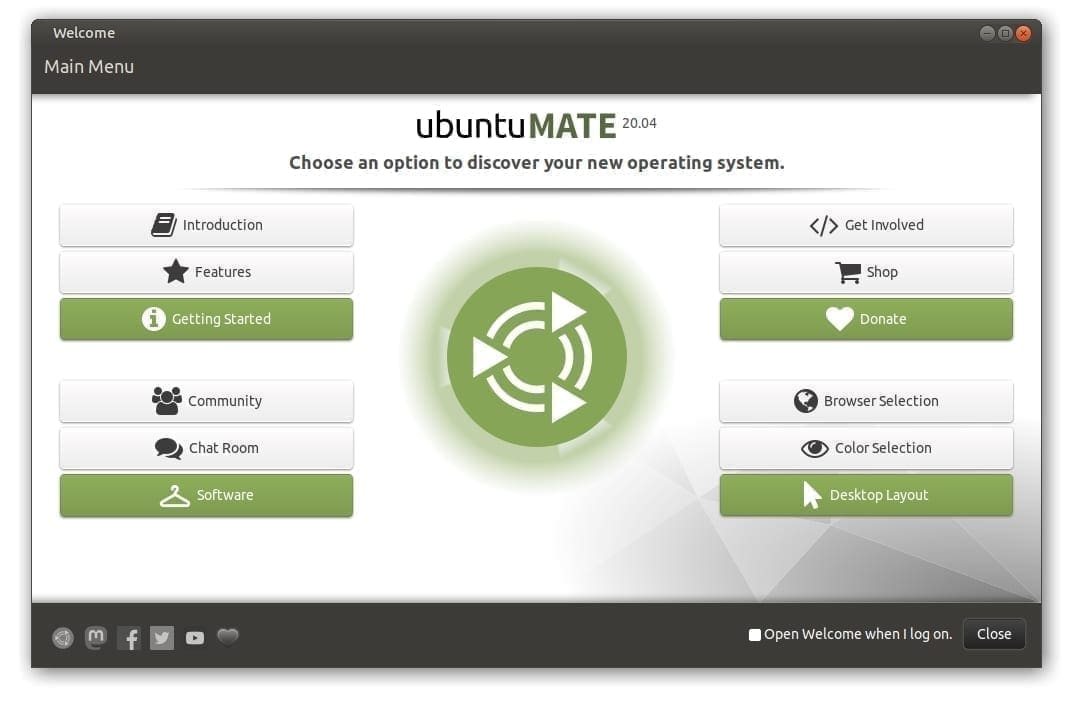
Ubuntu MATE 20.04 Welcome Screen
Better User experience
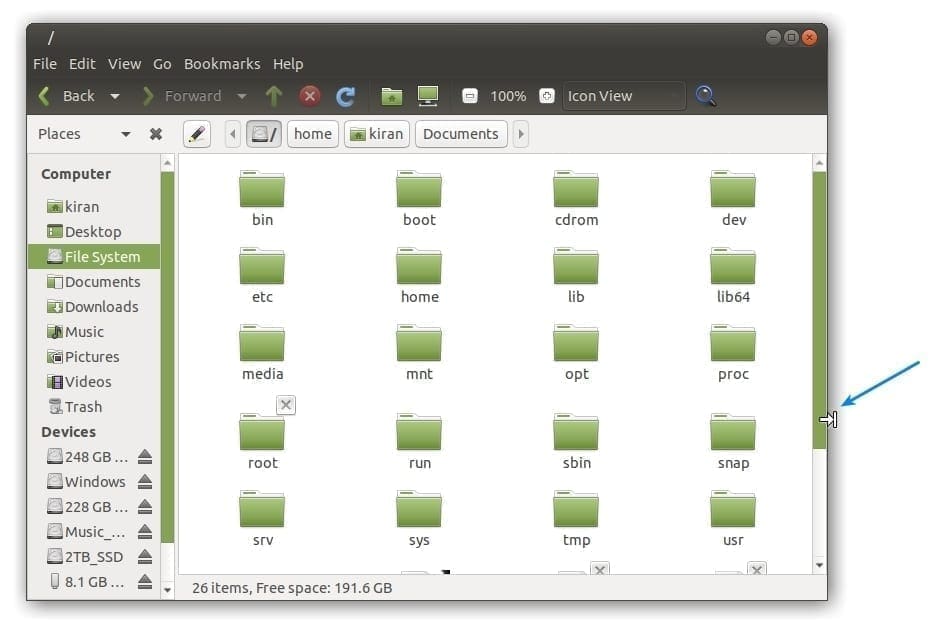
Invisible Broader Window borders
Ubuntu MATE team has done their homework, and the results are amazingly clear when you start using the operating system. Marco, the Window Manager for the MATE desktop, brings several improvements. The invisible window corner is now added to the UI, which means you don’t have to precisely catch the edge of the window to resize it. With a broader invisible corner, you can quickly grab the side and resize the window.
Also, I noticed the Window movements are smooth and no screen tearing anymore. A couple of productivity improvements are applied such as thumbnail preview when the mouse pointer hovers over the minimized window, and ALT+Tab keyboard shortcut now shows thumbnail preview.
MATE Panel (Top Status bar)
Another thing I disliked in the previous version is the MATE Panel stability. It crashes very often, and the behavior of app indicators looked random. For instance, when you clicked on the clock to reveal a calendar, it won’t vanish itself when I click on the desktop or any other item. Even shutting down operation hangs when the calendar app is still showing. Such long-standing bugs fixed are gone after I upgraded to 20.04. The Power menu now occupies the right corner spot, and the clock only shows in AM/PM format. Also, it looks like the bug, which resulted in oversized icons in indicators, is finally resolved.
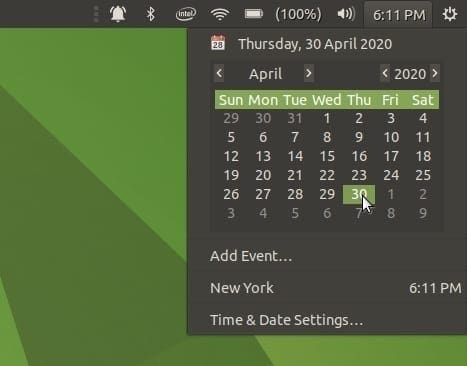
MATE Panel – Calendar Applet
Notification Center
I’m not sure if you had notified the notification icon (bell) on the MATE Panel screen-shot above, but yes, the MATE panel has the new Indicator that shows the “notification center.” You can set the maximum number of visible notifications and add/remove the apps that are not allowed to display the notifications. It looks like the GNOME and MATE team had the same minds during the development as I noticed the “Enable do not disturb” mode, which was also a part of GNOME 3.36 release.
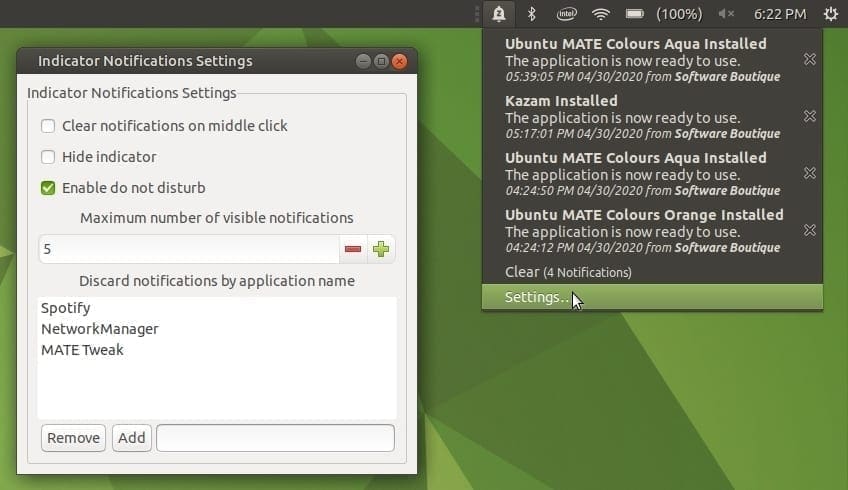
New Notifications Applet
Firmware App
A much-ignored feature in other Linux distributions to manage the firmware associated with your computer’s hardware is noted by the MATE team. A new GTK front end for the firmware update tool is added that lets you upgrade, downgrade, and reinstall firmware on devices supported by Linux Vendor Firmware Service (LVFS).
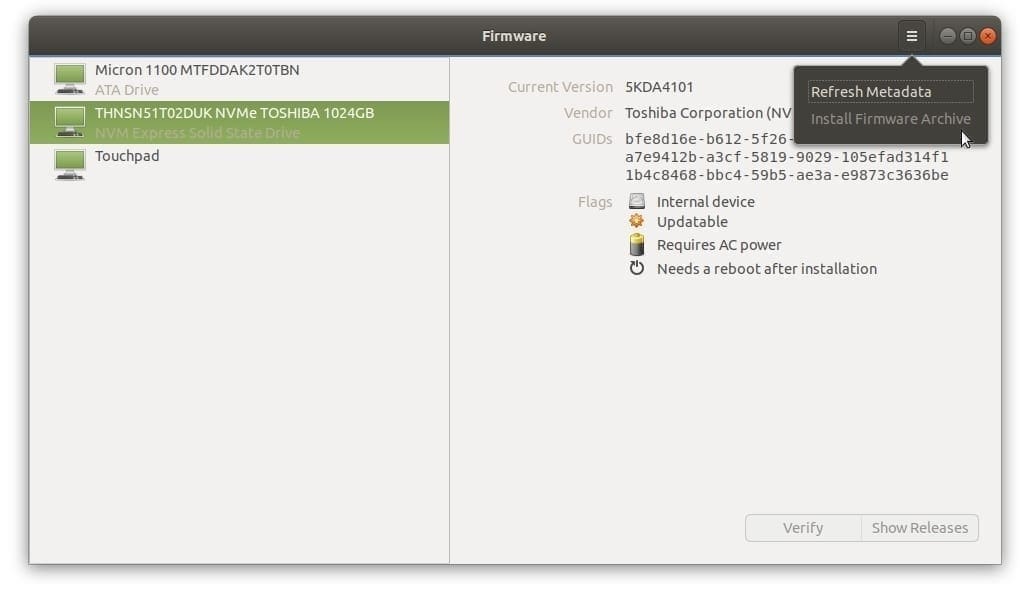
Firmware App
Apart from that, it can unlock locked devices, verify firmware on supported devices, and also display all releases for a firmware device. This is a handy feature to have, especially when dealing with old hardware and compatibility troubleshooting.
Experimental ZFS mode
Since Ubuntu MATE inherently carries the same Ubuntu installer, I noticed the initial hardware check at the time of installation. It scans your computer’s hardware and tells you if your PC is OK to install Ubuntu MATE. The installation options got a bit of overhaul, with just two options to choose from. Clicking on the “Advanced features…” button takes you additional installation types, including the LVM and the ZFS option.
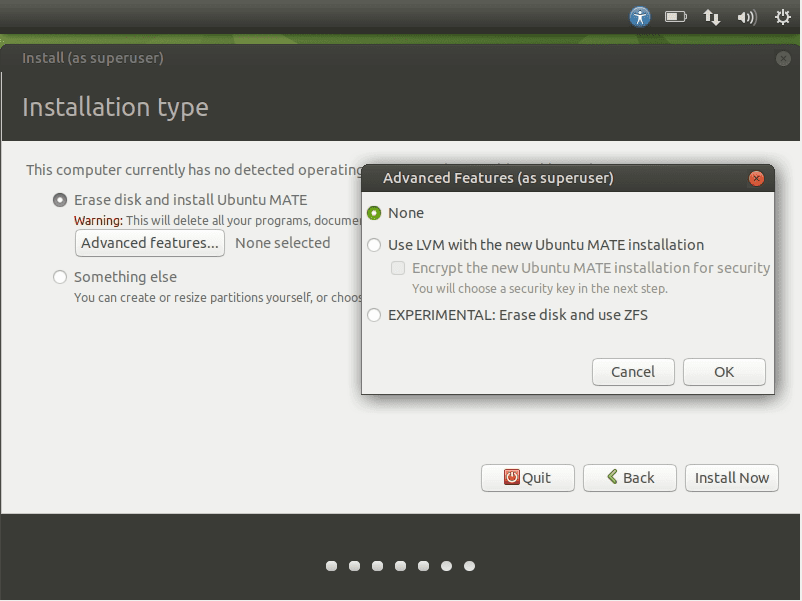
Advanced Options
For those new to this term, ZFS is a copy-on-write filesystem, which can take snapshots of entire filesystems. This is nothing new when it comes to developers as most of the rolling release builds use this feature to release new version snapshots. With this feature available to all users, they can take a snapshot of their system and use it another time.
GameMode (Feral Interactive)
Ubuntu MATE 20.04 also brings in GameMode, which is an open-source project, courtesy of the gaming company, Feral Interactive. It allows games to request a set of optimizations like parameters for CPU governor, I/O priority, and Process niceness be temporarily applied to the system for the best gaming experience.
With this mode integrated into Ubuntu MATE, gamers can simply run the supported games, and the system will automatically activate GameMode. Or you could manually enable the GameMode by firing the below command in the Terminal.
gamemoderun ./game
More information about this mode is available on the project’s GitHub page.
NVIDIA drivers, Finally!
NVIDIA proprietary drivers are finally landing directly on the ISO images. This means being offline and still selecting the additional 3rd party hardware drivers during installation will have the drivers available.
After installation is complete, an applet with the NVIDIA and Intel logo is displayed on the MATE panel, where the user can simply switch the display drivers based on need.
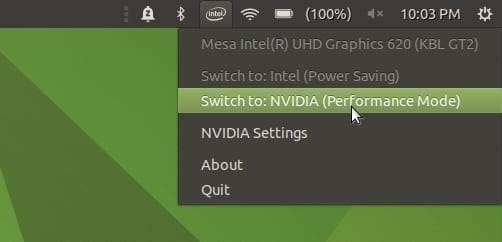
Switch between Intel and Nvidia
I find this feature priceless on my laptop with NVIDIA Graphics. These chips are highly performance-oriented and drain the laptop battery in no time. I enable the dedicated GPU only for video editing and intensive multimedia applications. For the rest of the time, I switch the profile to use the integrated Intel chip, and that gives me almost twice the battery life compared to what I get with dedicated graphics. The only inconvenience is to log off and log back in-between switches.
Another good news is that the NVIDIA drivers are now going to receive updates via the official Ubuntu software repository. So all that broken PPA stuff is a thing of the past. More importantly, the NVIDIA drivers are signed, so there is no need to disable Secure Boot in your computer’s BIOS settings.
Final Words
I have started loving Ubuntu MATE so much that I’m considering it to be my daily driver. For my purpose, I need longer battery life from my laptop over the flashy and resource-consuming GNOME DE. I like the stability of the Ubuntu base, and MATE desktop hits that sweet spot between polish and performance. The simple applet for switching between hybrid and dedicated Nvidia graphics included in the default package is a good thought by the Ubuntu MATE team. On the other side, I feel there is still some refinement left with all the MATE panels. Their behavior is erratic at times, and it can be frustrating to reset it several times and to add the shortcut icons back again.
Overall, Ubuntu MATE 20.04 LTS is a specially crafted product where it meets the delicate balance between polish and performance. Give it a run; you won’t regret it.
Stay tuned to FOSSLinux. We will be rolling out tutorials on upgrading your current Ubuntu MATE to Ubuntu MATE 20.04 LTS soon.
Download Ubuntu MATE 20.04 LTS for PC

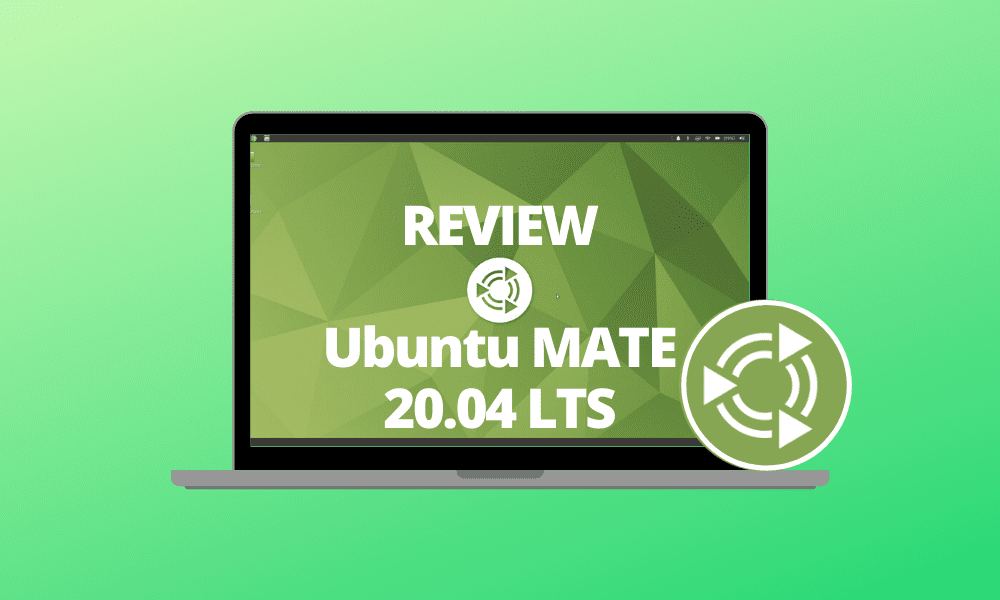
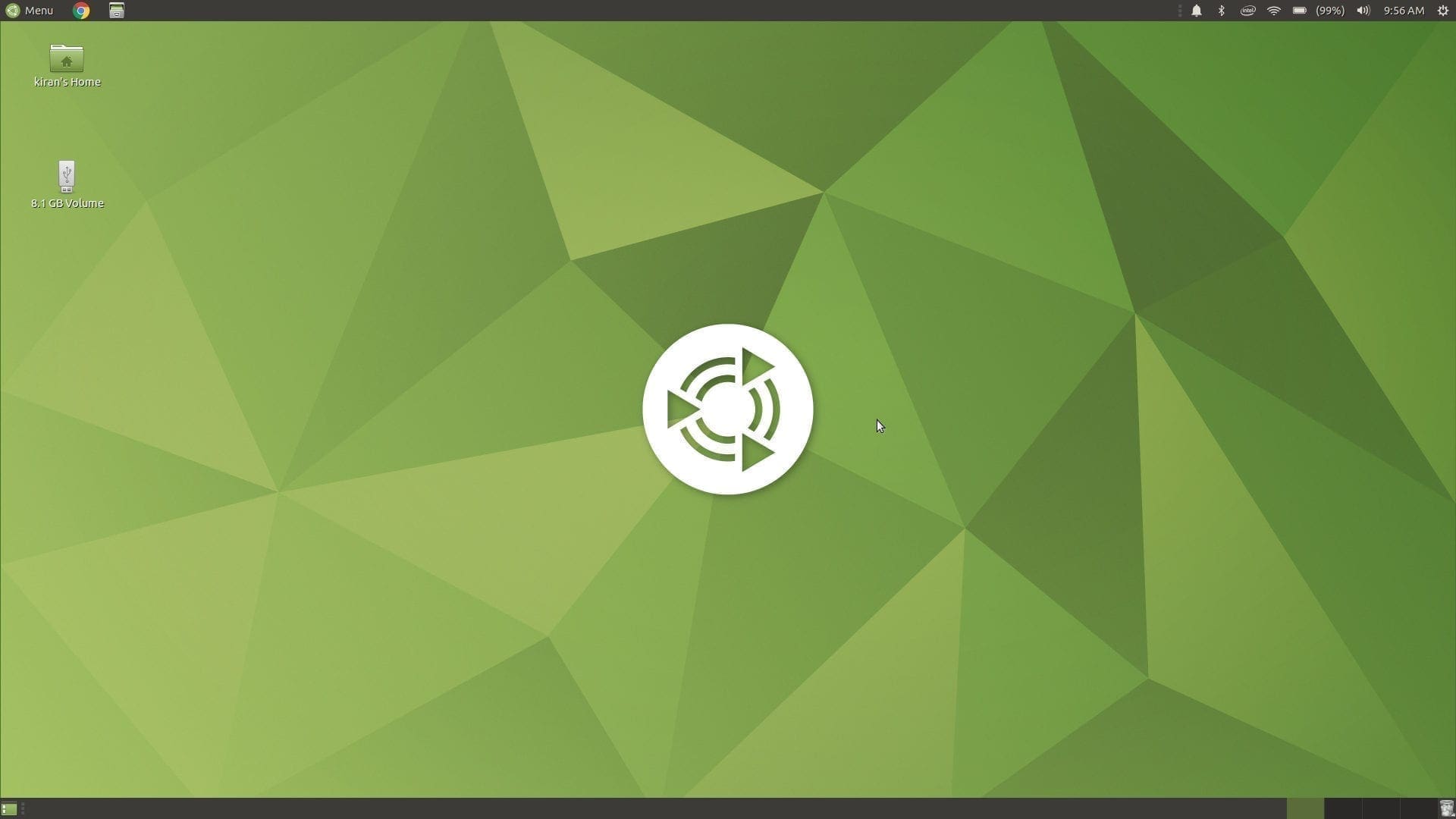
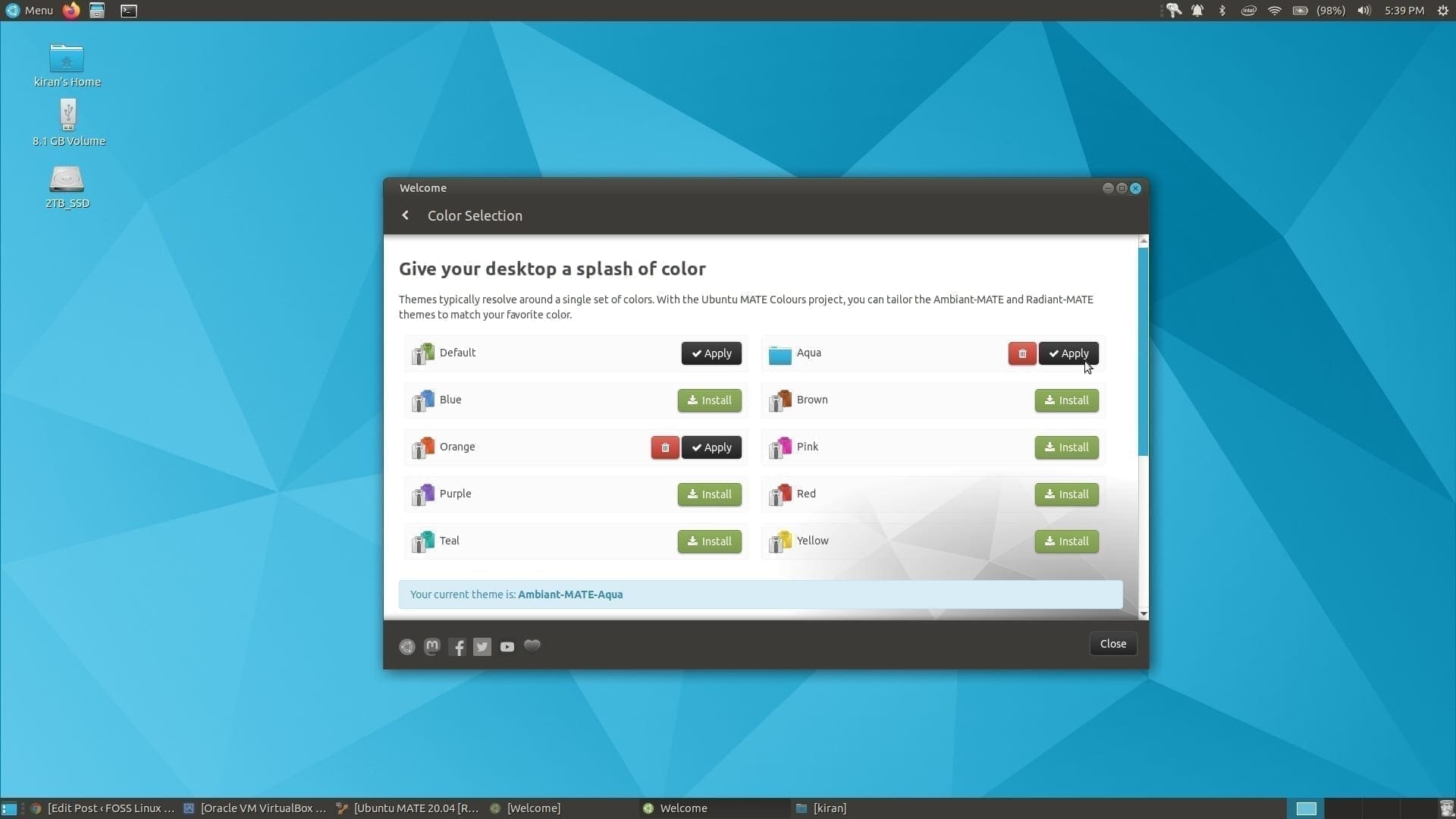
1 comment
Good review.
Have been using it now for about 4 weeks.
Solid and completely dependable. Lets you get on with your work in a fuss free way. Looks dignified and composed even if it isn’t the most fashionable looking.