Those new to Ubuntu 18.04 may be finding it hard to locate the setting to disable screen locking. This applies to people who migrated from Ubuntu Unity desktop environment. It can get confusing because looking for “lock” in the GNOME “Activities” menu and selecting it actually locks the screen immediately unlike in Unity where it used to take you to the setting.
Let’s take a quick look at the GNOME privacy settings where you can enable and disable screen lock feature.
Disabling screen locking in Ubuntu 18.04
You can disable screen locking by two methods including the GUI way and other the command line way from the Terminal. Let’s take a look at both the methods:
Method 1: GUI way
Step 1) Click “Activities” button and look for “Settings”.
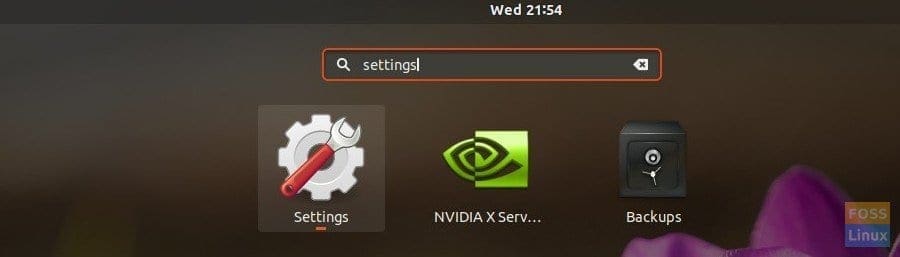
Launch Settings
Step 2) In the Settings App, click on “Privacy” tab.
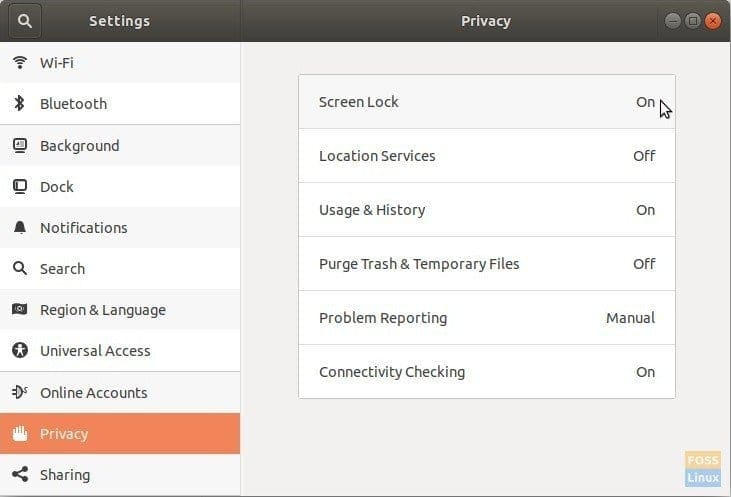
Settings App in Ubuntu 18.04
Step 3) You should see “Screen Lock” setting in the right pane. It will be “On” by default settings. Click on it.
Step 4) Toggle the “Automatic Screen Lock” to “OFF” status.

The screen will no longer lock itself.
Method 2: Command-line Way
The same settings change can also be quickly done by command line from Terminal. To do that follow these steps:
Step 1) Launch “Terminal”.
Step 2) Enter the following command and hit enter.
gsettings set org.gnome.desktop.screensaver lock-enabled false
That’s it! The display screen will no longer lock by itself. Although this seems not a great idea for privacy, it makes sense to apply the setting on virtual machines or computers solely used and monitored by you only.

8 comments
Hi there, is it possible to lock the screen without the screens turning off? I’m using two 4K screens with a GTX 1080, and 200% scaling. When the screens power down, it makes a mess of the desktop … some apps lose their scaling, and quite frequently, I get crash notifications. Obviously, it would be better to fix the code that crashes, but I can’t do that. I’d be grateful for any advice you have
My Dell Latitude always requires a login to come back after closing the lid. Your solutions do not work. Any suggestions?
I was wrong, you were right. My sincerest apologies. I feel foolish for not reading your explanation carefully enough. I tried to delete my comment, but could not.
Tim
I was wrong, you were right. My apologies. Tried to delete my comment, but could not.
I installed Debian with 3 or 4 different desktops, now screen lock won’t turn off and the touchpad has problems despite much time spent to solve these issues, so now I’m trying the gsettings command in the article for Ubuntu (if I haven’t already). Never install Debian with multiple desktops or you’ll never be able to find all the stupid settings, people. It’s annoying when you keep turning off screen lock in different places, and the screen still locks multiple times per day. What a terrible operating system.
It looks as if Ubuntu MATE 18.04 doesn’t have a “Settings” widget with a privacy section, although native menus in Gnome and MATE are such as cluster-f*** that I may be missing it somewhere. The CLI gsettings solutions posted elsewhere may be the only way to go in this case.
the screen lock dont turn off i have tried in some devices
When I turn on my pc and after that I try then it don’t work?