Having total control over your network is essential to prevent programs from overusing your network resources and slowing down the overall performance. This is why you should install a network monitoring tool on your system, giving you a visual overview of everything that’s happening on your network.
To help you out, we have put together a list of the ten best Linux network monitoring tools. All the tools mentioned here are open-source and follows an easy and intuitive UI (mostly command-line based) to help you monitor the bandwidth usage on your network.
Best Network Monitoring Tools for Linux
Without further ado, let’s get started.
1. IFTOP
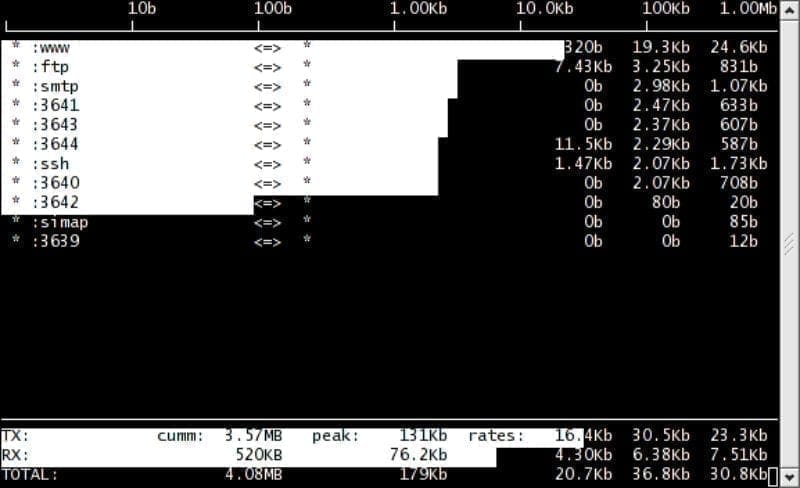
iftop
Starting off our list, we have IFTOP (Interface TOP), a simple and straightforward network monitoring tool for Linux. It is a command-line utility that can help you get a quick overview of the network activities on an interface.
It is ideal for Linux users who just want to check in why their network speed dropped all of a sudden. You will get access to a list of all the network usage bandwidth updated in real-time.
Here are some notable features worth mentioning:
- Extremely lightweight and user-friendly
- Ideal for single-user Linux systems
- Follows a TOP-like command-line interface
- Option to specify which interface you want to monitor
if you’re going to install IFTOP on your Ubuntu PC, type in the following command in your terminal.
$ sudo apt install iftop
2. VnStat
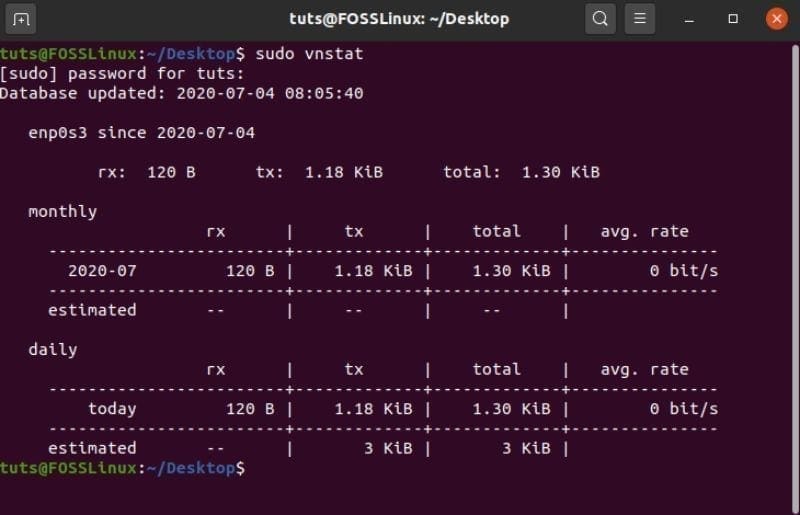
VnStat
Up next, we have VnStat – another console-based utility that can help you monitor network traffic and bandwidth utilization. The tool will also give you a daily as well as a monthly overview of bandwidth consumed.
One of the best features of using this tool is that it will automatically log all the network traffic statistics by default that are still accessible even after a system reboot. This way, you can always come back at a later time and view the data to spot any abnormalities in bandwidth usage.
Some other key features include:
- Light and minimal user interface
- Populated statistics persist through system reboots
- Can be used without root permission
- Option to configure the data retention period
- Ability to monitor multiple interfaces at the same time
Installing VnStat on your Ubuntu PC is just one command-line in the terminal.
$ sudo apt install vnstat
3. IPTraf
IPtraf is a Ncurses-based network monitoring utility that you can use to track the incoming and outgoing network traffic. It is super easy to use and offers a lot of configuration options to help you get the exact information you are looking for.
The tool is ideal for monitoring IP traffic, viewing general network information of an interface, as well as for getting detailed interface statistics.
Here is a more detailed look at some of its key features:
- A general statistics interface displaying a lot of insightful data
- LAN stats module that can display network activity stats on other devices in your network
- Supports a wide range of “network cards”
- Supports Ethernet, FDDI, ISDN, SLIP, PPP, and loopback interface types.
- Full-screen, menu-based usage.
If you want to install IPTraf on your Ubuntu system, you need to use the following command in your terminal.
$ sudo apt install iptraf
4. Monitorix
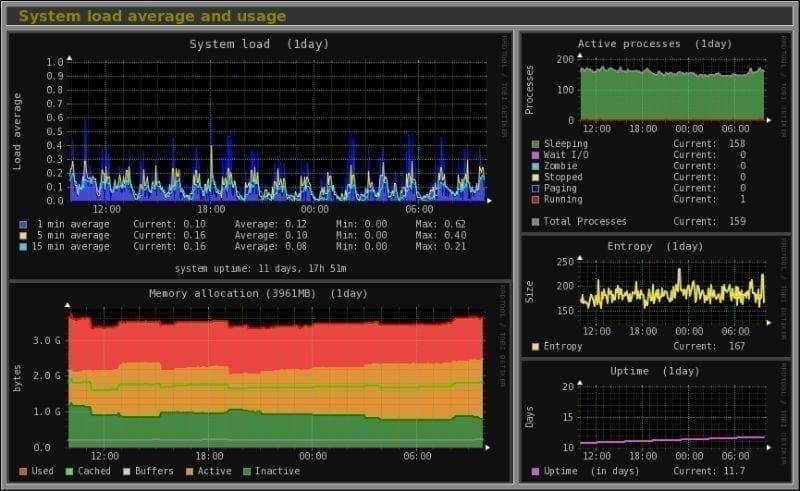
Monitorix
Monitorix is a dedicated monitoring utility that can track both system resources and network bandwidth. You can also use the tool to monitor embedded devices as well.
The tool is powerful enough to help you track usage stats and network traffic data coming from potentially unlimited network devices. This makes it an excellent option for monitoring small to medium-scale networks.
Here is a look at some of its highlighted feature:
- Supports both IPv4 and IPv6 connections
- Shows packet traffic and traffic error graphs
- Works with up to 9 discs per network interface
- Supports an unlimited number of processors or cores.
- Can monitor an unlimited number of devices per network
You can install Monitorix on your Ubuntu PC by typing in the following command in your terminal.
$ sudo apt install monitorix
5. bmon
bmon, short for Bandwidth Monitor, is another lightweight and straightforward network monitoring and debugging tool for Linux. It can track all the network-related stats on your system and then display it in a human-friendly fashion, which makes it readily digestible.
The tool supports various output methods that allow you to visualize the stats in different ways.
Here are its key features:
- A simple and easy to use the command-line tool
- Displays networking related stats in a visually pleasing way
- Option to get the networking data as a programmable text output which is easy for scripting
If you want to try out bmon on your Ubuntu system, enter the following command in your terminal.
$ sudo apt install bmon
6. Darkstat
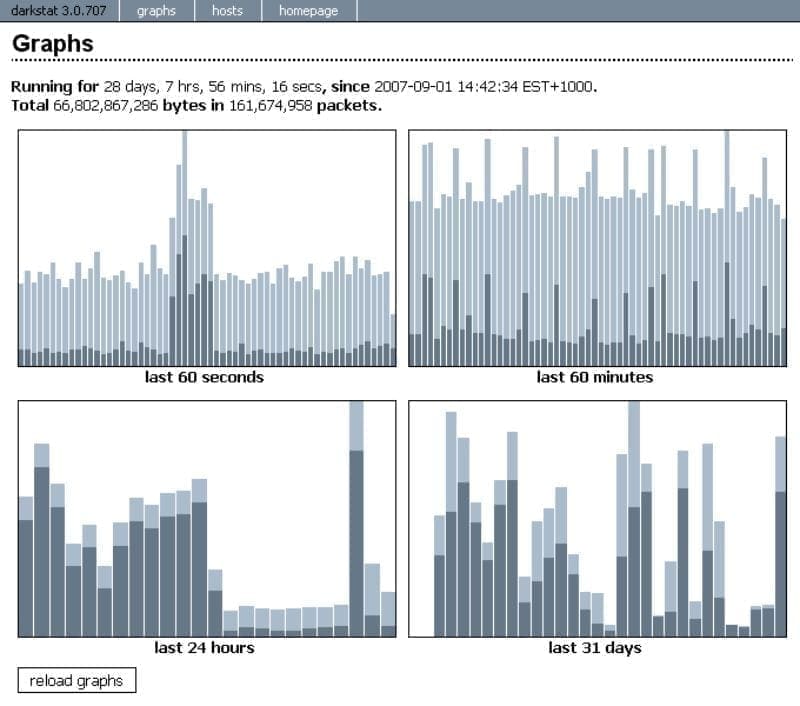
Darkstat
Darkstat is a web-based network traffic analyzer; however, you can launch it via the command line as well. It is super lightweight and will display your network traffic statistics in real-time.
The tool works by capturing network traffic information from your system, along with computer usage statistics. It then renders the data in a graphical format using HTTP. This makes it super quick to spot any sort of abnormalities in bandwidth usage.
Here we have highlighted all of its key features:
- Comes with a web interface that can show all traffic data in graphical format over HTTP
- Uses a child process to support asynchronous reverse DNS resolution
- Supports both IPv4 and IPv6
- Embedded web-server with deflate compression
To install Darkstat on your Ubuntu PC, you need to enter this command in your system terminal.
$ sudo apt install darkstat
7. iPerf
iPerf/iPerf3 is a handy networking tool that was designed to test and monitor the maximum bandwidth achievable on IP networks. It comes with a robust feature set that can help you track the network throughput over TCP, SCTP, and UDP.
That being said, the tool requires a server and a client to perform the tests. As such, it isn’t for Linux PC users who are simply looking to measure the network speeds on their system.
Here is a complete look at some of its main features:
- Can help measure bandwidth over TCP and SCTP
- Can help measure packet loss and delay jitter over UDP
- Supports both IPv4 and IPv6
- Run the server as a daemon (-D option)
- The server handles multiple connections; doesn’t exit after a single test
To install iPerf/iPerf3 on your Ubuntu PC, just type in the following command in the terminal.
$ sudo apt install iperf3
8. CBM – (Color Bandwidth Meter)
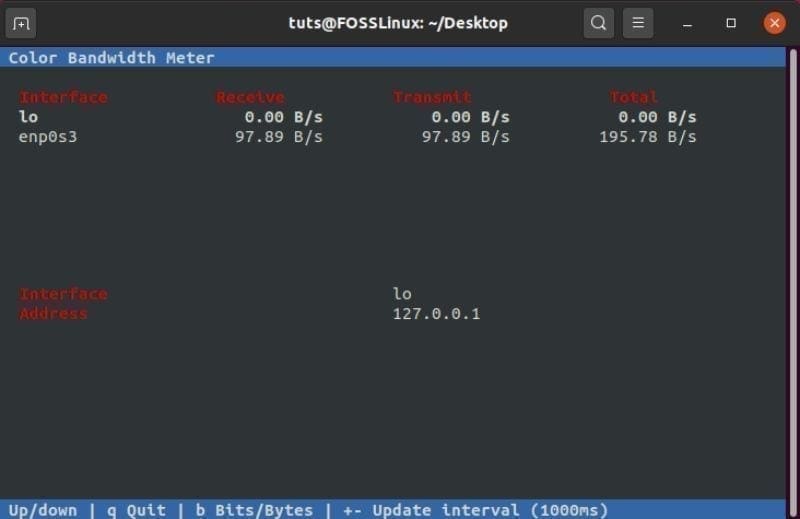
CBM – Color Bandwidth Meter
CBM, short for Color Bandwidth Meter, is a clean and simple network monitoring tool designed explicitly for Ubuntu Linux and its derivative distros.
It is essentially a little command-line tool that can display the network traffic going through all your connected devices. The displayed output is colored to make it more user-friendly. It is ideal for new Linux users who can get overwhelmed by all the data on the screen.
Here is a quick look over some of the main features:
- Simple, uncluttered UI that’s easily understandable for beginners
- Displays essential data, including bytes, received, bytes transmitted, and total bandwidth used.
- All network stats are displayed in the colored output.
- Shows network statistics of all connected devices in the network
If you are looking to install CBM on your Ubuntu system, then just enter the following command in the terminal.
$ sudo apt install cbm
9. nload
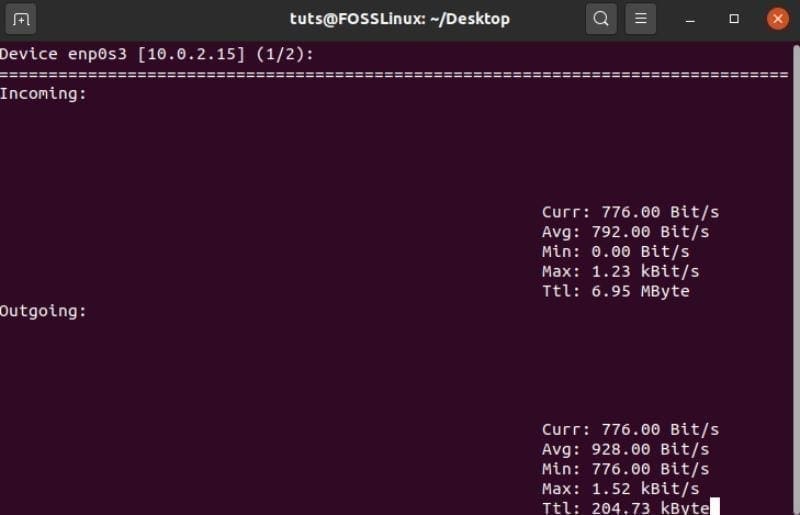
nload
With nload, you have a simple console application that offers real-time monitoring of network traffic and bandwidth usage. This, too, is targeted at users of single Linux systems but can be used for small Linux networks.
The tool first collects all the network traffic data and then displays them using two graphics showing the incoming and outgoing traffic.
These are some of its highlight features worth noting:
- Simple, easy to read interface that visualizes the output.
- Displays graphs showing incoming and outgoing traffic. You also get the stats on the total amount of data used as well as the min/max network usage.
You can use the following command to install nload on your Ubuntu system.
$ sudo apt install nload
10. Htop
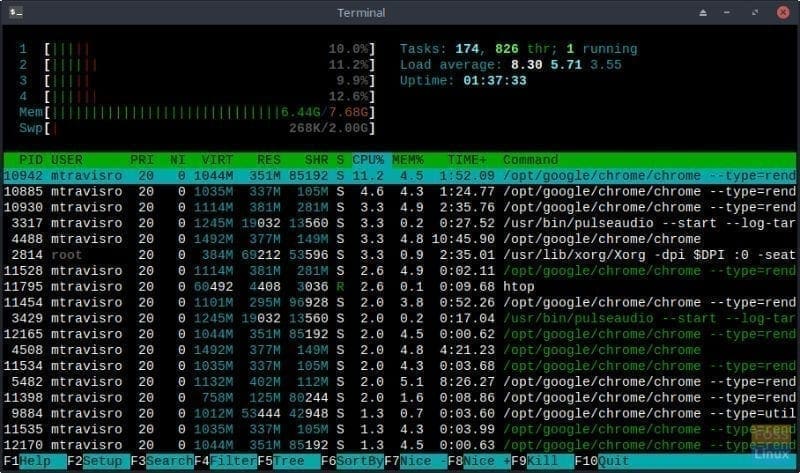
Htop
Htop was developed as an alternative to the TOP (Table of Process) program designed for UNIX. It is an interactive process viewer and manager for the Unix-like system, including Linux and its popular distributions.
However, Htop is a much more advanced Linux process tracking tool than “TOP.” We have a dedicated article discussing how to use Htop, which you might find useful.
Overall, it is a powerful tool that can not only help you monitor the network activities on your system but can also kill any process that’s taking up resources without knowing the PID.
Here is a quick look at its main functionalities:
- Lightning-fast – hence displays all the system data in a matter of seconds.
- You can kill any process without knowing the PID.
- Extremely user-friendly – supports mouse operations
- Option to scroll both horizontally and vertically to see all the listed processes.
There is no need to install Htop separately on your Ubuntu system. You can invoke the tool by simply typing the following command in the terminal.
# htop
Wrapping Up
So these were our picks for the ten best Linux network monitoring tools. We hope you found the list to be useful and that it helped you in finding the best network usage tracking utility for your Linux system/server.
As you can see, we have included a diverse range of tools that are suited for single Linux systems to users running a small to medium scale network. These tools should help you efficiently monitor the network activities and detect any abnormalities that might be compromising the performance.

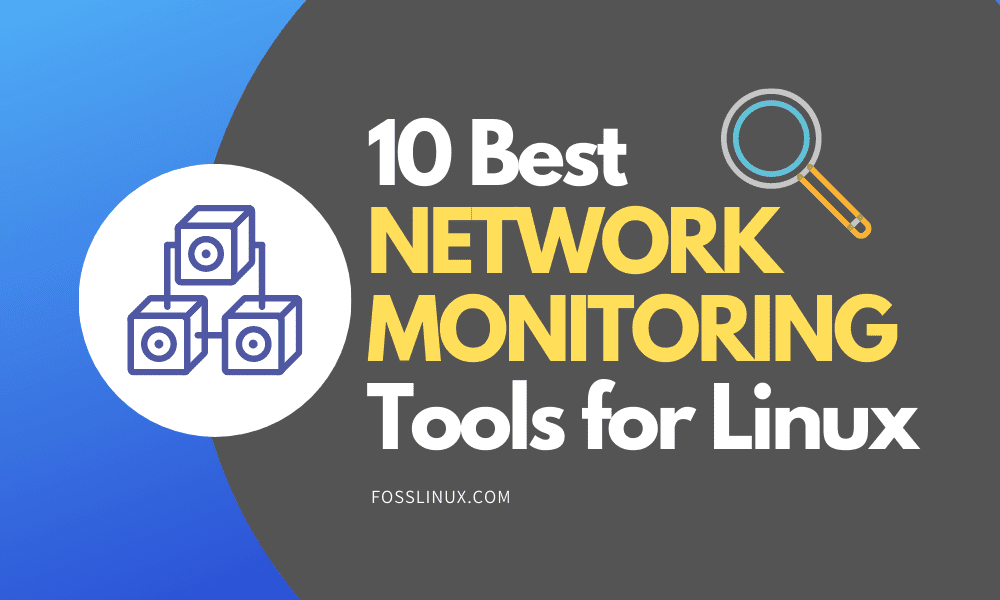
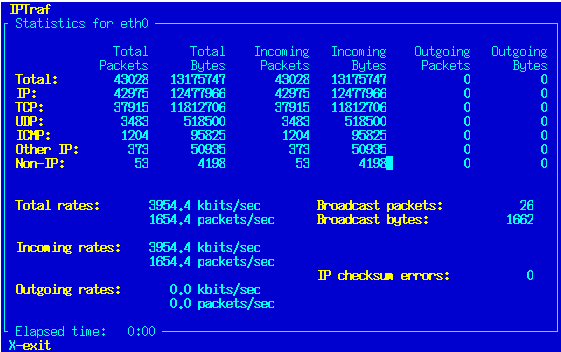
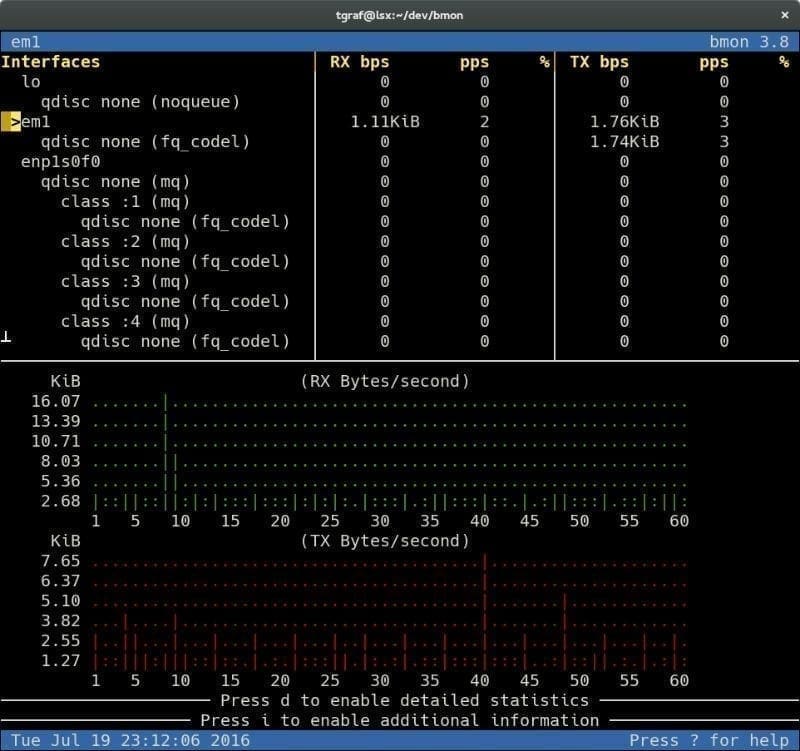
1 comment
These 10 best linux tools articles are getting tiresome when 8 out of 10 of the tools do the same thing.