Ubuntu GNOME applications menu has the app icons appear with diverging animation from the bottom corner of the screen to the center of the screen. Though this looks cool, I feel that it feels slow and gives an impression of sluggish PC performance.
If you think the same as I do, there is a way to turn off this animation, making it quicker to launch the apps from the “Applications” menu.
Disable Icons animation in the Applications menu in Ubuntu
This guide is tested to be working in Ubuntu 18.04 but should work in Ubuntu 17.10 and above. You can choose one of the two methods:
Method 1: GUI Way
Step 1) We shall first install dconf-editor to tweak the settings. dconf is a configuration system and settings management. It provides the backend access to GSettings. To install it in your Ubuntu system, launch ‘Terminal’ and enter the following command:
sudo apt install dconf-editor
Alternatively, if you want a GUI way, you can look for “dconf-editor” in the Ubuntu Software Center and install it too.
Step 2) Launch dconf-editor from Activities menu.
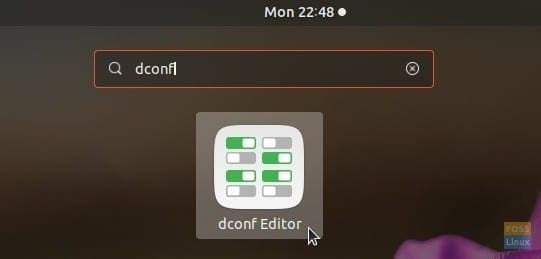
Launching dconf-editor
Step 3) Carefully navigate to /org/gnome/desktop/interface/ and toggle the “Enable-Animations” option to OFF.
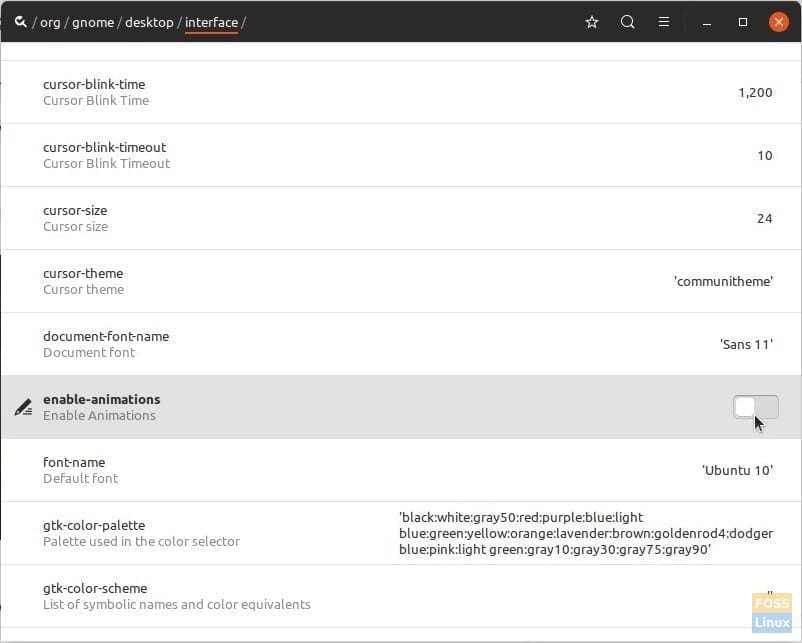
Disabling animations in dconf-editor
Step 4) Close the dconf-editor.
Method 2: Command line way
Step 1) Launch Terminal.
Step 2) Copy and paste the following into the Terminal and press enter.
gsettings set org.gnome.desktop.interface enable-animations false
The above command will disable the animation of the icon. If you wish to bring it back, copy & paste the following command:
gsettings set org.gnome.desktop.interface enable-animations true
That’s it! Check the “Applications” menu. You should no longer see the animation of the icons. Instead, you will see all the application icons appear at once.

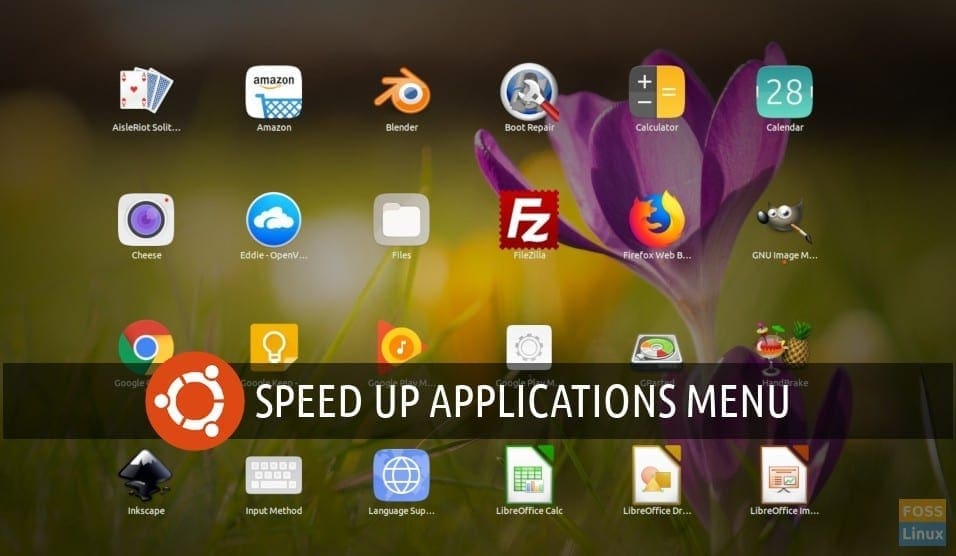
3 comments
really useful! thanks man!
Thanks buddy…….
really very useful info.
& boom….issue has been gone
It’s working thank you