When a TV is connected to computer running elementary OS/Ubuntu/Linux Mint through HDMI cable, it is observed that audio will not pass through the HDMI. Eventually, the audio keeps playing in the computer’s speakers. Video will still work good in the extended monitor or the TV, but no audio in it, which implies you can’t enjoy the digital 5.1 surround sound on your home theater. This problem is seen in elementary OS, Ubuntu, Linux Mint and other Debian based Linux distributions. Fortunately, the fix is simple and there is no need to install additional drivers or make huge changes to configuration.
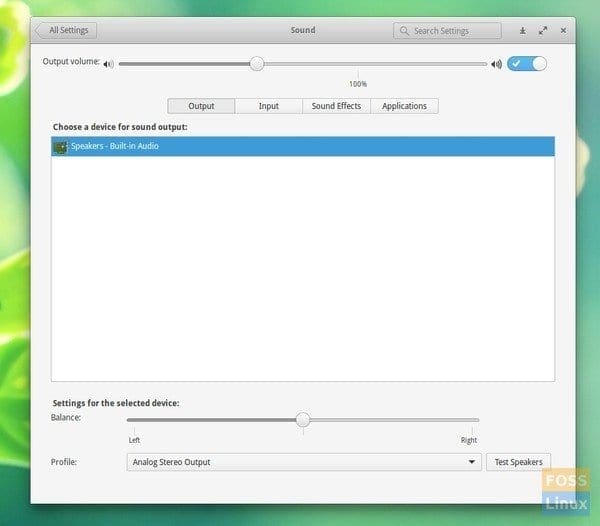
No HDMI Audio
IMPORTANT: Before proceeding make sure that you have connected the computer to the TV or the additional monitor through HDMI cable. You should be seeing the desktop background on your TV. So let’s check if by chance your computer identifies the HDMI audio. This fix is tested to be working on elementary OS, Ubuntu, and Linux Mint.
STEP 1: Check if HDMI audio is recognized
Keeping the HDMI connected to TV, click on the ‘Speaker’ icon on the elementary OS taskbar and click ‘Sound Settings’. Click on the ‘Output’ tab. If you see HDMI audio there, select it and in such case you should see ‘Digital Surround 5.1 (HDMI) Output’ profile at the bottom of same dialog box. This is not typically seen in most of computers and hence need for this article. If you are successful, you are the luckiest and thanks for being here!
STEP 2: Fix audio permissions issue to pass HDMI audio from your PC
Launch ‘Terminal’ and type the following command. Make sure to replace “YOURUSERNAME” With your user name.
sudo adduser $YOURUSERNAME audio
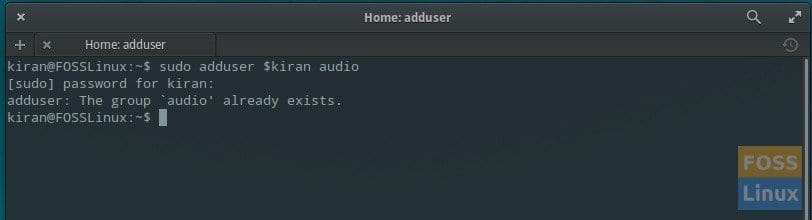
Fix No audio through HDMI
It will say that the audio group already exists. But, the trick is the permissions is now freshly added with the HDMI audio profile.
Close all applications and now restart the computer.
After restart is completed, connect HDMI cable to TV, click on speaker again and go to ‘Sound Settings’. You should be seeing the ‘HDMI/DisplayPort 2 – Built-in Audio’ or something similar in the ‘Choose a device for sound output’ section. If your computer or laptop has Surround sound decoder, you should additionally see ‘Digital Surround 5.1 (HDMI) Output’ in the profile section. You can click on ‘Test Speakers’ and check for surround surround through speakers across all channels.

HDMI audio Output
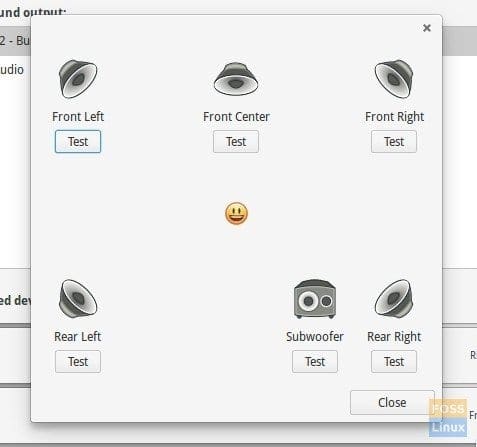
Surround Sound

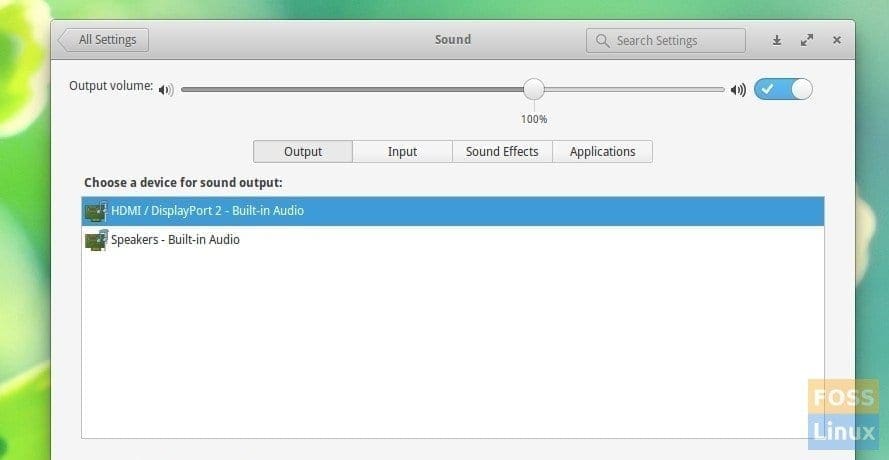
21 comments
Hi Kiran,
If you could resolve the problem of sound for Remix OS through HDMI – it would be fantastic.
Also, do you know of any Linux Distro that will work like Android? Some distro that could be used with remote control – for TV…
Cheers!
Neb
Hi Neb,
I didn’t get chance to look at Remix OS. I did hear about it and hope to try it out soon.
Regarding the Linux Distro with Android Apps support, I think there are few popular ones out there. “Shashlik” is a good Android emulator, and it’s free too. ‘Anbox’ is another one which is still in very early phase of development, but looks promising due to their non-emulator approach. I’m not sure what you meant by ..for TV, but did you try Kodi media player? It is one of the best media players out there that is highly optimized for home entertainment. Running Kodi on a ARM board like Rasberry Pi with IR remote capability is a powerful media player for your TV/Home Theatre.
I have followed the instruction above but still don’t get audio through HDMI.
Me too. Running Mint 18.3 on an ASUS M5A78L-M/USB3 motherboard w/ built in audio, including HDMI output
Vendor ASUSTeK Computer INC. (SEAGATE, http://www.seagate.com) AMD FX(tm)-4350 Quad-Core Processor
Thank you thank you. This simple fix did seem to finally fix the issues I was having with no audio through HDMI connection.
this fix did not work for me. I still have no audio over HDMI in the Sound settings…
Didn’t seem to do anything for me.
It’s frustrating as I had no issue with this until I updated to the Juno build.
Hi Bob! Did you follow the instructions exactly? I did not do it the first time! After “sudo adduser $ YOURUSERNAME audio”, the computer must be restarted with the HDMI cable disconnected! After restart is completed, connect HDMI cable.
Tried this, but the display refused to recognize the signal. Or the computer didn’t use the display port. In any case, I had to reboot again with everything connected to get the display to work again.
Thank you very much! Audio through HDMI now works!
I’ve tried everything but attempting to load new drivers. Sound shows my Radeon HD as an HDMI entry in sound, but nothing I do will actually use it. Sound test: fails. All the tricks listed here: fails. Tricks from other sites: failed.
Please, any help would be greatly appreciated!
Worked fine even on Cosmic Cuttlefish(18.10). Thanks
Did not work on Juno. Added my user to the audio group and restarted but still nothing. I’m using the Asus MX239H monitor. It has B&O seaker. So sad this is a bummer. Going back to Ubuntu 18.04…
The fix above did not work. I’ve added my use to the audio group but still no sound.
I tried another workaround by installing PulseAudio. I then select/change the output device to Digital Stereo (HDMI 2). I’m using Asus MX239H monitor btw. It has B&O speaker now everything is working fine but still a bummer that Elememtary Juno didn’t support this out of the box without tweaks…
thank you perfect man perfect
This did work for me to play sound through the hdmi, but then going back to internal speakers did not work when I disconnected it! Now I am without sound from any mint programs. (FWIW, I still do get the “dos level” sounds when I increase of decrease volume with Fn and the up/down arrow keys.) I went back in to the Sound control and clicked on the “Speaker Built-In Audo” choice, but when I Test the sound there, I get nothing.
Any more ideas?
Rebooting the computer brought it back! Maybe it’s related to my suspending the thing.
Hi Kiran:
1-20-2020, 09:20 CT
I tried the above procedure of audio-pass-through with HDMI to TV. It did say “Done” after the adduser command. But, other than that, there is no change. I still have to go through the “Sound-settings” and select the proper setting depending on where I want the sound, on TV or desktop-computer (as it used to be before this change).
-GoldenRule
I managed to establish the pulse audio volume control, but I still get both my HDMI display ports listed as unplugged even though my AMD HD 6570 Radeon video card is plugged in, the HDMI audio is not listed in the system sound. I did get the analog stereo duplex listed in the pulse audio volume control panel but not in the system sound panel. How can I get the pulse audio volume control panel to recognize the differnce between the AMD HD 6570 Radeon video card that is plugged in and the on board graphics AMD HD 3000 Radeon video card port that is not plugged in to the HDMI video cord and is also listed as unplugged which is correct, but the AMD HD 6570 Radeon video card should be listed as plugged in instead of unplugged. Thank you very much Abhishek Prakash for your detailed work on the HDMI audio problem!! I think it is almost solved but I think that my computer running Ubuntu 16.04 needs to recognize that my AMD HD 6570 Radeon video card is plugged in, in order for both the display which is recognized and the audio that is not recognized can be resolved. Feel free to keep me posted on this. Thank you very kindly for all of your help!!
Thaaanks, this fix worked for me.
I really don’t know why the problem of the un-refreshed permissions worked in the first place, it is weird.
that’s worked for me – the problem is that when I disconnected hdmi I have no sound back in my PC. When I click sound mixer icon there is only one option to choose and it’s HDMI and to possibility to get back to previous settings