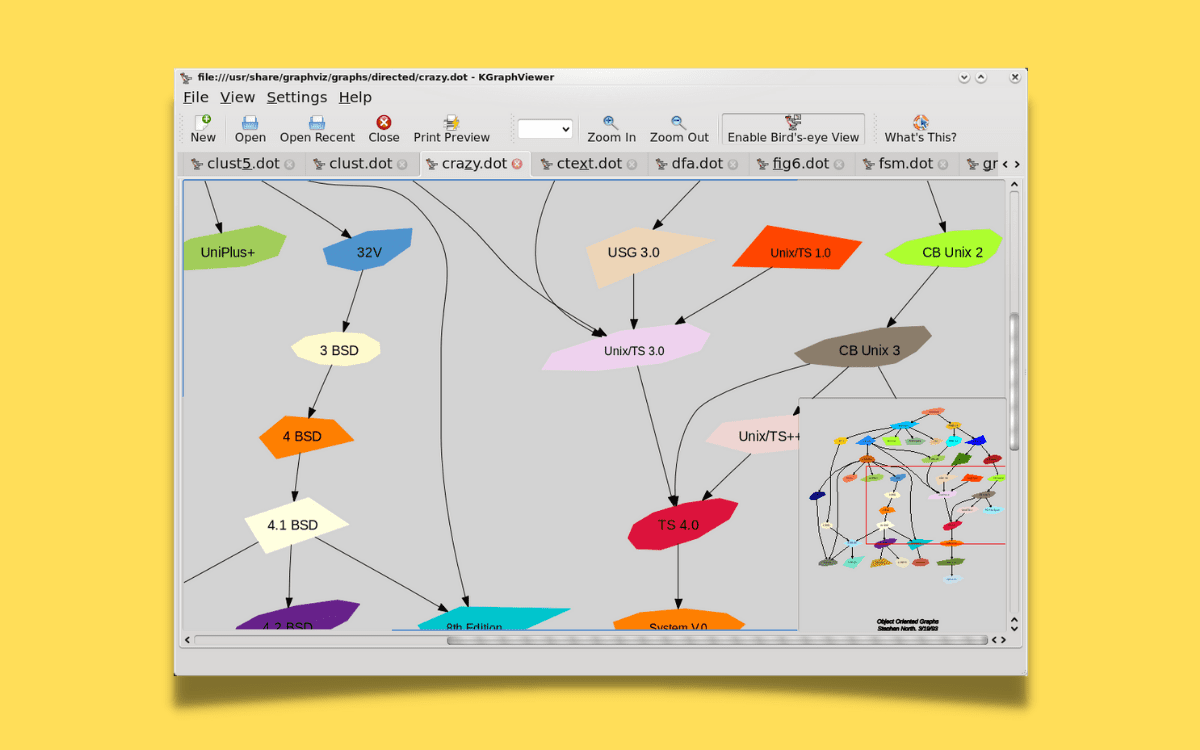A graph editor displays the animated properties in your scene graphically as animation curves. It enables you to adjust animation curves and keys in a scene’s graph view. Graphs are a terrific tool for displaying, analyzing, and comprehending data that would look like a random set of numbers with no link whatsoever.
One of the most extensively used graph representation languages is DOT. DOT helps you to display correlations between variables making it easier to comprehend.
They let you detect correlations between variables, forecast values for unknown quantities, and show data easy to understand. If you’re someone working in any technology profession, you have regularly come across these graphs. Advancements in programming have permitted us to construct these graphs in the guise of complex data structures.
In this article guide, we shall be illustrating how to use the application that can aid you in viewing and operating the .dot files.
KGraphViewer
KGraphViewer is a Graphviz .dot graph viewer. More broadly, it is a KPart capable of displaying any graphs that Graphviz can handle. This component is controlled by the signals/slots method. Kgrapheditor is included in this package as an experimental DOT graphs editor.
KGraphViewer also featured a trial version of an editor termed as KGraphEditor. However, it was deleted later on owing to operational concerns. Nevertheless, KGraphViewer is a program you would want on your Linux PC.
It is one of the finest accessible solutions for reading DOT format files. The KGraphViewer is an app built by KDE. It is simply a program used for the .gv and .dot file types, which relate to the DOT file extension.
The following functionalities are now implemented:
- The program currently supports Graphviz 2.12’s .dot format.
- You can manually load the files back up again
- zooming in and out is supported;
- A user can save the recent files list;
- loading several graphs in tabs is now supported;
- When the graph is shown from a bird’s eye view, you can move and print it and preview the printout. You can also load almost all Graphviz examples.
This article is aimed to help you explore how to use KGraphViewer on your Linux machine. First, we will cover the installation procedure and general instructions. Additionally, we will present various options for KGraphEditor that will get the job done.
Let’s have a look at the steps involved:
Installing KGraphViewer
To install KGraphViewer, we need to employ two alternative methods that will be highlighted in this article guide. You can try out method two if method 1 fails to do the trick for you. Without much ado, let us dive deep and look at the methods we can use to install the KGraphViewer application.
Method 1: Install KGraphViewer using the apt command
This installation method is quite familiar to most Linux users who often use the command terminal. This method will revolve around the terminal and lines of code to install KGraphviewer on our Linux Operating system.
It should be mentioned that for this guide, we shall be using Ubuntu 20.04 LTS. If you’re on an earlier version of Ubuntu or an entirely different Linux distro, the installation technique shouldn’t alter except for the format of the instructions.
Follow the instructions below to install KGraphViewer with the aid of the apt install command.
First, begin by launching the command terminal on your Linux PC. Typing Ctrl + Alt + T on your keyboard should launch it for most Linux systems. Alternatively, you may also access the terminal by entering ‘terminal’ in the search field.
Once the terminal is open, execute the command below to update and repair all existing repositories and packages depending on your Linux distro:
Ubuntu
sudo apt update
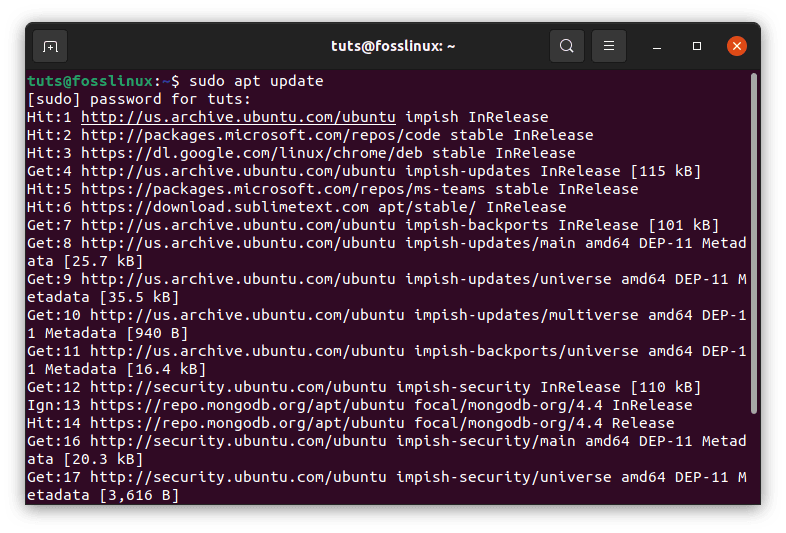
System Update
Arch Linux
sudo pacman -Syu
Fedora
sudo dnf upgrade
CentOS
sudo yum update
After the update is complete, you may begin the installation.
To install KGraphViewer, open the command terminal and execute the following line of code:
sudo apt-get install kgraphviewer
Note: Don’t freak out if you encounter an error after running the command above. Check out method two provided below.
Fedora users can execute the same command using the following syntax:
dnf install kgraphviewer
Users of Arch Linux can enter the following command in the command terminal:
pacman -S kgraphviewer
Be patient as the command is being executed before proceeding to the next step.
Note: Closing the terminal before it completes execution is a vice that might cause havoc to your Linux distro. Therefore you should exercise patience as the terminal is running. Once it is done, you can proceed to the next phase.
Method 2: Using Snap/Snap store to install KGraphViewer
If the above approach does not work for you, you may use the Snap store to install KGraphViewer. To do so, ensure that snap is installed on your system. Use the following code to install snap:
sudo apt install snapd

Install snapd
This will initiate the installation of snap on your machine. If it is already installed, you may continue with the installation of KGraphViewer.
To install KGraphViewer on your Linux distro, open the command terminal and run the following code:
sudo snap install kgraphviewer --candidate
Install Kgraphviewer
Allow for the completion of the installation. If the instructions above were performed successfully, you should now have KGraphViewer installed on your Linux distro. All that remains is for you to learn how to use it.
How to use KGraphviewer
After the installation is complete, it’s good to familiarize yourself with the KGraphViewer’s intricacies. When you first launch the KGraphViewer, you should see a screen similar to the one illustrated below.

KGraphviewer
To inspect a DOT file, select “File” and open it.
The KGraphViewer comes with a plethora of functionality. It is impossible to discuss them all in a beginner’s handbook. However, if you like to learn more about KGraphViewer, their official user manual has a comprehensive information collection.
Conclusion
This short article guide has covered all the aspects you need to know about KGrapheditor. Although KGraphEditor is no longer accessible, the KGraphViewer is still a helpful tool when used with another editor. With this, we wish you the best of luck as you work toward mastering these tools. Thanks for reading.