Most operating systems come with a pre-installed office suite like Office 365 on Microsoft Windows and LibreOffice on most Linux distros. LibreOffice offers features and functionality close to MS Office and comes up with new features and improvements with every update.
Having said that, other alternatives are a lot more secure and easy to use and may be specifically suited for your work. This article will discuss OnlyOffice, its features, and how to install it on Ubuntu 22.04 LTS.
OnlyOffice for Linux
OnlyOffice is a free and secure open-source office suite that provides a professional environment with features such as integration with online editors and cloud services, collaborative editing, project management, CRM, mail, etc. It is available for Windows, Linux, macOS, Android, and iOS. Like other office suites such as Microsoft Office and LibreOffice, OnlyOffice comes with documents, spreadsheets, presentation editors, mobile web viewers, and other functionalities.
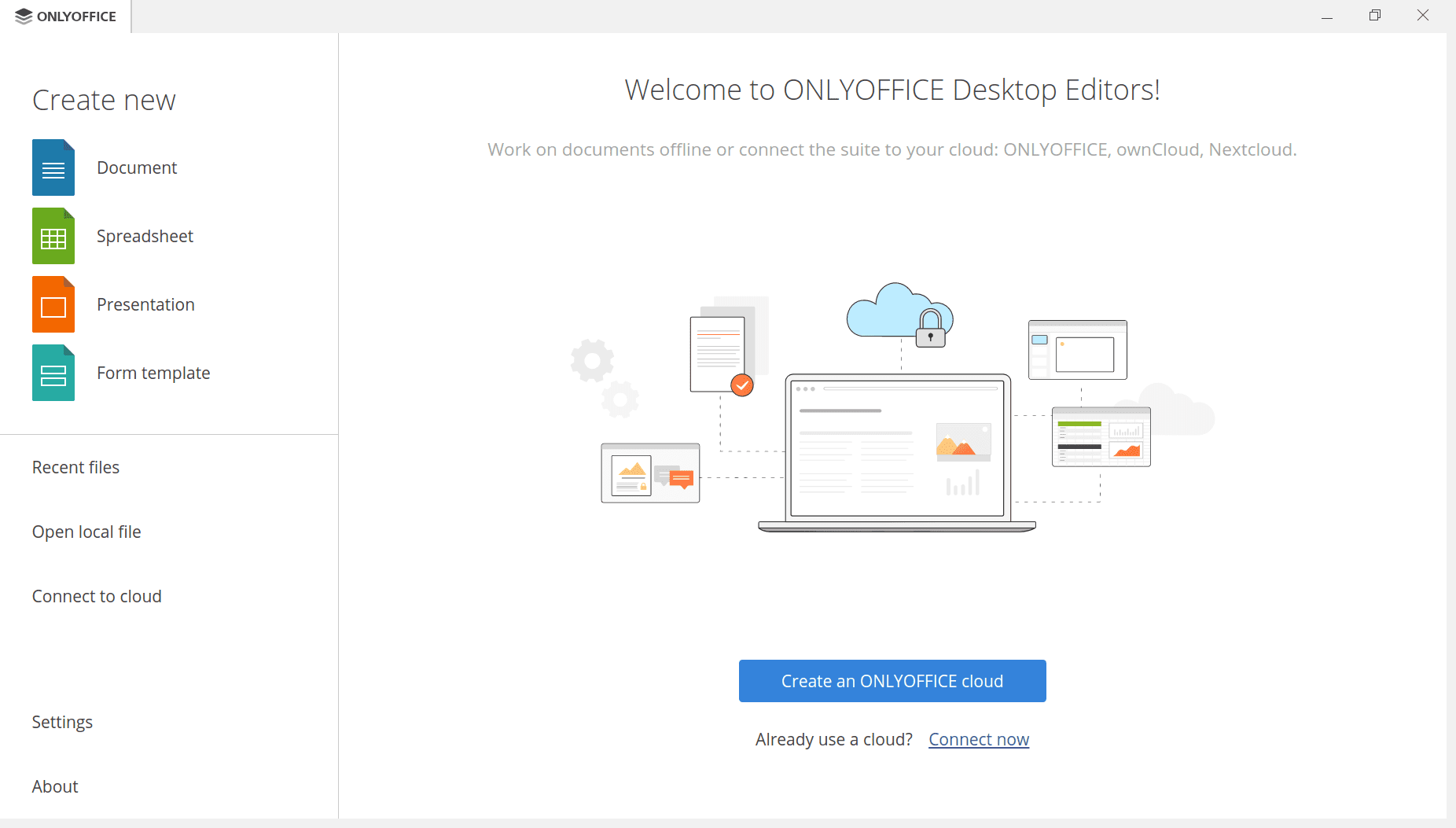
OnlyOffice- Start page
OnlyOffice offers both free and paid versions:
OnlyOffice Docs: It is a powerful online editor for documents, spreadsheets, and presentations that can be used with cloud services, or you can host it yourself. It is further divided into three editions:
- Community Edition(Free)
- Enterprise Edition(paid)
- Developer Edition(paid)
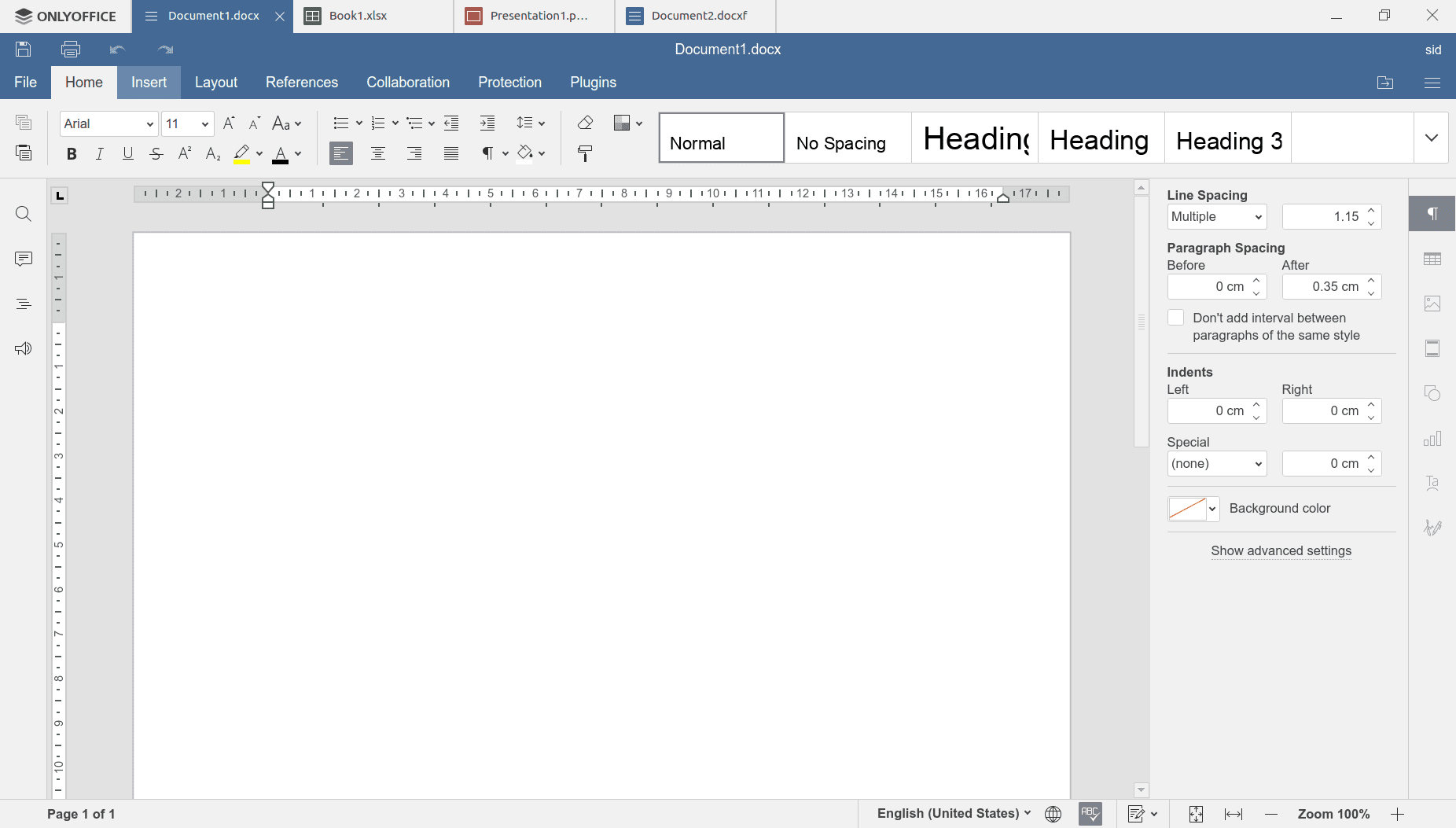
OnlyOffice- editors
OnlyOffice Workspace: You can run it entirely through OnlyOffice Workspace if you own a business. It is a multi-featured system with enhanced security features, LDAP and active directory authentication, and compliance with international security standards. It offers document management, project management, CRM, calendar, and mail. You can use it on the cloud, free for five users. If you need more users, You can opt for the enterprise edition(paid).
Features
- Collaborative editing
- Highly compatible with MS Office formats
- Easy integration with popular cloud services
- WOPI support
- Mobile web viewers
- GDPR and HIPAA compliance
Installing OnlyOffice on Ubuntu 22.04 LTS
System requirements
-
CPU: single-core 2 GHz or better
-
RAM: 2 GB or more
-
HDD: at least 40 GB of free space
-
OS: 64-bit Debian-based operating system
-
Additional requirements
- PostgreSQL: version 12.9 or later
- NGINX: version 1.3.13 or later
- libstdc++6: version 4.8.4 or later
- RabbitMQ
Installing OnlyOffice
OnlyOffice can be installed on Ubuntu directly from the software center or the command line.
Method 1: Using Software Center
Using Software center, you can directly download OnlyOffice with a single click. Open Software Center from the app drawer or through the search bar.

Ubuntu Software
Search OnlyOffice in the software center. There are two applications, OnlyOffice Desktopeditors and OnlyOffice Desktop server. Here, we are installing OnlyOffice desktop editors.
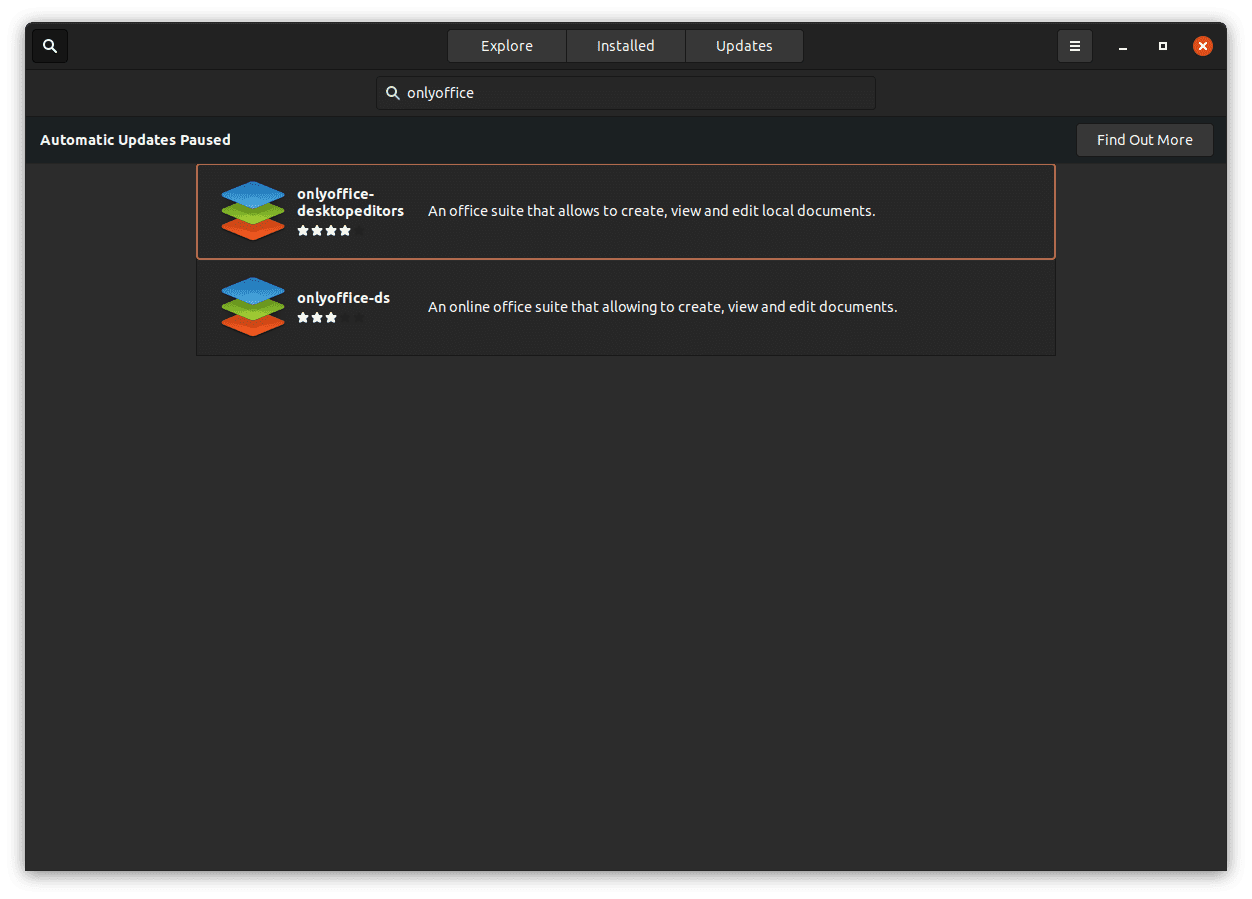
Software Center
Click on the “install” button and wait till OnlyOffice is installed.
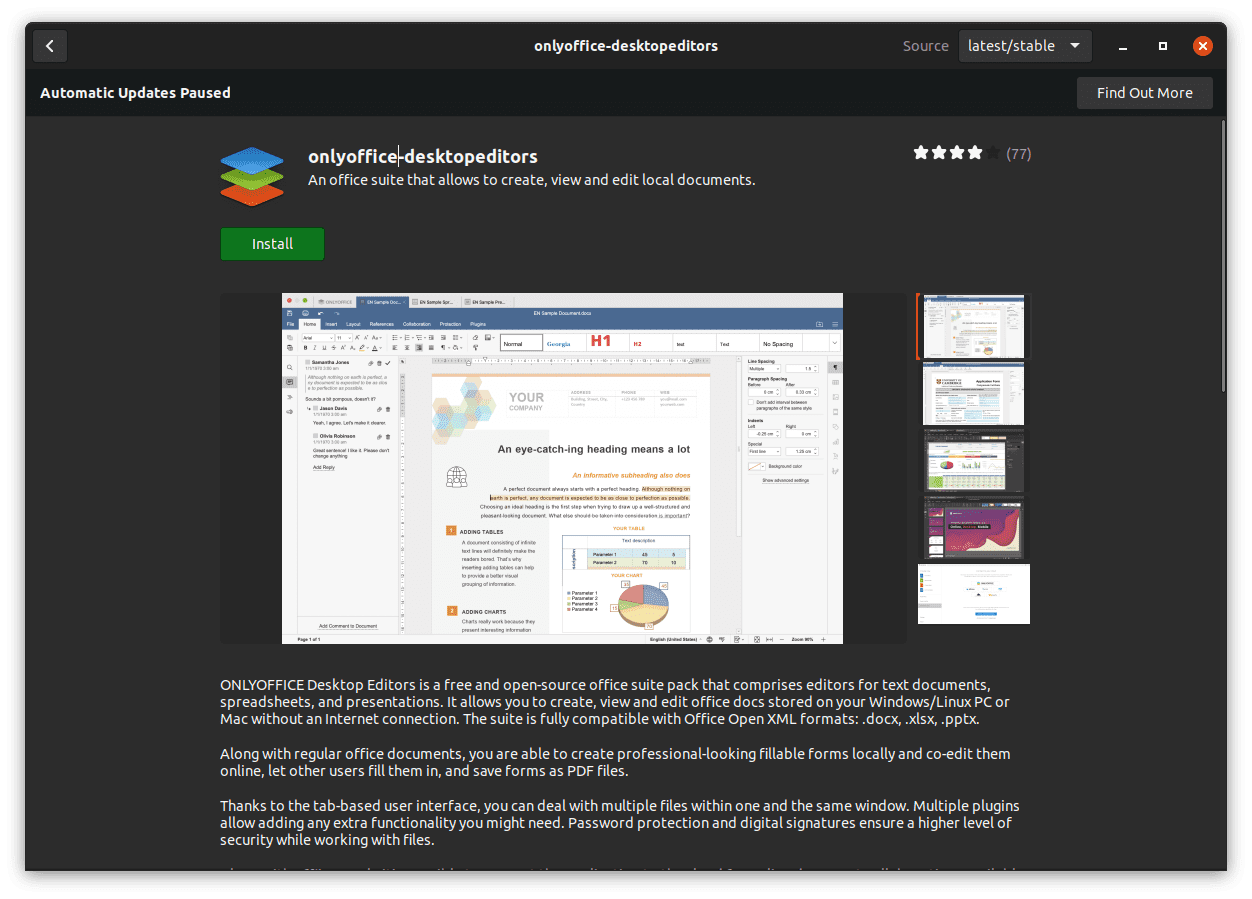
Installing OnlyOffice
Method 2: Using terminal
To install OnlyOffice using the command line, open a terminal window by pressing “Ctrl+Alt+T” or through the app drawer. Download the .deb package of OnlyOffice by executing the following command:
wget http://download.onlyoffice.com/install/desktop/editors/linux/onlyoffice-desktopeditors amd64.deb
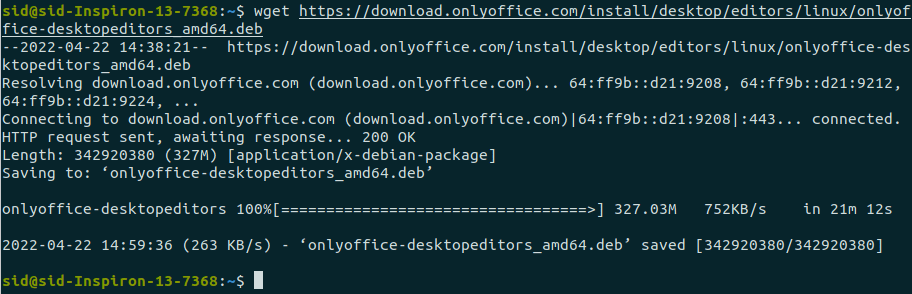
Downloading OnlyOffice
Click on “Ok” to confirm the installation.
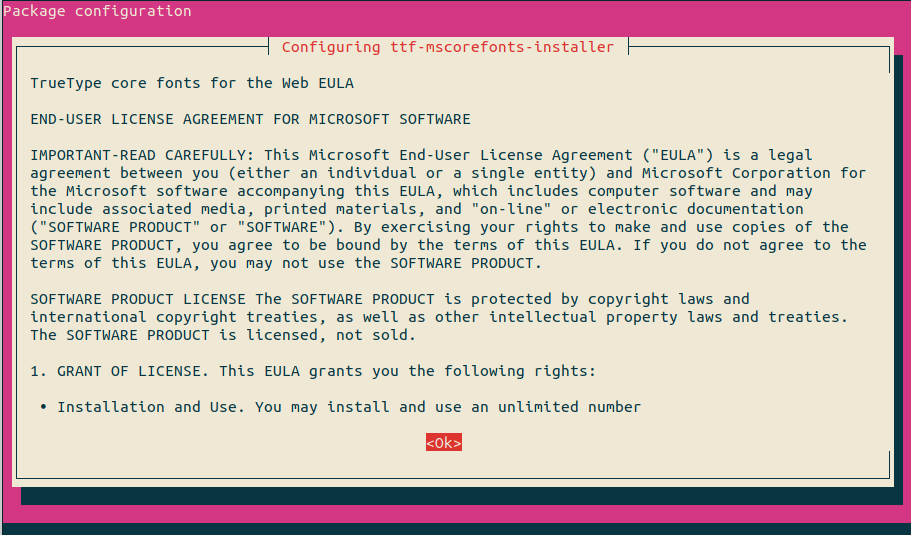
ttf-mscorefonts installation
Click on “Yes” to accept the EULA license terms on the next step. Wait till the download completes.
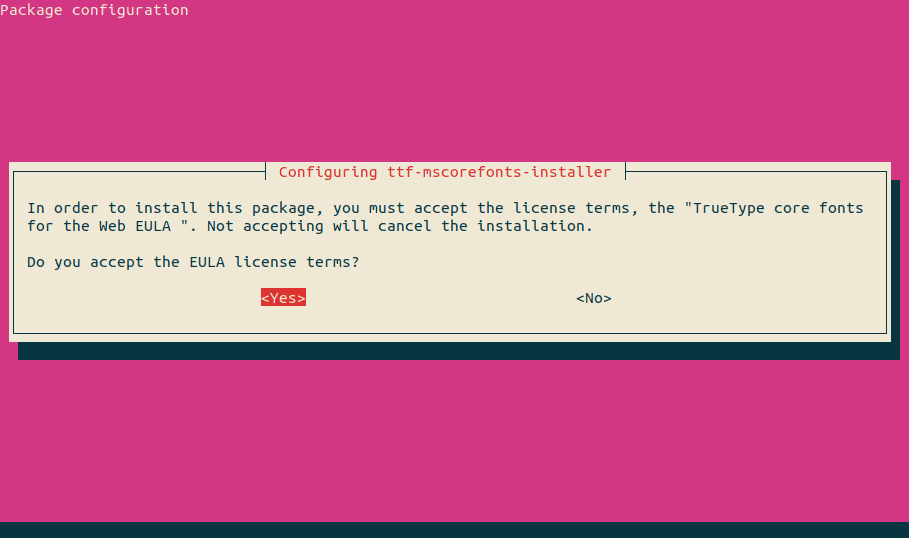
Accepting License terms
You can also download the .deb file from the official website. Click here to download it from the OnlyOffice download page. Now, execute the following command to update the ubuntu repositories:
sudo apt update
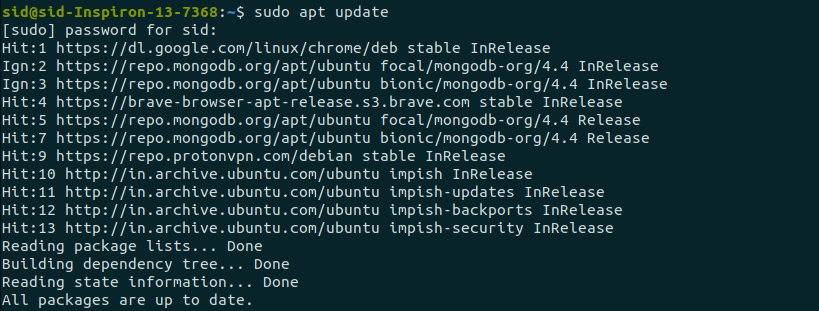
Updating repositories
Install OnlyOffice by executing the following command. Press “Y” to confirm when prompted.
sudo apt install ./onlyoffice-desktopeditors_amd64.deb

Installing OnlyOffice
Method 3: Using Snap Store
To install OnlyOffice through the snap store, execute the following command in a terminal window:
sudo snap install onlyoffice-desktopeditors
Installing OnlyOffice (Snap Store)
Uninstalling OnlyOffice
In case you need to uninstall OnlyOffice, you can do so by executing the following command:
sudo apt remove --purge onlyoffice-desktopeditors
Using –purge will remove the application along with its configuration files.
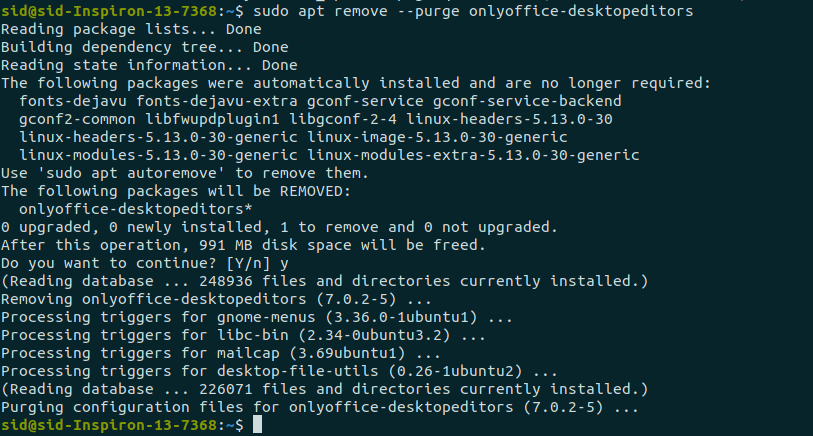
Uninstalling OnlyOffice
Conclusion
Many Open Source desktop office suites are available for Linux users, but OnlyOffice is an exciting option. It combines the slick design of popular products like Google Docs with a host of extra features that may make it a better fit for some users. As a result, it’s well worth checking out as an open-source alternative to Office Online.

