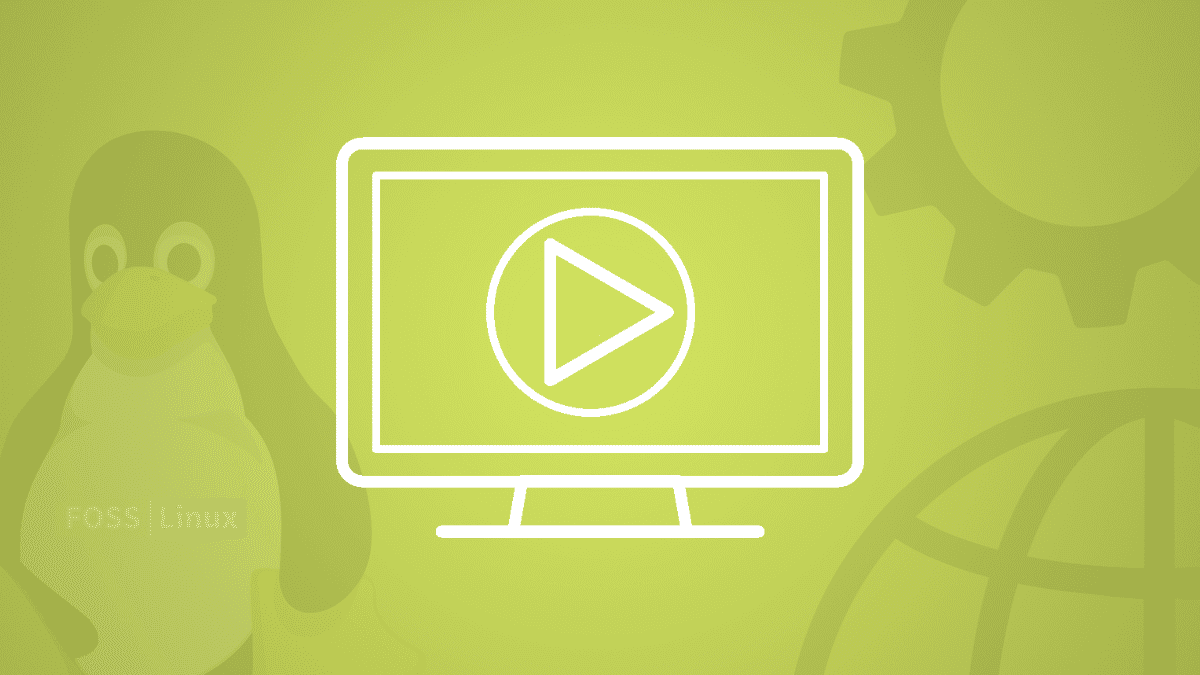Whether you’re watching your favorite YouTube video or an essential movie, listening to an audiobook or a podcast, or viewing something on Netflix, having the right video player can make all the difference.
Although streaming online videos needs an internet browser, that doesn’t make these offline video players of no use. However, you will need a feature-full video player to play downloaded and recorded videos in different formats.
With every operating system, a default video player comes pre-installed. Previously, Linux was mainly used for server administration, but it has been designed to be used on a personal computer with a user-friendly GUI in recent years.
The 5 best video players for GNOME Desktop
Linux offers many multimedia applications to play music and videos, but choosing the best of them following our requirements is challenging. Therefore, we have piled up the five best video players for the GNOME Desktop.
1. VLC Media Player
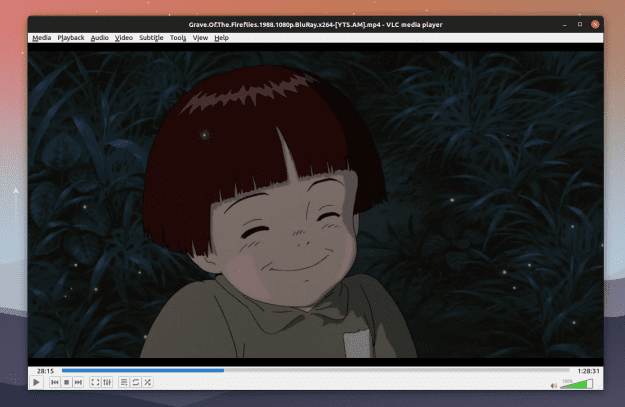
VLC media player
VLC is a free, open-source, cross-platform media player and media server developed by the VideoLAN project. It is the most popular and preferred media player on all platforms, including Android, iOS, macOS, Linux, and Windows. It has been downloaded more than 4 billion times. It supports almost all video formats, codecs, and various streaming protocols such as DVDs, VCDs, etc. You can choose from multiple skins and create skins with its skin editor feature.
Features:
- Graphic equalizer and audio normalization
- Built-in codecs like MP4, MKV, MPEG, WebM, WMV, etc.
- Extensions and plugins are available for additional features.
- Chromecast support and 360° view
- Convert videos to other formats
- Play radio and podcasts
- Record the screen while using VLC
- No ads and spyware
To install VLC on Ubuntu, open a terminal window and execute the following command to update the system repositories:
sudo apt update
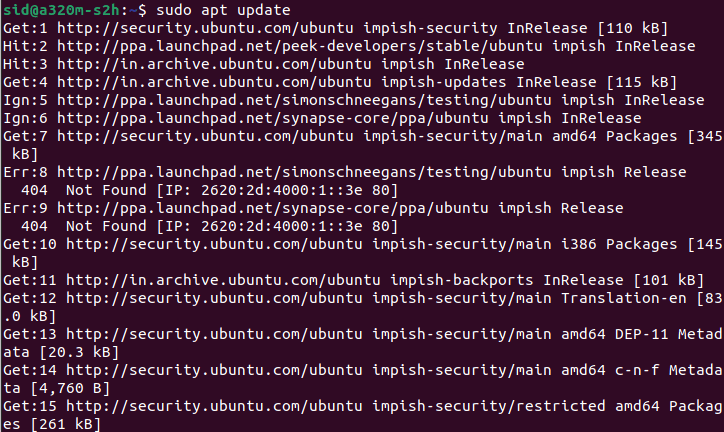
Update system repositories
Now, execute the following command to install the VLC media player:
sudo apt install vlc

Install vlc
2. Kodi
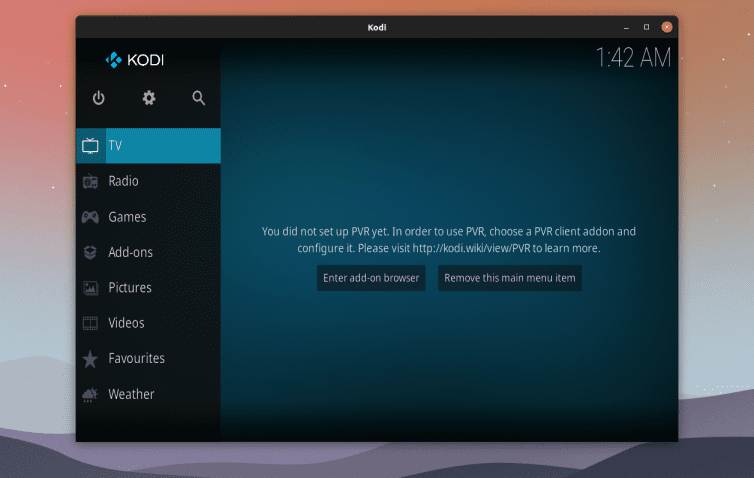
Kodi
Kodi, formerly known as the Xbox media player, is a free and open-source media software that serves the purpose well. It is developed by a team of developers and has a vast community. It is getting quite popular due to its excellent functionality and features. Kodi runs on many platforms, like Windows, Linux, macOS, iOS, Android, and even Raspberry Pi. You can use Kodi with a Raspberry Pi as a media server. One of the features that make Kodi different is add-on components. It offers add-ons for the interface, sounds, languages, subtitles, etc. It’s like an inbuilt app store, but everything is free.
Features:
- Supports almost every audio and video format, including HVC, HVEC, MPEG, etc.
- Integration with streaming services, internet radios, and podcasts
- Great user interface with a list of skins to choose from
- Add-ons for web services, applications, etc
- Allows you to record live TV as you watch
- Remote control from a web browser or an Android device
To install Kodi, Execute the following commands in a terminal window:
sudo apt install software-properties-common sudo add-apt-repository -y ppa:team-xbmc/ppa sudo apt install kodi
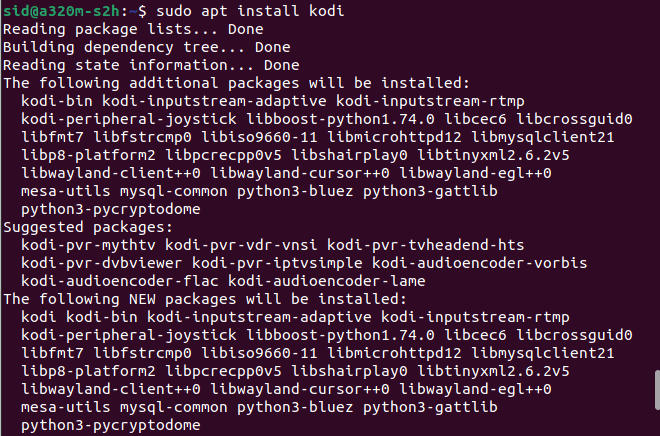
Install Kodi
3. MPV Player
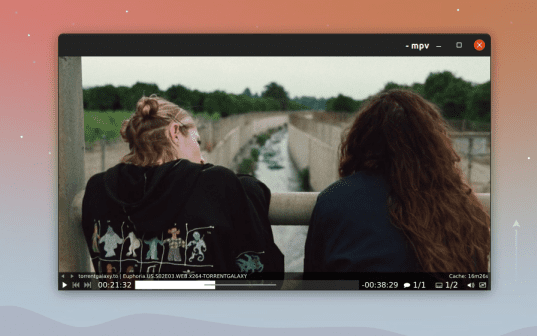
MPV
MPV is a free, open-source, cross-platform media player with a minimal user interface. It is based on MPlayer, Mplayer2, and FFmpeg. It is available on almost all platforms, such as Windows, Linux, macOS, Android, OpenBSD, and FreeBSD. Apart from the graphical user interface, it also has a command-line version, which differs from the others.
Though VLC and Kodi offer everything a user needs, MPV provides a high-quality video output. If you love using the command line, this media player is right for you. You can control everything with the command line, which provides more than 400 options. You can check them out by executing the following command:
mpv --list-options
Features:
- High-quality video output based on OpenGL, Vulkan, and D3D11
- Video-scaling, Frame timing, color management, HDR, and much more
- easy integration with other applications using the API
- Support almost every codec and formats
- Play youtube videos using the command line
To install MPV Player, Execute the following command:
sudo apt install mpv

Install MPV
Some users might not like it due to its minimal user interface and command-line control, but you can try it.
4. SM Player
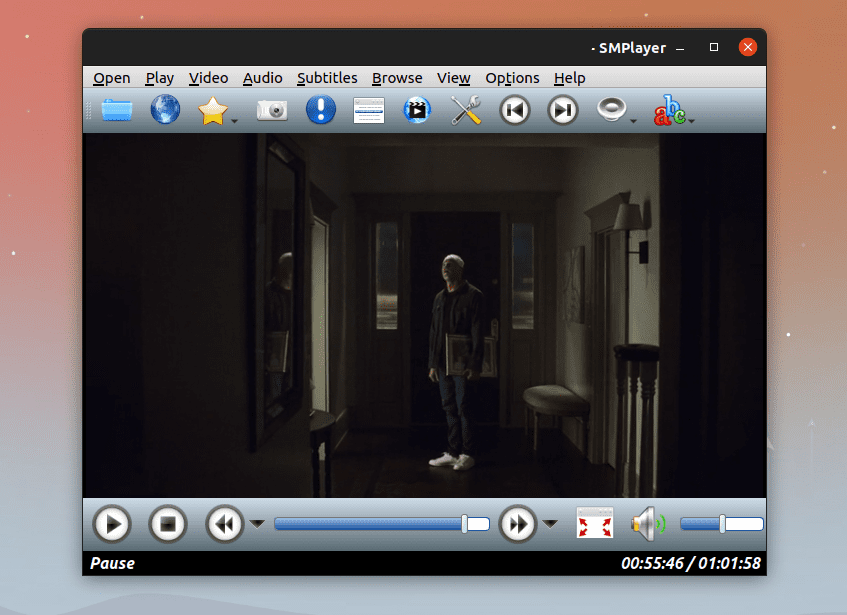
SM Player
Another free and open-source media player we have is the SM Player. It is a graphical front-end media player for Mplayer, available for Windows and Linux. SM Player has made it to this list because it is built on the strong Mplayer media engine. Mplayer is an award-winning terminal-based media player capable of playing almost any audio or video format. On the other hand, SM Player is the graphical version of Mplayer. It remembers your settings to a particular video, like subtitles, audio track, volume, etc. It resumes the file where you left it with the applied settings.
Features:
- Built-in codecs and supports almost all file formats
- You can play Youtube videos
- Variety of skins to choose from
- Search and download subtitles directly from opensubtitles.org
- supports touch screen and convertible devices
- available in more than 30 languages
- video and audio filters, playback speed, subtitle delay, and video equalizer
- remembers the settings of all the files you play
To download SM Player, Execute the following command:
sudo apt install smplayer
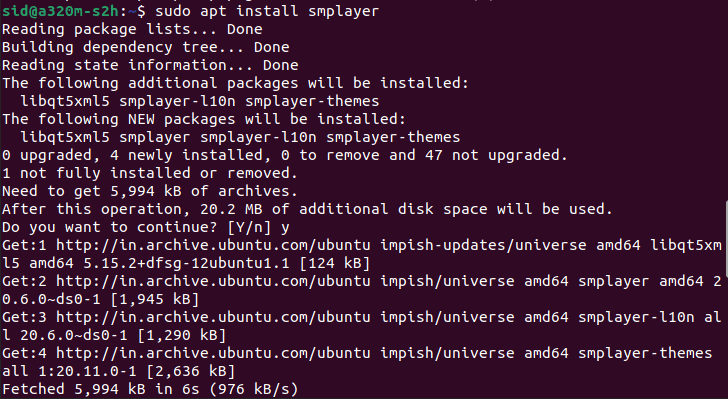
Install SM Player
5. GNOME Videos
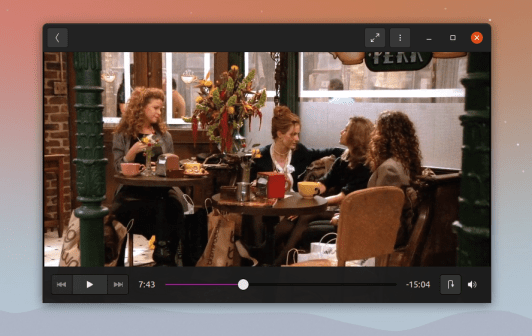
GNOME Video Player
GNOME Videos, also known as Totem, is the default video player for the GNOME desktop environment. It is a simple video player built over the Gstreamer framework, mainly focusing on your watching experience. It doesn’t offer much customization and features. Also, there are not many codecs installed. But, you can install any codec with just a single click. This one is right for you if you want a good watching experience with an easy-to-use interface.
Features:
- syncs all videos from your system
- Access to online video channels
- easy-to-use interface
- built-in youtube search
- supports all major video formats
- Allows you to take a screenshot of the screen
- Plugin support for additional features
To install GNOME Videos, Execute the following command in a terminal window:
sudo apt install totem
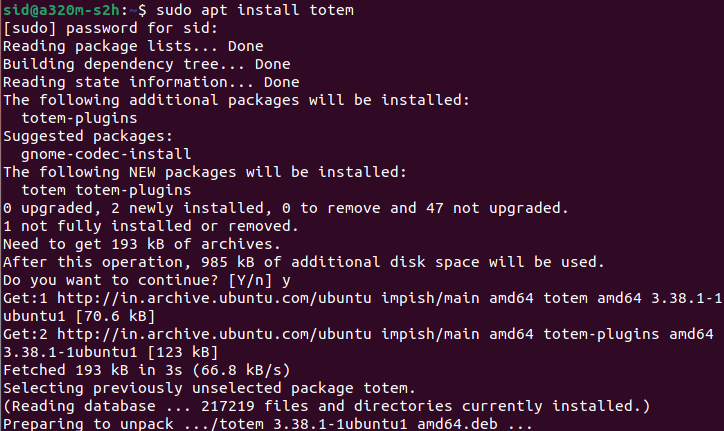
install gnome video player
Conclusion
There are many other video players, like Haruna Media Player, XINE, BANSHEE, MPlayer, etc. Choosing the right one among these is a difficult task. Therefore, we compiled the best five video players for the GNOME Desktop, from the feature-rich to the minimal. If you think we missed something, let us know in the comment section below.