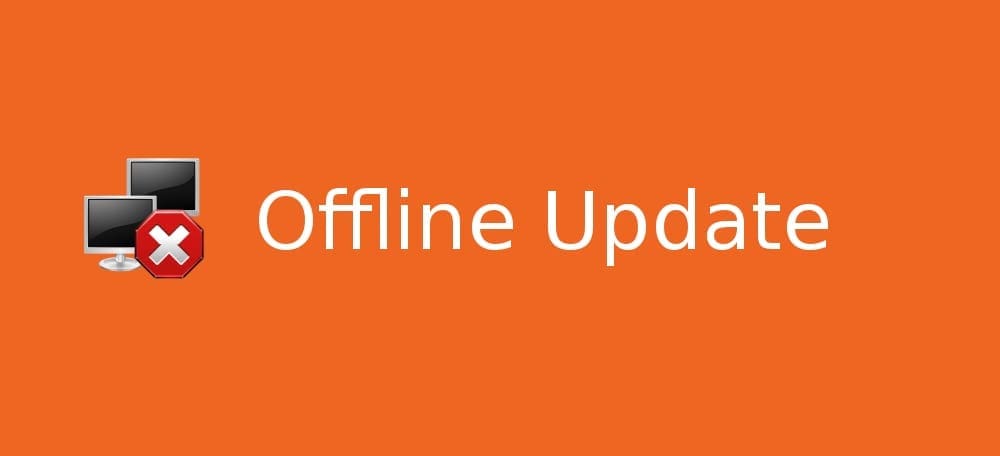Applying Offline updates to your Linux distro is possible. You can download the updates on a PC that has the internet connection, make an update USB media, and then apply it to the offline PC by adding the local repository. There are several ways of doing this, and one of the methods is by using the Camicri Cube Server app, a free FOSS.
Camicri Cube Server is a free portable package manager that lets you download Linux updates on an internet-enabled PC and then install the packages on an offline PC. You can create the ‘update package’ in a Linux or even on a Windows PC. In this case, I will be using elementary OS Freya. I have tested it on Ubuntu 14.02 and see no issues with it. It should work on other distros like Linux Mint too.
Updating elementary OS Offline
Step 1: Download and install Camcri Cube Server on both PCs
Download the installer, copy it to a USB drive, and install it on the PC that doesn’t have an internet connection.
Alternatively, you can install Camcri Cube Server from Terminal using the apt-get command on the PC connected to the internet :
sudo add-apt-repository ppa:camicrisystems/daily sudo apt-get update && sudo apt-get install cube-server
Step 2: Launch Camcri Cube Server from Applications on the target PC
On the computer where you don’t have an internet connection, launch Camcri Cube Server. The application doesn’t have its UI, and so uses your default browser.
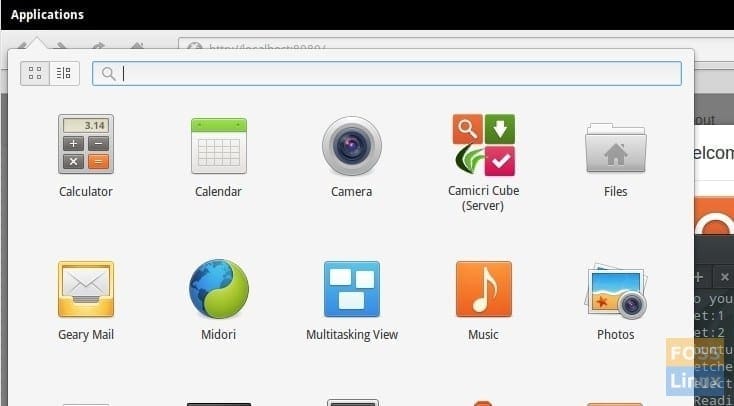
Camcri Cube Server Launch
Create a new project. You can leave the default option or name whatever you want without space. I have named it as ‘FOSS_Linux’. The same name appears in the drop download list of projects. Select the project and open it.
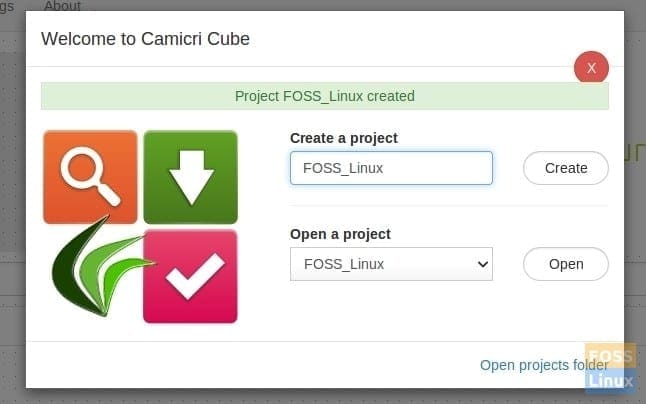
Create a new project
It will scan the repositories, and you will see the program’s main interface. Remember that since this PC doesn’t have an internet connection, you can’t do anything for now. So click ‘Quit’ located on the top right corner of the program’s webpage and close the program.
Now open ‘Files’ and go to ‘Home’ directory. Navigate through ‘cube-system’> ‘projects,’ and you should see a directory with the same name as the project name you entered. In my case, it is ‘Foss_Linux’ directory. Copy this directory to a flash drive.
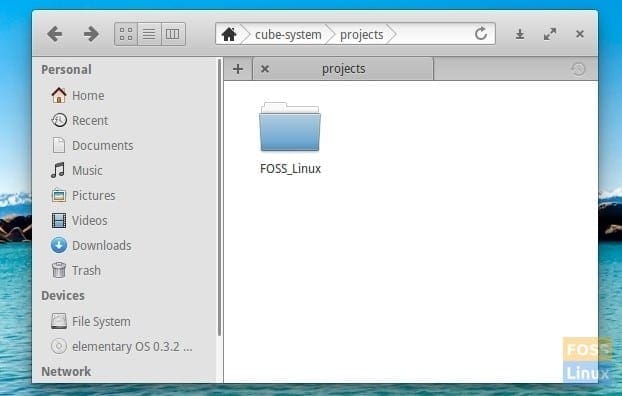
Files
Step 3: Configure Camcri Cube Server on the PC with internet access
Connect the USB drive to this computer and copy-paste the ‘FOSS_Linux’ folder to a similar location: Files > Home > cube-system >projects.
Now launch Camcri Cube Server, and you will see your project in the drop-down list. Select ‘FOSS_Linux’ and open it. The cube will start scanning your repositories, followed by opening its user interface. It’s time now to download new repositories, upgrade outdated installed applications, and download new apps.
From the navigation bar, click ‘Download > Download Repositories’ and let it download the repositories.
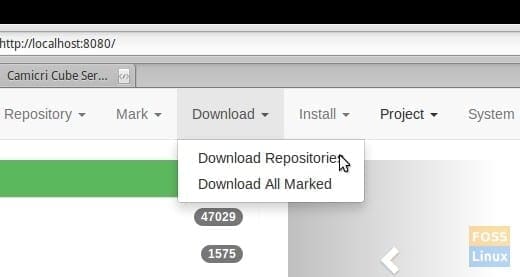
Download Repositories
You will see a ‘System Update’ notice, click ‘Okay’.
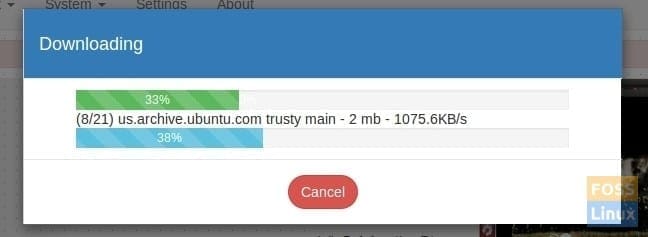
Downloading Repositories
We shall now download applications with available updates. Click the ‘Upgradable Package’ under the Main List to show all apps that need to be upgraded. I have seven upgradable packages.
Click ‘Mark’ > ‘Mark all upgradable packages’.
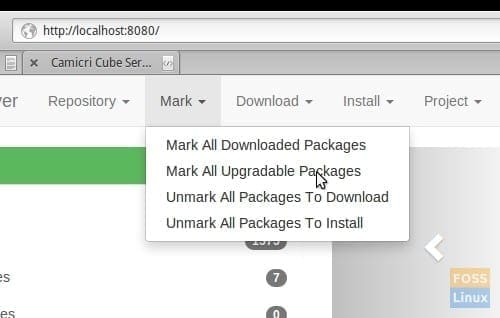
Mark Upgradable Packages
Click ‘Download’> ‘Download All Marked” and let it download the updates.
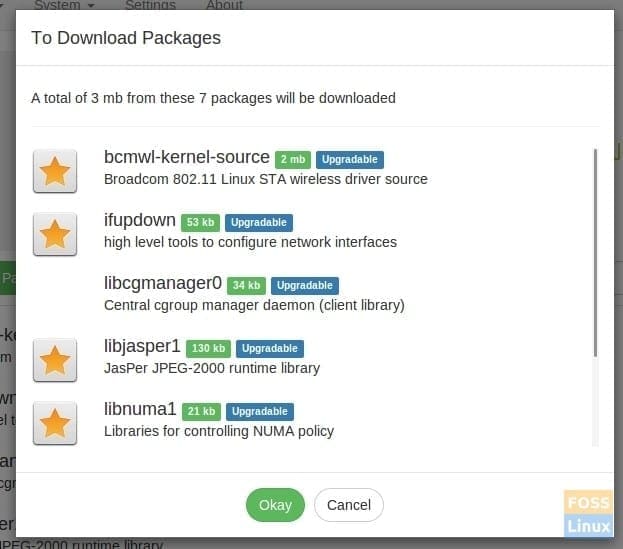
Packages Download
After everything is done, click ‘Quit’ and close Camcri Cube Server. Go to ‘Files’> Home > cube-system > projects’ and copy the ‘FOSS_Linux’ directory to the USB Flash drive. You can overwrite the one in the USB flash drive with the one from this PC.
Step 4: Update the offline target PC
Finally, it’s time to update your offline PC. Connect the USB flash drive and copy-paste the ‘FOSS_Linux’ directory in ‘Files’> Home > cube-system >projects’. You have to overwrite when prompted.
Launch Camcri Cube Server and open the project you created. Click ‘System’> ‘Update System’ to inform this PC about the new repositories. It’s essential to do this step; else, the installation of applications may go wrong.
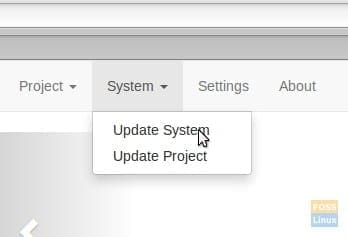
Update System
Enter the root password when needed to install the updates.
Now install your downloaded packages. Click ‘Mark’ > ‘Mark all downloaded packages’.
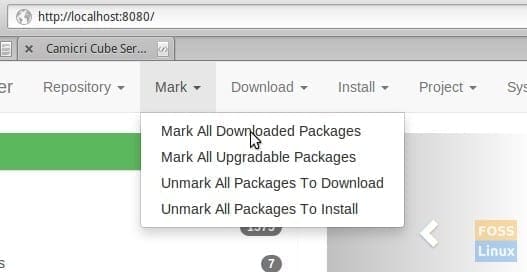
Mark all Downloaded Packages
Click ‘Install’> ‘Install all Marked Packages’.
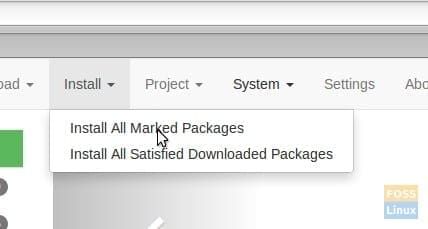
Install all Marked Packages
That’s it. You have now successfully updated your offline Linux computer. Do let us know how your update went by in the comments below.