Picture this. It’s a lazy Sunday afternoon. You have your favorite jazz playlist on in the background, a hot cup of coffee by your side, and you’ve finally managed to carve out some time to update your Ubuntu or Debian system. You fire up the terminal, run an apt-get update, and WHAM! You’re met with an error that says, “Repository does not have a Release file”. Now, that’s not how you wanted to spend your Sunday, right?
In this post, I’m going to walk you through a comprehensive guide to tackle this specific error. This might seem a tad lengthy, but trust me, it’s worth it. Let’s dive in, shall we?
Understanding the error
To appreciate the solution, it’s important to first understand what this error means. The message “Repository does not have a Release file” indicates that apt, the package manager for Ubuntu and Debian, can’t find a release file in one of the repositories it’s trying to update from.
Now, the release file is crucial as it contains a list of all the packages that are available in the repository, their versions, and the checksums to verify package integrity. If apt can’t find this file, it can’t guarantee that it’s safe to install or update packages from this repository.
In my opinion, this error message is one of the most helpful ones out there. It not only tells you the problem but also where the problem is originating from. As someone who’s spent countless hours deciphering obscure error messages, I’ve got to say, this one’s a breath of fresh air.
Identifying the Problematic Repository
The first step in tackling this error is to identify the problematic repository. When you run sudo apt-get update, you’ll see an error message that looks something like this:
E: The repository 'http://us.archive.ubuntu.com/ubuntu bionic Release' does not have a Release file. N: Updating from such a repository can't be done securely, and is therefore disabled by default. N: See apt-secure(8) manpage for repository creation and user configuration details.
The URL in the error message is the repository causing the issue. In this case, it’s http://us.archive.ubuntu.com/ubuntu bionic Release. Now, I might be biased, but I think this clarity is one of the reasons I fell in love with Linux in the first place.
Troubleshooting the Error
Once we have identified the problematic repository, we have a couple of ways to fix the error.
Checking Internet Connectivity and Repository Accessibility
One of the simplest explanations for the error could be that your system can’t access the repository URL due to internet issues or repository server downtime.
Use the ping command to check your connection:
ping -c 4 us.archive.ubuntu.com
This sends four packets to the repository server and verifies the connectivity. If the connection is fine, you’ll get a summary of the packets transmitted, received, and the time taken. If there’s an issue, you’ll see packet losses.
However, having a good connection doesn’t necessarily guarantee the server is up. So, I would suggest checking the server status using the curl command:
curl -Is http://us.archive.ubuntu.com/ubuntu | head -1
A HTTP/1.1 200 OK response means the server is up and running, and we can rule out internet connectivity issues.
If you’re having internet issues or the repository server is down, try switching to a different network or wait until the server is back up. Believe me, I’ve learned the hard way that patience is, indeed, a virtue when dealing with tech issues.
Checking the sources.list file
If internet connectivity isn’t the issue, the next thing to check is the repository entries in the sources.list file. This file, located at /etc/apt/sources.list, contains the list of repositories that your system uses to fetch packages. We have published a detailed article on sources.list if you want to check more on that.
Open the sources.list file using your favorite text editor. As an old-school Linux user, I have a soft spot for nano, despite the countless debates I’ve had with my Vim-loving friends.
sudo nano /etc/apt/sources.list
Look for the entry corresponding to the problematic repository URL. It’ll look something like this:
deb http://us.archive.ubuntu.com/ubuntu/ bionic main restricted
This line tells apt to fetch packages from the main and restricted sections of the Ubuntu Bionic repository.
One common reason for the error is a typo in the repository URL or the distribution codename. I mean, who hasn’t made a typo in their life, right? If you spot one, correct it, save the file, and run sudo apt-get update again.
If the URL and distribution codename are correct, check if the repository supports the section you’re trying to access. Navigate to the repository URL in your web browser and see if the section (main, restricted, etc.) exists.
Switching to a Different Repository Mirror
Sometimes, despite everything looking perfect, the repository mirror you’re using might just not work for you. In such cases, switching to a different repository mirror can help.
To do this, go to the sources.list file, find the problematic repository entry, and replace the URL with a different mirror. The Ubuntu website has a comprehensive list of mirrors you can use.
Remember to replace both the deb and deb-src lines, if they exist. Here’s how the modified line might look:
deb http://mirror.example.com/ubuntu/ bionic main restricted
Save the file, run sudo apt-get update and, fingers crossed, the error should be gone.
Conclusion
And there you have it! A comprehensive guide to fixing the “Repository does not have a Release file” error in Ubuntu and Debian. Trust me, I’ve faced this error more times than I can count and these steps have helped me every single time.

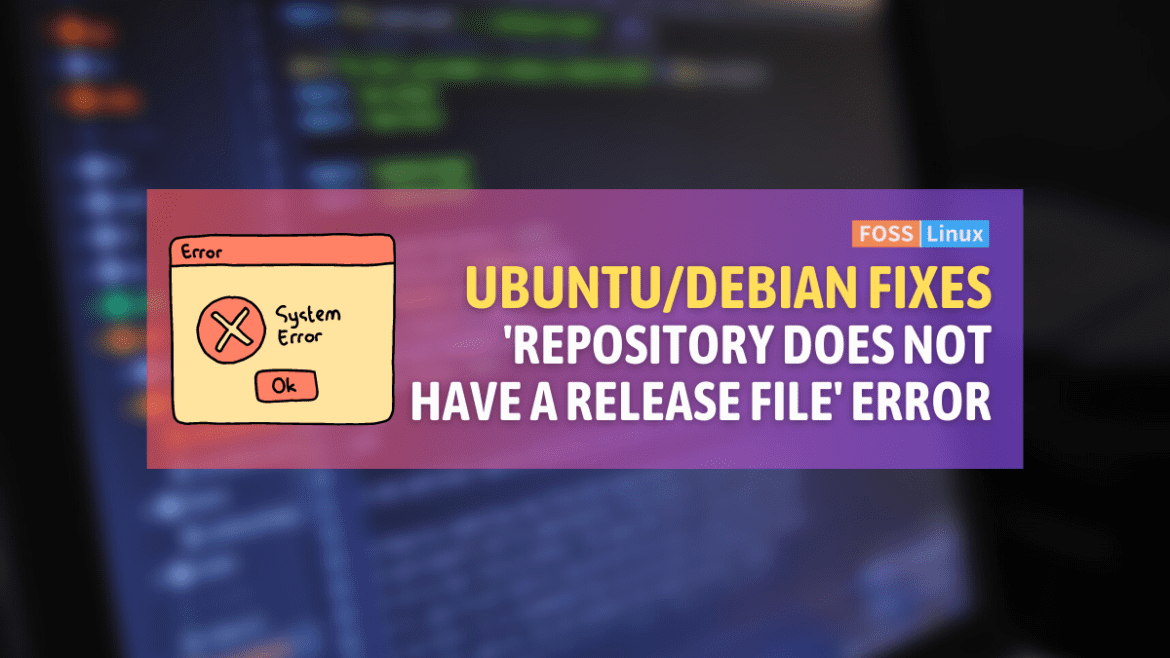
5 comments
How do I use apt-cdrom to make this CDROM recognized by APT?
I have no clue what to do with that. Any help is appreciated!
Running check ‘APT cache’
rm -rf /var/lib/apt/lists/*
DEBIAN_PRIORITY=critical apt-get update
Ign:1 cdrom://Linux Mint 20.1 _Ulyssa_ – Release amd64 20210103 focal InRelease
Err:2 cdrom://Linux Mint 20.1 _Ulyssa_ – Release amd64 20210103 focal Release
Please use apt-cdrom to make this CD-ROM recognized by APT. apt-get update cannot be used to add new CD-ROMs
Get:3 http://dl.google.com/linux/earth/deb stable InRelease [1807 B]
Ign:4 http://packages.linuxmint.com una InRelease
Get:5 http://packages.linuxmint.com una Release [24.1 kB]
Get:6 http://archive.canonical.com/ubuntu focal InRelease [12.1 kB]
Get:7 http://packages.linuxmint.com una Release.gpg [833 B]
Get:8 https://brave-browser-apt-beta.s3.brave.com stable InRelease [7547 B]
Get:9 https://brave-browser-apt-nightly.s3.brave.com stable InRelease [7547 B]
Get:10 http://archive.ubuntu.com/ubuntu focal InRelease [265 kB]
Get:11 http://security.ubuntu.com/ubuntu focal-security InRelease [114 kB]
Get:12 http://ppa.launchpad.net/bitseater/ppa/ubuntu focal InRelease [18.0 kB]
Get:13 https://repo.protonvpn.com/debian stable InRelease [2519 B]
Sure, please try this:
1) Insert the CDROM into your drive.
2) Then open a terminal and run: sudo apt-cdrom add
3) Once the process completes, you should be able to install software from the CDROM using apt-get or apt.
4) You may also want to update your package list afterward with the following command: sudo apt-get update
I hope it helps.
This was really helpful! Thank you!
└─$ curl -Is http://us.archive.ubuntu.com/ubuntu | head -1
Its showing,
HTTP/1.1 301 Moved Permanently
How to fix this help.
Debian is a great example of WHY communism doesn’t work!
No one person has full responsibility for anything, and therefore such errors and shortcomings can continue to linger, decade after decade. Fixing and avoiding such sloppiness and bad design is what has made Canonical the success it is.