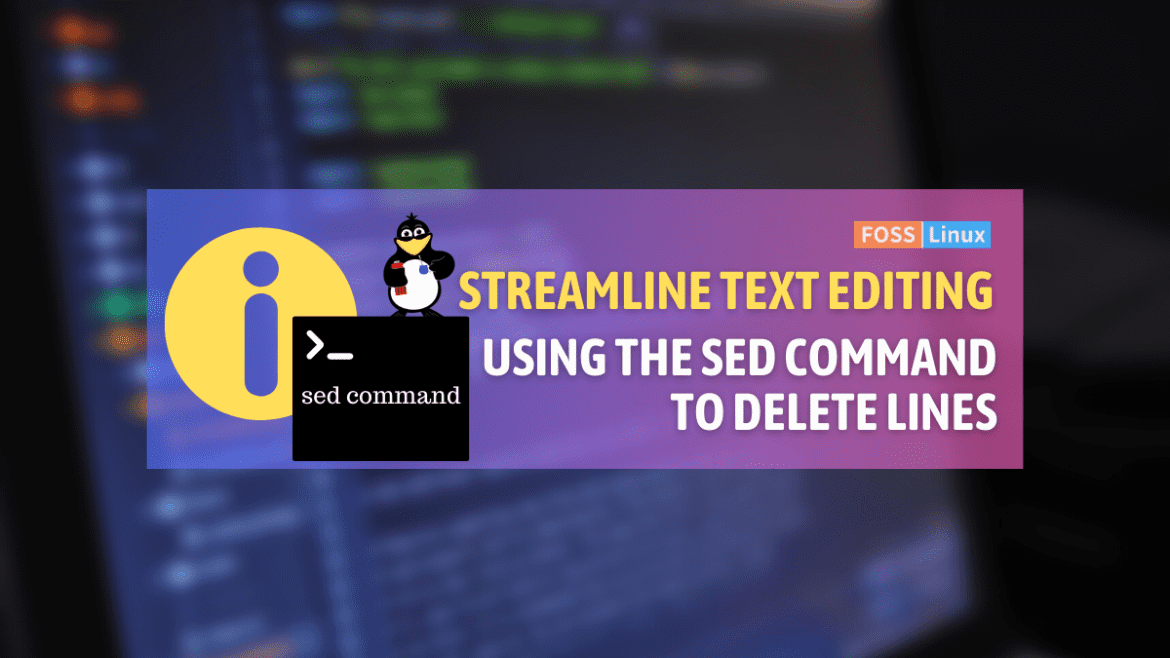If there’s one thing I absolutely love about Linux, it’s the amazing diversity of commands at your disposal. They can make your life significantly easier—if you know how to use them. Conversely, there’s nothing more irritating than being in the dark about how to use these tools efficiently.
One such command I adore, for its simple elegance and incredible power, is ‘sed’. Sed, or stream editor, is a potent command used for text manipulation on Linux and Unix systems. Today, we will take a detailed journey on how to use the sed command to delete a line in a text file. Buckle up!
Understanding Sed
The sed command, a true veteran in the world of Unix and Linux, has been a part of the toolkit for system administrators, developers, and data analysts since its inception. This command line utility is primarily used for its ability to parse and transform text. Sed operates on a per-line basis, and its power comes from applying scripts of one or more editing commands on each line of input text, thus making it a ‘stream editor’.
Understanding Sed command syntax and options
Before we delve into the various options sed provides, it’s vital to comprehend the general syntax of the sed command:
sed [options] 'command' file(s)
In this syntax:
- sed is the command itself.
- [options] represent optional flags that alter the behavior of sed.
- ‘command’ is the action you want sed to perform, enclosed within single quotes.
- file(s) is the file or files upon which the command will operate.
The beauty of sed lies in its range of commands and options that offer great flexibility when dealing with text files. I have to admit, when I was first introduced to sed, I was a little daunted by the multitude of options available. But once I started playing around with them, they quickly became second nature.
Here are some commonly used sed command options:
- -e script or –expression=script: Allows you to add multiple editing commands.
- -n or –quiet or –silent: By default, sed prints out the pattern space at the end of each cycle. The -n option suppresses this automatic output, making sed silent.
- -i[SUFFIX] or –in-place[=SUFFIX]: Allows for in-place editing of files. If a SUFFIX is provided, a backup of the original file is created with that extension.
- -r or -E or –regexp-extended: This option tells sed to interpret the script as an extended regular expression, which can help match complex patterns.
Now, let’s move on to the syntax of the sed command itself. The general form of a sed command is as follows:
[address[,address]]function[arguments]
In this syntax:
- address specifies the line(s) on which the command will operate. An address could be a single line number, a regular expression, or a range of lines.
- function is the sed command to perform.
- arguments are any additional parameters the function may need.
Some commonly used functions (commands) in sed are:
- d for delete.
- p for print.
- s for substitute.
- i for insert.
- a for append.
One thing I’ve learned from years of using sed is that the command’s structure may initially seem intricate, but it’s this very complexity that makes it an incredibly flexible and powerful tool.
Deleting a line using Sed
Now, let’s dive into our main topic—how to use sed to delete a line from a text file. Remember, sed doesn’t modify the input file by default unless you explicitly instruct it to do so. It reads input line by line, applies the specified actions, and writes the results to the standard output. The original file remains untouched, a feature I find especially useful when working with important data files.
The syntax to delete a line using sed is:
sed 'Nd' filename
In this syntax:
- N refers to the line number that you want to delete.
- d stands for delete.
- filename is the name of the file from which you want to delete the line.
Let’s consider a practical example to illustrate this. Suppose we have a text file named ‘demo.txt’, with the following contents:
Line 1: Hello World! Line 2: This is a demo file. Line 3: We are learning about sed command. Line 4: Isn't it fun?
If we want to delete the third line, we will use the sed command as follows:
sed '3d' demo.txt
After running this command, the output will be:
Line 1: Hello World! Line 2: This is a demo file. Line 4: Isn't it fun?
See? It’s quite straightforward once you understand how it works. But do remember that the actual file ‘demo.txt’ is still intact. Our command has merely output the modified text onto the terminal, leaving ‘demo.txt’ unchanged.
Making changes to the file
But what if you want to modify the file directly? In that case, you’d use the ‘-i’ option with the sed command, which allows in-place editing of the file. Here’s how you do it:
sed -i '3d' demo.txt
With this command, the third line will be deleted from the file ‘demo.txt’ directly. I have to say, I wasn’t a big fan of the ‘-i’ option initially, mainly because of the risk of inadvertently altering a crucial file. But with time, I’ve learned to appreciate its power, especially when working with large data sets.
Deleting multiple lines
Let’s turn our attention now to deleting multiple lines. To delete a range of lines, you use the syntax:
sed 'M, Nd' filename
Here, M and N represent the range of lines you want to delete.
For instance, if we want to delete lines 2 to 3 in our ‘demo.txt’ file, the command will be:
sed '2,3d' demo.txt
The output will be:
Line 1: Hello World! Line 4: Isn't it fun?
I love how sed effortlessly allows the deletion of multiple lines, making it a vital tool in my Linux arsenal.
Common troubleshooting tips
In my journey with sed, I’ve come across a few common issues that can prove to be stumbling blocks. Here are some troubleshooting tips I’ve found useful:
Incorrect Line Numbers: Ensure that the line numbers you’re specifying actually exist in the file. If they don’t, sed will simply do nothing, which can be quite frustrating.
File Permissions: Always check that you have the necessary permissions to read and/or modify the file. If not, you’ll run into an error.
Syntax Errors: If your command isn’t working, double-check your syntax. Remember, spaces and punctuation are crucial in Linux commands.
Pro Tips
And now, like usually I do, for some of my personal pro tips:
Backup with -i option: When using the ‘-i’ option, you can create a backup of the original file by appending ‘.bak’ (or any extension) like ‘sed -i.bak ‘3d’ demo.txt’. This creates a ‘demo.txt.bak’ file before modifying ‘demo.txt’. This feature has saved me more times than I can count!
Use of Regular Expressions: Sed supports regular expressions, which makes it an even more powerful tool. For example, you can delete all lines containing a specific word, like ‘sed ‘/word/d’ demo.txt’.
Conclusion
I genuinely hope this deep dive into deleting a line using the sed command has been useful to you. Remember, it’s okay to be a little overwhelmed at first. I was too! With practice, patience, and a few inevitable mistakes along the way, you’ll soon become adept at harnessing the true power of sed.
That’s it from me for now. As always, happy coding, everyone! Stay tuned for more Linux adventures.