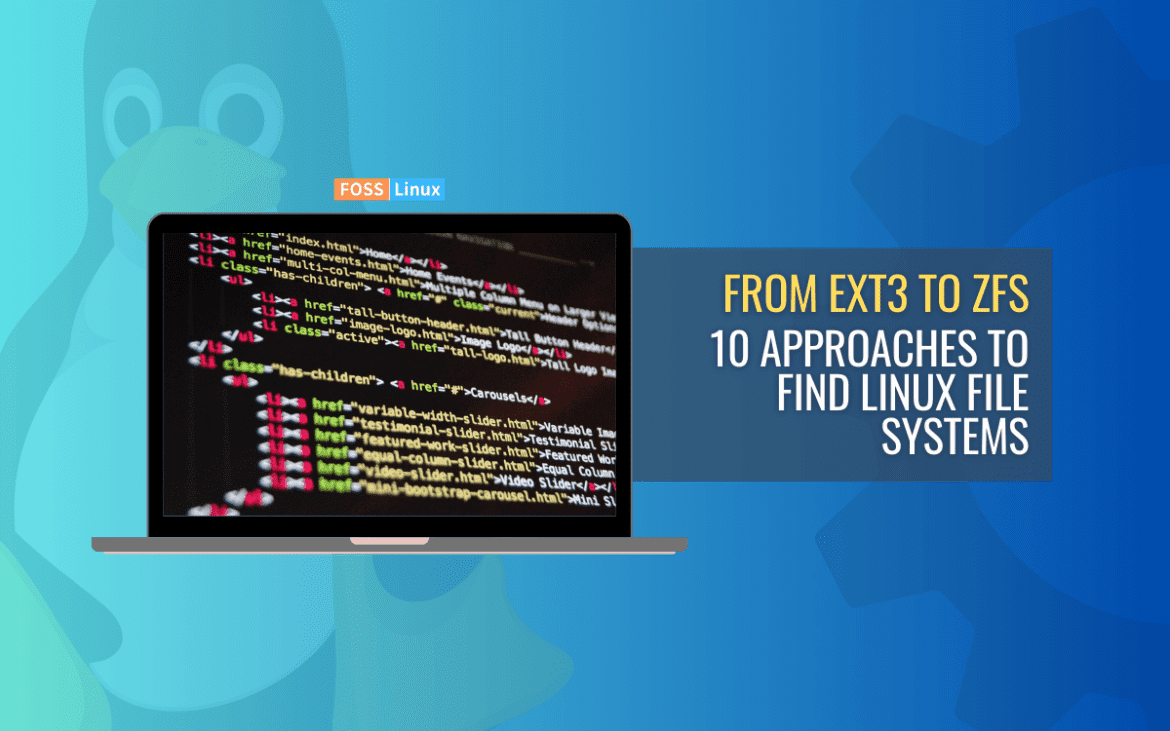Exploring the Linux universe can be an exciting journey, but to navigate it successfully, you must first understand your file system. One of the fundamental aspects of working with Linux is knowing how to identify the file system type. This knowledge can help you troubleshoot issues, optimize your system, or simply satisfy your curiosity. As a passionate Linux user, I know the importance of being familiar with the various methods of determining file systems. That’s why I have created a comprehensive guide that showcases my top 10 ways of identifying file systems.
In this guide, we’ll delve into the exciting world of Linux file systems, and you’ll learn some useful tips and tricks along the way. So, let’s dive in and explore the many ways of finding the file system type in Linux!
10 methods to detect file system types
| Command/Method | Primary Use |
|---|---|
df --output=fstype |
Report file system disk space usage |
mount | grep '^/dev' |
Display all mounted file systems |
cat /etc/fstab |
Show boot-time file system configurations |
lsblk -f |
List block devices with file system type |
blkid |
Provide details on block devices |
file -sL /dev/sda1 |
Detect data type in a file/device |
cat /proc/mounts |
Show the kernel’s table of mounted file systems |
findmnt -T /path/to/directory |
Locate a directory in file system hierarchy |
stat -f /path/to/directory |
Give statistics on files or file systems |
sudo fdisk -l |
Disk partitioning and listing |
1. The simple df command
Syntax:
df --output=fstype
The df command is typically used to report file system disk space usage. By adding the --output=fstype flag, you can list the type of file system as well.
Sample Output:
Filesystem Type ext4 tmpfs
My thoughts: This method is straightforward and one I often use when I want quick info without much detail.
2. Exploring with mount
Syntax:
mount | grep '^/dev'
The mount command displays all the mounted file systems. When paired with grep, you can filter out just the devices.
Sample Output:
/dev/sda1 on / type ext4 (rw,relatime)
My thoughts: While this is a classic method, it might not be the most efficient if you have many mounted systems. But it surely reminds me of my early Linux days!
3. Delve into /etc/fstab
Syntax:
cat /etc/fstab
The /etc/fstab file contains information about which file systems should be mounted when the system starts.
Sample Output:
/dev/sda1 / ext4 defaults 1 1
Insight: I appreciate this method because it also offers insight into boot-time file system configurations.
4. The lsblk command
Syntax:
lsblk -f
The lsblk command lists all available block devices, and with -f it shows the file system type.
Sample Output:
NAME FSTYPE
sda ext4
sdb xfs
Opinion: This is among my favorites for its clean output and the breadth of information it provides.
5. The detailed blkid
Syntax:
blkid
The blkid command provides detailed info about block devices, including the file system type.
Sample Output:
/dev/sda1: TYPE="ext4"
Reflection: I’ve often leaned on this command when troubleshooting issues with USB drives and external disks.
6. Probing with file
Syntax:
file -sL /dev/sda1
The file command can detect the type of data in a file. When used on a device, it can identify the file system.
Sample Output:
/dev/sda1: Linux rev 1.0 ext4 filesystem data
My thoughts:: This one feels like having a detective tool in my Linux toolkit, quite handy and precise!
7. The filesystem table via /proc
Syntax:
cat /proc/mounts
The /proc/mounts file contains a table of mounted file systems.
Sample Output:
/dev/sda1 / ext4 rw,relatime 0 0
Thought: This method is a deep dive into the kernel’s perspective on mounts, which always fascinates me.
8. The findmnt command
Syntax:
findmnt -T /path/to/directory
The findmnt command locates a directory in the file system hierarchy and reveals the associated file system type.
Sample Output:
TARGET SOURCE FSTYPE
/ /dev/sda1 ext4
My thoughts: Whenever I’m curious about a particular directory’s file system, this is my go-to.
9. Using stat for file system details
Syntax:
stat -f /path/to/directory
The stat command provides statistics about files or file systems. With -f, it offers details about the file system.
Sample Output:
Type: ext2/ext3
My Take: It might seem a bit unconventional for this purpose, but it’s great for getting additional statistics as well.
10. The versatile fdisk
Syntax:
sudo fdisk -l
The fdisk command deals with disk partitioning. The -l flag lists partitions along with their file system types.
Sample Output:
Device Boot Start End Sectors Size Id Type /dev/sda1 * 2048 20971519 20969472 10G 83 Linux
While I primarily use fdisk for disk management tasks, it’s undeniably useful to glean file system type info occasionally.
Conclusion
Navigating through Linux commands to identify file system types can be an illuminating experience. This guide sheds light on 10 different methods, each with its own unique features and applications, ranging from the simplicity of ‘df’ to the detail-rich ‘fdisk’. The diversity of these commands highlights Linux’s flexibility and depth. Regardless of your level of expertise in the Linux universe, having multiple tools at your disposal can make your journey more insightful and efficient.